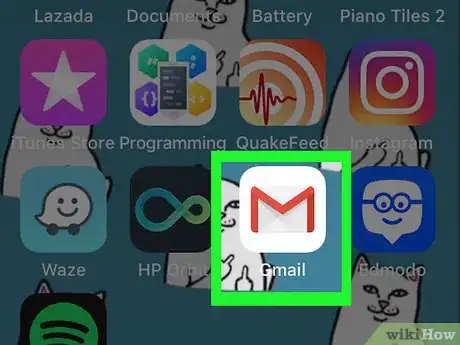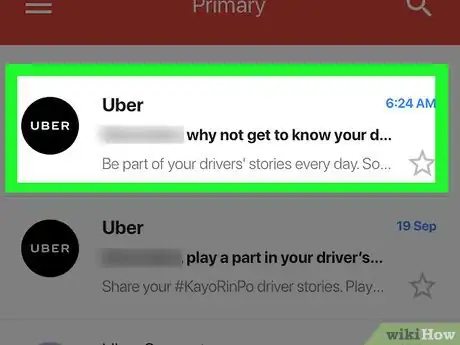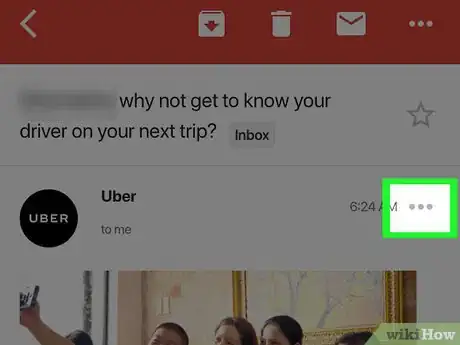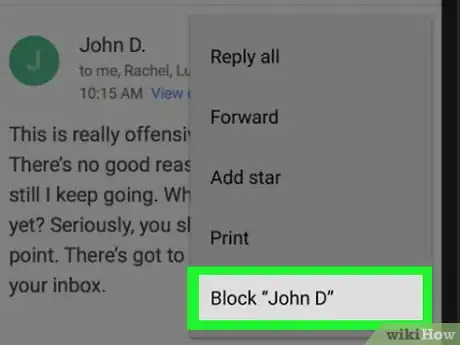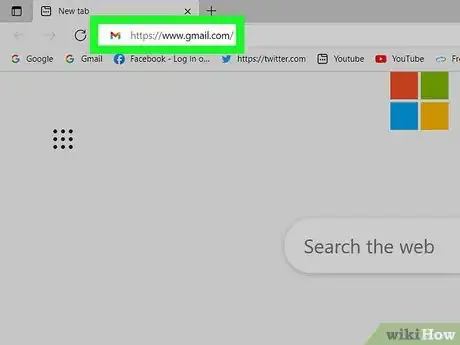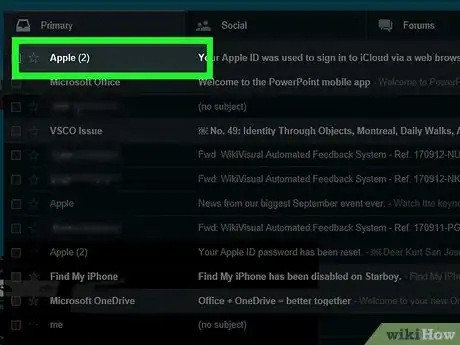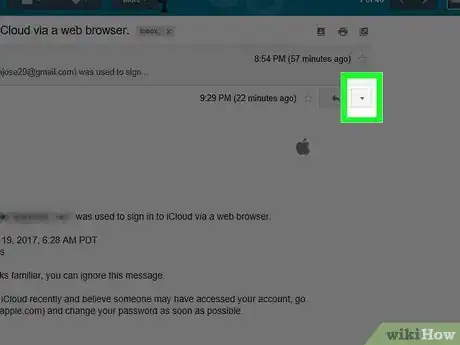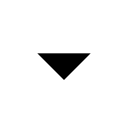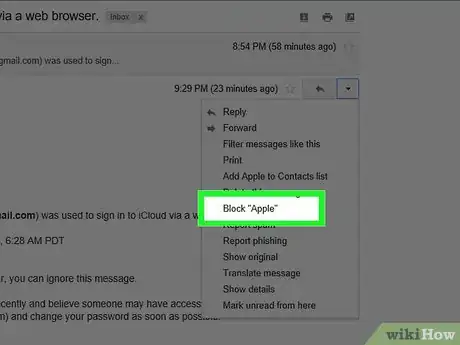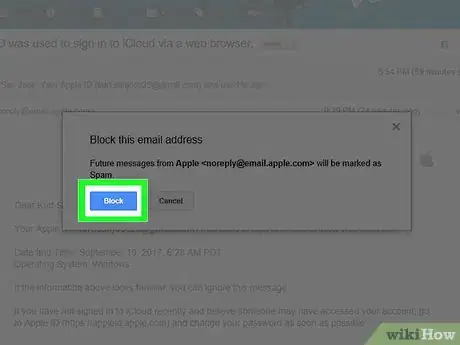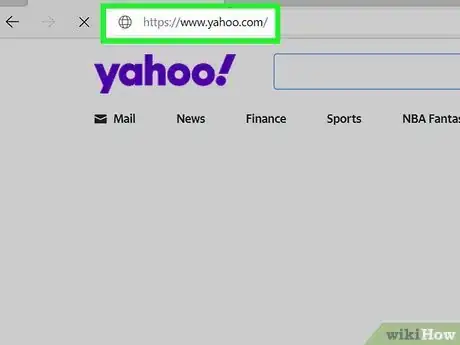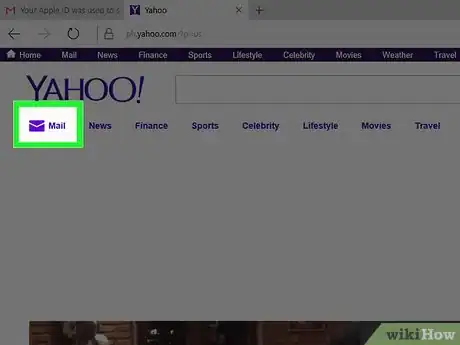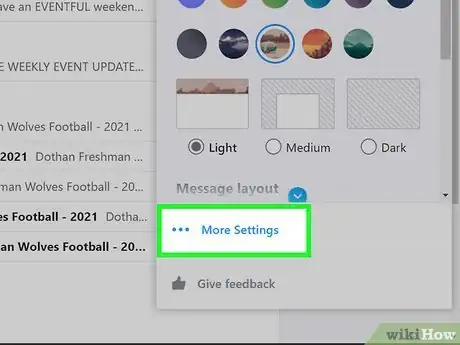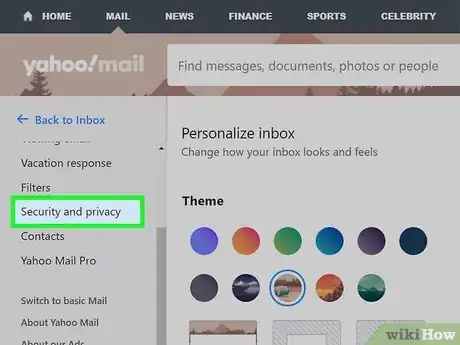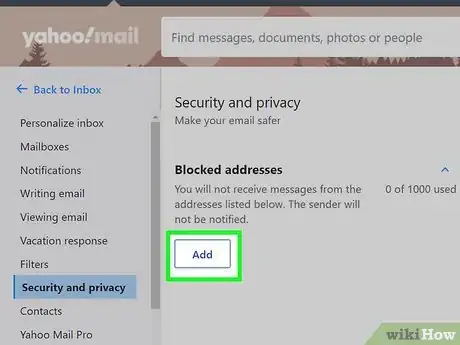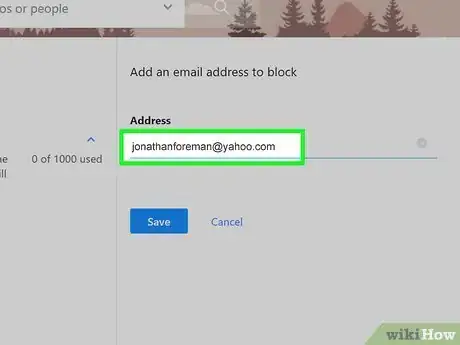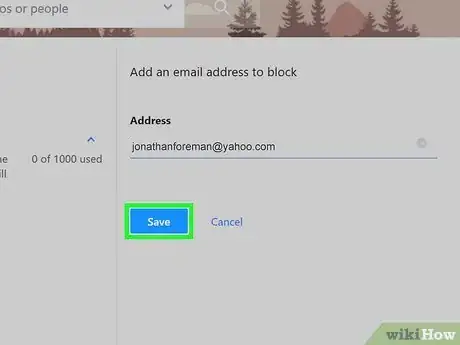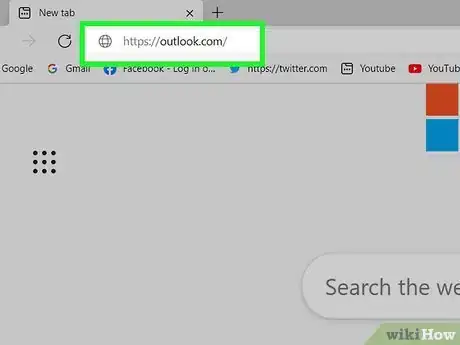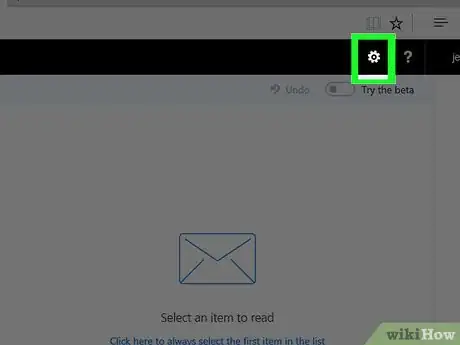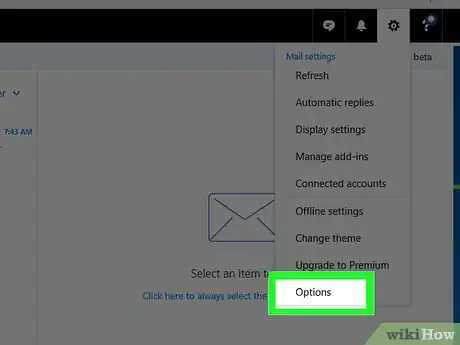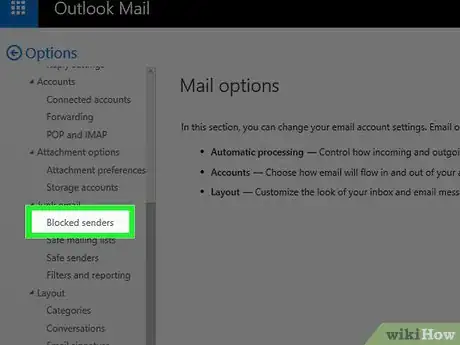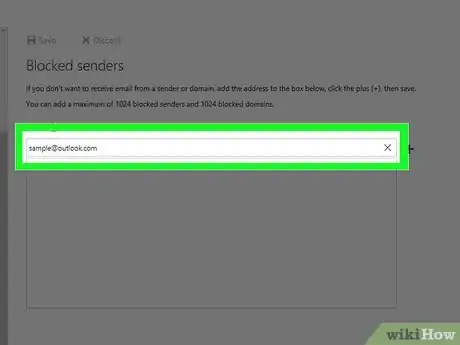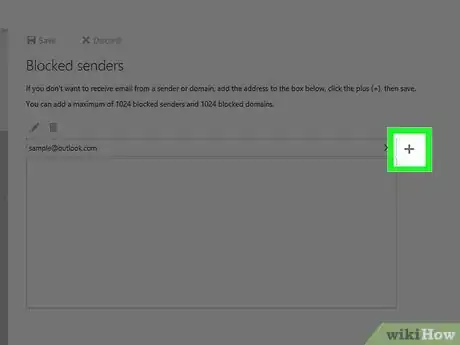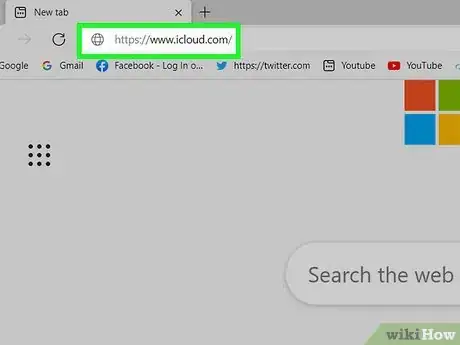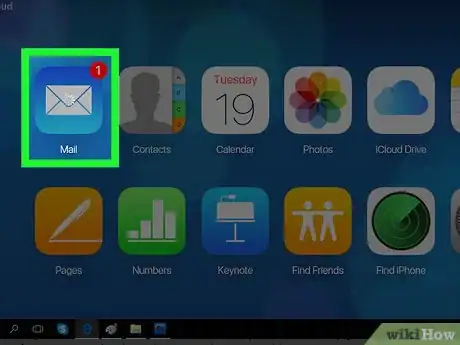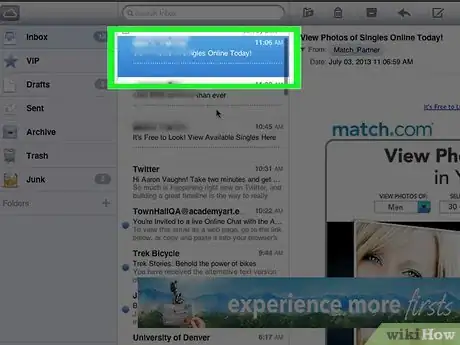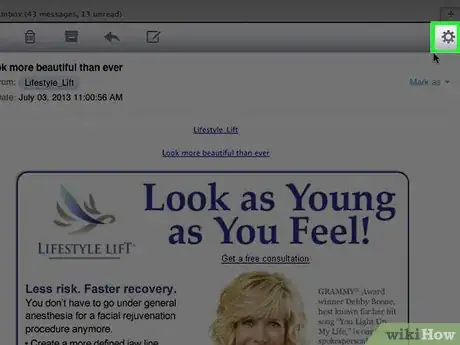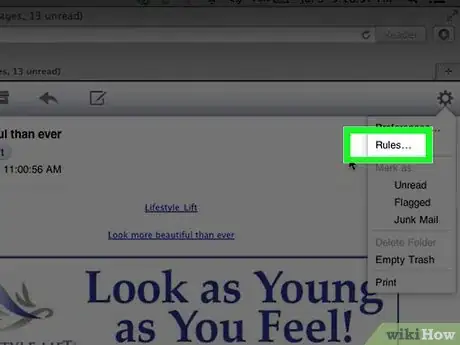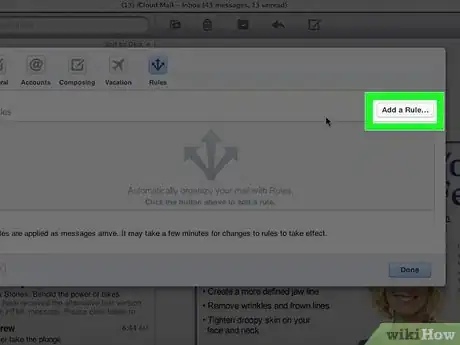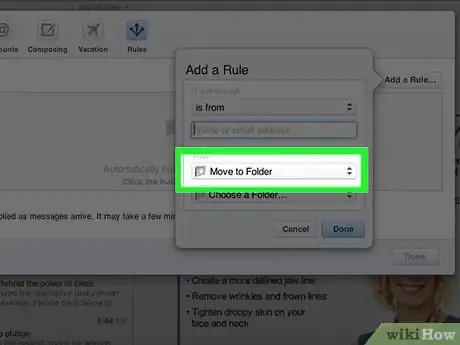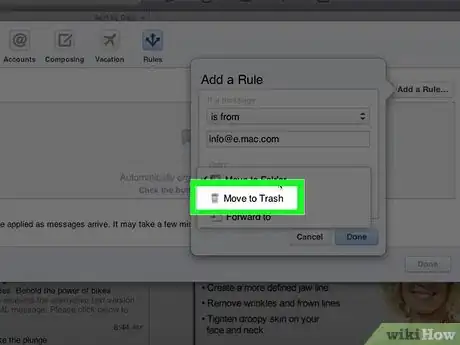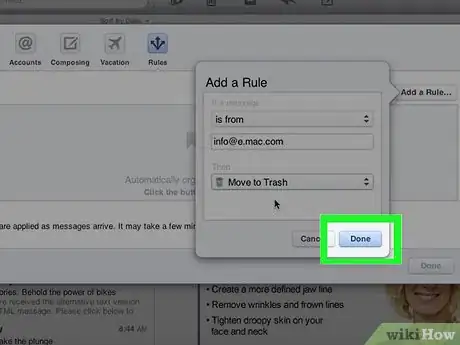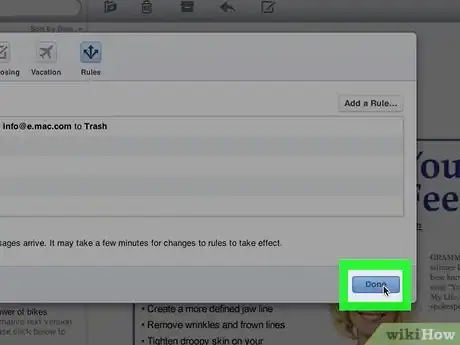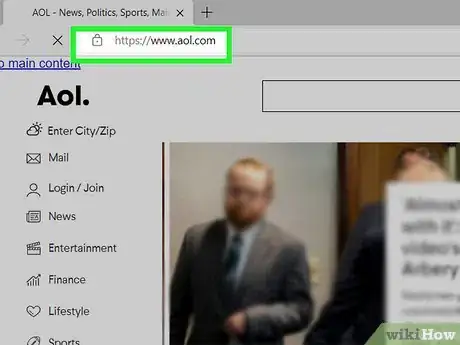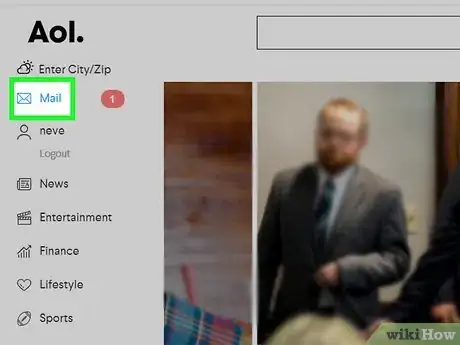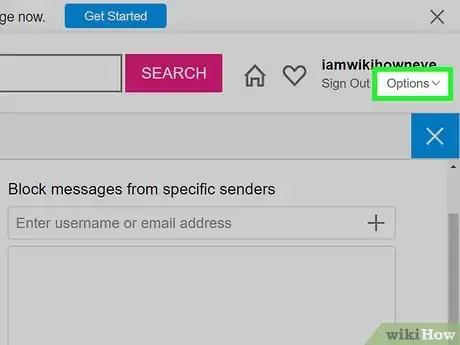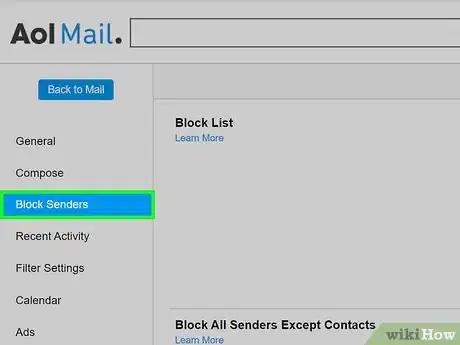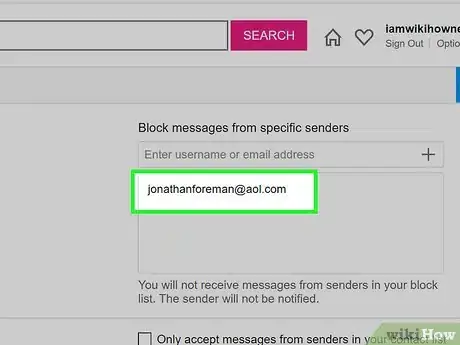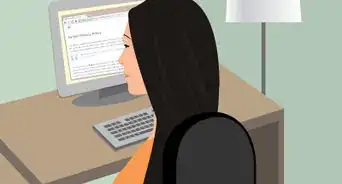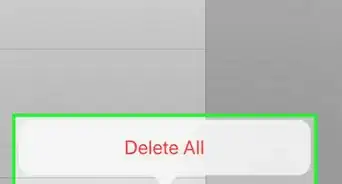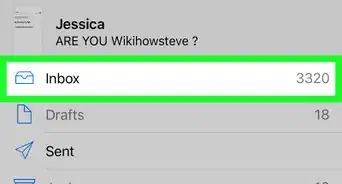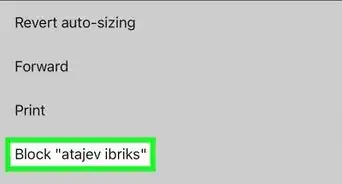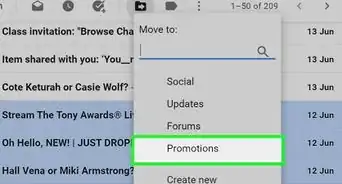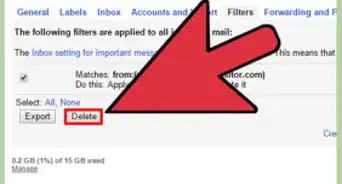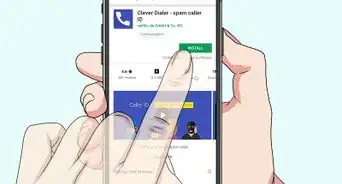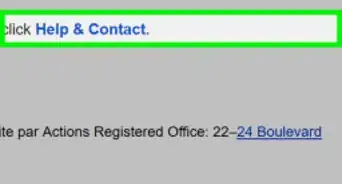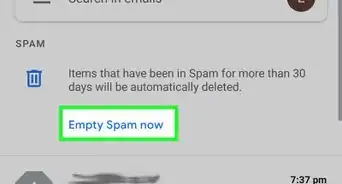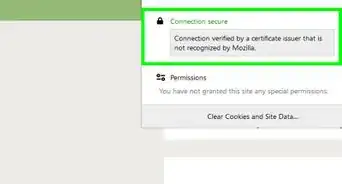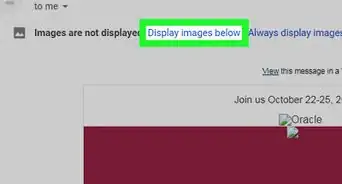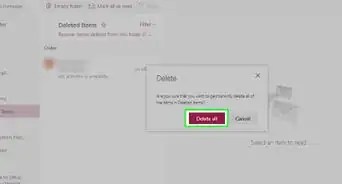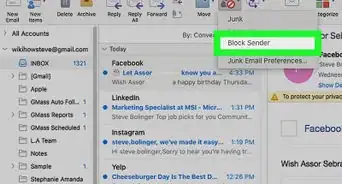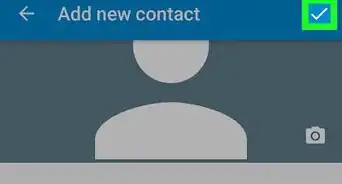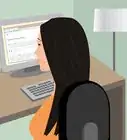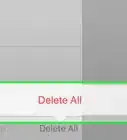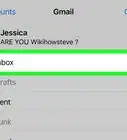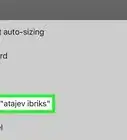This article was co-authored by wikiHow staff writer, Jack Lloyd. Jack Lloyd is a Technology Writer and Editor for wikiHow. He has over two years of experience writing and editing technology-related articles. He is technology enthusiast and an English teacher.
The wikiHow Tech Team also followed the article's instructions and verified that they work.
This article has been viewed 818,275 times.
Learn more...
This wikiHow article teaches you how to block emails from a specific sender in the desktop and Android versions of Gmail, as well as the desktop versions of Yahoo, Outlook, and iCloud mail. While you can't block senders in the mobile versions of Yahoo, Outlook, or iCloud, you can mark them as spam. Blocking emails doesn't necessarily prevent them from showing up in your email account at all, but emails from blocked recipients will go to the Spam or Trash folder automatically.
Steps
Gmail
Android
-
1Open Gmail. It's a white envelope icon with a red "M" on it. If you're already logged into Gmail, this will open your inbox.
- If you aren't logged into Gmail, enter your Google email address and password and tap Sign in.
-
2Tap an email whose sender you want to block. Doing so opens the email.Advertisement
-
3Tap ⋮. It's in the upper-right corner of the email, but not the screen itself.
-
4Tap Block "Name". This option is at the bottom of the drop-down menu. Doing so sends any future emails from this address directly into your Spam folder.
- For example: to block Best Buy notification emails, you would tap Block "Best Buy".
- In some cases, you'll be prompted to tap Block & unsubscribe if you like. This option will both block the email address and unsubscribe you from the mailing list.
Desktop
-
1Go to your Gmail inbox. Go to https://www.gmail.com/, click SIGN IN in the top-right corner of the page, and enter your email address and password.
- If you're already logged in on your current computer, your Gmail inbox will open automatically.
-
2Click an email whose sender you want to block. This will open the email in question.
-
3
-
4Click Block "Name". This option is in the middle of the drop-down menu. You'll see the sender's name next to "Block".
- For example: to block PayPal emails, you would click Block "PayPal".
-
5Click Block when prompted. It's the blue button in the pop-up window. This will confirm your choice and block the email address from contacting you again.
- Any subsequent emails from this sender will go to the Spam folder.
- In some cases, you can click Block & unsubscribe when prompted, which will both block the email address and unsubscribe you from the mailing list.
Yahoo
-
1Open your Yahoo inbox. Go to https://www.yahoo.com/ in your preferred web browser, click Sign in, and enter your Yahoo email address and password.
- If you're already logged into Yahoo, you'll see your first name in the top-right corner of the page. Skip this step.
-
2Click Mail. It's in the top-right corner of the page.
-
3Click Settings. This option is in the top-right side of the inbox, just below the Home option.
-
4Click More Settings. It's at the bottom of the Settings drop-down menu.
-
5Click Security and Privacy. It's on the left side of the Yahoo page.
-
6Click + Add. This is just right of the "Blocked addresses" heading.
-
7Type in the sender's email address. Do so in the "Type a email address" field on the right side of the page.
-
8Click Save. It's below the email address you just typed. This will prevent the selected sender's emails from showing up in your inbox, though they may appear in your Trash folder.
Outlook
-
1Open your Outlook inbox. Go to https://outlook.com/, click Sign in, enter your email address (or phone number) and password, and click Sign in.
- If you're already logged into Outlook on your computer, simply accessing the outlook website will open your inbox.
-
2Click ⚙️. It's in the upper-right corner of the Outlook page.
-
3Click Options. This setting is at the bottom of the drop-down menu.
-
4Scroll down and click Blocked senders. It's beneath the "Junk email" heading that's in the column on the left side of the Outlook window.
- You may first have to click the triangle to the left of the "Junk email" heading in order to see the Blocked senders option.
-
5Type in the sender's email address. Do this in the "Enter a sender or domain here" field on the right side of the page.
- If you don't know the sender's email address, you can find it to the right of their name at the top of the email they sent to you.
-
6Click +. It's to the right of the text field. This will prevent the selected sender's emails from showing up in your inbox, though they may appear in your Trash folder.
iCloud
-
1Open your iCloud inbox. Go to https://www.icloud.com/, enter your Apple ID and password, and click →.
- If you're already logged into your iCloud account on your computer, skip the login process.
-
2Click Mail. It's the white envelope on a blue background icon.
-
3Click the email whose sender you want to block. This will select the email.
-
4Click ⚙️. It's in the bottom-left corner of the iCloud mail page.
-
5Click Rules. This option is near the bottom of the pop-up window above the gear.
-
6Click Add a Rule. It's in the top-right corner of the "Rules" window. You should see your selected email sender's address in the text field below the "is from" box.
- If you don't see the selected email's sender address here, first type it into the field below the "is from" box.
-
7Click the "Then" box. It's a drop-down box below the "Then" heading. Doing so prompts a drop-down menu.
-
8Click Move to Trash. This option ensures that any emails from your specified sender will go straight to the Trash folder.
-
9Click Done. This is the blue button in the bottom-right corner of the "Rules" window. Doing so saves your rule.
-
10Click Done. It's in the bottom-right corner of the window. This will save your settings and "block" any future email from your specified sender.
AOL
-
1Log into your AOL account. Go to the AOL login page and log in.
-
2Go to the mail page again. The site normally redirects back to the home page, so you have to navigate back to it again.
-
3Click on "Options" in the top right corner. Then, click "Mail Settings".
-
4Select "Block Senders" in the left panel.
-
5Type the email address into the "Enter username or email address" box. Then press ↵ Enter or click the +.
-
6Scroll down and click "Save Settings". This will block the email address that you entered.
Community Q&A
-
QuestionHow do I block junk email?
 wikiHow Staff EditorThis answer was written by one of our trained team of researchers who validated it for accuracy and comprehensiveness.
wikiHow Staff EditorThis answer was written by one of our trained team of researchers who validated it for accuracy and comprehensiveness.
Staff Answer wikiHow Staff EditorStaff AnswerYou can often unsubscribe from junk email ––look for an unsubscribe option at the base of the email. Or, you can set your mail filter to dispose of certain email addresses instantly upon arrival. For Gmail, Yahoo and Outlook, specific instructions on blocking junk mail can be found here: How to Block Junk Mail.
wikiHow Staff EditorStaff AnswerYou can often unsubscribe from junk email ––look for an unsubscribe option at the base of the email. Or, you can set your mail filter to dispose of certain email addresses instantly upon arrival. For Gmail, Yahoo and Outlook, specific instructions on blocking junk mail can be found here: How to Block Junk Mail. -
QuestionHow do I block an email address on my phone?
 wikiHow Staff EditorThis answer was written by one of our trained team of researchers who validated it for accuracy and comprehensiveness.
wikiHow Staff EditorThis answer was written by one of our trained team of researchers who validated it for accuracy and comprehensiveness.
Staff Answer wikiHow Staff EditorStaff AnswerThe method will depend on the type of phone you have. For example, you can get help with blocking emails on an iPhone here: How to Block an Email Address on an iPhone.
wikiHow Staff EditorStaff AnswerThe method will depend on the type of phone you have. For example, you can get help with blocking emails on an iPhone here: How to Block an Email Address on an iPhone. -
QuestionHow do you stop unwanted emails?
 wikiHow Staff EditorThis answer was written by one of our trained team of researchers who validated it for accuracy and comprehensiveness.
wikiHow Staff EditorThis answer was written by one of our trained team of researchers who validated it for accuracy and comprehensiveness.
Staff Answer wikiHow Staff EditorStaff AnswerYou have several options here. First, you could send an email to or call the sender and ask for the emails to stop; this would be most appropriate where you have a friendly relationship with the sender and they’re just sending annoying jokes or other distracting mails. Second, you can unsubscribe from the emails; this is the standard approach for stopping emails from companies, websites, media outlets, etc. Third, you can block the sender; this is best where you’ve tried other avenues but the emails keep arriving or where the sender is being a nuisance or the emails are unwanted. Finally, if the sender is being abusive, threatening or is trying to scam you, consider speaking to the police; you might also consider contacting your ISP to see if they can help.
wikiHow Staff EditorStaff AnswerYou have several options here. First, you could send an email to or call the sender and ask for the emails to stop; this would be most appropriate where you have a friendly relationship with the sender and they’re just sending annoying jokes or other distracting mails. Second, you can unsubscribe from the emails; this is the standard approach for stopping emails from companies, websites, media outlets, etc. Third, you can block the sender; this is best where you’ve tried other avenues but the emails keep arriving or where the sender is being a nuisance or the emails are unwanted. Finally, if the sender is being abusive, threatening or is trying to scam you, consider speaking to the police; you might also consider contacting your ISP to see if they can help.
Warnings
- Some spam services use randomly generated email addresses to contact you. Marking these services as spam is often more effective at blocking them than is blocking the email address itself.⧼thumbs_response⧽
About This Article
1. Open your email app.
2. Open a message from the person you want to block.
3. Click the menu.
4. Click Block.