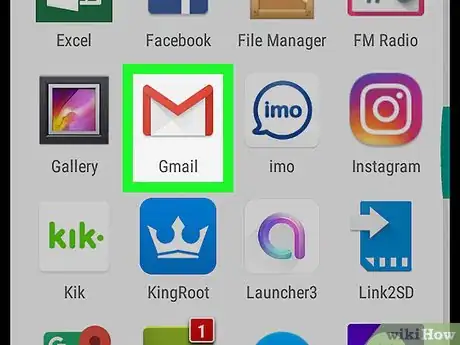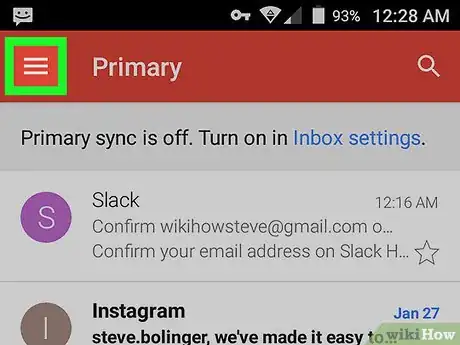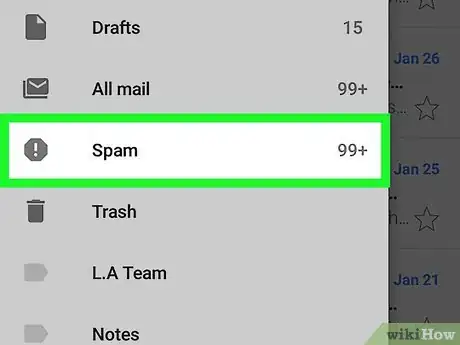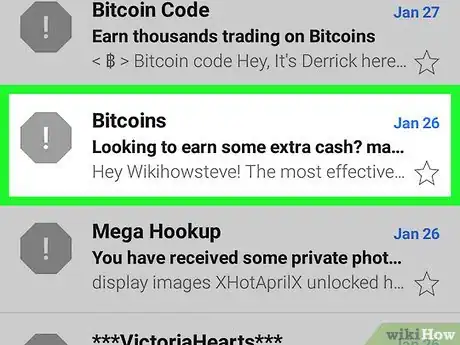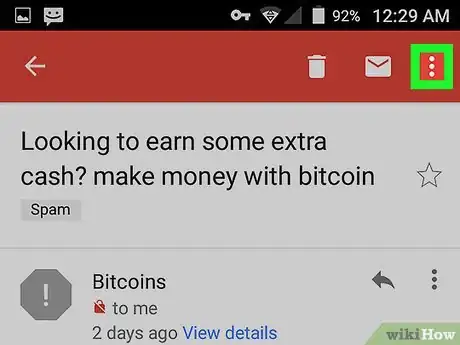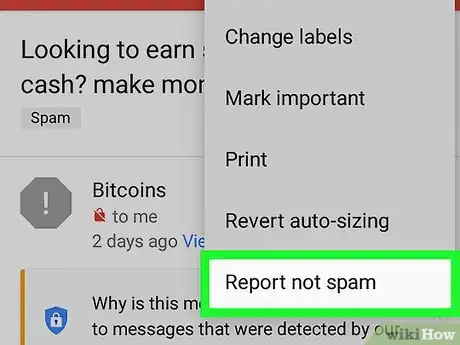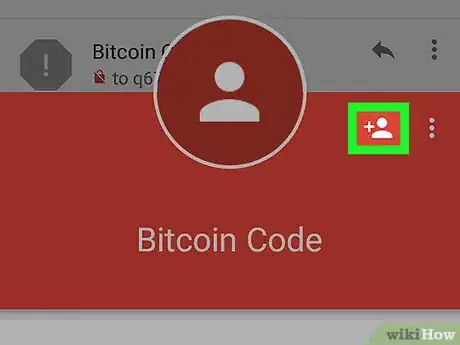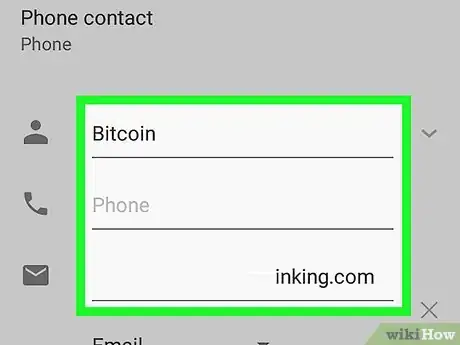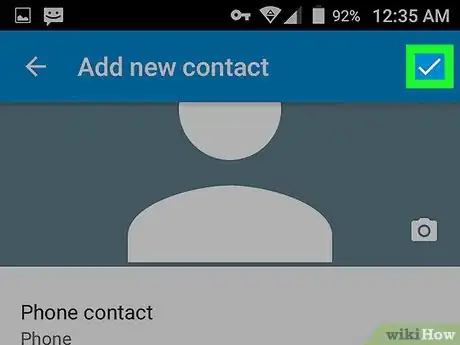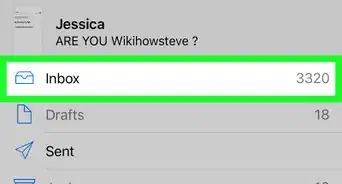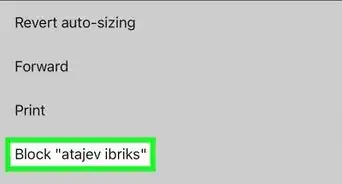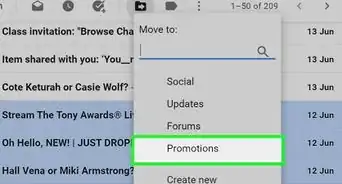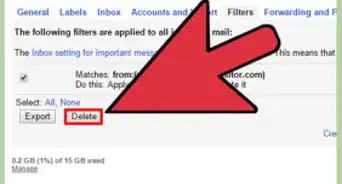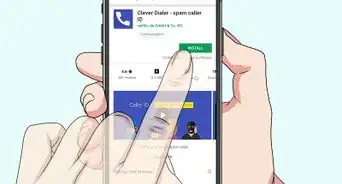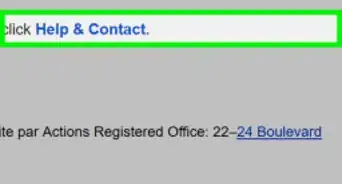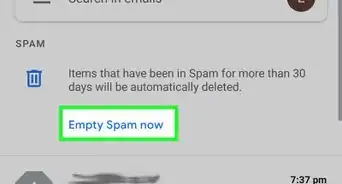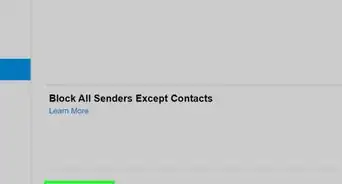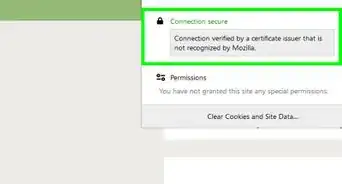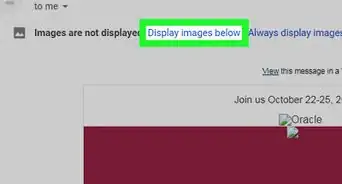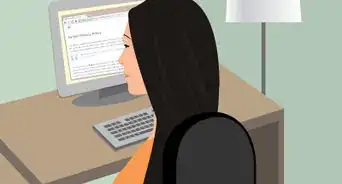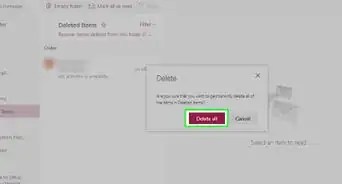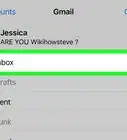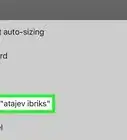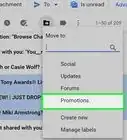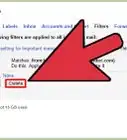X
This article was co-authored by Luigi Oppido. Luigi Oppido is the Owner and Operator of Pleasure Point Computers in Santa Cruz, California. Luigi has over 25 years of experience in general computer repair, data recovery, virus removal, and upgrades. He is also the host of the Computer Man Show! broadcasted on KSQD covering central California for over two years.
The wikiHow Tech Team also followed the article's instructions and verified that they work.
This article has been viewed 22,748 times.
This wikiHow teaches you how to prevent certain emails from dropping into your Spam mailbox on Gmail, using Android.
Steps
Part 1
Part 1 of 2:
Marking an Email As Not Spam
-
1Open the Gmail app on your Android. The Gmail icon looks like a white-and-red envelope on your Apps menu.
-
2Tap the three horizontal lines icon. This button is in the upper-left corner of your screen. It will open your navigation menu on the left-hand side.Advertisement
-
3Scroll down and tap Spam on the menu. This will open your Spam mailbox. All the emails marked as spam are stored in this mailbox.
-
4Tap an email in the Spam mailbox. This will open the email's contents.
-
5Tap the three dots icon. This button is located in the upper-right corner of your screen. It will open your email options in a drop-down menu.
-
6Select Report not spam. This will move the selected email from your Spam mailbox to your regular inbox. Gmail will recognize similar emails in the future, and prevent them from dropping into your Spam folder.[1]
Advertisement
Part 2
Part 2 of 2:
Adding the Sender As a Contact
-
1Tap the sender's icon. It's located below the email's subject title next to the sender's name. Tapping will bring up the sender's contact information card.
- Most of the time, you will see an exclamation or a question mark as the sender's icon here.
-
2Tap the Add Contact icon. This button looks like a figurehead icon and a "+" sign in the upper-right corner of the sender's contact information card. It will allow you to add this person to your contacts list.
-
3Fill out the New contact form. Your contact's name and email are automatically filled out on the form. You can optionally add more details here.
- If your Android opens up to your contacts list instead of the New contact form, tap the three dots icon on the top-right, and select New contact.
-
4Tap the checkmark icon. This button is in the upper-right corner of your screen. It will save this person to your contacts list. Emails from this contact will now appear in your inbox instead of your Spam mailbox.
Advertisement
Expert Q&A
-
QuestionHow can I stop my emails from ending up in people's spam folders?
 Luigi OppidoLuigi Oppido is the Owner and Operator of Pleasure Point Computers in Santa Cruz, California. Luigi has over 25 years of experience in general computer repair, data recovery, virus removal, and upgrades. He is also the host of the Computer Man Show! broadcasted on KSQD covering central California for over two years.
Luigi OppidoLuigi Oppido is the Owner and Operator of Pleasure Point Computers in Santa Cruz, California. Luigi has over 25 years of experience in general computer repair, data recovery, virus removal, and upgrades. He is also the host of the Computer Man Show! broadcasted on KSQD covering central California for over two years.
Computer & Tech Specialist The best thing you can do is let the recipient know to check their spam folder when you email them. Then, they can mark your email address as safe so your future emails don't end up there.
The best thing you can do is let the recipient know to check their spam folder when you email them. Then, they can mark your email address as safe so your future emails don't end up there.
Advertisement
References
About This Article
Advertisement