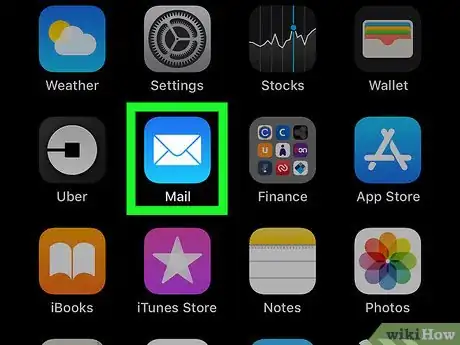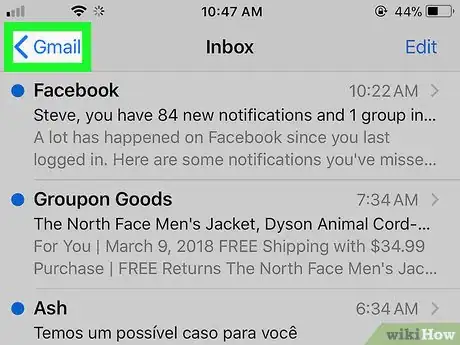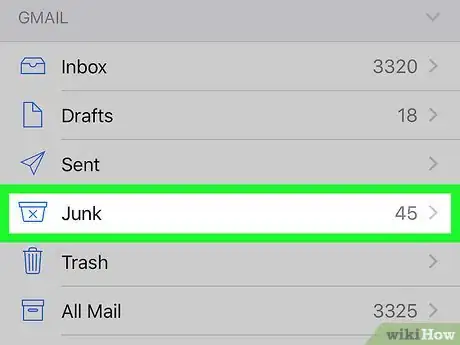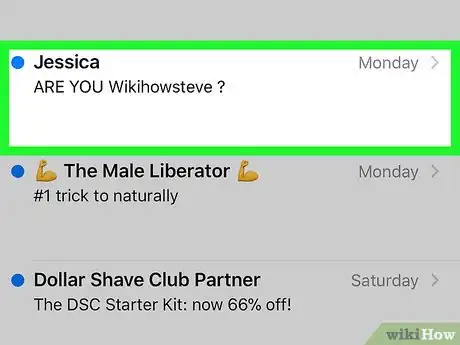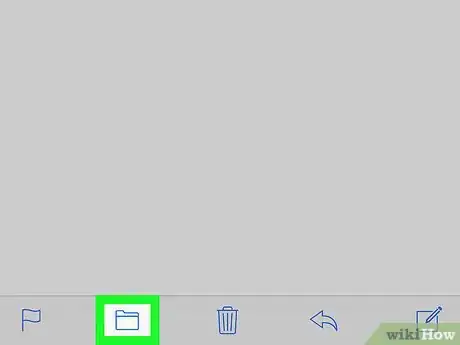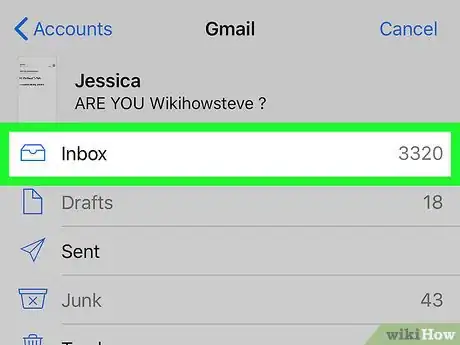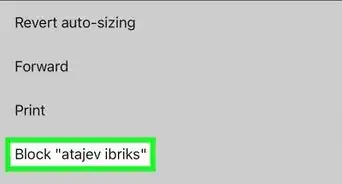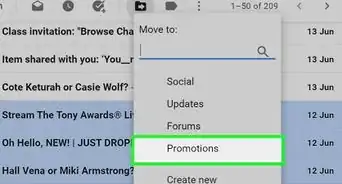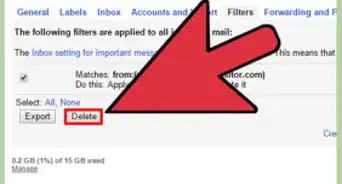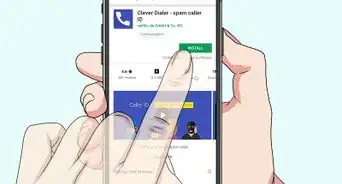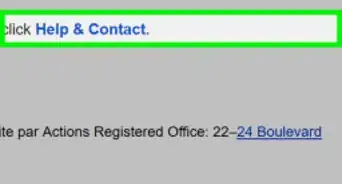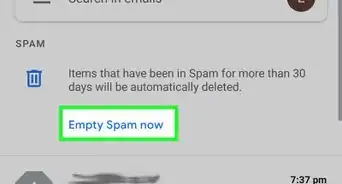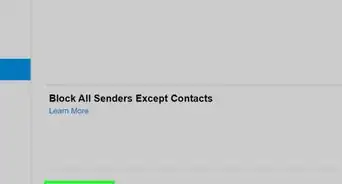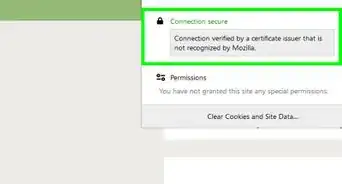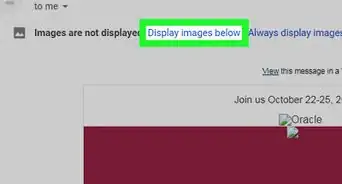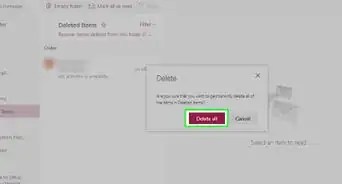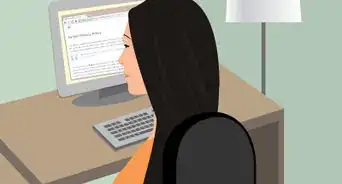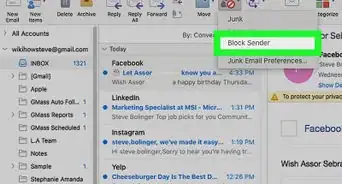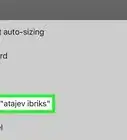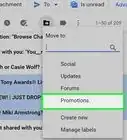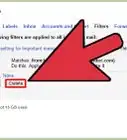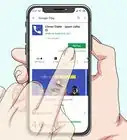This article was co-authored by wikiHow staff writer, Nicole Levine, MFA. Nicole Levine is a Technology Writer and Editor for wikiHow. She has more than 20 years of experience creating technical documentation and leading support teams at major web hosting and software companies. Nicole also holds an MFA in Creative Writing from Portland State University and teaches composition, fiction-writing, and zine-making at various institutions.
The wikiHow Tech Team also followed the article's instructions and verified that they work.
This article has been viewed 240,409 times.
Learn more...
This wikiHow teaches you how to restore an email message that was incorrectly routed to the Junk folder in the iOS Mail app. This trick also prevents similar messages from landing in Junk in the future.
Things You Should Know
- Go to your email junk folder Junk.
- Tap the message you want to reroute, and then choose the folder icon at the bottom of the screen.
- Tap Inbox to route this and and future messages to your inbox.
Steps
-
1Open the Mail app on your iPhone or iPad. It’s the blue icon with a white envelope inside. You’ll usually find it on the home screen.
-
2Tap the left-pointing arrow. It’s at the top-left corner of Mail. This opens the Mailboxes menu.Advertisement
-
3Tap Junk. It’s the icon of a mail bin with an “X” inside.
-
4Tap the message you want to restore. Icons will appear at the bottom of the screen.
-
5Tap the folder icon. It’s the second icon from the left at the bottom of the screen. A list of folders will appear.
-
6Tap Inbox. This moves the selected message to the Inbox. Future emails similar to this one should arrive in your Inbox rather than the Junk folder.
About This Article
1. Open the Mail app.
2. Tap the left-pointing arrow.
3. Tap Junk.
4. Tap the message.
5. Tap the folder icon.
6. Tap Inbox.