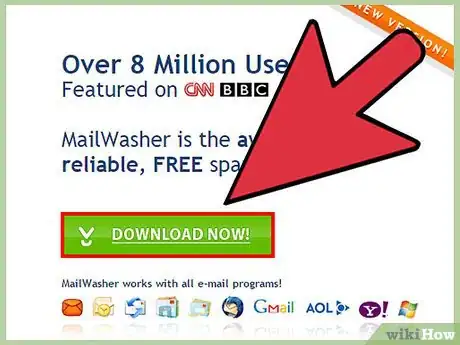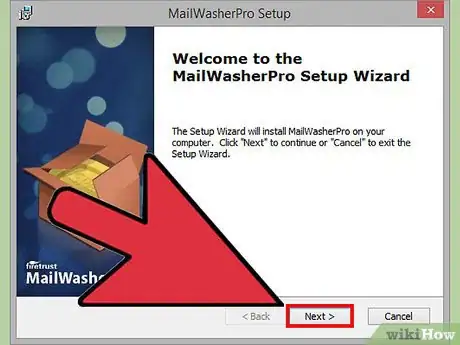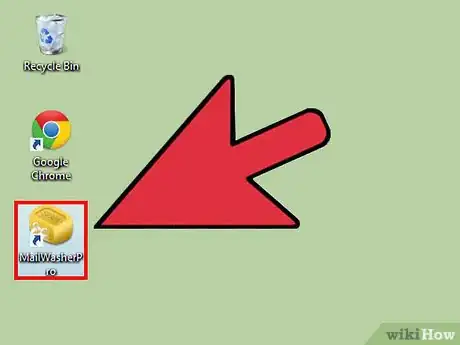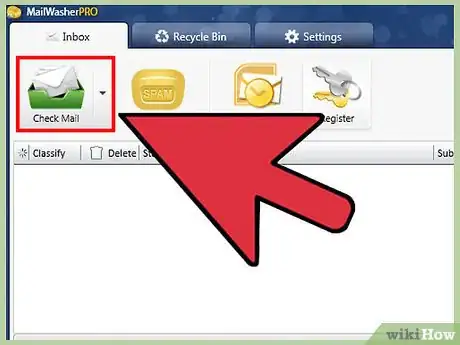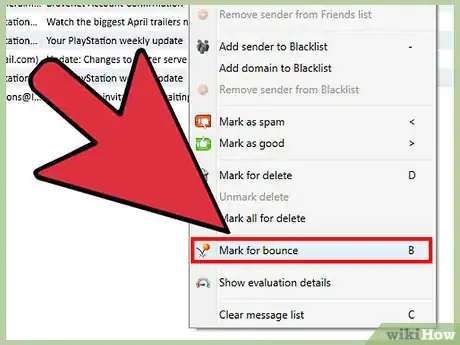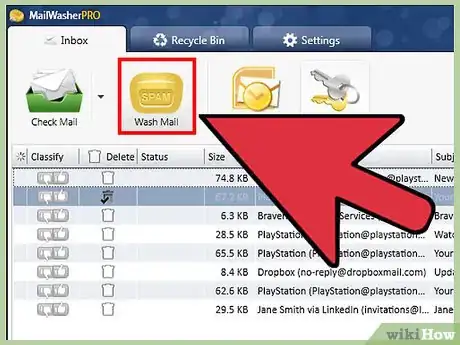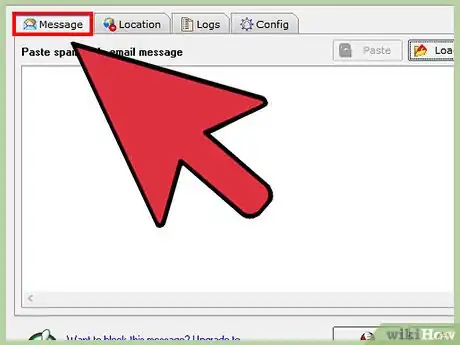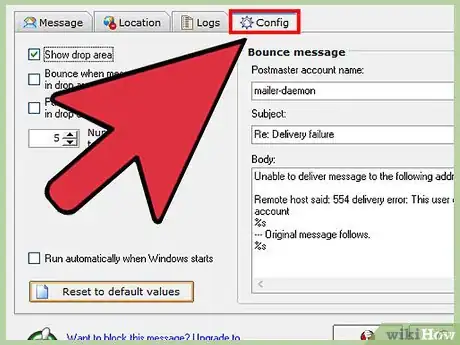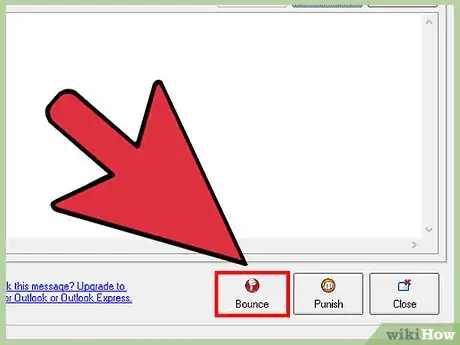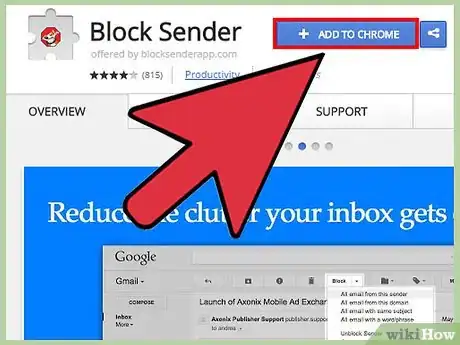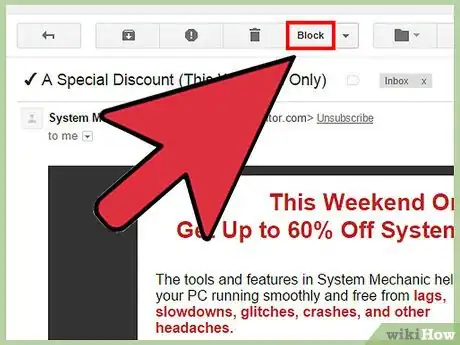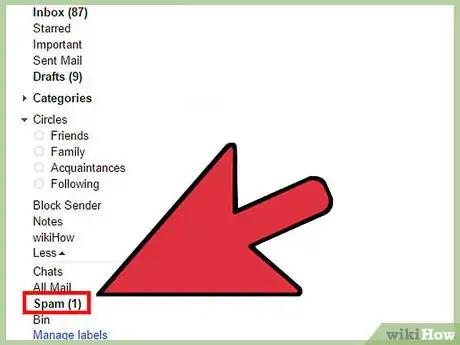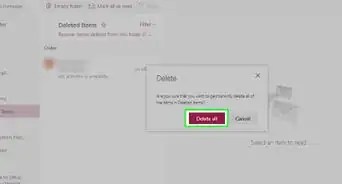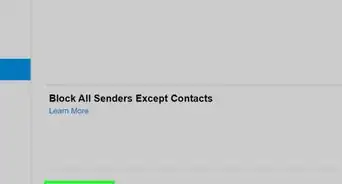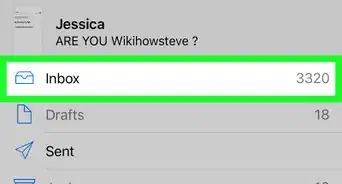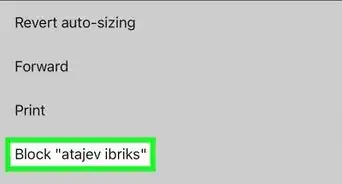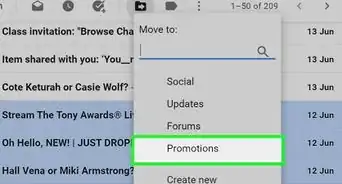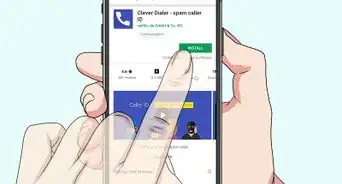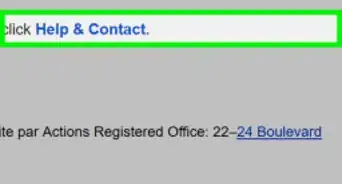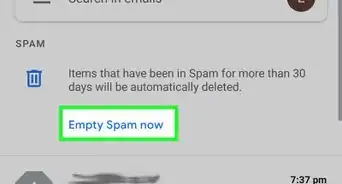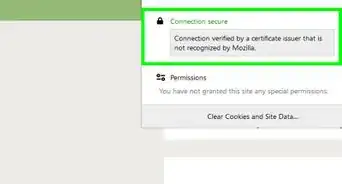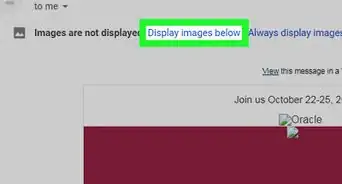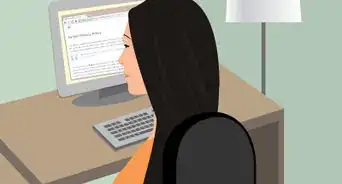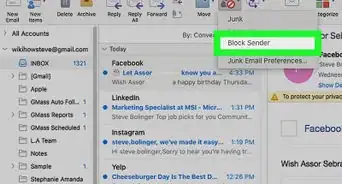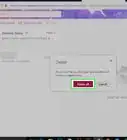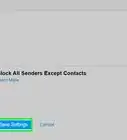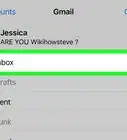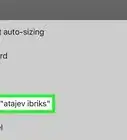wikiHow is a “wiki,” similar to Wikipedia, which means that many of our articles are co-written by multiple authors. To create this article, 13 people, some anonymous, worked to edit and improve it over time.
The wikiHow Tech Team also followed the article's instructions and verified that they work.
This article has been viewed 224,539 times.
Learn more...
Spam emails are a fact of life when you have an email address. Aside from using a spam filter to keep these messages out of your inbox, there are other things you can try to make certain spam messages stop. One method is to bounce the emails back to the spammers. Most emails programs don't come with a bouncing feature, so you'll need to download a separate program that works in conjunction with your email program.
Steps
Using an Email Management Tool
-
1Download an independent email management tool that has a bouncing feature. Two free programs that are popular to use are MailWasher and Bounce Bully. Visit http://www.mailwasher.net/ to download MailWasher.
-
2Run the file you downloaded and follow the instructions on the installer to install the program.Advertisement
-
3Open your email program, and then start up your new MailWasher or Bounce Bully program. If you are using MailWasher, be sure to turn off automatic sending and receiving of emails in your email program if the feature is available.
Using MailWasher
-
1Click the "Check Mail" icon to receive the incoming emails that are waiting on the server. Click on a message that you wish to bounce back to the sender.
-
2Right-click on the message and choose the "Mark for bouncing (B)" option. Do this on as many messages as you want to bounce.
-
3Press the "Process Mail" button to complete the bouncing process when you are finished selecting messages.
Using Bounce Bully
-
1Click on the "Message" tab in Bounce Bully. Drag and drop the message you want to bounce from your email program into the Bounce Bully application.
-
2Select the "Config" tab if you want to configure the message that the spammer will receive. Make changes to the Postmaster account name, subject line, and message if desired.
-
3Click the "Bounce" button to bounce the email back to the spammer with your customized message.
Using Bounce Email in Gmail
-
1For Gmail users: If you use Google Chrome, you can bounce emails with Block Sender for Gmail. Download from the Google Chrome Store
-
2Once added, go to Gmail. Open a message you would like to bounce and press the Block Button and Respond with error message option. (This only works with the paid version.)
-
3A bounce message will be sent automatically to the sender. Then the sender's mail will be filtered to your trash.
-
4To undo the filter, go to Settings and delete the filter.
Warnings
- Be careful when bouncing emails back to some people. It may be tempting to bounce emails to someone who sends you a lot of email forwards, as bouncing the emails may get them to stop adding you to their forwards list. But these people can also contact your Internet service provider and let them know that your emails are bouncing back to them, and your Internet service provider may suspend your account as a result. Consider adding these people to your unapproved senders list instead. Most email programs include this feature; right-click on the message from the person you want to unapproved and choose the most fitting option. Read the wikiHow on Block-Emails.⧼thumbs_response⧽