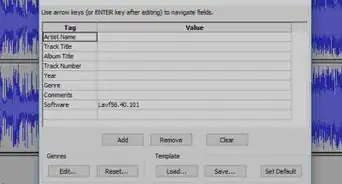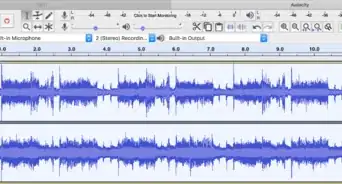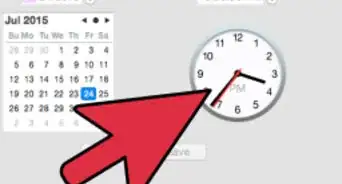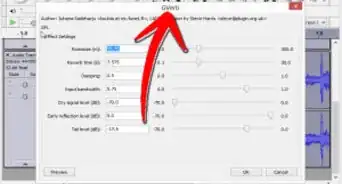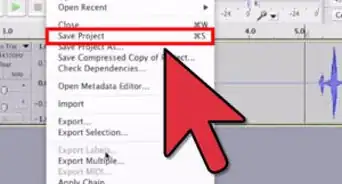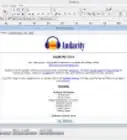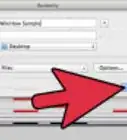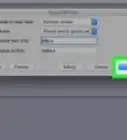X
wikiHow is a “wiki,” similar to Wikipedia, which means that many of our articles are co-written by multiple authors. To create this article, volunteer authors worked to edit and improve it over time.
The wikiHow Tech Team also followed the article's instructions and verified that they work.
This article has been viewed 76,129 times.
Learn more...
Here you will learn how to Export a track in Audacity.
(Assuming you have Imported a track to Audacity but don't know how to Export it)
Steps
-
1After you have completed your soundtrack click the yellow square (stop) near the top. This is so that all the functions will become available to you.
-
2Click "File", then "Export".Advertisement
-
3A "Save as" box will appear, rename your track to whatever you want to call it e.g. 'My Song'
-
4If you want your track to be in .WAV format click "Save".
-
5If you have done the last step, you do not need to do this one... If you want your track to be in a different format to .WAV then click 'Save as Type' a drop down list will appear and there will be lots of different formats to choose from. Click on the format you want and click 'Save'.
Advertisement
Community Q&A
-
QuestionAfter editing an audio file using Audacity, how do I export it to a video file?
 Community AnswerYou can't. You'd need an editing software. Audacity is mainly meant for working on audio.
Community AnswerYou can't. You'd need an editing software. Audacity is mainly meant for working on audio. -
QuestionIf I save the recording as an mp3 file, can I then send it to a friend as an email attachment?
 Community AnswerYes, you will be able to email the file as an attachment. Just make sure it's an mp3 and not an Audacity file (the default format) so your friend can open it WITHOUT Audacity.
Community AnswerYes, you will be able to email the file as an attachment. Just make sure it's an mp3 and not an Audacity file (the default format) so your friend can open it WITHOUT Audacity. -
QuestionHow do I export directly to Windows Media Player?
 Community AnswerWhen you save your file, choose .wav. If you save it to a desktop, then when you try to open the file it should ask how, and then you choose Media Player.
Community AnswerWhen you save your file, choose .wav. If you save it to a desktop, then when you try to open the file it should ask how, and then you choose Media Player.
Advertisement
About This Article
Advertisement
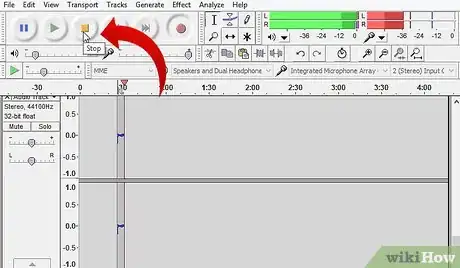

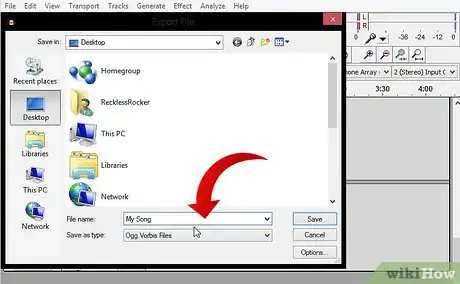
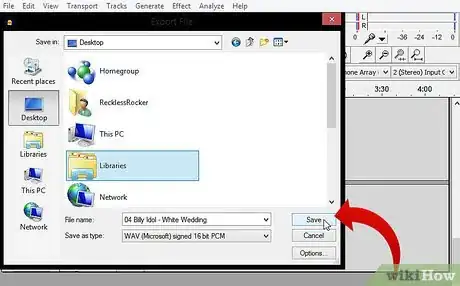
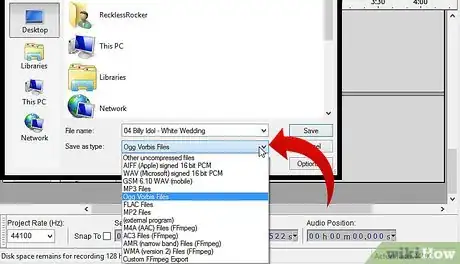
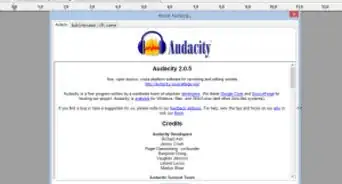
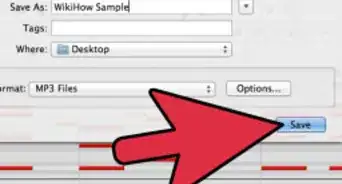
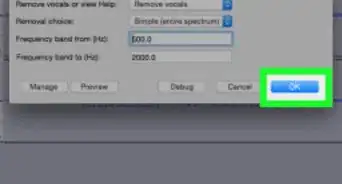

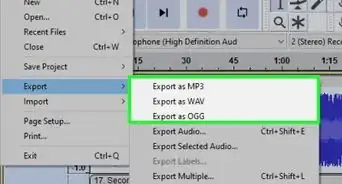

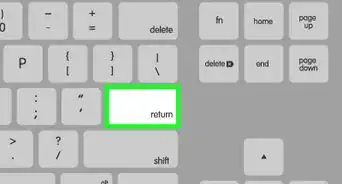
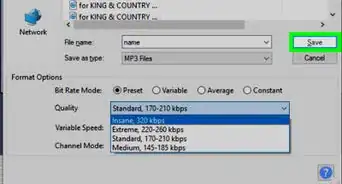
.webp)