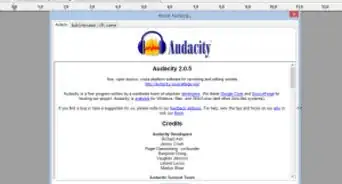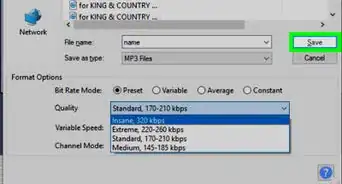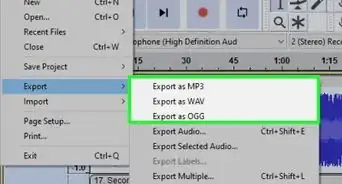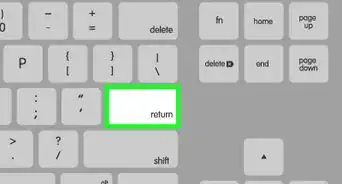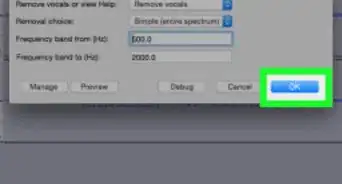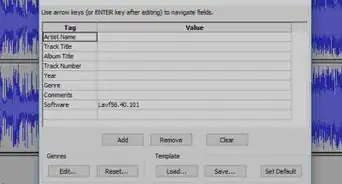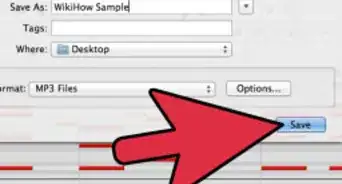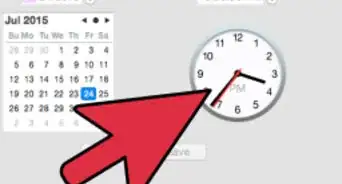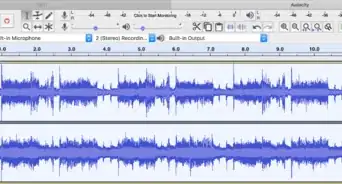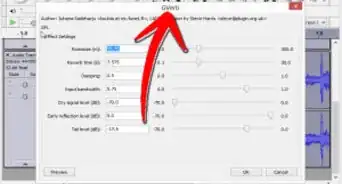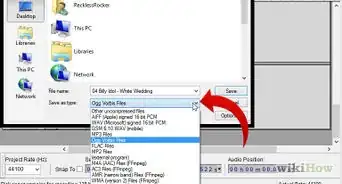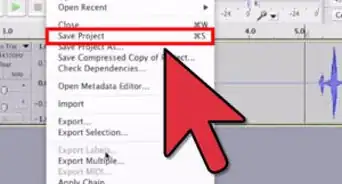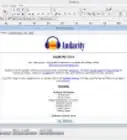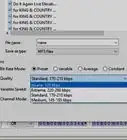X
wikiHow is a “wiki,” similar to Wikipedia, which means that many of our articles are co-written by multiple authors. To create this article, volunteer authors worked to edit and improve it over time.
This article has been viewed 78,273 times.
Learn more...
Bass boost is useful when adding finishing touches to an audio track, or if you simply prefer to listen to audio with enhanced bass.
Steps
-
1Select part of your audio track, or leave it be if you plan to bass boost all of it. You may want to use "Effect" -> "Amplify" if your audio isn't loud enough (make sure "New Peak Amplitude" is set at 0.0) before proceeding to the next step.
-
2Click "Effect", then "Normalize". Normalization is used to shrink the height of the sound waves without making the sound itself quieter. This will make room for adding bass boost.Advertisement
-
3Set "Normalize maximum amplitude" to -10.0 dB. That is the recommended number, but don't adjust it much lower than -10 or the audio may sound noticeably quieter. Don't set it too much higher than -10 either, since it may cause distortion when you try to increase the bass. When you're done, click "OK".
-
4Click "Effect", then "Bass and Treble".
-
5Drag the handle next to "Bass (dB)". Increase it, then click "Start Playback" to test the sound. If it sounds distorted, adjust the handle. Increase the treble if you'd like, but preferably not as much as the bass.
- If you like how it sounds, click "Apply" and then press "Close". If it doesn't have enough bass, set it the highest you can without making distortion, then repeat the above process. Repeat those steps over and over again until you get the desired bass.
Advertisement
Warnings
- If sharing audio online with a considerable amount of bass boost, add a (Bass Boosted) tag to the track's name to let people know.⧼thumbs_response⧽
- Too much bass boost or distortion may break headphones if they don't support bass boost.⧼thumbs_response⧽
Advertisement
About This Article
Article SummaryX
1. Set "Normalize" to -10.0.
2. Set "Bass and Treble" to 10 or higher.
Did this summary help you?
Advertisement

.webp)
.webp)
.webp)
.webp)