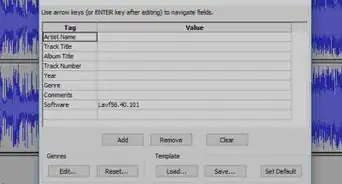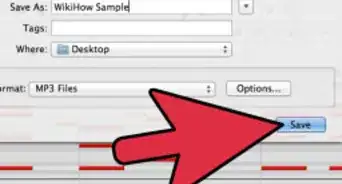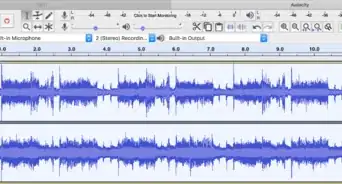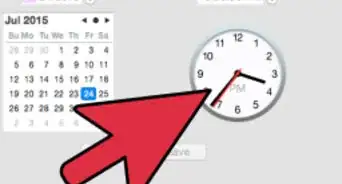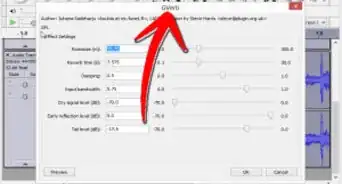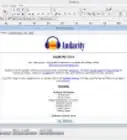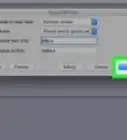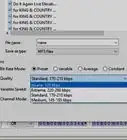X
wikiHow is a “wiki,” similar to Wikipedia, which means that many of our articles are co-written by multiple authors. To create this article, volunteer authors worked to edit and improve it over time.
This article has been viewed 38,646 times.
Learn more...
Want to convert that old stack of vinyl records into digital music? We'll show you how to use Audacity, a free recording app for Windows, macOS, and Linux, to record directly from your record player. You can then save songs in popular audio formats like MP3, WAV, M4A, or FLAC.
Steps
-
1Get your phonograph or record player. Assemble your collection of records and make sure that your record player is in good functioning condition.
-
2Use a cable to connect your record player to the computer with Audacity installed on it. In order to record from vinyl, you'll need to make sure you have accurately connected your record player as an incoming audio stream into the microphone jack of your computer.
- Use hardware adapters to secure your cable connection. Many older record players utilize a 1/4-sized input jack. The modern laptop computer, as well as many desktop models, use a smaller, 1/8-sized input jack. You can buy simple adapters at your local electronics store to fix this problem.
- Make sure that your cables and adapters support stereo.
Advertisement -
3Open the Audacity program on your computer. You will see the signature Audacity screen, with controls at the top, and an empty space to accommodate created tracks.
-
4Start playing the record on your record player.
-
5Hit the red circle that represents the "record" button in Audacity.
-
6Observe the sound coming into Audacity. You should see the track being populated with sound, represented by a fluctuating line as the cursor moves along.
-
7Hit "Stop" to stop the recording.
-
8Stop the record player.
-
9Play back the Audacity track and listen for any sound issues.
- Adjust volume as necessary. The volume from the microphone jack may be insufficient to record the sound well. Adjust the volume and other aspects in order to optimize your incoming sound.
-
10Repeat this process with the entire track. Reset the record player, start playing and hit the Audacity "Record" button again, allowing the entire track to populate with the sound of the vinyl record.
-
11Save your project in your desired format. Audacity supports a number of file formats for the finished product. You can select one of these when you have recorded the entire track. Make every song its own track, or simply record the entire side of the record on one track.
Advertisement
Things You'll Need
- Computer with Audacity installed
- Record player and vinyl records
- Connecting hardware (cables/adapters)
References
- audacity.sourceforge.net/help/faq?s=recording&i=records-tapes
- lwn.net/Articles/304967/
About This Article
Advertisement
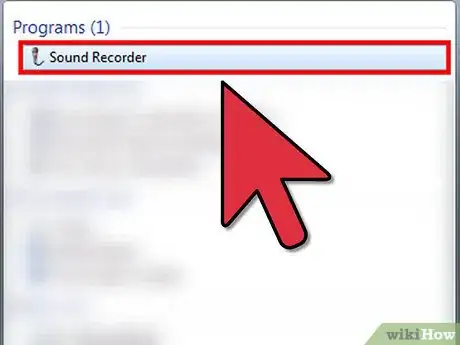

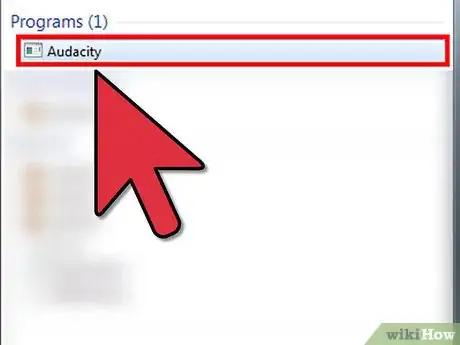
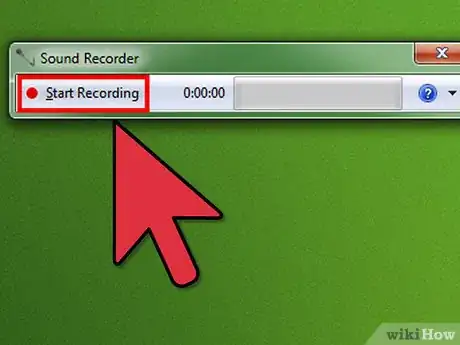
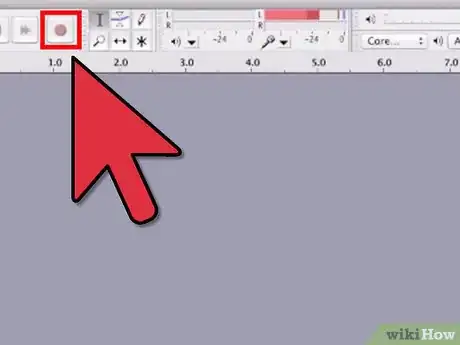

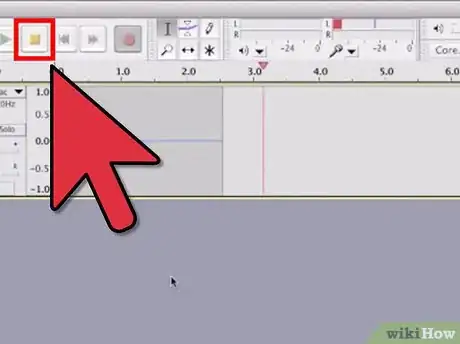
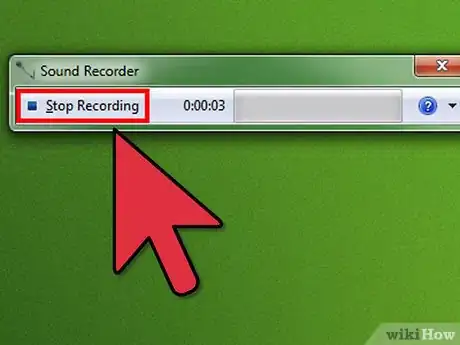
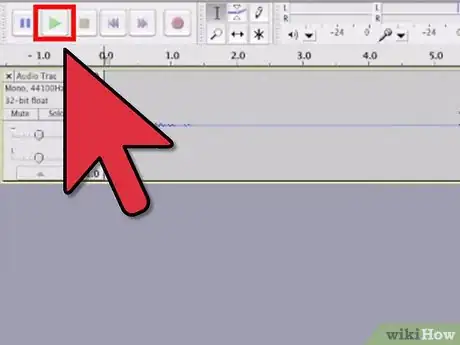

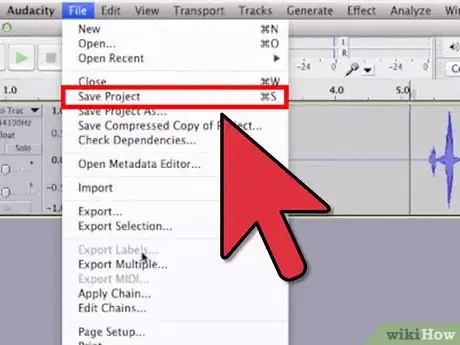
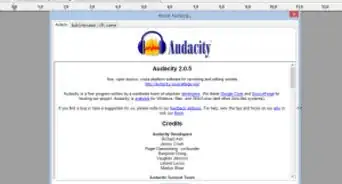

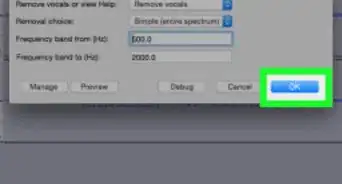
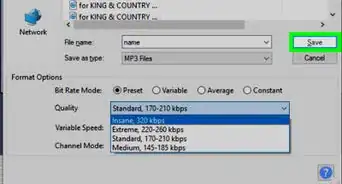
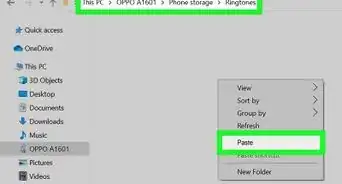
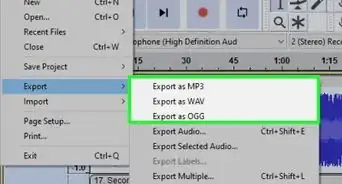

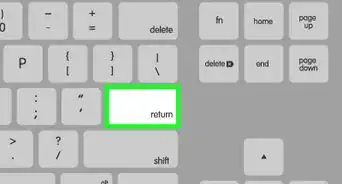
.webp)