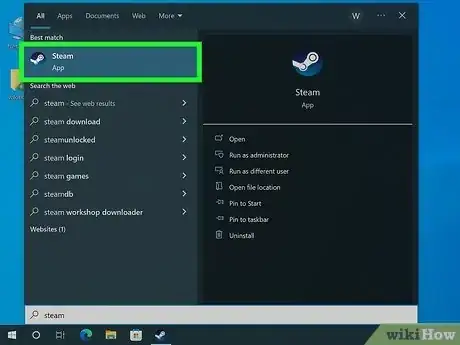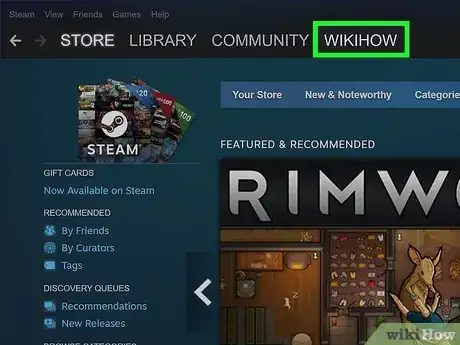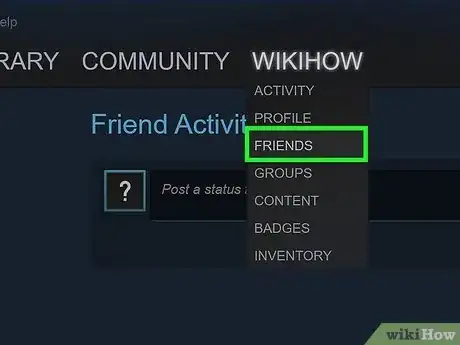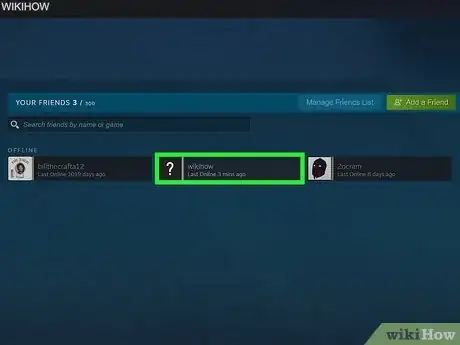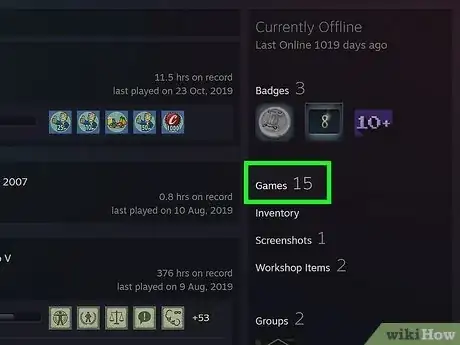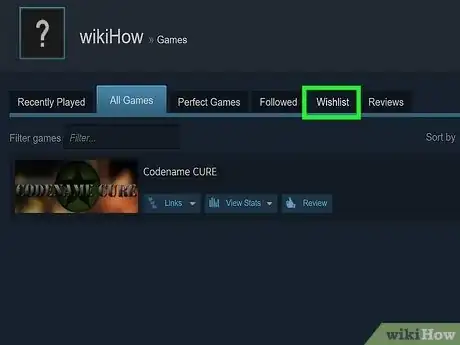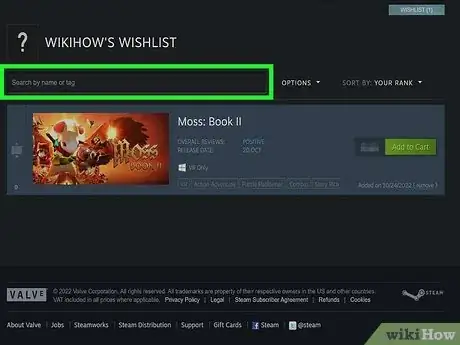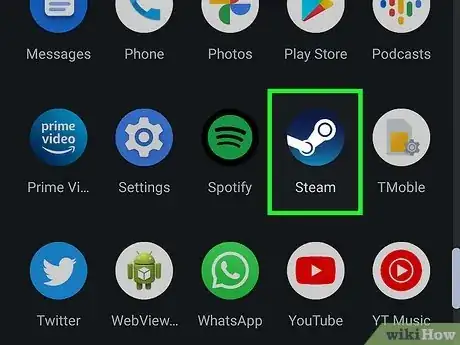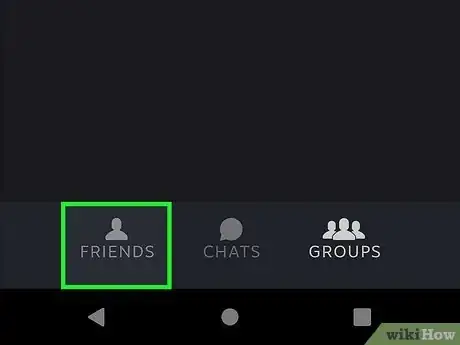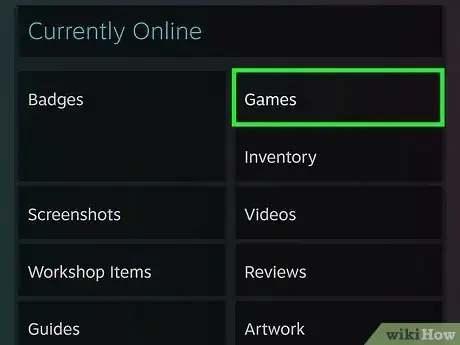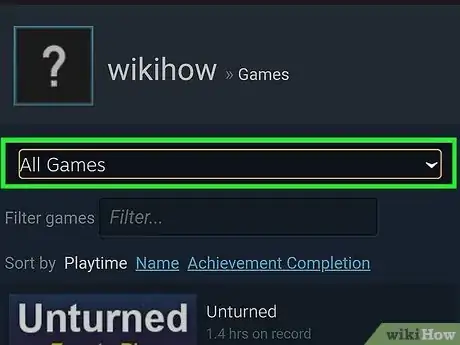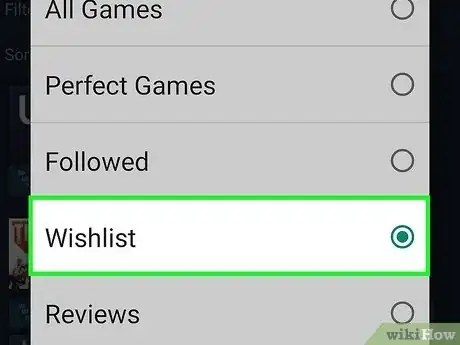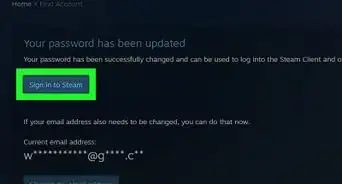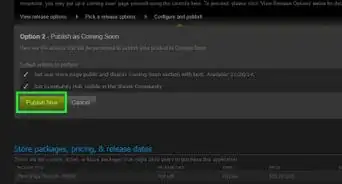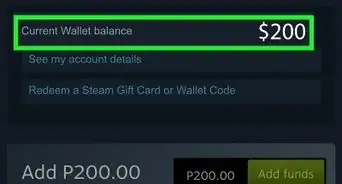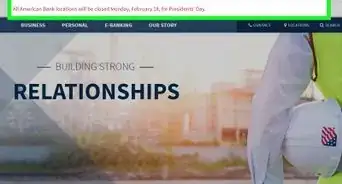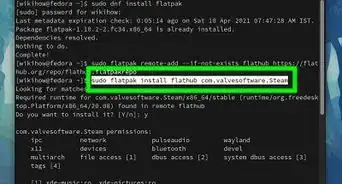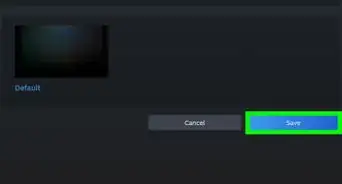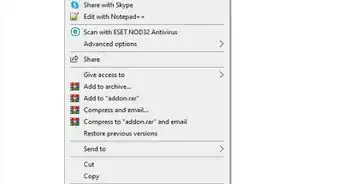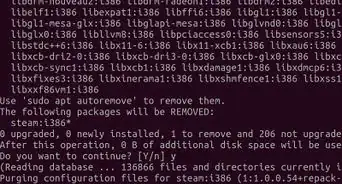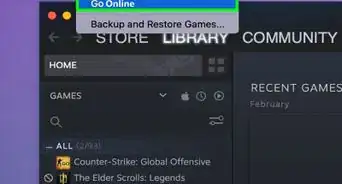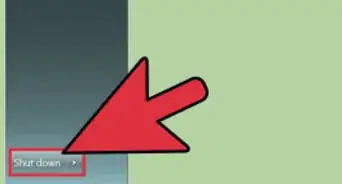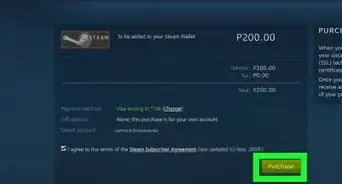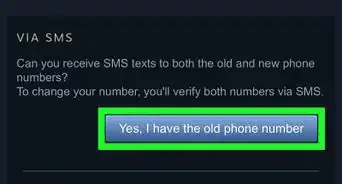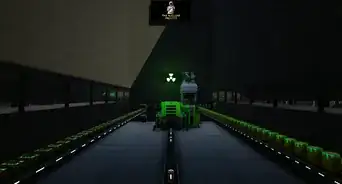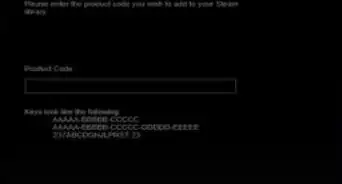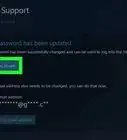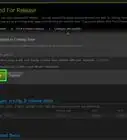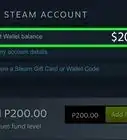This article was co-authored by wikiHow staff writer, Katherine Pryszlak. Katherine Pryszlak has worked in the tech industry for decades, focusing on UI/UX, accessibility, and building systems that prioritize users from the ground up. With an academic background in English, she understands the importance of bringing technology to as wide an audience as possible with clear, concise communication, and loves working with the wikiHow community to achieve that goal.
This article has been viewed 22,160 times.
Learn more...
Need to find the perfect present for a gamer in your life? If your friend has a Steam wishlist, you can take the guesswork out of getting them exactly what they want, and have it delivered almost instantaneously! By adding a friend on Steam, you can bond over current favorite games, chat about achievements, play together remotely, and view all the games they want, but haven’t yet purchased. This wikiHow guide will teach you how to level up your gift-giving by locating your friend’s wishlist on your desktop computer or mobile device.
Things You Should Know
- You can see your friend's Steam wishlist on your Mac or PC in the Steam app or at store.steampowered.com
- If you're using an Android, iPhone, or iPad, you can check your friend's Steam wishlist in the Steam mobile app.
- Just click or tap your friend's name in your friends list, select "Games," and then select "Wishlist.
Steps
Using a Computer
-
1Access Steam. To use your browser, visit the Steam website at https://store.steampowered.com. Click Login at the top-right corner and enter your username and password.
- To use the Mac or PC app, download it from https://store.steampowered.com/about if you haven’t already. Open the app by clicking the dark blue Steam icon, and enter your username and password into the popup window.
-
2Hover over your capitalized username. It is located in the horizontal menu bar near the top left or center of the screen.
- This is not the smaller, uncapitalized username next to your user icon in the uppermost right of the screen.
Advertisement -
3Click Friends in the drop-down menu.
-
4Click on your friend’s username. This will take you to their profile.
-
5Click on Games in the column to the right. It should be found under their Level and Current Online Status.
- If you don’t see a link to Games, your friend has changed their privacy settings and you won’t be able to see their wishlist or other information about their gameplay.
- The Games link can load slowly depending on how many games your friend plays. If you see a blank or partially blank page, try waiting a bit longer or reload the screen.
-
6Click on Wishlist. Above the list of games your friend owns, you will find the Wishlist tab.
-
7Search, Filter, and Sort. If your friend is interested in a lot of games, it may be helpful to organize them using the search bar and drop-down menus above their wishlist!
- The Search bar will automatically update as you type.
- The Options menu allows you to filter by platform, price, discount, and more.
- The Sort menu defaults to Date Added, with the most recent games your friend added first.
Using the Mobile App
-
1Open the Steam app on your Android, iPhone, or iPad. Tap the dark blue Steam icon to launch and login using your credentials.
-
2Navigate to your Friends screen. The app should automatically open to the Friends screen after login. If so, you will see a list of friends’ usernames.
- If not, tap on the hamburger menu icon in the upper left corner and tap Friends in the menu.
-
3Tap Games. It is located in the left sidebar under the user’s icon and online status; you will have to scroll to find it.
-
4Tap the drop-down menu. It is located near the top of the screen.
-
5Tap Wishlist and then Done. This displays your friend’s wishlist.
- Directly above the list, you can filter the games using the Options drop-down menu, or change the order of the games with the Sort drop-down menu.