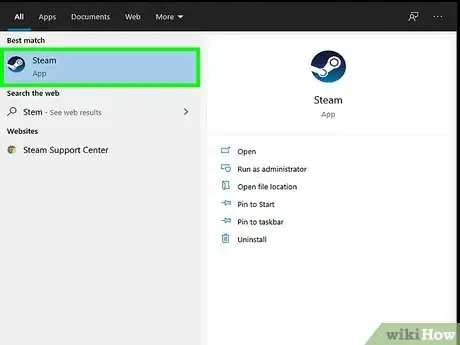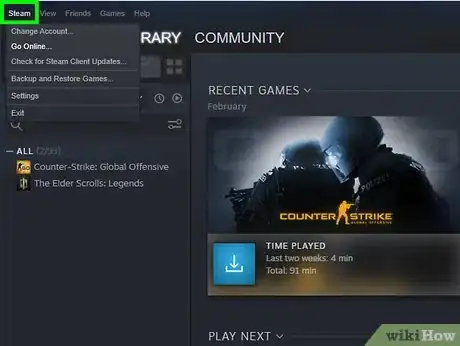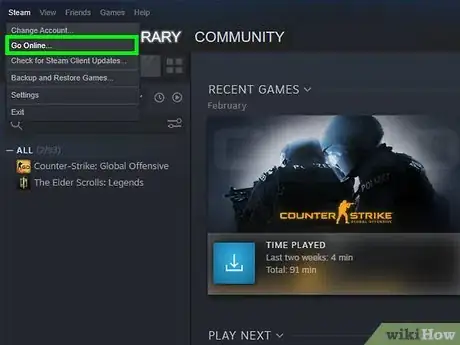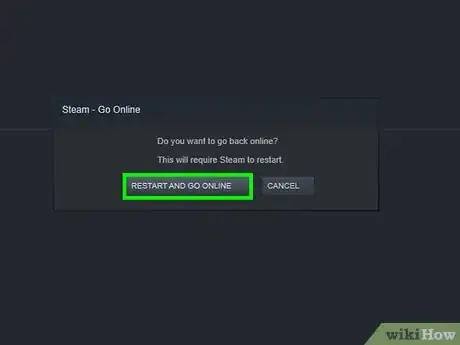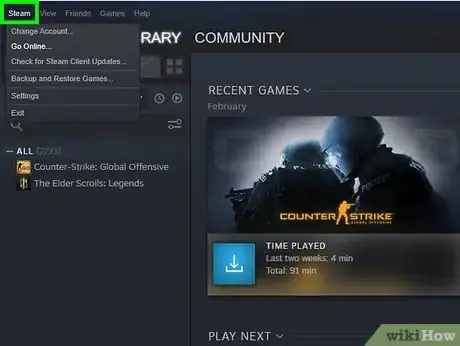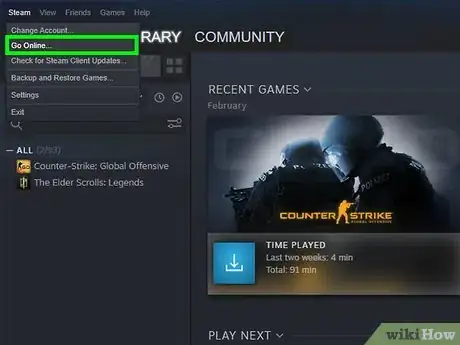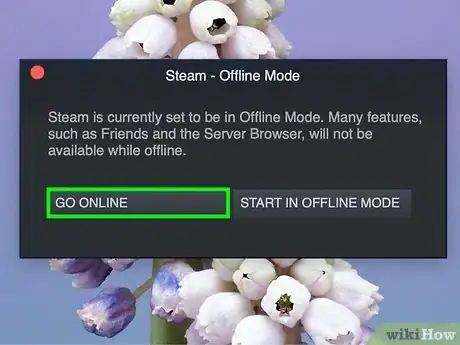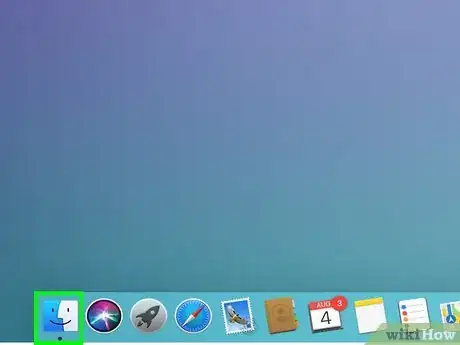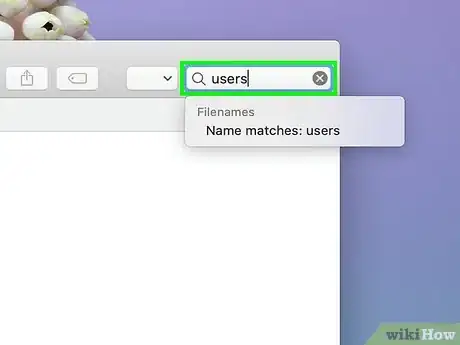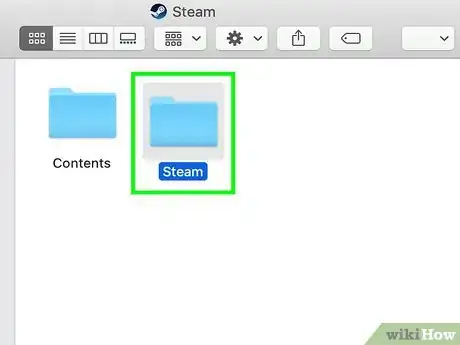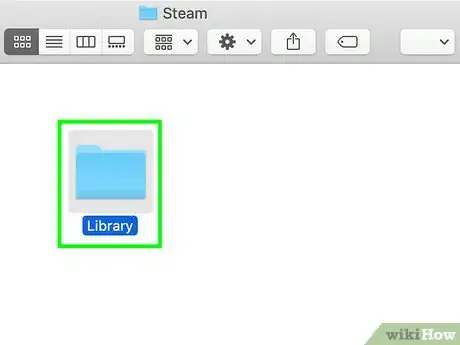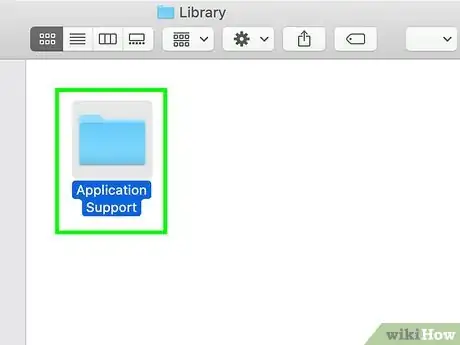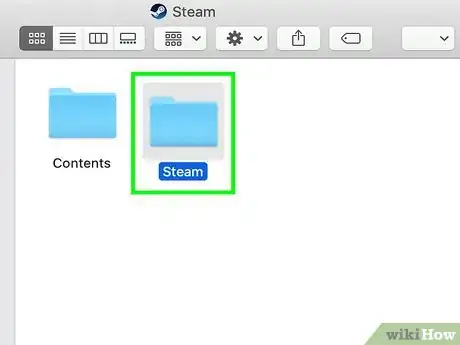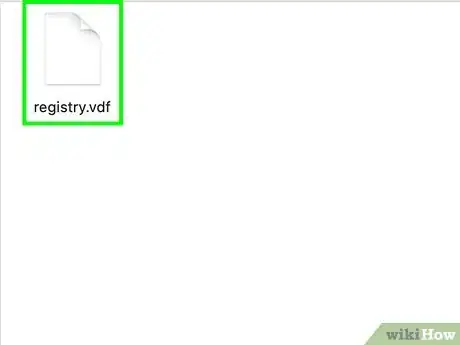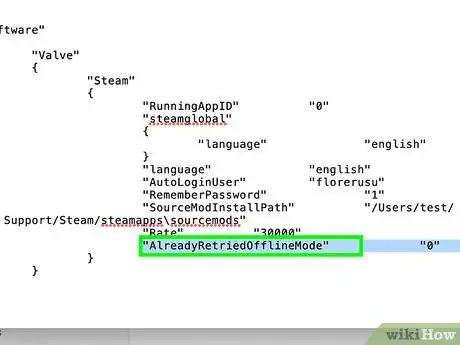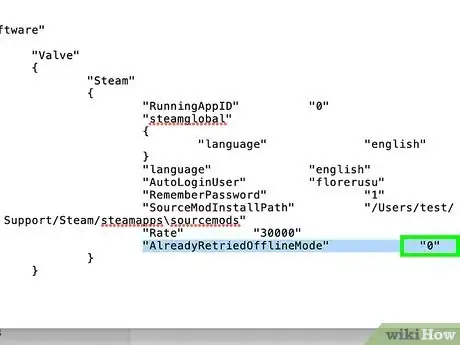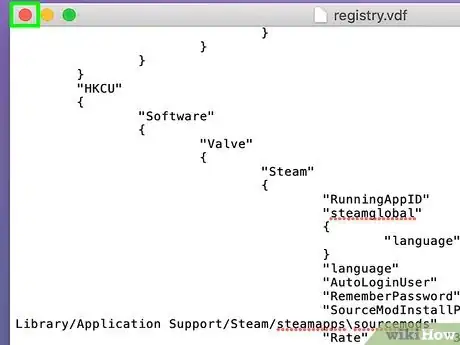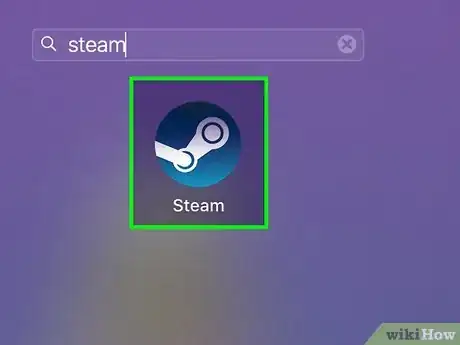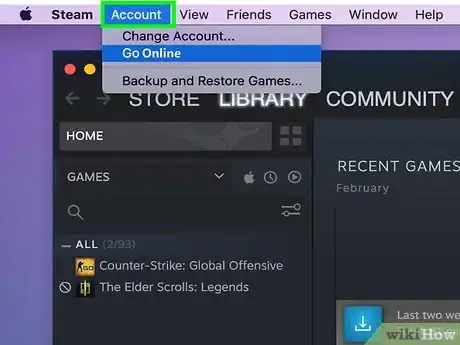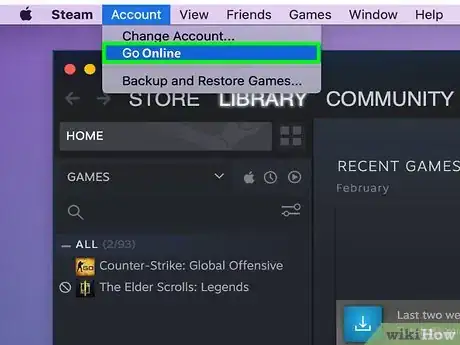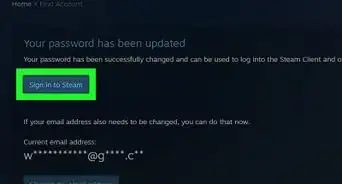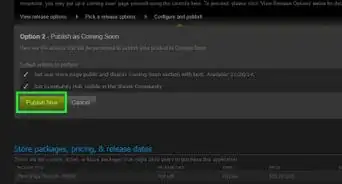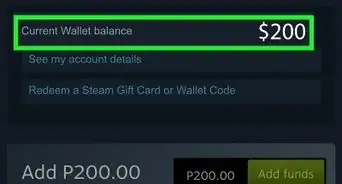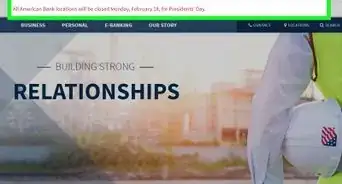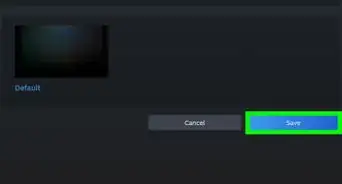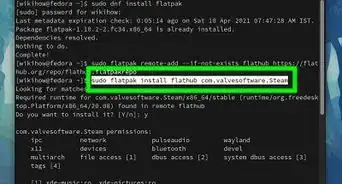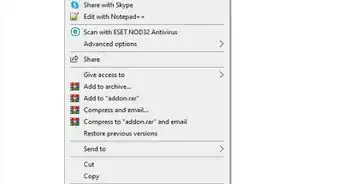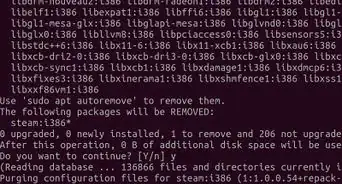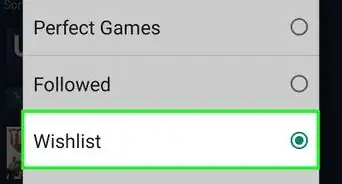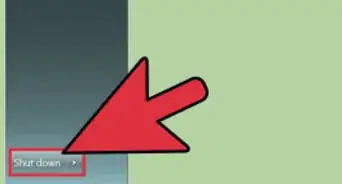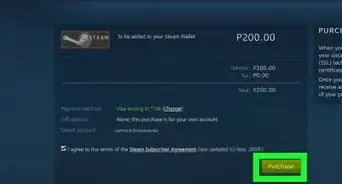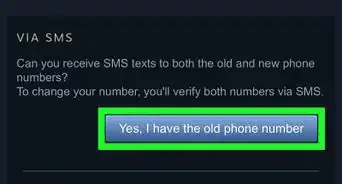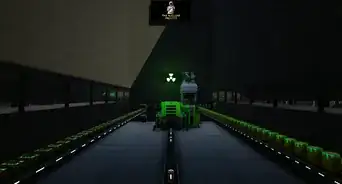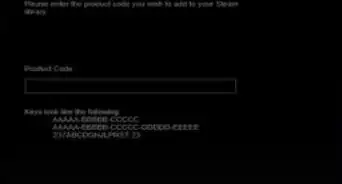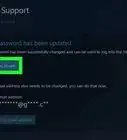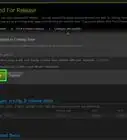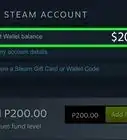X
wikiHow is a “wiki,” similar to Wikipedia, which means that many of our articles are co-written by multiple authors. To create this article, volunteer authors worked to edit and improve it over time.
This article has been viewed 133,398 times.
Learn more...
Steam allows you to play games offline at any time without being connected to the Internet. When you’re ready to access your online Steam community, you can do so directly through the Steam menu on Windows, or by editing your Steam registry file in Finder on Mac OS X.
Steps
Method 1
Method 1 of 2:
Enabling Online Mode in Windows
-
1Launch the Steam application on your computer.
-
2Click on “Steam” in the upper left corner of your Steam session.[1]Advertisement
-
3Select “Go online.”
-
4Click on “Okay” when informed that Steam must restart to enter online mode. Steam will restart, go online, and exit offline mode.[2]
Advertisement
Method 2
Method 2 of 2:
Enabling Online Mode on Mac OS X
-
1Launch the Steam application on your computer.
-
2Click on “Steam” in the upper left corner of your Steam session.
-
3Select “Go online.”
-
4Click on “Okay” when informed that Steam must restart to enter online mode. Steam will restart, go online, and exit offline mode.
- Continue with the following steps if Steam does not go online.
-
5Open a new Finder window on your Mac OS X computer.
-
6Type “users” into the search field in Finder.
-
7Double-click on your Steam account name.
-
8Open the “Library” folder.
-
9Open “Application Support.”
-
10Open “Steam.”
-
11Open the file named “registry.vdf” using TextEdit.
-
12Look for text that reads, “offline 1.”
-
13Change the number “1” to a “0.”
-
14Exit TextEdit and select the option to “Save” at the prompt.
-
15Close and reopen the Steam application on your computer.
-
16Click on “Account” at the top left corner of your Steam session.
-
17Select “Go Online.” Steam will exit offline mode, and go online.[3]
Advertisement
Community Q&A
-
QuestionDo I have to be connected to the internet in order to change my Steam profile from online to offline?
 Community AnswerYes, you do; otherwise it won't connect to the online client. If it doesn't connect, check your router or internet connection.
Community AnswerYes, you do; otherwise it won't connect to the online client. If it doesn't connect, check your router or internet connection. -
QuestionHow do I update Steam without actually going online? because I apparently cannot go on Steam without updating it. And I'm not online. Is there any way to fix this issue?
 ture znippCommunity AnswerOf course you can't update it, because you aren't online. What you can do is connect to the internet, update Steam, and then display your status as "Offline", even while connected to the internet.
ture znippCommunity AnswerOf course you can't update it, because you aren't online. What you can do is connect to the internet, update Steam, and then display your status as "Offline", even while connected to the internet. -
QuestionI have a problem where it says that I'm not online, even though I am. What do I do?
 Vivienne KleinCommunity AnswerRestart Steam. It happens to other people often too. If you just log out quickly or just exit the app, then it will most likely say you are back online again. You also have to be connected to the internet to play online.
Vivienne KleinCommunity AnswerRestart Steam. It happens to other people often too. If you just log out quickly or just exit the app, then it will most likely say you are back online again. You also have to be connected to the internet to play online.
Advertisement
References
About This Article
Advertisement