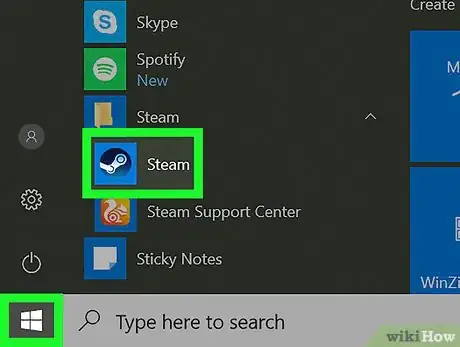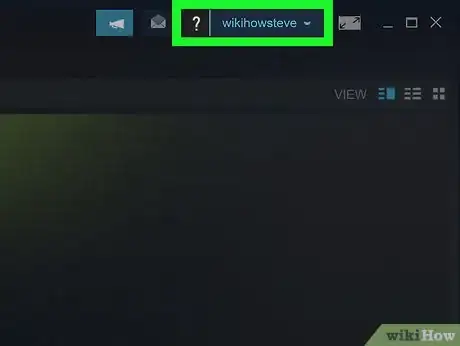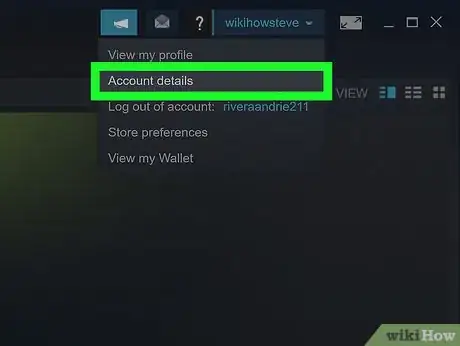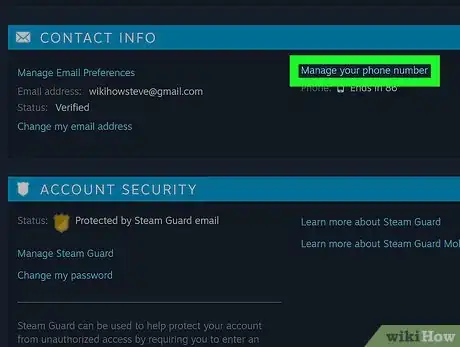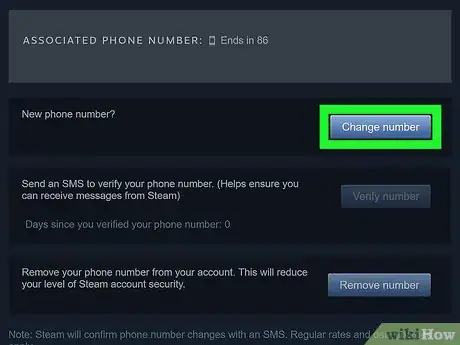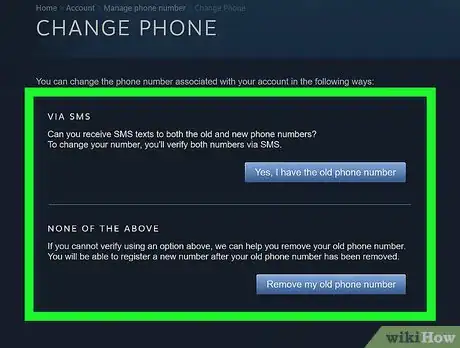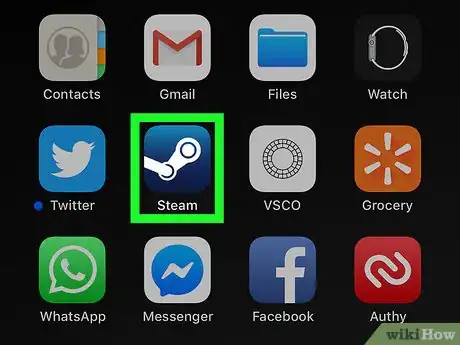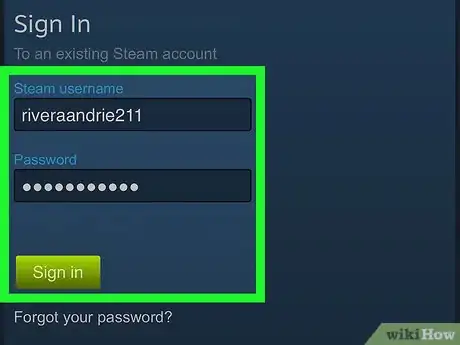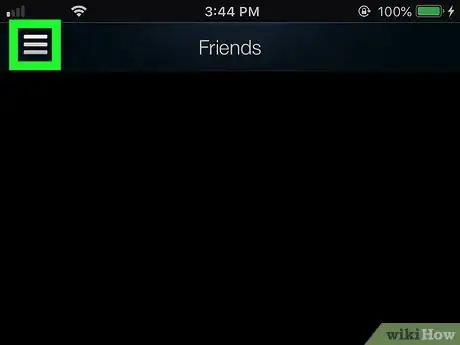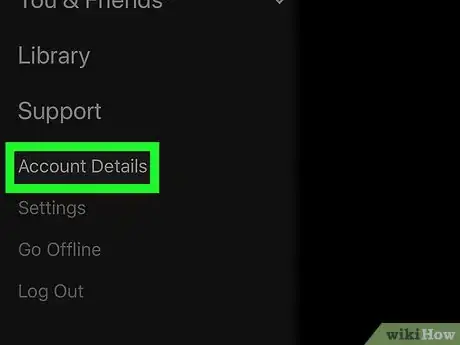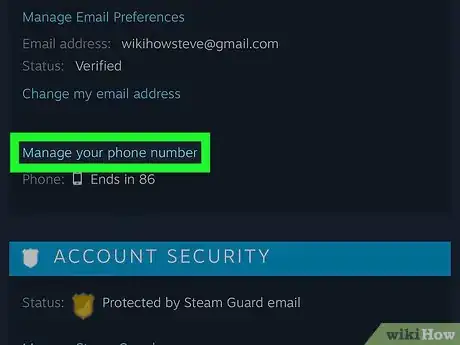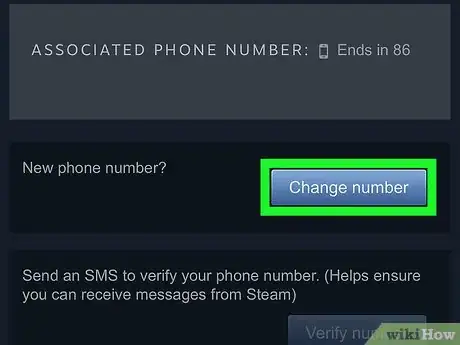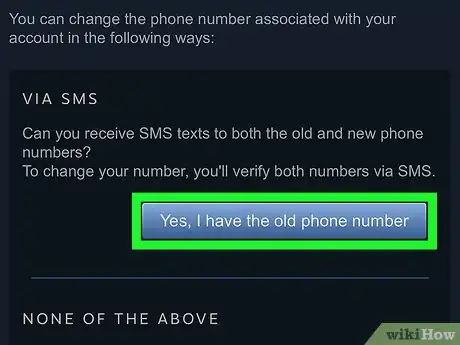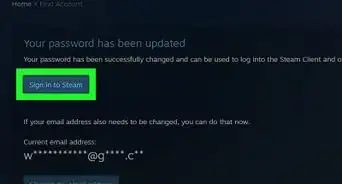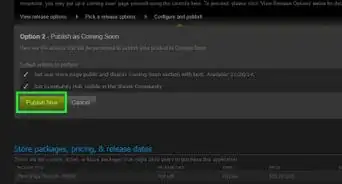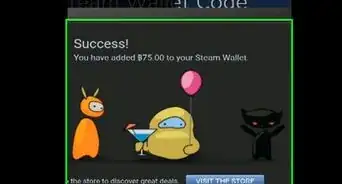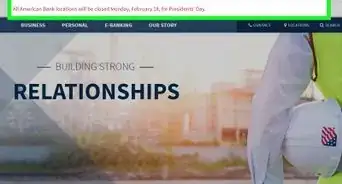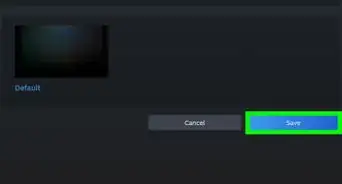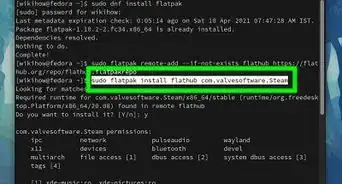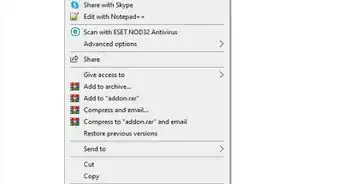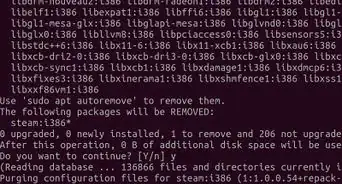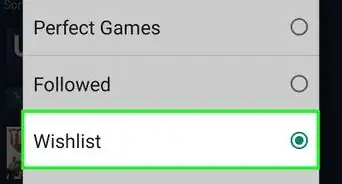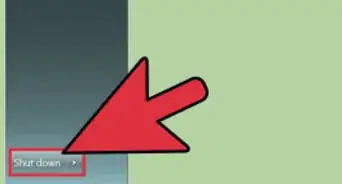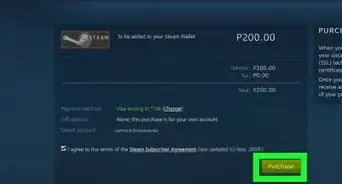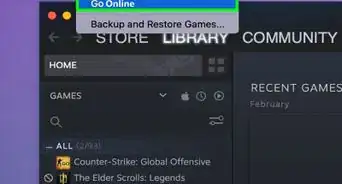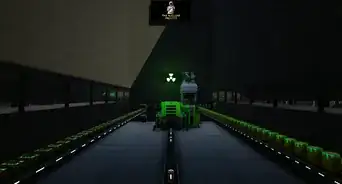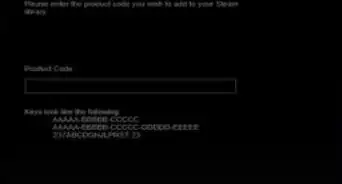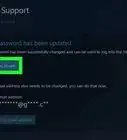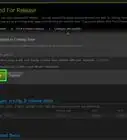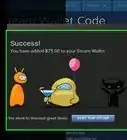A guide to changing your number via computer or phone
X
This article was co-authored by wikiHow Staff. Our trained team of editors and researchers validate articles for accuracy and comprehensiveness. wikiHow's Content Management Team carefully monitors the work from our editorial staff to ensure that each article is backed by trusted research and meets our high quality standards.
The wikiHow Tech Team also followed the article's instructions and verified that they work.
This article has been viewed 54,855 times.
Learn more...
Steam is a popular multi-player platform used to distribute games and related media online. This wikiHow explains how to change your phone number on either your computer or mobile phone.
Steps
Method 1
Method 1 of 2:
Changing Your Phone Number on Your Computer
-
1Open Steam. The icon has a robotic arm on it.
- If you do not have the steam desktop application you can download it by following these steps:
- Open your web browser and navigate to https://store.steampowered.com/about/
- Click install Steam, located in blue at the middle of the screen.
-
2Click your name on the top right of the screen. This will reveal a menu.Advertisement
-
3Click on Account Details. This is the second option in the menu.
-
4Click Manage your phone number. This is underneath contact details.
-
5Click change phone number. This is located next to "New phone number?".
-
6Select one of the authentication options.
- If you have access to your old phone number, you can select the first option via SMS. This will send a confirmation code to your old number.
- If you use Steam Guard Mobile Authenticator, you can use that as your authenticator.
- If none of these options work, you can select remove my old phone number at the bottom.
Advertisement
Method 2
Method 2 of 2:
Changing Your Phone Number on Your Mobile Phone
-
1Open the Steam app. The icon has a robotic arm on it.
-
2Enter your login information. Tap Sign in.
- The mobile application does not support account creation.
-
3Tap the ☰ left corner. This will reveal the side menu.
-
4Tap Account Details at the bottom of the menu. This option is under Support.
-
5Scroll down and tap Manage your phone number.
- If you do not have a phone number, add one by clicking Add a phone number.
-
6Tap change phone number. This is located next to "New phone number?".
-
7Change your phone number by selecting one of the verification methods.
- If you have access to your old phone number, select Yes, I have the old phone number.
- If you do not have access to your old phone number, select Remove my old phone number.
Advertisement
About This Article
Advertisement