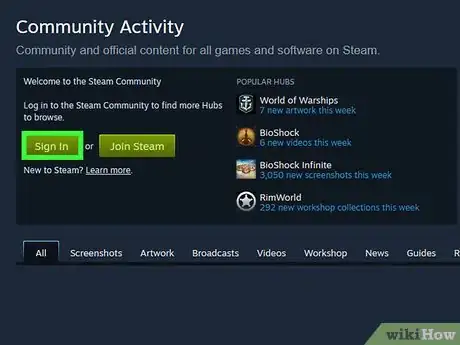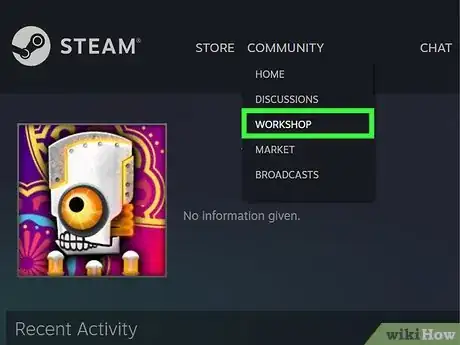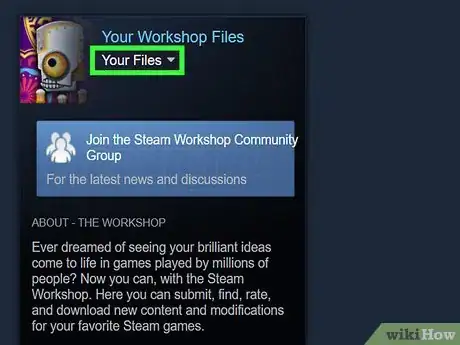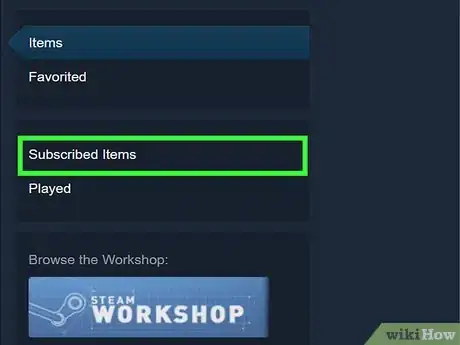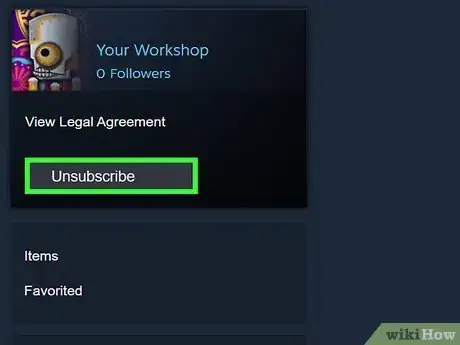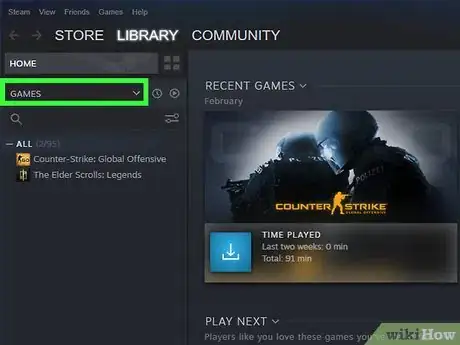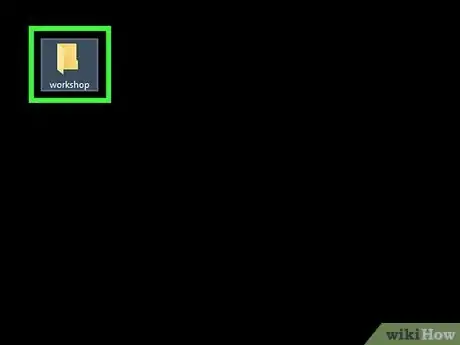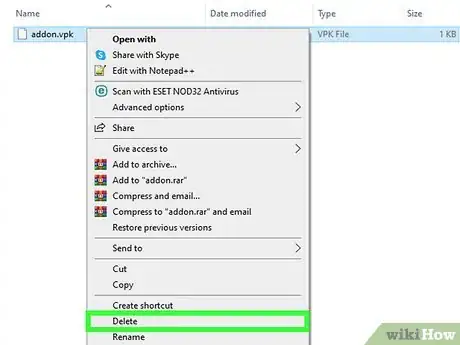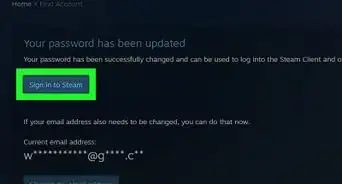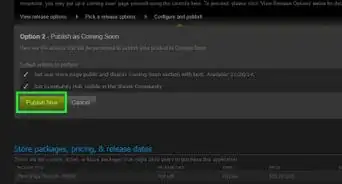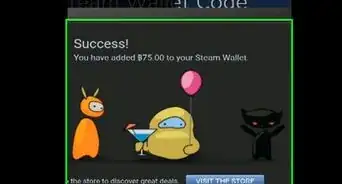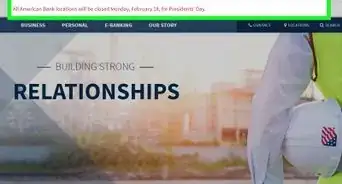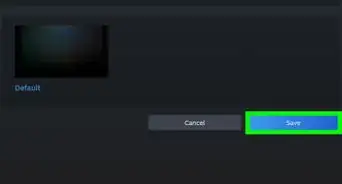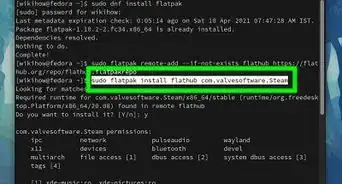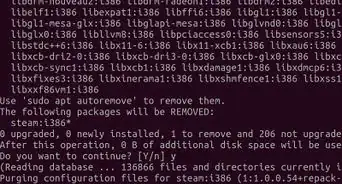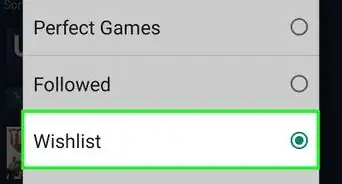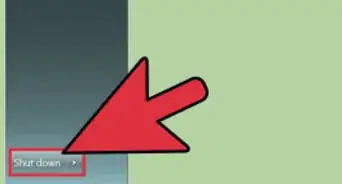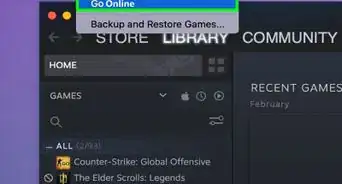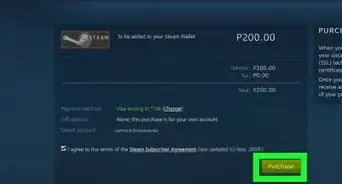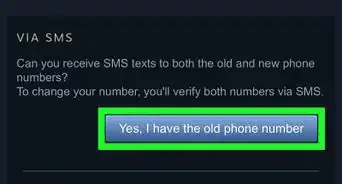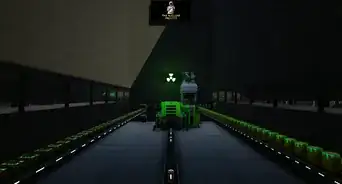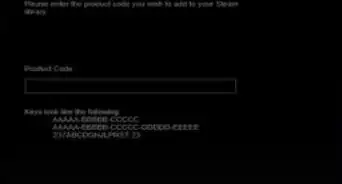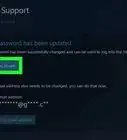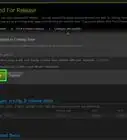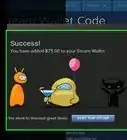This article was co-authored by wikiHow staff writer, Darlene Antonelli, MA. Darlene Antonelli is a Technology Writer and Editor for wikiHow. Darlene has experience teaching college courses, writing technology-related articles, and working hands-on in the technology field. She earned an MA in Writing from Rowan University in 2012 and wrote her thesis on online communities and the personalities curated in such communities.
This article has been viewed 87,122 times.
Learn more...
When you install a game from Steam, you can also install mods. This wikiHow will teach you how to uninstall mods from the Steam workshop by first unsubscribing to the addon and then manually deleting files. If you don't unsubscribe from an addon first, Steam will download and install the addon again when you open it again.
Steps
Unsubscribing from the Addon
-
1Go to the Steam website at https://steamcommunity.com/ and log in. If you are already logged in, you don't have to worry about that step, but you can use any web browser to unsubscribe from addons.
- You can also use the computer client to perform these steps.
-
2Hover your mouse over Community and click Workshop. When you hover your mouse over Community, which is centered at the top of your screen, a menu will drop-down.Advertisement
-
3Click Your Files. You'll see this on the right side of the page in the box titled "Your Workshop Files" that you might need to scroll down to find.
-
4Click Subscribed Items. It's in the box on the right side of the page with Played and Items.
- You'll see a list of everything you are subscribed to in the Steam Workshop.
-
5Hover your mouse over Subscribed and click Unsubscribe. When you hover your mouse over the "Subscribed" button, you'll see it change to "Unsubscribe."
- The mod has been removed from your Steam Workshop, so Steam will not download the mod again after you delete it. However, it has not yet been removed from your game.
Deleting the Addon from Your Game
-
1Open your file manager. You'll have to use the file manager to find your games in the Steam library and manually delete the files that contain the mods you don't want.
- If you are using the Steam computer client, click Library > Games then right-click the game from the list in the menu on the left side of the screen and click Properties. That game's "Properties" window will open.
-
2Navigate to the addons folder inside the game folder. Usually, the addons folder is located in "[Drive you have Steam installed on] > Program Files/Program Files (x86) > Steam > steamapps > common > [Game] > addons > workshop.
- If you are using the Steam computer client, you can click the Local Files tab from the "Properties" window that you navigated to in the previous window and then click on Browse Local Files. Your file manager will open in the main game file, but you'll still need to locate the mods or addons folder.
-
3Right-click the .vpk file and click Delete. Mods or addon packages usually end in .vpk, so you will want to delete any of these.
- If you have more than one mod per game, you want to delete the one with the name that's similar to the mod name. If you can't tell which is which, you can delete all of them since the ones you are still subscribed to will be automatically re-downloaded once you restart the game.[1]
About This Article
1. Go to the Steam website at https://steamcommunity.com/ and log in.
2. Hover your mouse over Community and click Workshop.
3. Click Your Files and Subscribed Items.
4. Hover your mouse over Subscribed and click Unsubscribe.
5. Navigate to your mods/addons folder in your file manager.
6. Right-click the mod and click Delete.