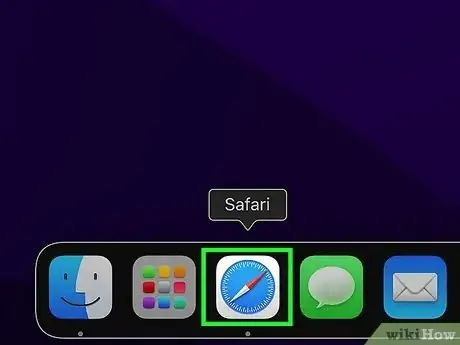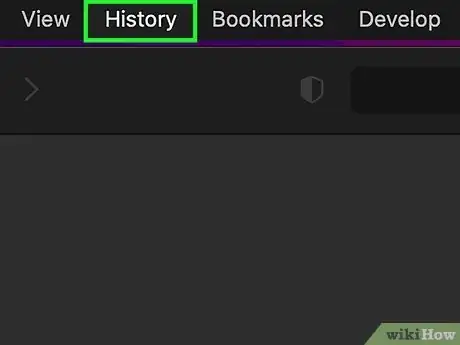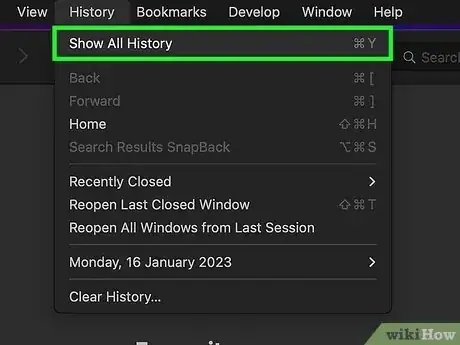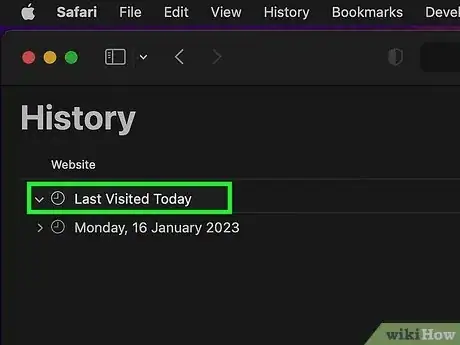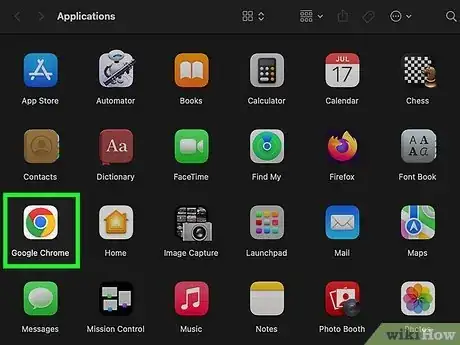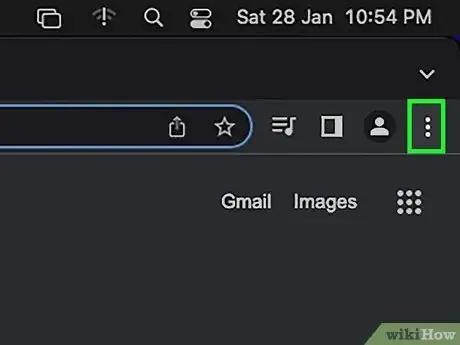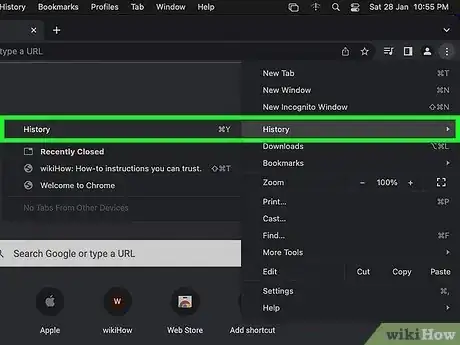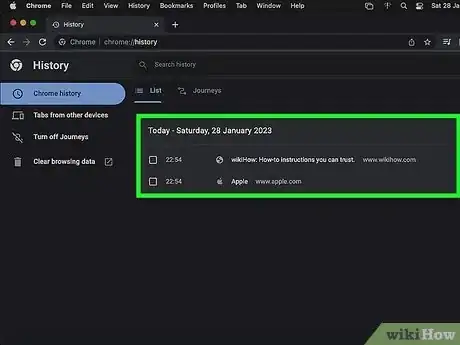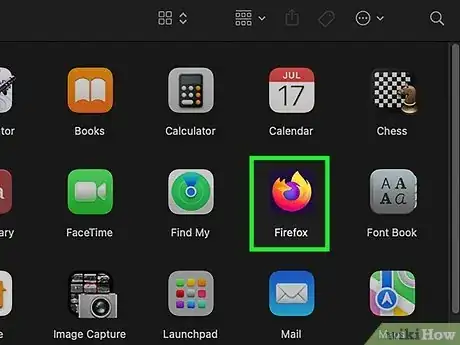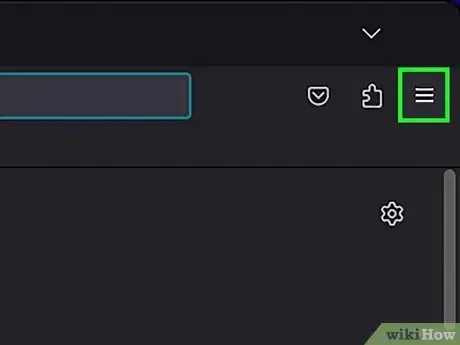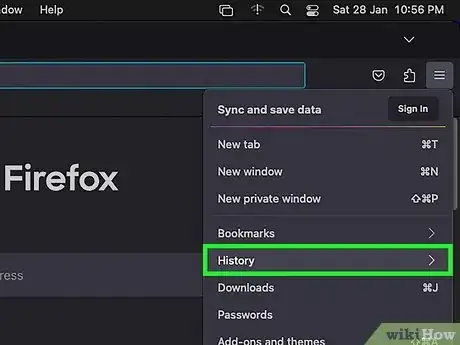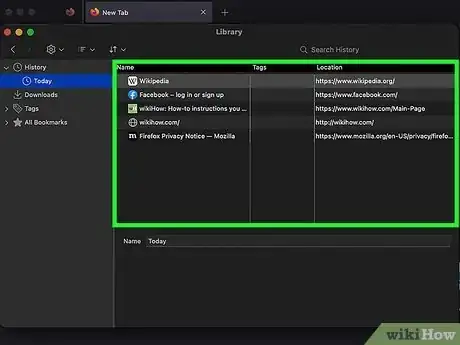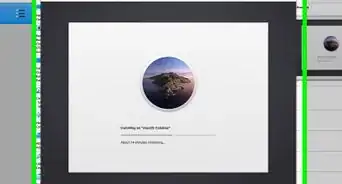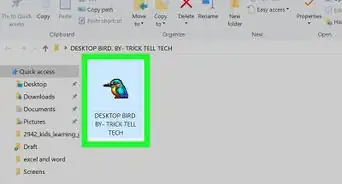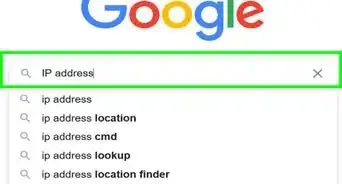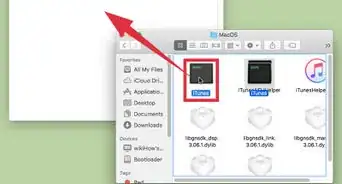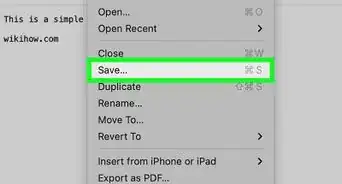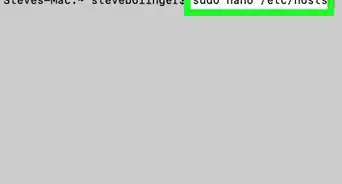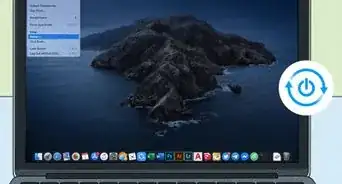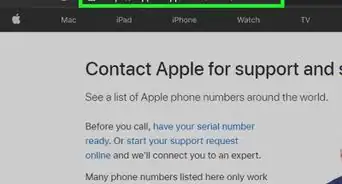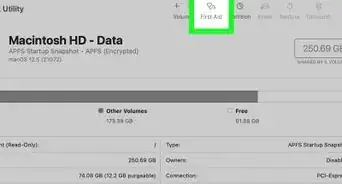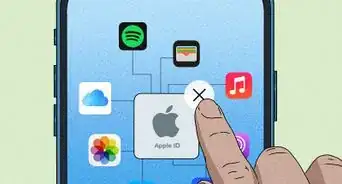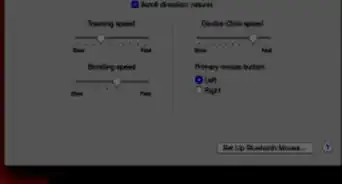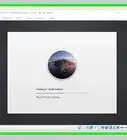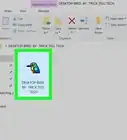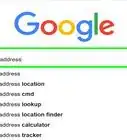This article was co-authored by Chiara Corsaro and by wikiHow staff writer, Rain Kengly. Chiara Corsaro is the General Manager and Apple Certified Mac & iOS Technician for macVolks, Inc., an Apple Authorized Service Provider located in the San Francisco Bay Area. macVolks, Inc. was founded in 1990, is accredited by the Better Business Bureau (BBB) with an A+ rating, and is part of the Apple Consultants Network (ACN).
This article has been viewed 187,277 times.
Do you want to view your browser history on your Mac computer or Macbook? You can easily check your viewing history in a few simple steps. You'll be able to search for specific websites and find the history for specific days. This wikiHow will show you how to find your Safari, Google Chrome, or Mozilla Firefox browsing history using Mac Ventura, Monterey, and earlier.
Things You Should Know
- On Safari, click "History" → "Show All History" or use the shortcut "Command" + "Y".
- On Chrome, click "⋮"→ "History" → "History" or use the shortcut "Command" + "Y".
- On Firefox, click "☰"→ "History" → "Manage history" or use the shortcut "Command" + "Y".
Steps
Using Safari
-
1Open Safari. It's the app with the icon that resembles a blue compass and is usually located on the dock.[1]
- Be sure to update Safari.
-
2Click History. It's in the menu bar at the top of the screen.
- A drop-down menu will open.
Advertisement -
3Click Show All History. It's at the top of the drop-down menu. This shows you the entire browser history organized by date.
- You can use the keyboard shortcut Command + Y to open the history in Safari.
-
4Click ▶ next to "Last Visited Today". This will show you all your history from today.
- If you have history from previous days, click the arrow next to the date to expand the browser history for that specific date. If no other dates are listed, the history has been cleared recently or there is no browsing history for that day.
- Use the search bar in the top-right of the window to find a specific website.
- Clear Safari history by clicking Clear History… next to the search bar.
- You can also delete cookies from Safari.
Using Google Chrome
-
1Open Google Chrome. It's the app with the icon that resembles a red, yellow, green and blue colored ball.[2]
- If needed, you can download Google Chrome.
-
2Click ⋮. This will be in the top-right corner of Chrome.
- A drop-down menu will open.
-
3Hover your mouse over "History" and click History. A new window will open.
- You can use the keyboard shortcut Command + Y to open the history in Chrome.
-
4View your history. Scroll down to view your browser history. The most recent will be at the top. Since there's no way to navigate by date, you'll need to scroll down further until you reach the specific date.
- Use the search bar at the top of the window to find a specific website.
- You can also click ⋮ next to a website, then More from this site to view all history relating to the specific website.
- Clear your browser history by clicking Clear browsing data on the left.
Using Mozilla Firefox
-
1Open Mozilla Firefox. This looks like an orange fox wrapped around a purple globe.
- If needed, you can download Mozilla Firefox.
-
2Click ☰. This will be in the top-right corner of the window.
- A drop-down menu will open.
-
3Click History. This will be underneath Bookmarks.
-
4Click Manage history. A new page will open.
- You can use the keyboard shortcut Command + Y to open the history in Chrome.
-
5View your history. Select a timeframe from the left side to navigate to a specific time frame. You can select: Today, Yesterday, Last 7 days, This month, or previous months.
- Click a timeframe, then scroll up and down to view your browsing history.
- Use the search bar in the top-right of the window to find a specific website.
- Clear your history by right-clicking a single page or category and clicking Delete.
Expert Q&A
Did you know you can get expert answers for this article?
Unlock expert answers by supporting wikiHow
-
QuestionHow do you clear your browsing history?
 Chiara CorsaroChiara Corsaro is the General Manager and Apple Certified Mac & iOS Technician for macVolks, Inc., an Apple Authorized Service Provider located in the San Francisco Bay Area. macVolks, Inc. was founded in 1990, is accredited by the Better Business Bureau (BBB) with an A+ rating, and is part of the Apple Consultants Network (ACN).
Chiara CorsaroChiara Corsaro is the General Manager and Apple Certified Mac & iOS Technician for macVolks, Inc., an Apple Authorized Service Provider located in the San Francisco Bay Area. macVolks, Inc. was founded in 1990, is accredited by the Better Business Bureau (BBB) with an A+ rating, and is part of the Apple Consultants Network (ACN).
Computer Specialist
-
QuestionCan you show browsing history for the past 30 days on a Mac in Safari?
 Ethan ParmetCommunity AnswerYes, you can actually go back much further. Just go to the top bar on your computer press "History" and then "Show All History".
Ethan ParmetCommunity AnswerYes, you can actually go back much further. Just go to the top bar on your computer press "History" and then "Show All History".