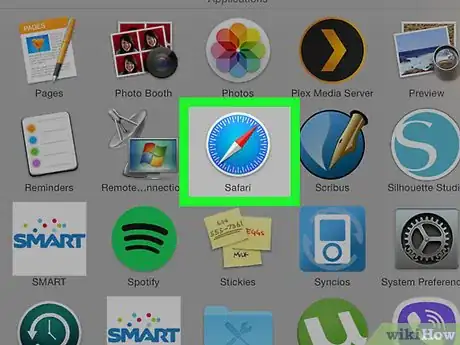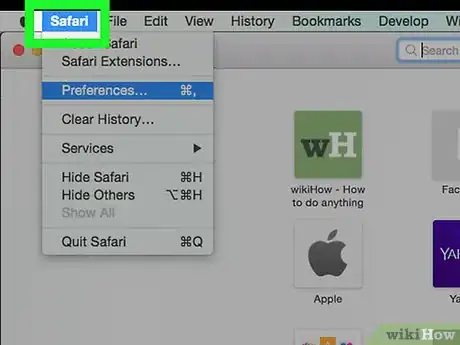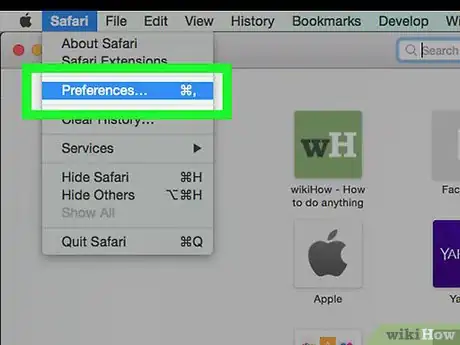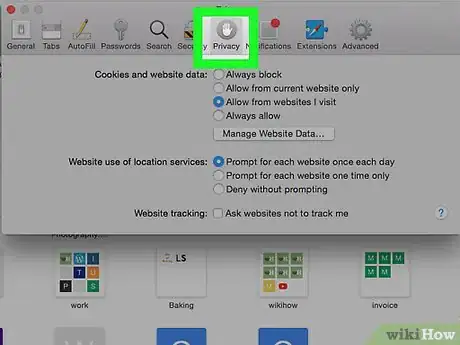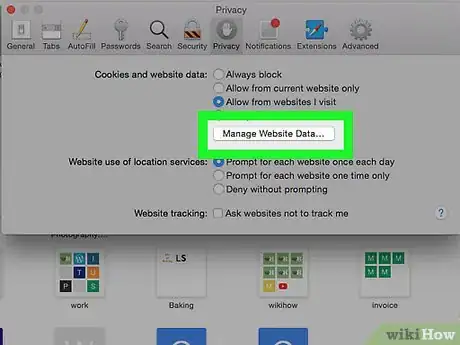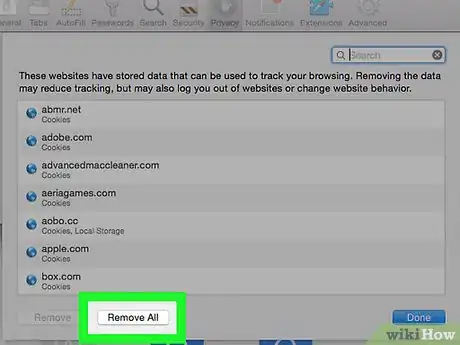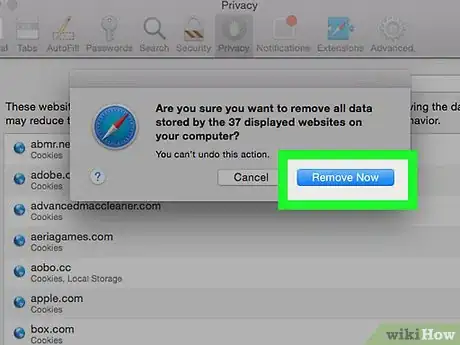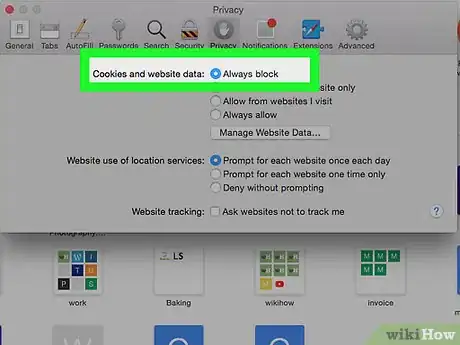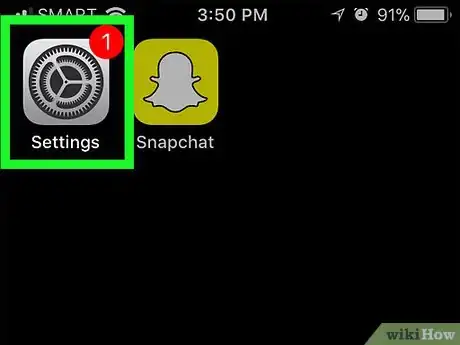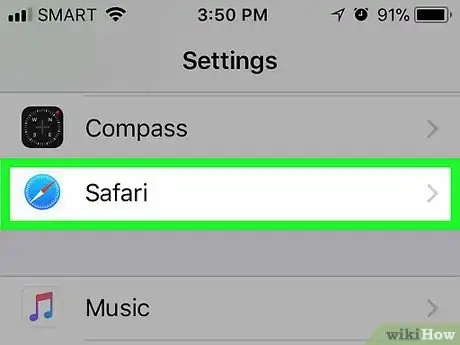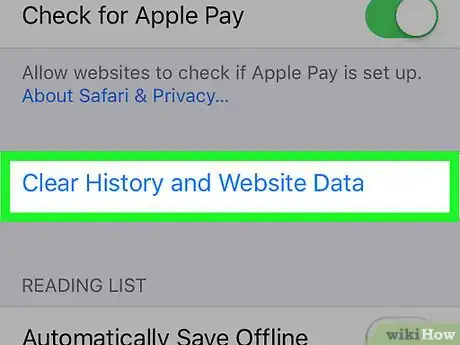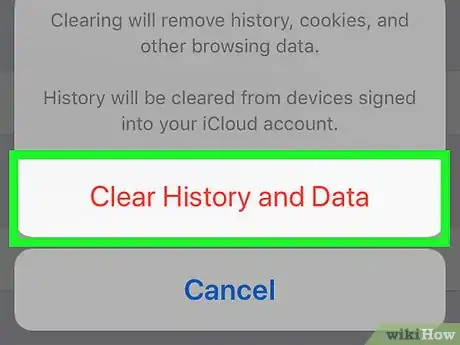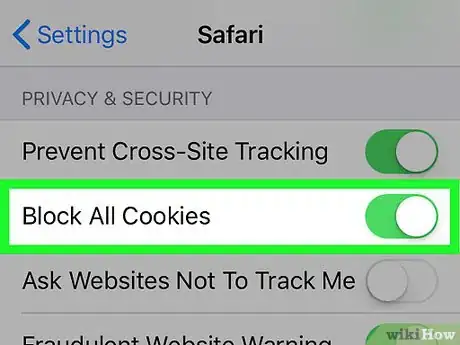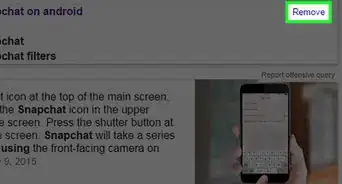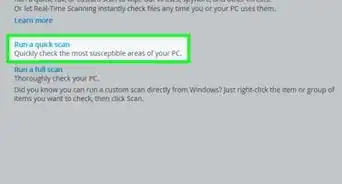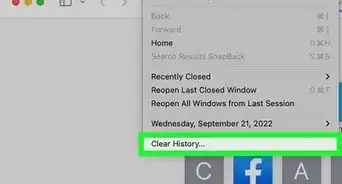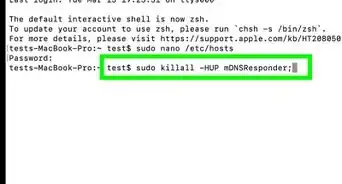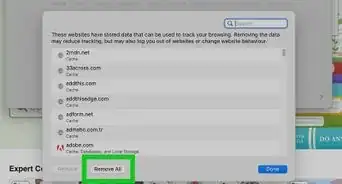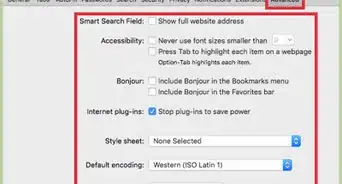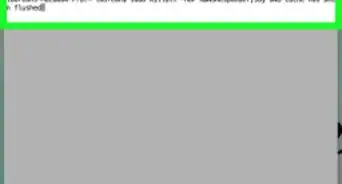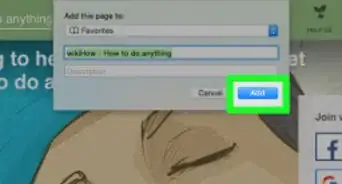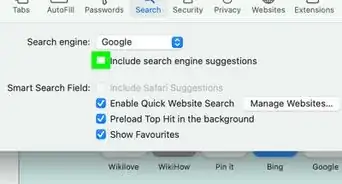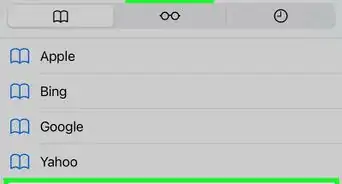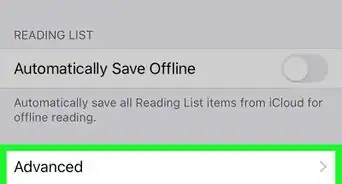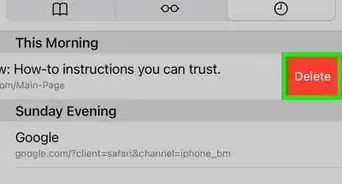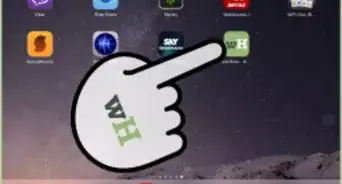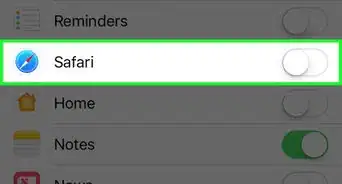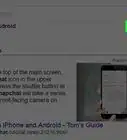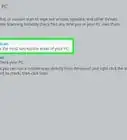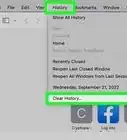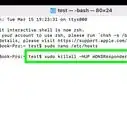This article was co-authored by wikiHow staff writer, Jack Lloyd. Jack Lloyd is a Technology Writer and Editor for wikiHow. He has over two years of experience writing and editing technology-related articles. He is technology enthusiast and an English teacher.
The wikiHow Tech Team also followed the article's instructions and verified that they work.
This article has been viewed 560,300 times.
Learn more...
This wikiHow teaches you how to delete cookies in your Safari browser on a Mac or an iPhone. Cookies are bits of website data that help Safari remember your preferences, passwords, usernames, and more. Since cookies are downloaded onto your computer each time you open a new web page, you may wish to block cookies entirely to prevent them from being downloaded in the future.
Steps
Mac
-
1Open Safari. Click the Safari app icon, which resembles a blue compass, in your Mac's Dock.
-
2Click Safari. It's a menu item in the top-left corner of the screen. Clicking it prompts a drop-down menu.
- If you don't see this option, make sure that Safari is the front window by clicking it.
Advertisement -
3Click Preferences…. This option is in the middle of the Safari drop-down menu. Doing so opens a pop-up window.
-
4Click the Privacy tab. It's at the top of the Preferences window.
-
5Click Manage Website Data…. You'll find this option in the "Cookies and website data" section of the window. Clicking it brings up a window with a list of all of your browser's cookies.
-
6Click Remove All. It's a grey button at the bottom of the window.
-
7Click Remove Now when prompted. This will delete all of your browser's current cookies.
-
8Block all cookies in the future. If you want to prevent all cookies going forward, check the "Block all cookies" box in the "Cookies and website data" section of the Preferences menu. This will stop Safari from storing cookies from websites.[1]
- You may be prompted to confirm this action.
- Keep in mind that some websites require cookies in order to load some features. Blocking all cookies will prevent some websites from working correctly.
iPhone and iPad
-
1
-
2Scroll down and tap Safari. You'll find this option about a third of the way down the page.
-
3Scroll down and tap Clear History and Website Data. It's near the bottom of the Safari page.
-
4Tap Clear History and Data when prompted. Doing so will delete any cookies in your iPhone's Safari browser.
- Unfortunately, you can't delete only cookies in Safari on an iPhone.
-
5Block cookies in the future. If you want to prevent all cookies going forward, scroll up to the "PRIVACY & SECURITY" section on the Safari page, tap the white "Block All Cookies" switch , and tap Block All when prompted. This switch will turn green , signifying that your iPhone's Safari browser will no longer allow cookies.
- Keep in mind that some websites require cookies in order to load some features. Blocking all cookies will prevent some websites from working correctly.
Community Q&A
-
QuestionWhy did you just repeat simple instructions from Safari? I want the equivalent of "Cookie AutoDelete" but for Safari.
 Community AnswerUnfortunately, Apple has yet to include an "AutoDelete" of some sort. If you're looking to delete a specific webpage's cookies, you can find them under Website Data inside the specified settings and delete them that way.
Community AnswerUnfortunately, Apple has yet to include an "AutoDelete" of some sort. If you're looking to delete a specific webpage's cookies, you can find them under Website Data inside the specified settings and delete them that way.
Warnings
- Blocking cookies will result in some websites not functioning properly, while a few websites may cease to load or work altogether.⧼thumbs_response⧽