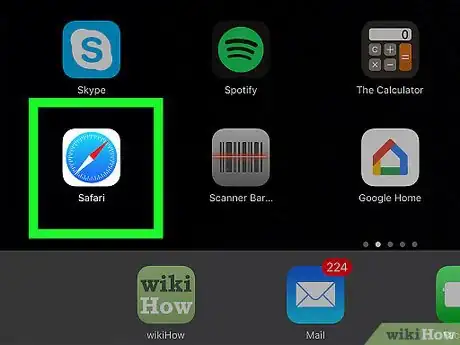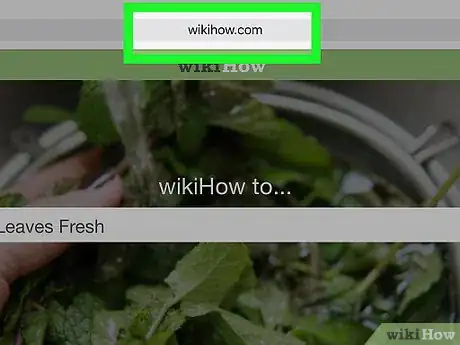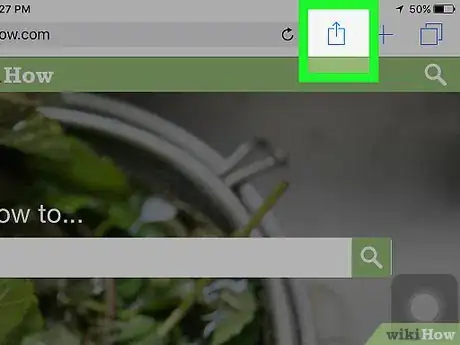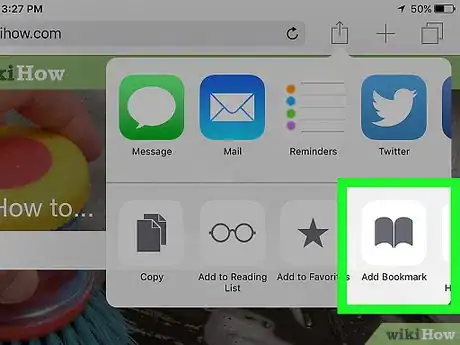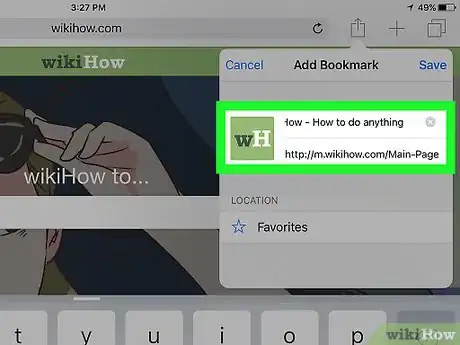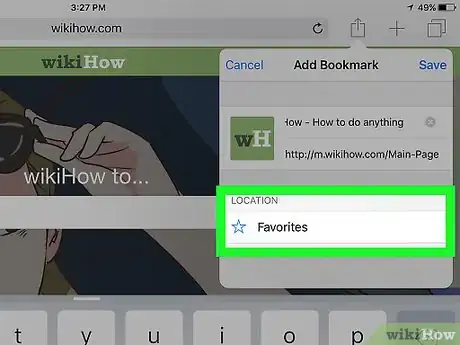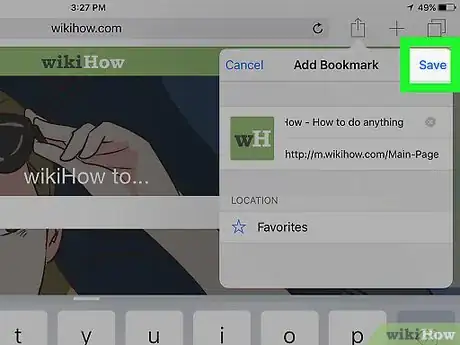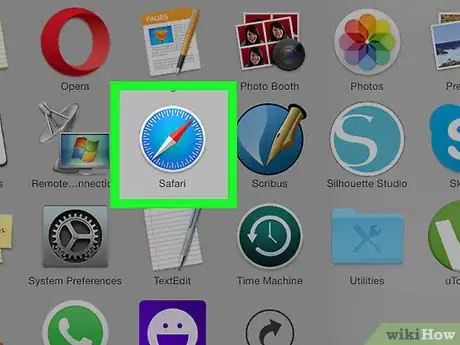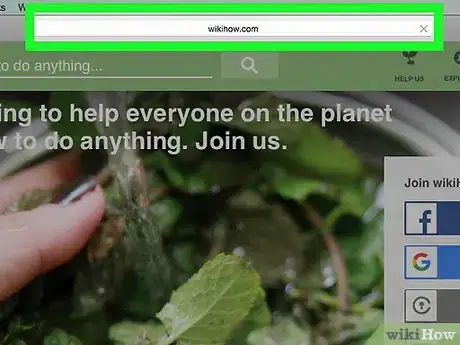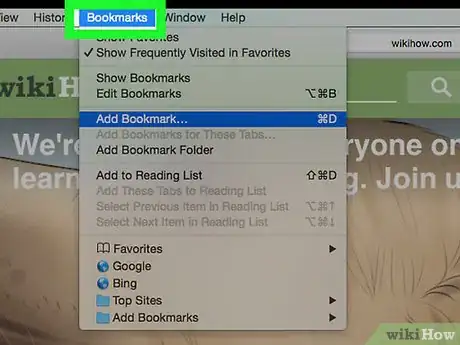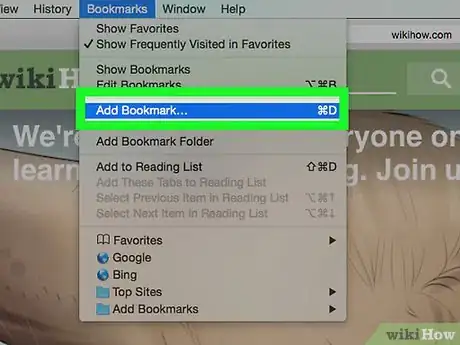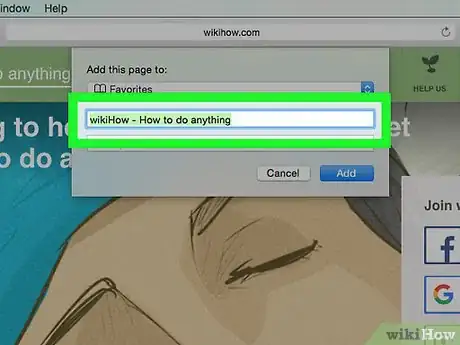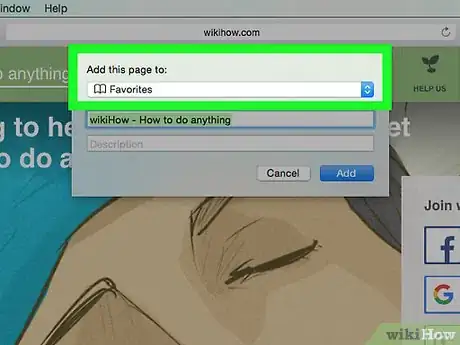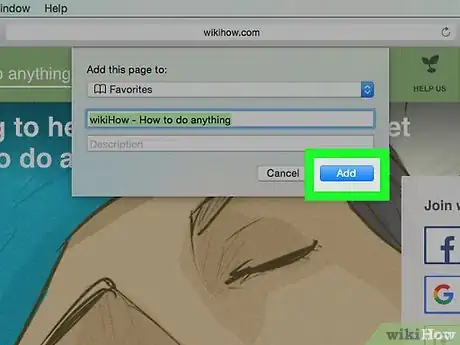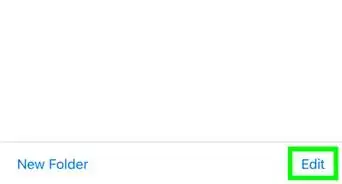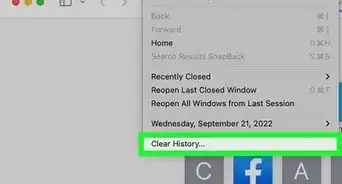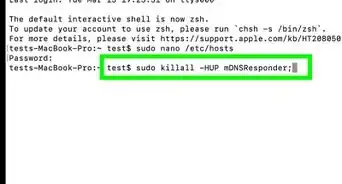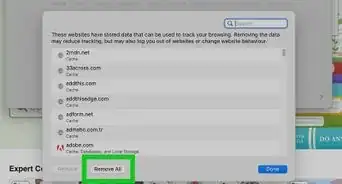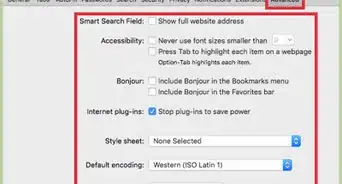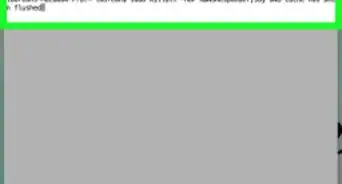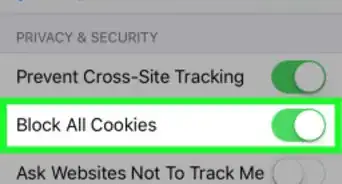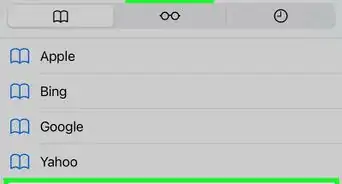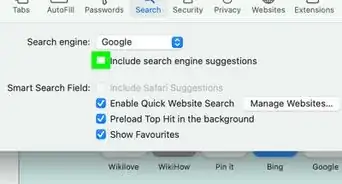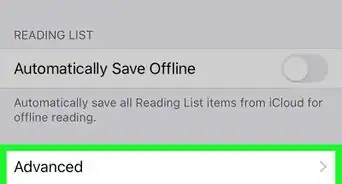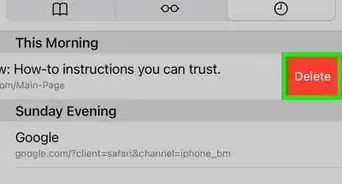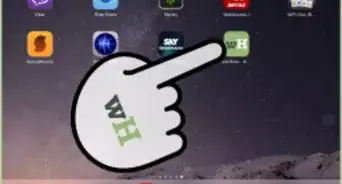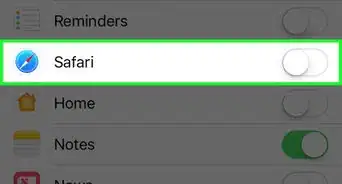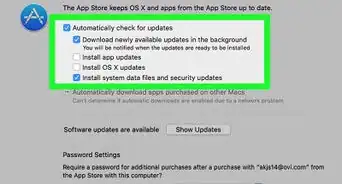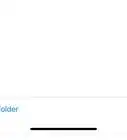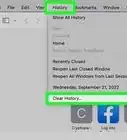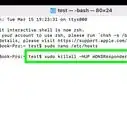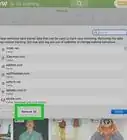X
This article was co-authored by Luigi Oppido. Luigi Oppido is the Owner and Operator of Pleasure Point Computers in Santa Cruz, California. Luigi has over 25 years of experience in general computer repair, data recovery, virus removal, and upgrades. He is also the host of the Computer Man Show! broadcasted on KSQD covering central California for over two years.
The wikiHow Tech Team also followed the article's instructions and verified that they work.
This article has been viewed 888,312 times.
This wikiHow teaches you how to bookmark a Web page in the Safari browser app on iPhone, iPad, or desktop.
Steps
Method 1
Method 1 of 2:
iPhone, iPad, & iPod
-
1Open the Safari app. It's a blue and white app with a compass icon.
-
2Go to a Web page. Typically, bookmarks are used for Web pages that you visit frequently or want to remember so you can visit it again in the future.Advertisement
-
3
-
4Tap Add Bookmark. It's a gray, open book icon at the bottom of the screen.
-
5Name the bookmark. You can keep the auto-filled Web page name or delete it and give it a name of your choice.
-
6Select a location for your bookmark. A list of available folders is listed under the LOCATION section of the screen. Tap a location if you want to put your bookmark in a nested folder. If you want your bookmark listed in the top level of the directory, don't tap a folder.
- If you want to create a new bookmark folder, tap the Bookmarks icon in Safari. It's a blue outline of two curved pages. Then tap Edit in the corner of the screen, tap New Folder, type a name for the folder, and tap Bookmarks under location.
-
7Tap Save. It's in the upper-right corner of the screen. Your bookmark will be saved in the location you specified.
- To access your bookmarks, tap the Bookmarks icon in Safari, then tap the bookmark you wan to open.
- To delete a bookmark, tap the Bookmarks icon in Safari Then tap Edit in the corner of the screen. Tap the red next to the bookmark you want to delete, then tap Delete.
Advertisement
Method 2
Method 2 of 2:
Mac
-
1Open the Safari app. It's a blue and white app with a compass icon.
-
2Go to a Web page. Typically, bookmarks are used for Web pages that you visit frequently or want to remember so you can visit it again in the future.
-
3Click Bookmarks in the menu bar.
- You might also see "Bookmark" at the top of the screen—you can click on that to add your bookmark, as well.[1]
-
4Click Add Bookmark… in the drop-down menu.
-
5Name the bookmark. You can keep the auto-filled Web page name or delete it and give it a name of your choice.
-
6Select a location for the bookmark. A list of available folders is listed under the "Add this page to" drop-down menu.
- To add a new folder, click Bookmarks in the menu bar, then click Add Bookmark Folder. This will add an "untitled folder" to the sidebar in Safari. Long-click the folder to edit the name.
-
7Click Add.
- To access your bookmarks, click Bookmarks in the menu bar and click on the bookmark you want to open.
- Click Bookmarks in the menu bar and click Show Bookmarks to display the bookmarks sidebar.
- Click Bookmarks in the menu bar and click Edit Bookmarks to move, delete, or rename your bookmarks.
Advertisement
Expert Q&A
-
QuestionWhere's the bookmark button on Safari?
 Luigi OppidoLuigi Oppido is the Owner and Operator of Pleasure Point Computers in Santa Cruz, California. Luigi has over 25 years of experience in general computer repair, data recovery, virus removal, and upgrades. He is also the host of the Computer Man Show! broadcasted on KSQD covering central California for over two years.
Luigi OppidoLuigi Oppido is the Owner and Operator of Pleasure Point Computers in Santa Cruz, California. Luigi has over 25 years of experience in general computer repair, data recovery, virus removal, and upgrades. He is also the host of the Computer Man Show! broadcasted on KSQD covering central California for over two years.
Computer & Tech Specialist For most people, at the top of the screen, it will say the word "Bookmark," and you can click on that and then click "Add bookmark." From there, you can put the bookmark onto the Bookmarks Bar or into a folder.
For most people, at the top of the screen, it will say the word "Bookmark," and you can click on that and then click "Add bookmark." From there, you can put the bookmark onto the Bookmarks Bar or into a folder. -
QuestionHow do I open a bookmark on my iPhone?
 Community AnswerYou must have the bookmark added on your iPhone. When you want to access it, click the little book button on the bottom.
Community AnswerYou must have the bookmark added on your iPhone. When you want to access it, click the little book button on the bottom. -
QuestionHow do I link a bookmark from my iPad to a computer?
 Community AnswerIf you use Chrome on both, make a Google account and import the bookmarks. Make sure to sync the accounts.
Community AnswerIf you use Chrome on both, make a Google account and import the bookmarks. Make sure to sync the accounts.
Advertisement
References
- ↑ Luigi Oppido. Computer & Tech Specialist. Expert Interview. 24 February 2021.
About This Article
Advertisement