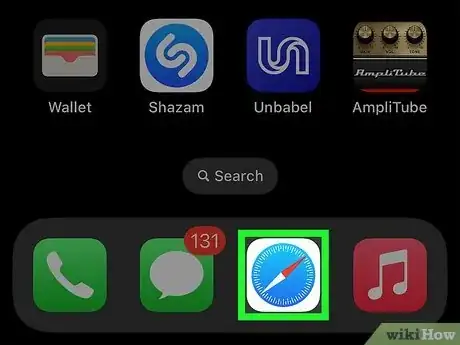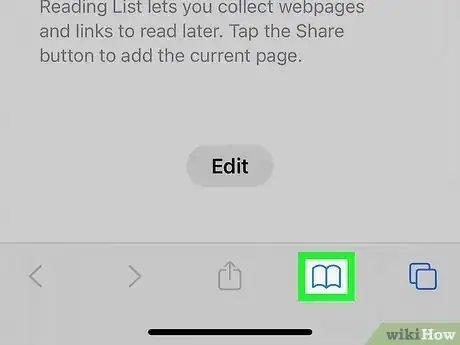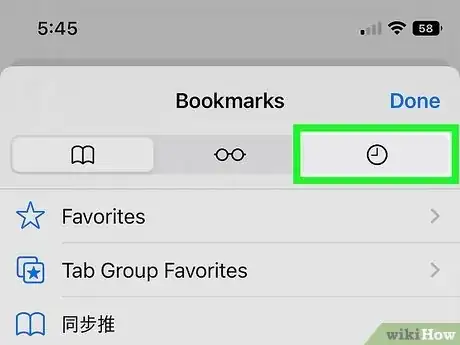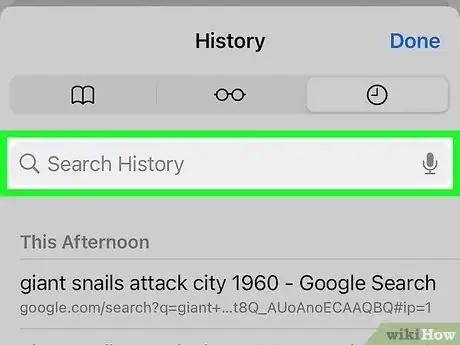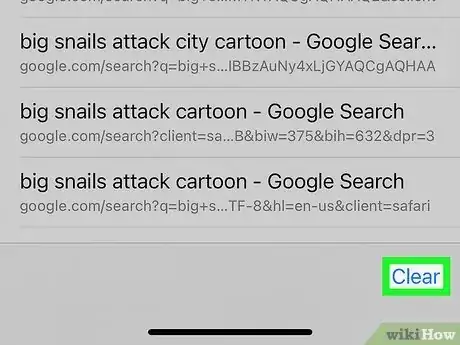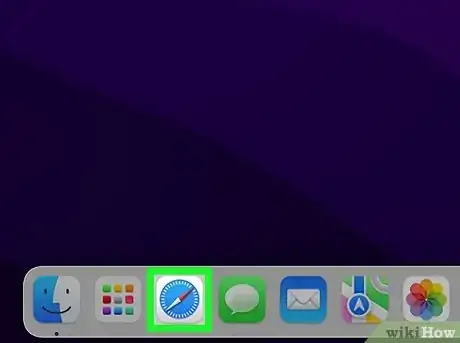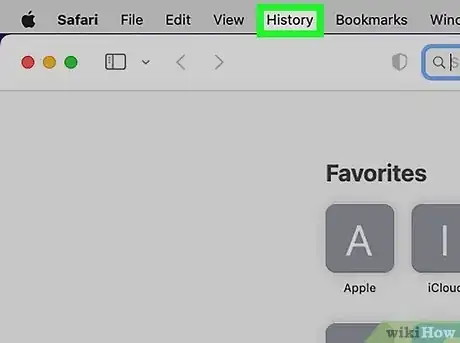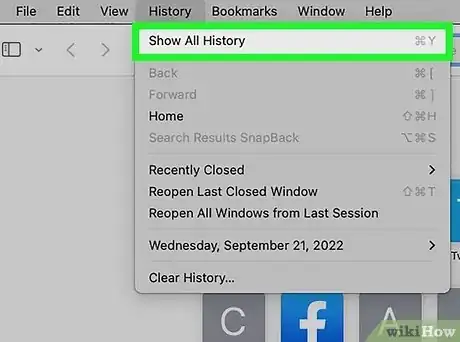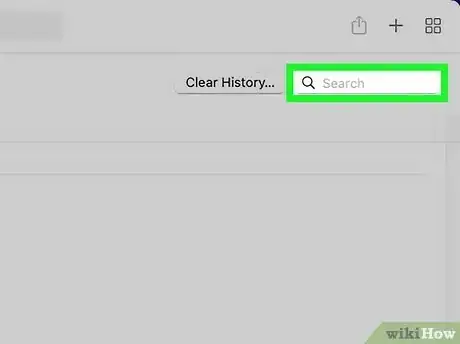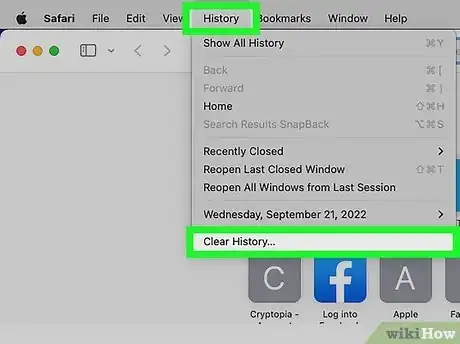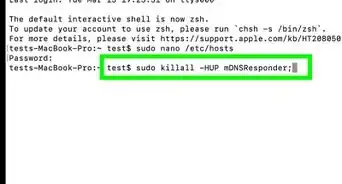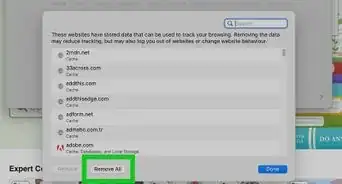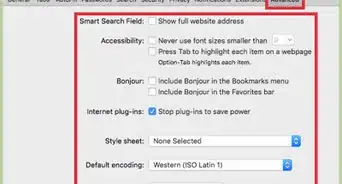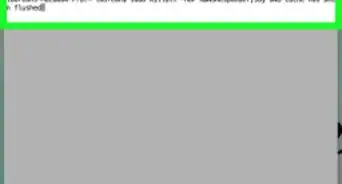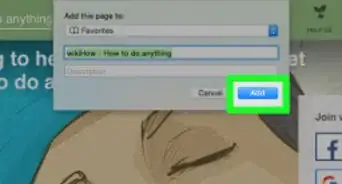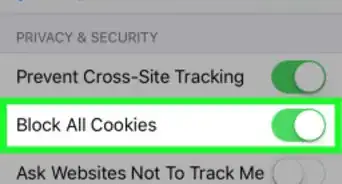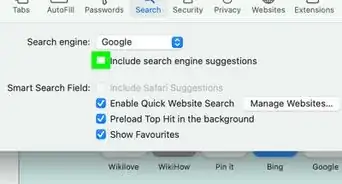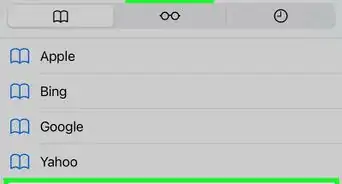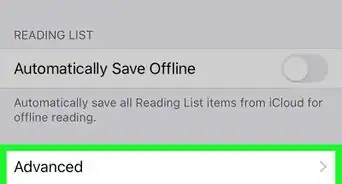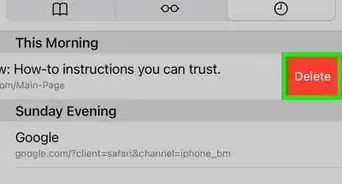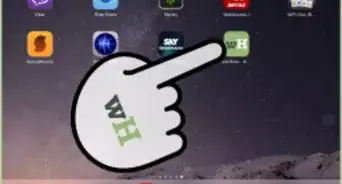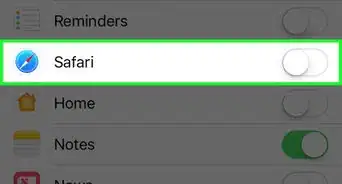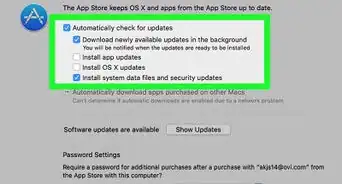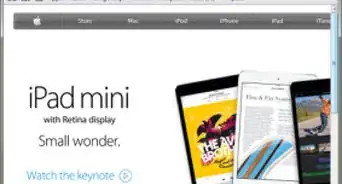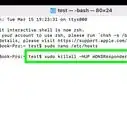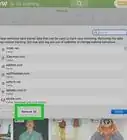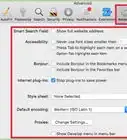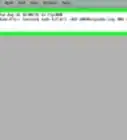This article was co-authored by wikiHow staff writer, Rain Kengly. Rain Kengly is a wikiHow Technology Writer. As a storytelling enthusiast with a penchant for technology, they hope to create long-lasting connections with readers from all around the globe. Rain graduated from San Francisco State University with a BA in Cinema.
The wikiHow Tech Team also followed the article's instructions and verified that they work.
This article has been viewed 84,115 times.
Learn more...
Do you need to check your Safari browser history? In a few simple steps, you can easily view all the websites you accessed in the past. You can also search for specific websites in your history and clear any website data you don't want. This wikiHow will teach you how to view and delete your Safari history on iPhone, iPad, and macOS.
Things You Should Know
- On iPhone and iPad, you can click the book icon, then the clock icon to find your Safari history.
- On macOS, you can click the "History" tab, then "Show History".
- You can search for specific websites and clear your history data.
Steps
Using iPhone and iPad
-
1Open Safari. It's the blue compass icon with a red and white dial inside. You'll usually find it on the home screen.
- If needed, you can change your General Settings.
-
2Tap the open book icon. It's on the icon bar at the bottom of the screen.Advertisement
-
3Tap the clock button. It's the third button at the top of the screen. This displays a list of websites you've viewed in Safari.
- If you're signed in with the same Apple ID to you use to log into your Mac, your Mac's Safari history will appear in this list as well.
-
4Use the search bar to find specific websites. Enter your text in the Search History bar located above your most recent history.
- You may have to swipe down on the History page to find it.
- The results will load as you type.
-
5To clear your history, tap "Clear" at the bottom-right corner of the History screen.
- Tap a time period to delete the history from just that time period. To delete the entire log, select All time.
- You can also swipe left on individual websites in your history, then click Delete.
Using macOS
-
1Open Safari on your Mac. It's the blue compass icon with a red and white dial inside. You should find it on the Dock, which is usually at the bottom of the screen.
- Be sure to update Safari.
-
2Click the History menu. It's in the menu bar at the top of the screen.
-
3Click Show All History. A list of websites you've visited will appear.[1]
- If you're logged into the computer with the same Apple ID you use on your iPhone or iPad, you'll also see sites you've visited on those devices.
-
4Use the search bar to find specific websites. Enter your text in the Search bar.
- A list of matching results from your history will appear. Click a site to load it in Safari.
-
5To clear your history, click the "History" menu. Click Clear History…[2]
- Select a time frame from the drop-down menu, then click Clear History.
- You can also delete cookies from Safari.
References
About This Article
iPhone/iPad:
1. Open Safari.
2. Tap the book icon.
3. Tap the clock button.
macOS:
1. Open Safari.
2. Click History.
3. Click Show All History.