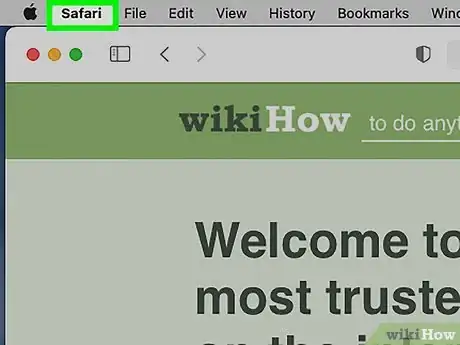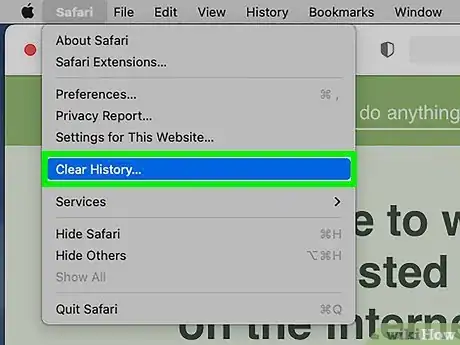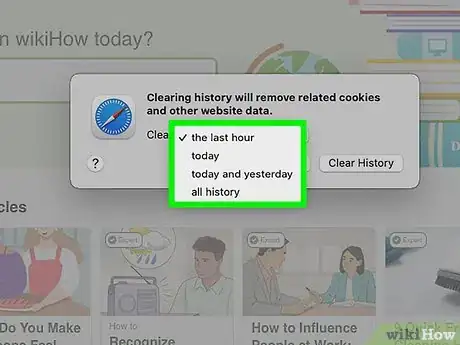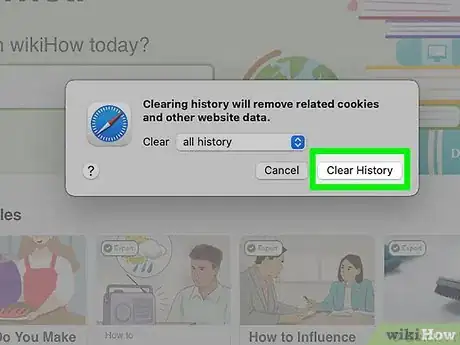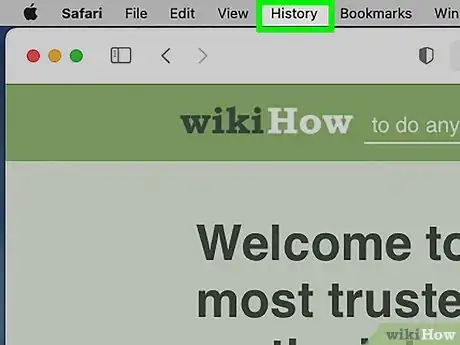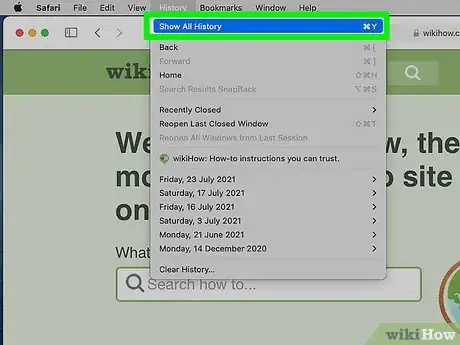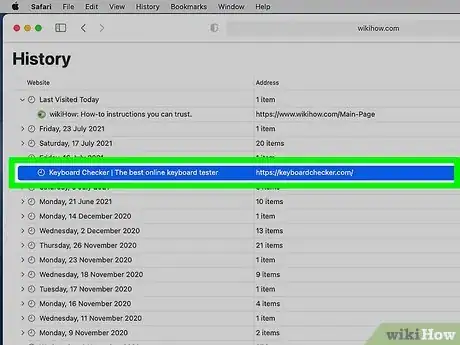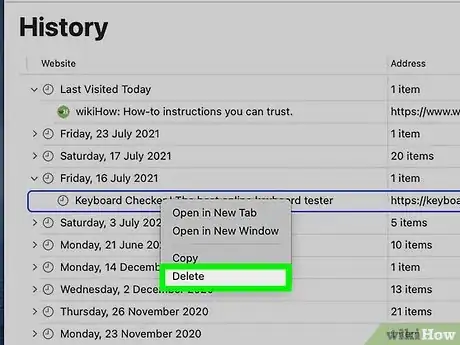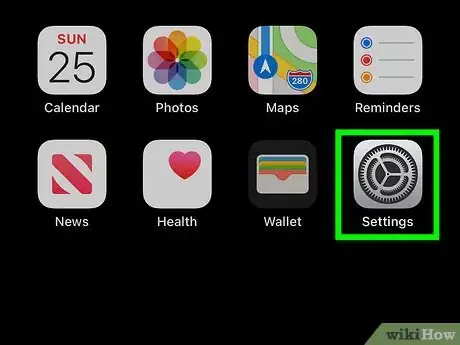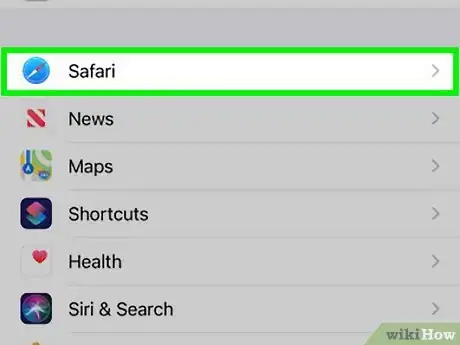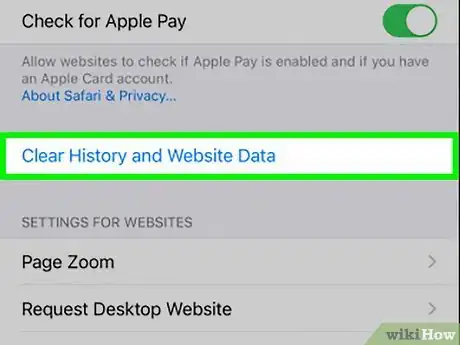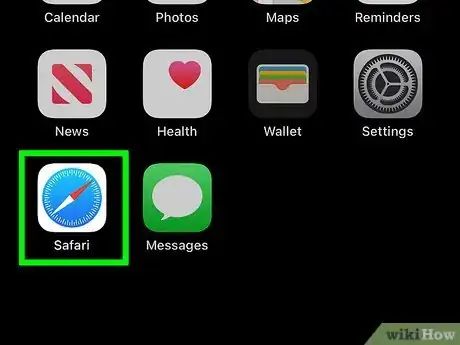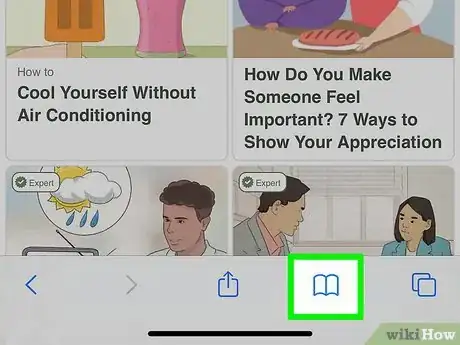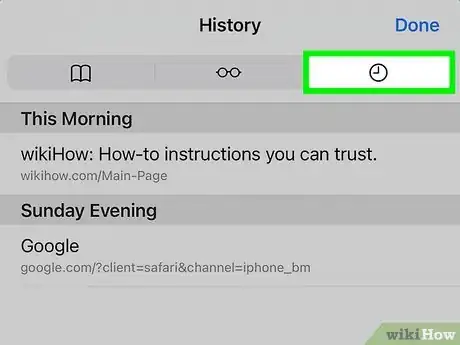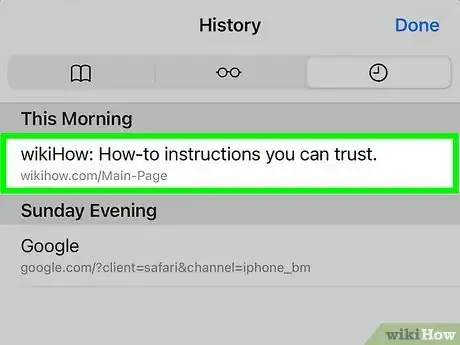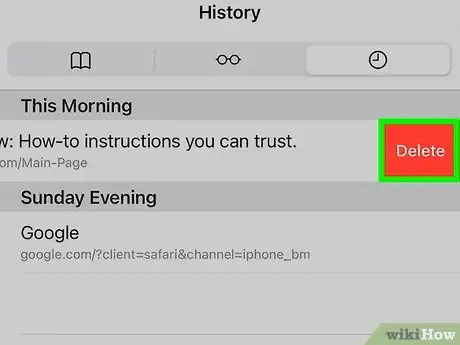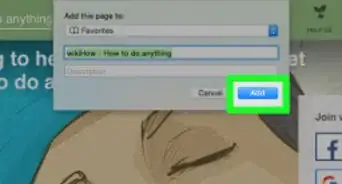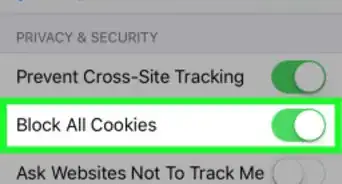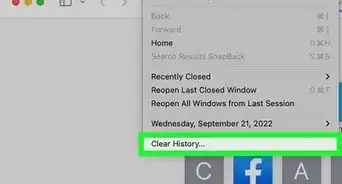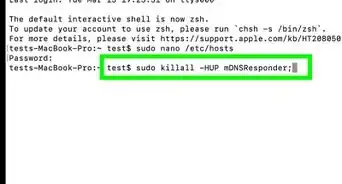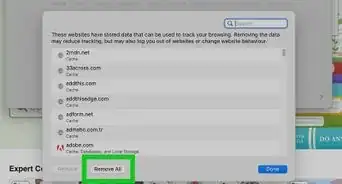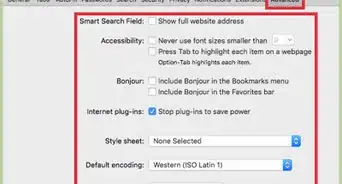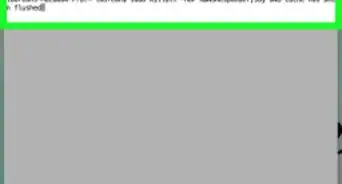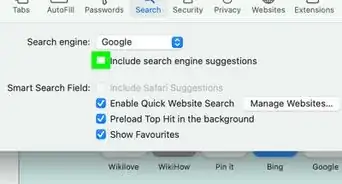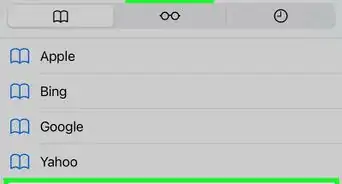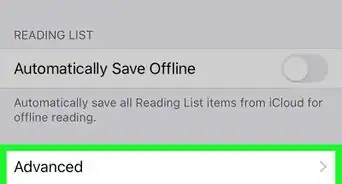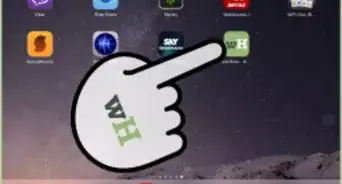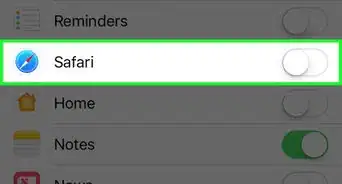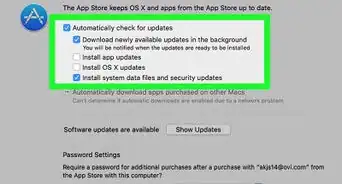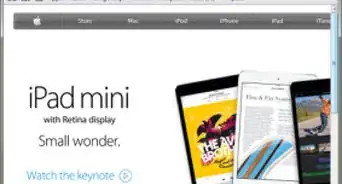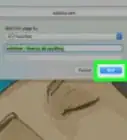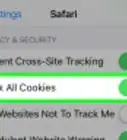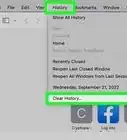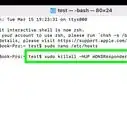X
wikiHow is a “wiki,” similar to Wikipedia, which means that many of our articles are co-written by multiple authors. To create this article, 10 people, some anonymous, worked to edit and improve it over time.
This article has been viewed 112,734 times.
Learn more...
You can delete all of your web browsing history or specific entries on both the OS X and the iOS versions of Safari. This can come in handy if you're on a public computer, or need to remove a certain website from your browsing history. No matter what system you're using, it will only take a few moments.
Steps
Method 1
Method 1 of 4:
OS X (All History)
-
1Open Safari and click the "Safari" menu. You can quickly delete all of your browsing history using this method. If you want to delete a single entry, click here.
-
2Select "Clear History".
- If you're using an older version of Safari, click the "History" menu instead and select "Clear History".
Advertisement -
3Use the pop-up menu to select the range of history you want to delete. You can choose to delete all of your history, history from the last hour, from today, or from today and yesterday.[1]
-
4Click .Clear History to confirm. All of the history, cookies, searches, and other data from the range you selected will be deleted.
- Note that this will delete history across all devices connected to your iCloud account.
Advertisement
Method 2
Method 2 of 4:
OS X (Single Entries)
-
1Open Safari and click the "History" menu.
-
2Select "Show History". You can also press ⌘ Command+⌥ Option+2 to open the Show History window.
-
3Find the entry that you want to delete. You can use the search bar in the upper-right corner, or expand the dates to browse through all your entries.
-
4Right-click on the entry you want to remove and select "Delete". If you have a single-button mouse or trackpad, hold Control and click to open the menu. Repeat for any additional entries you want to remove.
Advertisement
Method 3
Method 3 of 4:
iOS (All History)
-
1Open the Settings app. If you want to delete all of your browsing history, you'll need to do it from the Settings app instead of Safari.
- If you want to delete a single entry, click here.
-
2Scroll down and tap "Safari".
-
3Scroll down and tap "Clear History and Website Data". Tap "Clear History and Data" to confirm. All of your history, cookies, and other browsing information will be deleted.
Advertisement
Method 4
Method 4 of 4:
iOS (Single Entries)
-
1Open the Safari app on your device. If you just want to get rid of a couple of entries, you can delete individual history entries from within the Safari app.
-
2Tap the "Bookmarks" button at the bottom of the screen. It looks like an open book.
-
3Select "History" from the Bookmarks menu.
-
4Find the history entry that you want to remove and swipe it to the left. This will reveal the "Delete" button.
-
5Tap "Delete" to remove the entry. Repeat for any other history entries you want to delete. Tap "Done" when you are finished deleting history entries.[2]
Advertisement
Community Q&A
-
QuestionWhy is my clear button gray?
 Community AnswerYou may have Parental Controls on a setting where you are unable to do that. Your parents will have to unlock that feature in System Preferences.
Community AnswerYou may have Parental Controls on a setting where you are unable to do that. Your parents will have to unlock that feature in System Preferences.
Advertisement
References
About This Article
Advertisement