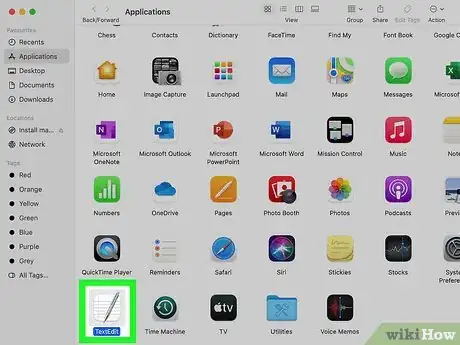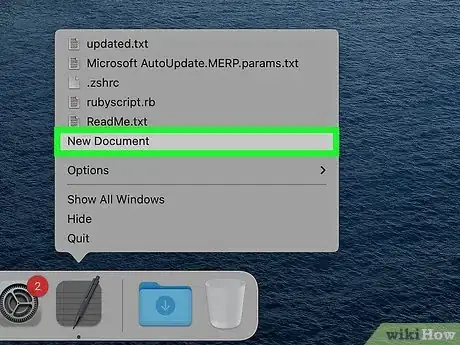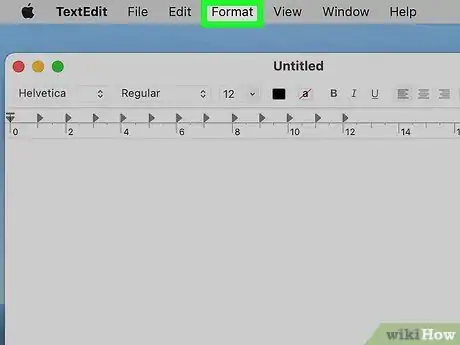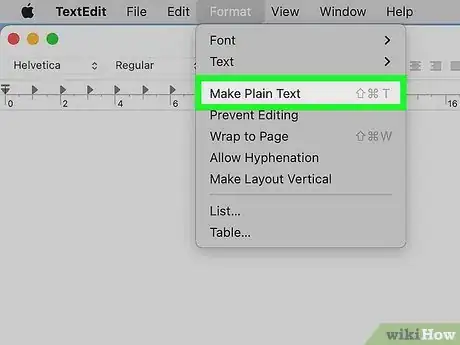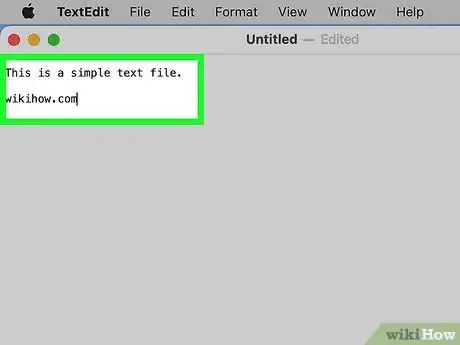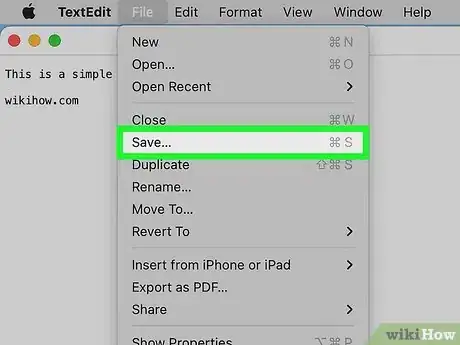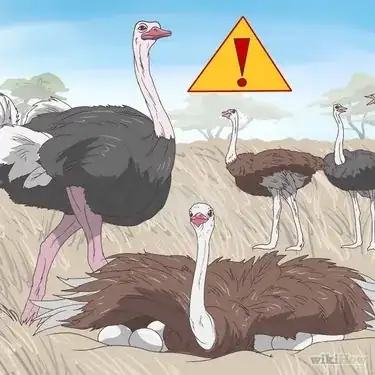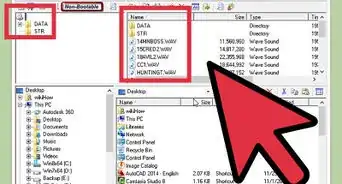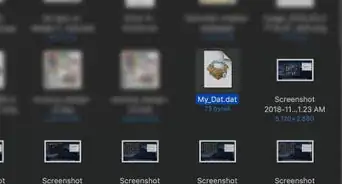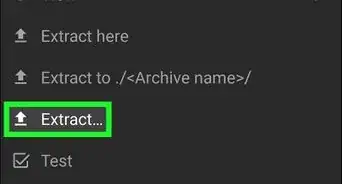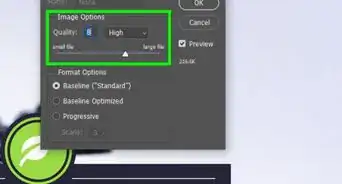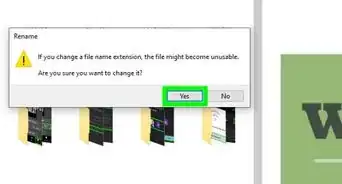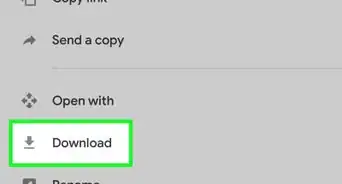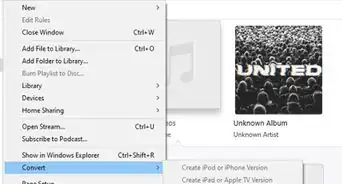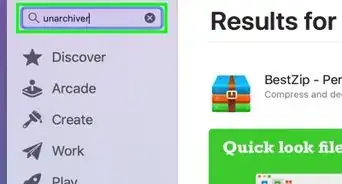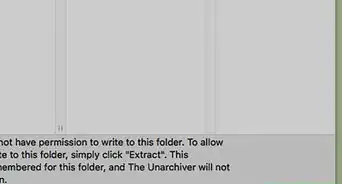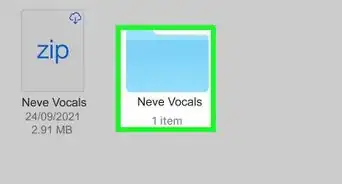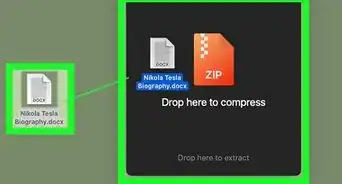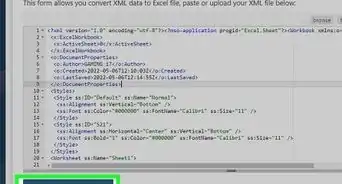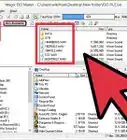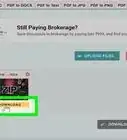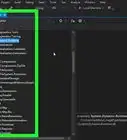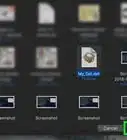This article was co-authored by wikiHow staff writer, Darlene Antonelli, MA. Darlene Antonelli is a Technology Writer and Editor for wikiHow. Darlene has experience teaching college courses, writing technology-related articles, and working hands-on in the technology field. She earned an MA in Writing from Rowan University in 2012 and wrote her thesis on online communities and the personalities curated in such communities.
This article has been viewed 84,306 times.
Learn more...
TXT files are plain text documents best suited for writing HTML and CSS or writing that doesn't require formatting. This wikiHow article will show you how to create a plain text file (.txt) file on your Mac using TextEdit.
Steps
-
1Open TextEdit. You can find this app in the Applications folder in Finder or by using Spotlight. TextEdit will prompt you to open an existing file or start a new one.
- To find TextEdit in Spotlight, just press Cmd + Spacebar to open it, type textedit, and click TextEdit when it appears).
-
2Click New Document. The default format is Rich Text, which contains formatting, so you'll need to change that.
- If you've already changed the default format for new documents, you can skip the next few steps.
Advertisement -
3Click the Format tab. It's in the menu that runs along the top of your screen.
-
4Click Make Plain Text. You can also press Shift + Cmd + T on your keyboard.
-
5Enter your text. Enter the text you plan to fill the document with.
-
6Save your document. Go to File > Save or press Cmd + S to save the file as a .txt.
- If you want to set the default format option to Plain Text instead of Rich Text, click Preferences and select the circle next to "Plain text" in the New Document tab. The next time you create a new document in TextEdit, you'll be making a Plain Text file.[1]
Our Most Loved Articles & Quizzes
References
About This Article
1. Open TextEdit.
2. Click New Document.
3. Click the Format tab.
4. Click Make Plain Text.
5. Enter your text.
6. Save your document.