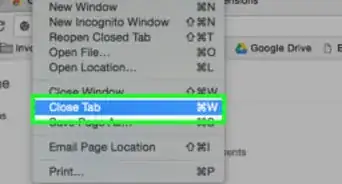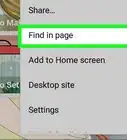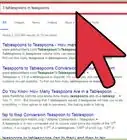This article was co-authored by wikiHow staff writer, Rain Kengly. Rain Kengly is a wikiHow Technology Writer. As a storytelling enthusiast with a penchant for technology, they hope to create long-lasting connections with readers from all around the globe. Rain graduated from San Francisco State University with a BA in Cinema.
The wikiHow Tech Team also followed the article's instructions and verified that they work.
This article has been viewed 1,587,874 times.
Learn more...
Do you want to install Google Chrome to use as your default web browser? Luckily, Google Chrome is available to download for Windows, Mac OS, Linux, Android, and iOS. You'll just need an existing browser to reach the download page, or the App Store on iOS. This wikiHow will show you how to download the Google Chrome web browser on your computer and mobile devices.
Things You Should Know
- On desktop, go to the download website. Click "Download Chrome", then launch the setup to install.
- On iOS, open the App Store. Open the Google Chrome app page, tap "Get", then confirm.
- On Android, go to the download website. Tap "Install", then "Accept".
Steps
Using PC, Mac, or Linux
-
1Go to the Google Chrome download page in your web browser. You can use any web browser to download Google Chrome. If you haven’t installed a browser, you can use your operating system’s preinstalled web browser, such as Microsoft Edge for Windows and Safari for Mac OS.
-
2Click Download Chrome. This is the blue button in the center of the page.
- Uncheck the box below if you don't wish to send usage statistics to Google.
- You should see your download progress in your browser's Downloads section. This may look like a down-arrow or appear as a section at the bottom of the window.
- The setup may take a few moments to download.
Advertisement -
3Launch the Chrome setup. Click the download icon in your browser to open your downloads folder, or you can navigate to your downloads using the File Explorer (Windows) or the Finder (Mac).
- This will look like ChromeSetup.exe. Double-click the .exe file to run the setup.
- This may take a few moments to install. When it's finished, Google Chrome will open automatically. You can now set it as your default browser.
Using iPhone or iPad
-
1Open the App Store . This will resemble a white A with a blue background.[1]
-
2Enter Google Chrome into the search bar. You'll need to tap the search field to type into it.
-
3Open Google Chrome's app page. Make sure this is the app created by Google LLC.
-
4Tap Get. This will bring up the installation window. Depending on your device and settings, you may need to double-click the lock button or use Face ID to download the app.
- You may also be asked to enter your Apple ID password. Tap OK.
- Google Chrome will begin installing to your device. You'll now be able to use Google Chrome.
- If you want to make Chrome your default browser, go to Settings → Chrome → Default Browser App → select Chrome.
Using Android
-
1Open the Google Chrome download in your mobile browser. With most Android devices, Google Chrome is already the default browser. If you're trying to troubleshoot Chrome, you'll need to uninstall it before trying to install it again.[2]
- Chrome is available on Android phones and tablets running Android 7.0 and later.
-
2Tap Install. This is the blue button.
-
3Tap Accept. Your download will begin immediately.
- When the download is finished, launch the app from your Home or All Apps page.
Community Q&A
-
QuestionWhen downloading, do I click "Save" or "Save As"?
 Community AnswerYou can just click Save and then Run.
Community AnswerYou can just click Save and then Run. -
QuestionHow long does it take to install Google Chrome on a Windows 10 computer?
 Community AnswerIt depends on your internet speed. It shouldn't take more than a few minutes.
Community AnswerIt depends on your internet speed. It shouldn't take more than a few minutes. -
QuestionHow do I install Chrome on my Android tablet if I don't have Google Play Store on it?
 Community AnswerFind an APK file and download it, using a File Manager to install it. Don't forget to enable the installation of third-party applications in the Settings menu.
Community AnswerFind an APK file and download it, using a File Manager to install it. Don't forget to enable the installation of third-party applications in the Settings menu.
References
About This Article
1. Go to https://www.google.com/chrome.
2. Click Download Chrome.
3. Determine whether to make Chrome the default browser.
4. Click Accept and Install.
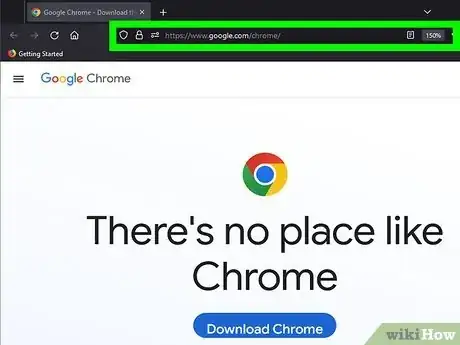
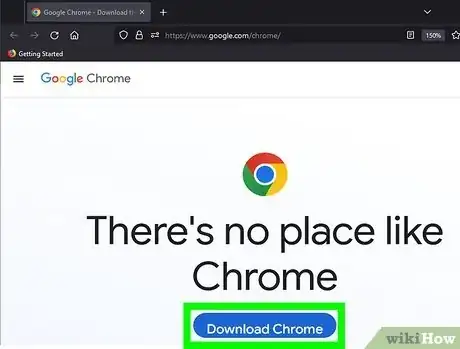
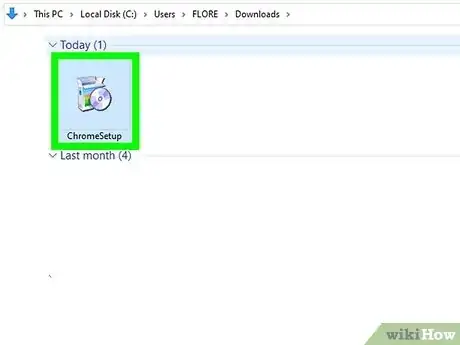


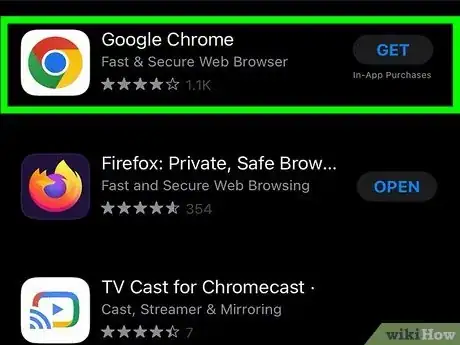
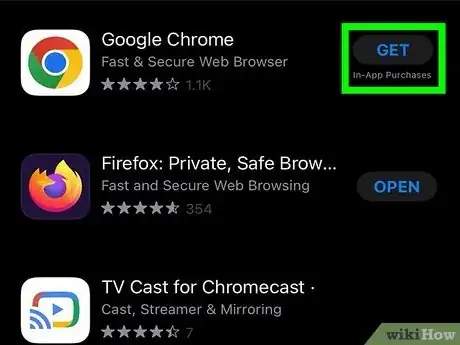
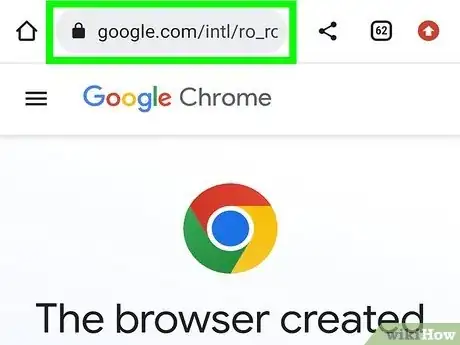

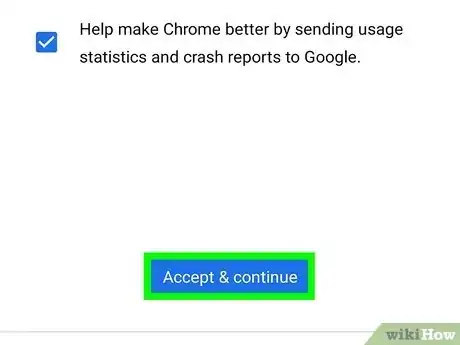
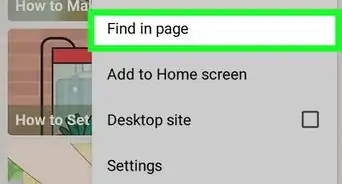
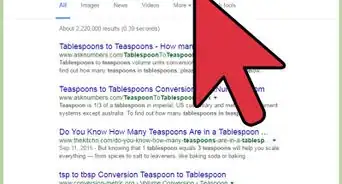
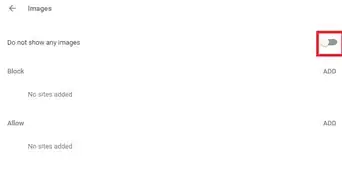

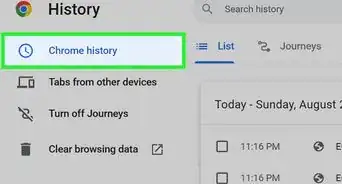
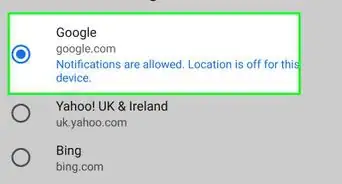
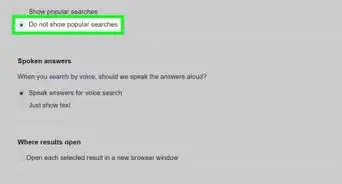
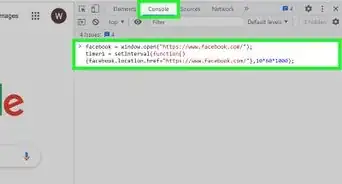
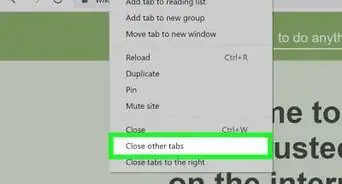
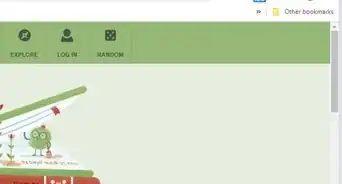
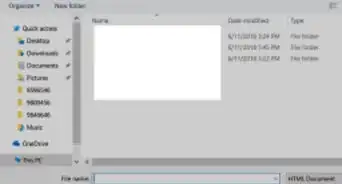
-Step-7.webp)