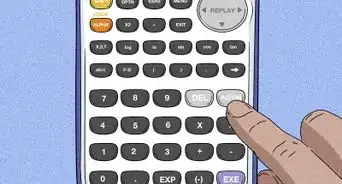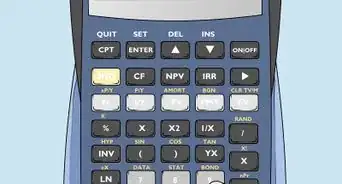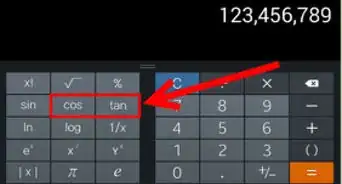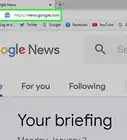X
This article was co-authored by wikiHow Staff. Our trained team of editors and researchers validate articles for accuracy and comprehensiveness. wikiHow's Content Management Team carefully monitors the work from our editorial staff to ensure that each article is backed by trusted research and meets our high quality standards.
This article has been viewed 86,130 times.
Learn more...
We all know by now that Google can do it all. But you might have missed the memo noting that Google can also perform basic and complex mathematic calculations. Known for its search prowess and host of other applications, the tech giant has made number crunching easy—even when you don't have a traditional calculator handy. Here's how to use it.
Steps
Part 1
Part 1 of 2:
Accessing Google Calculator
-
1Navigate to the Google homepage. This is located at www.Google.com, the same page from which you can conduct searches or access other Google applications using the menu in the top, righthand corner of the screen.[1]
- If you use Google Chrome's default search engine or have otherwise set Google as your preferred search engine, you need not go to www.Google.com. Simply enter your equation in the search bar near the top of your window and hit ⏎ Return.
-
2Have Google solve your problem. Google can handle arithmetic, functions, the values of physical constants along with base and representative conversions. Simply type in the equation or problem you need solved. After typing the mathematic query, hit ⏎ Return.
- You can also access a more traditional-looking calculator by performing a Google search for "calculator." You can still type numbers and equations into the calculator's text field, but you can also point and click on the calculator's various keys and functions.
- Google's search bar will recognize a number of operations that include + (addition), - (subtraction), * (multiplication), / (division), ^ (exponents) and sqrt(number) for square roots. You can also find a number of more advanced tips for what to type at http://www.googleguide.com/help/calculator.html.
Advertisement -
3Check your answer. Google's calculator will automatically appear and show you the answer to your query.
Advertisement
Part 2
Part 2 of 2:
Using Other Google Calculator Functions
-
1Graph an equation. Google will allow you to graph trigonometric, exponential and logarithmic functions—as well as three-dimensional graphs on browsers that support WebGL. Simply enter your functions into the search bar, just as you would with a basic arithmetic equation. Then click ⏎ Return, and Google will display the desired graph.[2]
- You can plot multiple functions at the same time by separating the formulas with commas.
- You can also view the graphed function in more detail by zooming in (or out) and dragging it in the desired direction.
-
2Solve geometric problems. Begin by performing a Google search for the formula in question (e.g. area of a circle or triangle). A screen will then appear prompting you to enter the value(s) for the variable(s) in question. Enter the value(s) and simply press ⏎ Return to see the answer.
- Google calculator can help with a number of shapes, including 2 and 3 dimensional curved shapes, platonic solids, polygons, prisms, pyramids, quadrilaterals and triangles.
-
3Use geometric functions on the calculator tool. Google calculator can also assist you with formulas and equations that include area, circumference, law of sines and cosines, hypotenuse, perimeter, Pythagorean theorem, surface area, and volume.
-
4Convert between units of measure. You can do compound operations, too. Simply type in the quantity and unit of one measure along with "in" and the unit to which you wish to convert. For example, you can perform a simple search for "3 tablespoons in teaspoons."
Advertisement
Community Q&A
-
QuestionWhere is the "power of" symbol on a Google calculator?
 Community AnswerTo the left of the 0 button (or when you are typing the equation in, use the ^ key (shift 6)).
Community AnswerTo the left of the 0 button (or when you are typing the equation in, use the ^ key (shift 6)). -
QuestionHow do I make a number an exponent?
 Community AnswerUse the ^ symbol. This symbol is made by pressing shift and 6. The exponent (little number) should go directly to the left of the triangle.
Community AnswerUse the ^ symbol. This symbol is made by pressing shift and 6. The exponent (little number) should go directly to the left of the triangle. -
QuestionHow do I make a number negative on Google calculator?
 Bat 🦇Top AnswererSelect the parentheses/bracket that looks like this: ( and press the - symbol. Close the number with ).
Bat 🦇Top AnswererSelect the parentheses/bracket that looks like this: ( and press the - symbol. Close the number with ).
Advertisement
References
About This Article
Advertisement

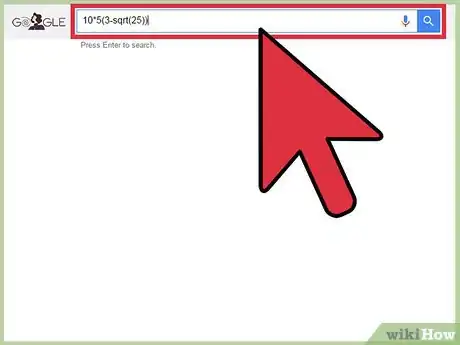

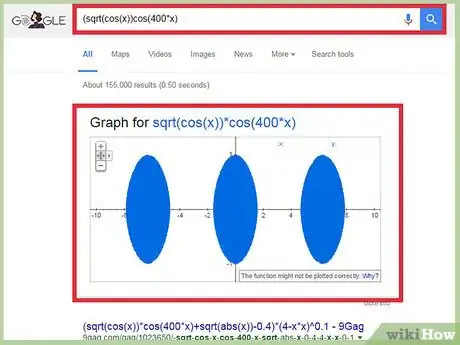
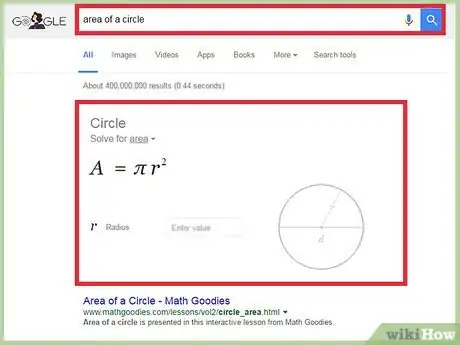

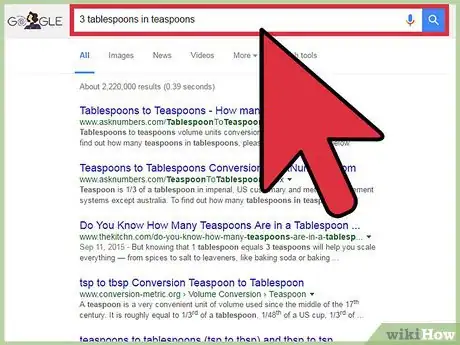

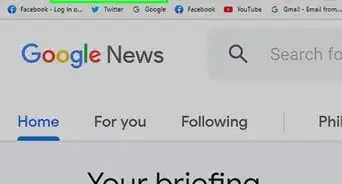
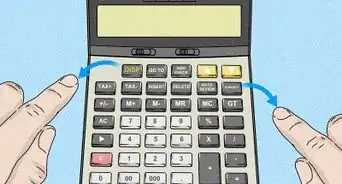


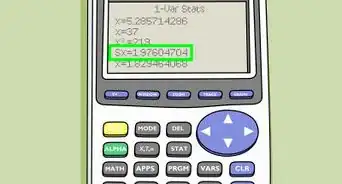
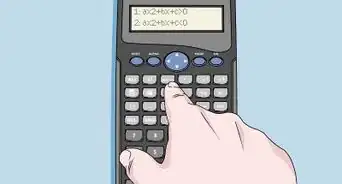
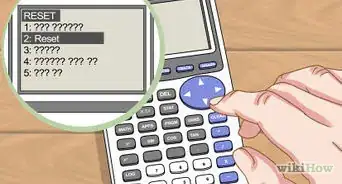
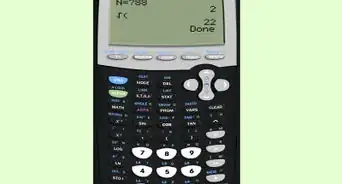
-on-an-Android-Calculator-Step-6.webp)