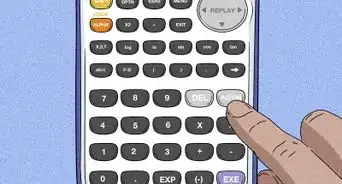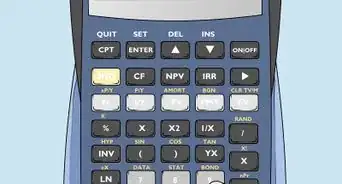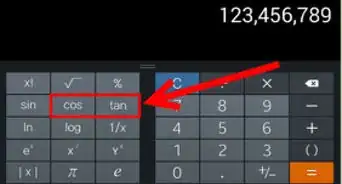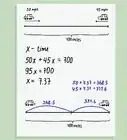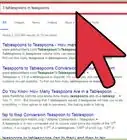This article was co-authored by wikiHow staff writer, Travis Boylls. Travis Boylls is a Technology Writer and Editor for wikiHow. Travis has experience writing technology-related articles, providing software customer service, and in graphic design. He specializes in Windows, macOS, Android, iOS, and Linux platforms. He studied graphic design at Pikes Peak Community College.
This article has been viewed 916,160 times.
Learn more...
Are you using a solar, graphing, scientific, or regular calculator at school but can't figure out how to turn it off? Don't worry—almost all calculators are designed to turn off automatically after a few minutes of no use. But if you need to turn the calculator off immediately, we can help! This wikiHow will teach you which button combinations to enter to turn off the most common school calculators, including Casio, Citizen, TI-84, and more.
Steps
Using a Solar or Regular Calculator
-
1Wait for the calculator to turn off. Most calculators will turn themselves off after not being used for a few minutes. If you don't need it, just set it aside for a few minutes and it should turn off on its own.
-
2Hold a button combination. One of the following combinations may shut off your calculator. Press and hold the buttons shown:[1]
- 2 3
- 5 6
- ÷ ×
- 9 -
- 1 2 4 6
- 1 3 4 5
- 1 2 3
Advertisement -
3Press and hold ON, C/CE, or AC for a moment while holding the keys above. With the right combination of keys above, this should shut off the calculator.
-
4Try covering the solar panel. You may be able to force a solar calculator off by placing your thumb over the entire solar strip. Once the calculator stops receiving light, it should begin to dim and then shut down.
Using Citizen Calculators
-
1Wait for the calculator to shut off on its own. Citizen calculators shut off about eight minutes after the last input. Your calculator should shut off on its own.
-
2Use a button combination to force it off. This combination of buttons will turn off most Citizen brand calculators:
- ON ÷ × % Check Correct Correct
Using a Texas Instruments Graphing or Scientific Calculator
-
1Locate the 2nd and On buttons. On most TI graphic calculators, 2nd is the colored button on the left side. The color is different on different models, but it's usually stands out from the rest of the buttons. "On" is usually on the right side above the number buttons.
- On some calculator models, the "On" button may be in the lower-left corner.
-
2Press the 2nd button. This unlocks the secondary key functions for all the keys.
-
3Press ON. This will turn the graphing calculator off.
- To turn off a TI Nspire, press Ctrl followed by On.
Using a Casio Graphing or Scientific Calculator
-
1Locate the ⇧ Shift and AC. On most Casio graphing and scientific calculators, the "Shift" button is in the upper-left corner below the screen. The "On" button is on the right side, above the number buttons.
-
2Press the ⇧ Shift button. This button unlocks all the secondary functions for the buttons.
-
3Press AC. The secondary function for "AC" is off. This turns off the calculator.[2]
Using HP Graphing or Scientific Calculators
-
1Locate the ⇧ Shift and on. On most HP calculators, the "Shift" key is on the left side. The "On" button is either on the right side, or in the lower-left corner.
-
2Press ⇧ Shift. This unlocks secondary key functions.
-
3Press On. The secondary key function for "On" turns the calculator off. [3]
Using a Casio DJ Series calculator
-
1Press and hold DISP. The "DISP" button us usually on the left side of the calculator. Press and hold it.
-
2Press Correct. This button is usually on the right side or near the top. Make sure you are still holding "DISP" while pressing "Correct".
-
3Release both keys. Pressing and holding both the "DISP" and "Correct" button at the same time will turn off the calculator.[4]
Community Q&A
-
QuestionHow to turn off my calculator if it is a CT-555N?
 Community AnswerThese calculators have a sensor which detects when it is not used for an amount of time to turn off by itself.
Community AnswerThese calculators have a sensor which detects when it is not used for an amount of time to turn off by itself. -
QuestionHow do I turn off a W39231 calculator?
 Community AnswerIf the calculator has solar panels, put your finger over them, or place the calculator upside down on a flat surface. It will eventually shut itself down.
Community AnswerIf the calculator has solar panels, put your finger over them, or place the calculator upside down on a flat surface. It will eventually shut itself down. -
QuestionHow do I turn off a Casio DJ-120 calculator?
 Community AnswerPress and hold the "display" button and "correct" button at once. Release the "display" button while still holding the "correct" button, and the calculator will turn off.
Community AnswerPress and hold the "display" button and "correct" button at once. Release the "display" button while still holding the "correct" button, and the calculator will turn off.
References
About This Article
1. Wait for it to turn off on it's own.
2. Cover the solar strip.
3. Press and hold "ON", "C", "CE", or "AC".
4. Press "2nd" followed by "On"
5. Press "Shift" followed by "AC".
6. Press "Shift" followed by "On".
7. Press the button combination specified in the user's manual.
To learn how to turn off a graphing calculator, scroll down!



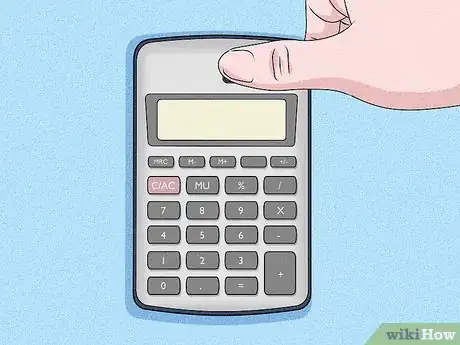


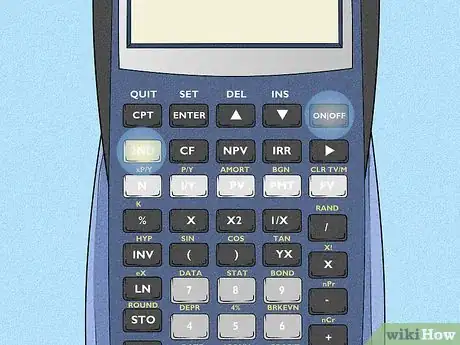
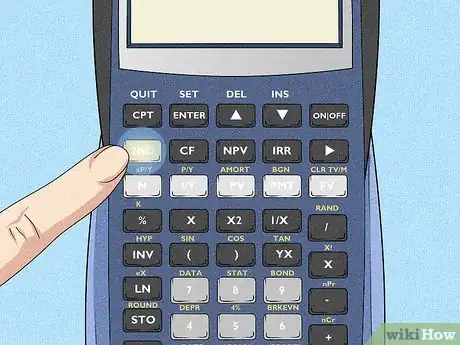
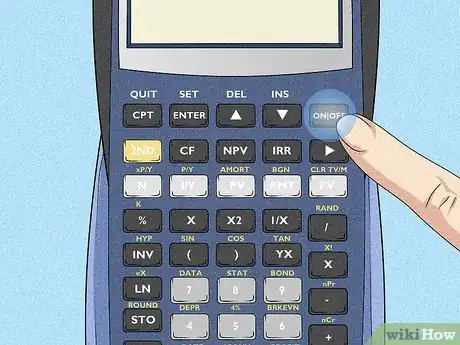
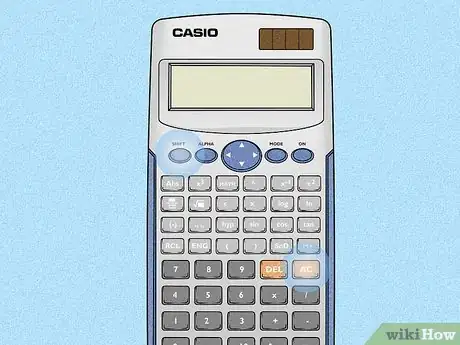
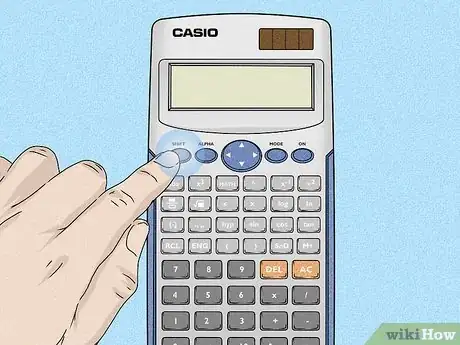
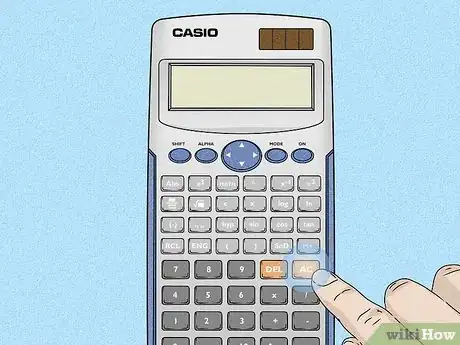
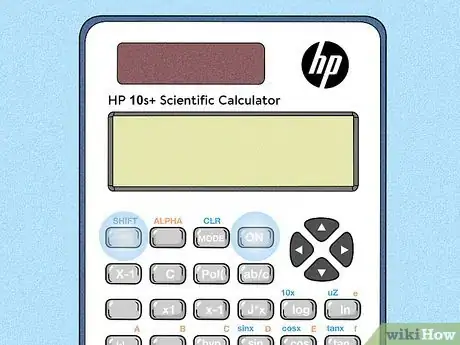
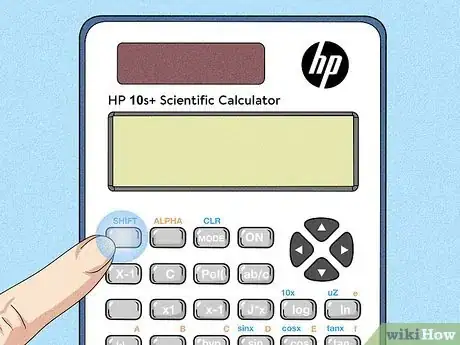
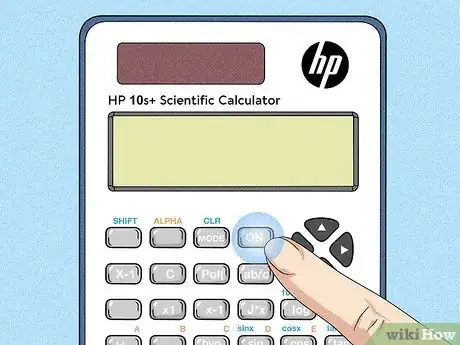
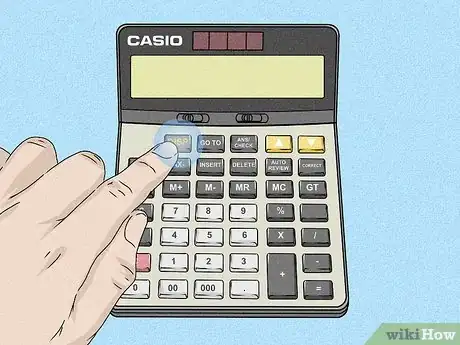
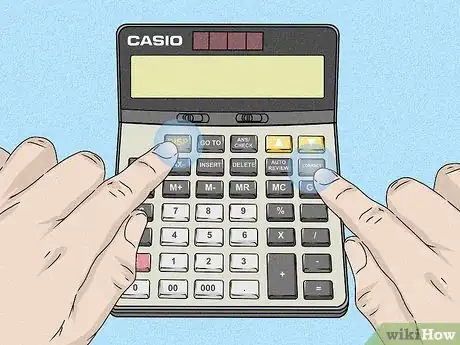
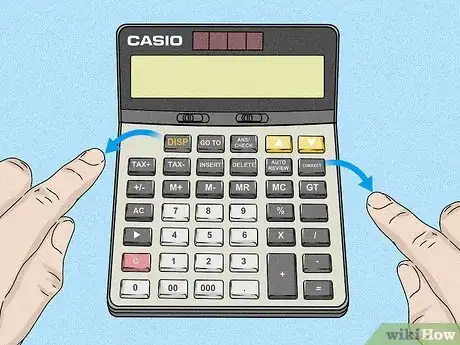
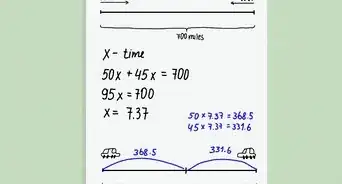
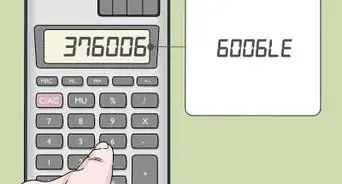
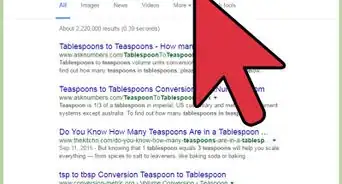

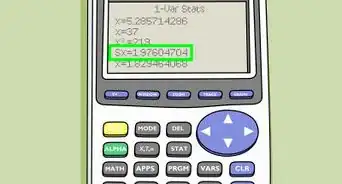

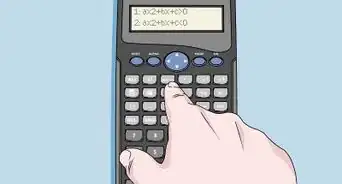
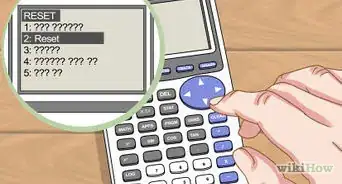
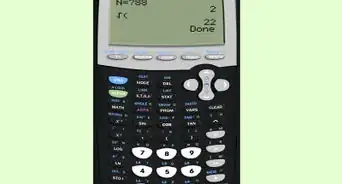
-on-an-Android-Calculator-Step-6.webp)