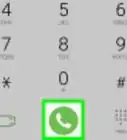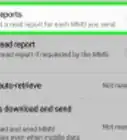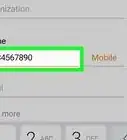This article was co-authored by wikiHow staff writer, Jack Lloyd. Jack Lloyd is a Technology Writer and Editor for wikiHow. He has over two years of experience writing and editing technology-related articles. He is technology enthusiast and an English teacher.
The wikiHow Tech Team also followed the article's instructions and verified that they work.
This article has been viewed 173,786 times.
Learn more...
This wikiHow teaches you how to regain access to your password-locked Samsung Galaxy phone or tablet, either by using Samsung's "Find My Mobile" site or by performing a hard reset. Unfortunately, it is impossible to recover a forgotten password from your phone or tablet itself in Android Nougat. Performing a hard reset will wipe your Samsung Galaxy data.
Steps
Using Samsung's Website
-
1Open the "Find My Mobile" website. Go to https://findmymobile.samsung.com/ in your browser. You can unlock your Samsung Galaxy through this website if you're signed into your Galaxy with your Samsung account.
- If you aren't signed into your Galaxy with your Samsung account, you'll need to perform a factory reset.
-
2Click SIGN IN. It's a blue button in the middle of the page.
- If you're already signed into Find My Mobile, skip this step and the next one.
Advertisement -
3Enter your Samsung credentials. Type in your email address and password, then click SIGN IN to do so.
-
4Click Unlock my Device. It's on the left side of the page.[1]
- If you have more than one Samsung Galaxy item, you may have to select the correct one by clicking the item name in the top-left corner of the page and then selecting the correct one in the drop-down menu.
-
5Re-enter your Samsung password if prompted. If asked, you'll need to type in your Samsung account password again. This should unlock your Samsung Galaxy, though you may need to wait for a few seconds before the item recognizes the unlock.
- After the screen is unlocked, you should be able to set a new password from the Settings menu.
Using a Factory Reset
-
1Understand how a hard reset works. Resetting your Samsung Galaxy will wipe completely the files, data, and settings, including the passcode. This means that you'll be able to access and use your Samsung Galaxy again, but it won't have any of your files (e.g., photos) on it.
- Any data that was synchronized with your account may be recoverable once you log back into your Samsung Galaxy after resetting it. If so, the data will be restored automatically.
-
2Press and hold the Power button. It's usually on the upper-right side of the Samsung Galaxy housing, though you may find it at the top of some tablets. A menu will appear.
-
3Tap Restart. It's a green image of a circular arrow. Your Samsung Galaxy will begin to restart itself.
- Tapping Power off will prompt you to enter the password, so you'll need to restart instead.
-
4Press and hold the Power, Volume Up, and Lock buttons. Do this immediately after tapping Restart, and don't let go until you arrive at the "Recovery" screen which resembles a white Android logo on a light-blue screen.
- The Lock button is the non-volume button on the left side of the Galaxy.
-
5Release the buttons. Once you arrive at the Recovery screen, let go of the buttons and wait for the black recovery console to appear. This may take several minutes.
-
6Select wipe data/factory reset. Press the Volume Down button until this option is selected (usually four presses will do).
-
7Press the Power button. Doing so confirms your selection of the wipe data/factory reset option.
-
8Select Yes when prompted. Use either the Volume Up or the Volume Down button to do so.
-
9Press the Power button again. This will prompt your Samsung Galaxy to begin erasing itself.
-
10Restart the Samsung Galaxy. Once the Samsung Galaxy finishes erasing, you'll find yourself back at the recovery console screen; press and hold the Power button to prompt your Samsung Galaxy to restart.
- From here, you'll be able to set up the Samsung Galaxy as a brand-new phone or tablet.
Community Q&A
-
QuestionHow can I retrieve my password on a Samsung J7 Pro?
 Community AnswerHold the home button for 3 seconds, the volume down for 3 seconds, the home button again for 3 seconds, then all of them at the same time.
Community AnswerHold the home button for 3 seconds, the volume down for 3 seconds, the home button again for 3 seconds, then all of them at the same time. -
QuestionHow can I unlock my Samsung j 5 without losing photos? Can it be done through email?
 Community AnswerPlug your phone into a computer and take the photos you need out of the phone and then factory reset it.
Community AnswerPlug your phone into a computer and take the photos you need out of the phone and then factory reset it. -
QuestionWhat do i do if none of these worked on my Samsung A21s?
 Community AnswerSoftCrackPro.com offers a free software suite called Password Recovery Bundle. It can probably help you.
Community AnswerSoftCrackPro.com offers a free software suite called Password Recovery Bundle. It can probably help you.
Warnings
- You most likely won't be able to recover the bulk of your deleted files and information from your Samsung Galaxy after performing a factory reset.⧼thumbs_response⧽

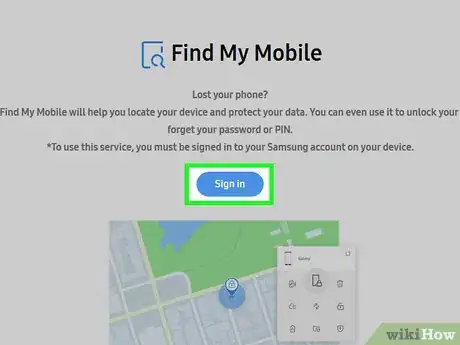
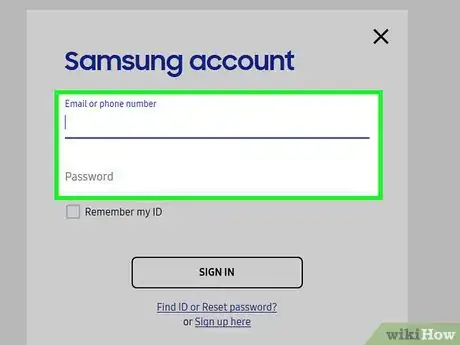
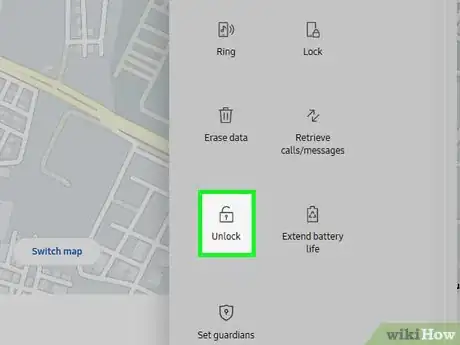
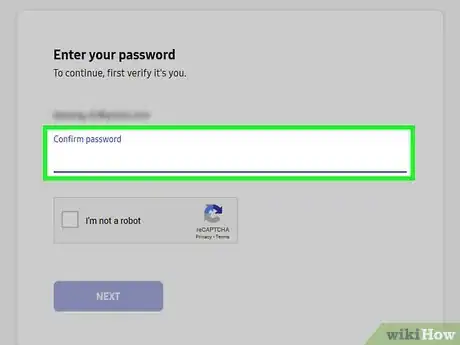
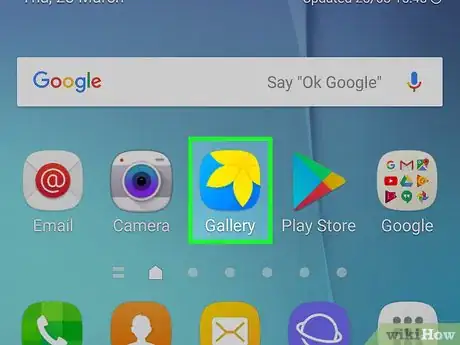
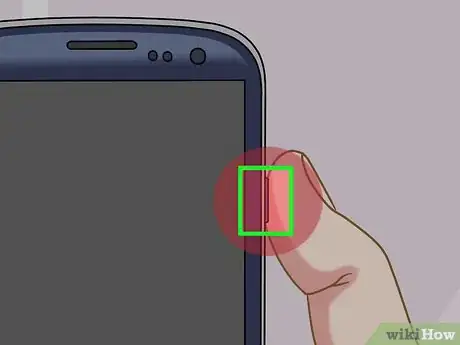
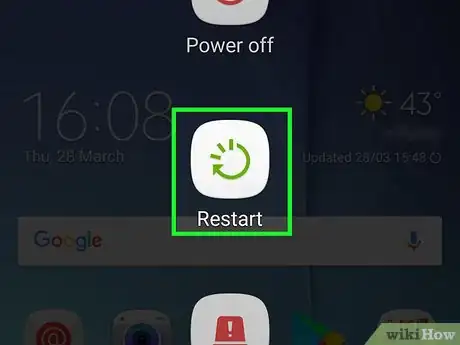

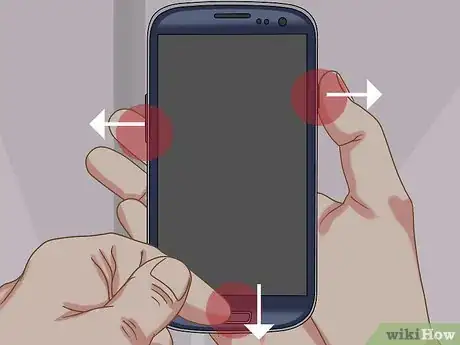

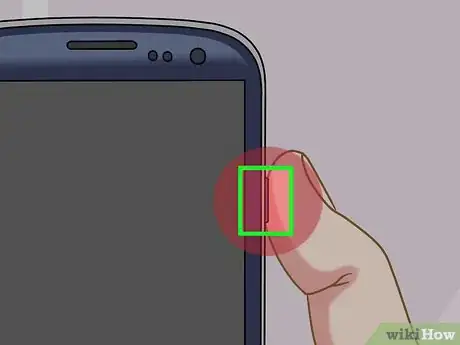
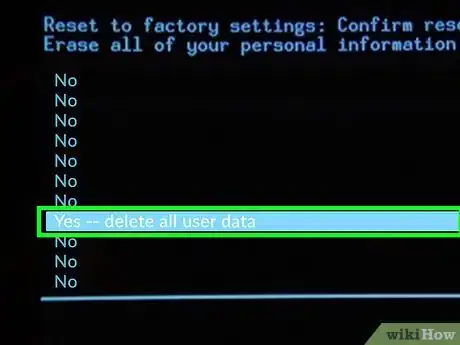
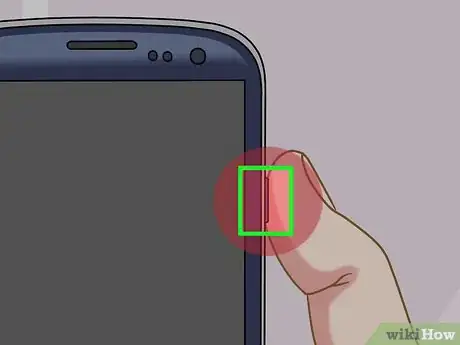
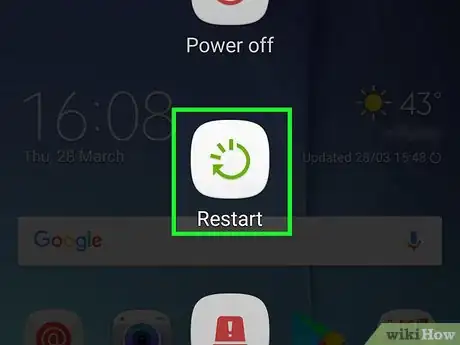
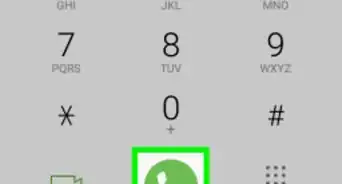
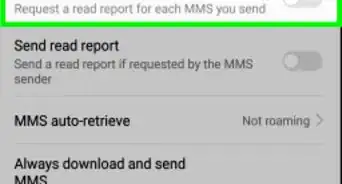
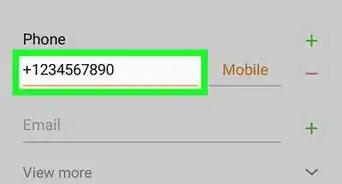

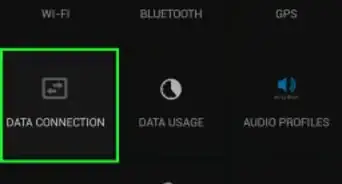
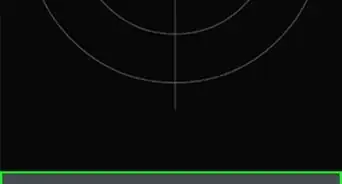
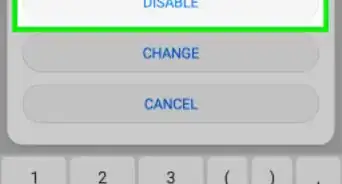
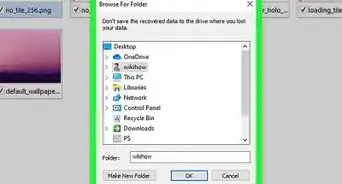
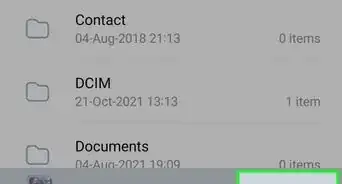
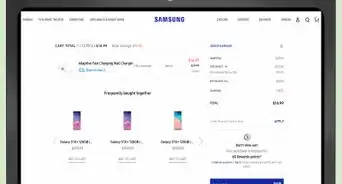
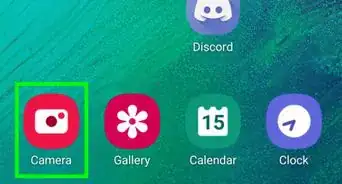

-on-Samsung-Galaxy-Step-17.webp)