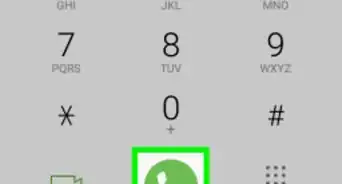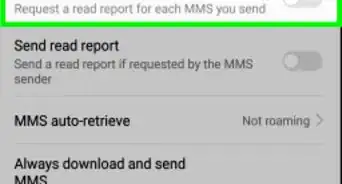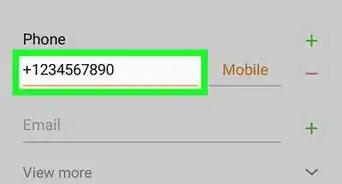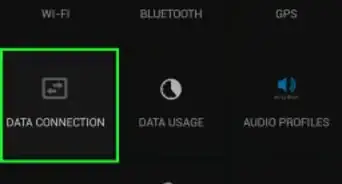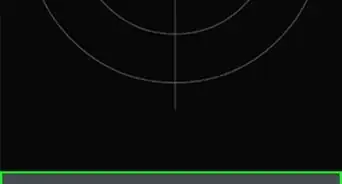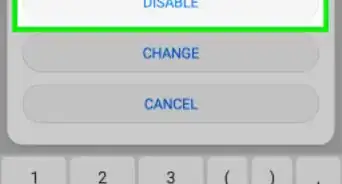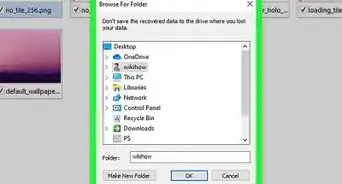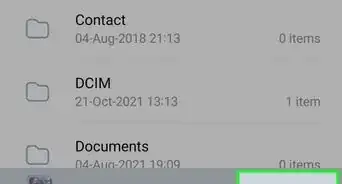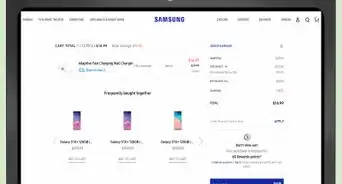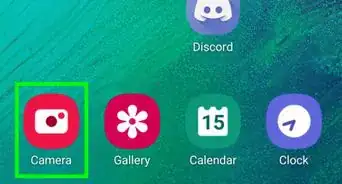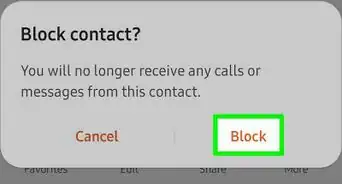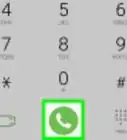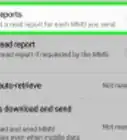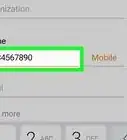X
This article was co-authored by wikiHow Staff. Our trained team of editors and researchers validate articles for accuracy and comprehensiveness. wikiHow's Content Management Team carefully monitors the work from our editorial staff to ensure that each article is backed by trusted research and meets our high quality standards.
This article has been viewed 101,602 times.
Learn more...
This wikiHow teaches you how to disable multimedia messaging (MMS) service on a Samsung Galaxy. You can prevent your SMS text messages from automatically converting to MMS, or manually block all MMS service from your messaging settings.
Steps
Part 1
Part 1 of 2:
Blocking SMS to MMS Conversion
-
1Open the Messages app on your Galaxy. This app usually looks like a speech bubble icon. You can find it on your home screen or Apps menu.
-
2Tap the ⋮ icon on the top-right. It will open a drop-down menu.Advertisement
-
3Tap Settings on the drop-down menu. This will open your message settings on a new page.
-
4Tap More settings. It's at the bottom of the menu.
-
5Tap Multimedia messages.
-
6Tap Set restrictions. It's at the bottom of the Multimedia Messages menu. It will open your options on a drop-down menu.
-
7Select Restricted in the drop-down. This will prevent your SMS text messages from automatically converting to MMS.
- If you send pictures, audio or video in Messages, it will still convert and send as an MMS.
-
8
Advertisement
Part 2
Part 2 of 2:
Disabling MMS Access Points
-
1
-
2Tap Connections at the top. It's the first option at the top of the Settings menu.
-
3Tap Mobile networks on the Connections page.
-
4Tap Access Point Names. This will open a list of your SIM card's saved mobile network access points.
- If you're using multiple SIM cards, you'll see multiple SIM tabs at the top. You can switch between your different phone accounts' settings here.
-
5Scroll down and look for MMSC, MMS Proxy, and MMS Port.
- These settings must be editable in order to manually block MMS service.
- If these settings are grayed out, you don't have the option to manually block your MMS access points. You will have to approach your mobile service provider.
-
6Tap any one of the MMSC, MMS Proxy, or MMS Port options. This will open the selected option's current setting.
- You will have to repeat this process for each of these three options.
-
7Type a * or # at the beginning of the access point. Tap the beginning of each line, and insert an asterisk or pound sign. This will manually disable your MMS access point.
- If you want to reactivate your MMS service, just remove the "*" or "#".
-
8Edit all three of the MMSC, MMS Proxy, and MMS Port options. You will have to tap each option on the Settings menu, and insert a "*" or "#" at the beginning of each line.
-
9Contact your mobile service provider. Some mobile providers do not allow you to manually change MMS access point settings on your phone. In some areas, you will need to contact your service provider to block MMS service for you.
Advertisement
Community Q&A
-
QuestionWhat is the difference between MMS and SMS?
 Jada AlexanderCommunity AnswerMMS stands for multimedia messages which are files (e.g. images, audios, hyperlinks) while SMS stands for short message service which is a text message with up to 160 characters.
Jada AlexanderCommunity AnswerMMS stands for multimedia messages which are files (e.g. images, audios, hyperlinks) while SMS stands for short message service which is a text message with up to 160 characters.
Advertisement
About This Article
Advertisement
-on-Samsung-Galaxy-Step-1.webp)
-on-Samsung-Galaxy-Step-2.webp)
-on-Samsung-Galaxy-Step-3.webp)
-on-Samsung-Galaxy-Step-4.webp)
-on-Samsung-Galaxy-Step-5.webp)
-on-Samsung-Galaxy-Step-6.webp)
-on-Samsung-Galaxy-Step-7.webp)
-on-Samsung-Galaxy-Step-8.webp)

-on-Samsung-Galaxy-Step-9.webp)

-on-Samsung-Galaxy-Step-10.webp)
-on-Samsung-Galaxy-Step-11.webp)
-on-Samsung-Galaxy-Step-12.webp)
-on-Samsung-Galaxy-Step-13.webp)
-on-Samsung-Galaxy-Step-14.webp)
-on-Samsung-Galaxy-Step-15.webp)
-on-Samsung-Galaxy-Step-16.webp)
-on-Samsung-Galaxy-Step-17.webp)