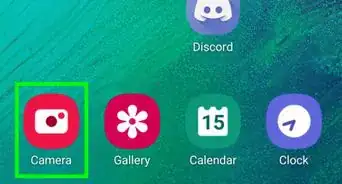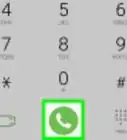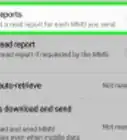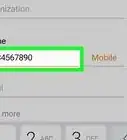This article was co-authored by wikiHow Staff. Our trained team of editors and researchers validate articles for accuracy and comprehensiveness. wikiHow's Content Management Team carefully monitors the work from our editorial staff to ensure that each article is backed by trusted research and meets our high quality standards.
This article has been viewed 49,225 times.
Learn more...
Editing videos on mobile may not have as much of the versatility of editing on desktop, but that doesn’t mean you can’t add custom features like music to your videos when editing on mobile. This wikiHow shows you how to use Samsung’s Movie Maker app to add music to your videos.
Steps
-
1Open the video you want to edit. You can navigate to any video recording by going to the Gallery or Camera apps in your apps drawer.
-
2Tap the Edit option. This is usually below the video when you pull it up in preview mode in the Gallery app.Advertisement
-
3Select Movie Maker. This will take you to the Samsung Galaxy Store app, where you can download and install the Samsung Movie Maker app.
- This feature may not be available for some models (like the J-Series), which means you’ll have to go to the Samsung Galaxy Store directly (through the Samsung apps folder in the apps drawer).
- If Movie Maker isn’t available, then browse the Galaxy Store for a video editor app that allows you to add music. You can read reviews for apps by tapping on them on the search results page.
-
4Tap Install. This will download and install Movie Maker onto your phone.
-
5Open Movie Maker. Once you have Movie Maker installed, open it to access more video editing features.
-
6Tap the plus sign (+) icon. This is a gray button that usually appears in the bottom-right corner of the screen and selects a new video for editing.
- This option may differ depending on which video editor app you use.
-
7Select the video you want to edit. Once you’ve opened the menu for selecting a new video, tap on the icon for the folder where your video is saved and tap Done to upload it to Movie Maker.
-
8Select Custom in the Template menu. Once you upload your video, you’ll have the option of adding a template to your video. Tap Done to move to the basic video editor menu.
-
9Tap the white plus sign (+) icon. This appears in the bottom-left of the video editor and lets you add new elements to your video.
-
10Tap the Audio tab. This will pull up the menu for adding audio to your video, including any music you have saved on your Samsung Galaxy.
-
11Select music for your video. Once you have the menu for adding audio open, navigate to any music files you have saved and select them for adding to your video.
-
12Adjust the audio volume. Scroll down in the editing menu on the right side of the screen to the Volume option (indicated by a speaker icon). Tap on it to pull up the master volume controls.
-
13Save your video. Once you have the music synced with your video, tap Save in the menu on the left side of the screen in the main video editing menu. You can then select where you want to save it to and watch it later.
About This Article
1. Open the Gallery app.
2. Open the video you want to edit.
3. Tap Edit.
4. Select Movie Maker.
5. Install and open Samsung Movie Maker.
6. Add the video you want to edit.
7. Tap the white plus-sign (+) icon.
8. Tap the Audio tab.
9. Select music to add to your video.

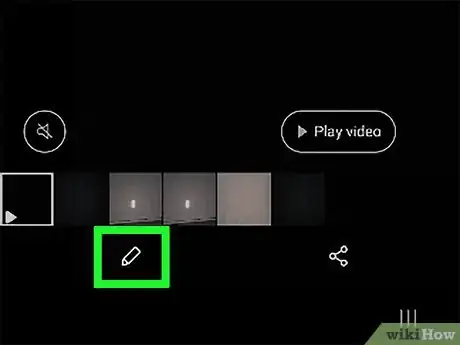
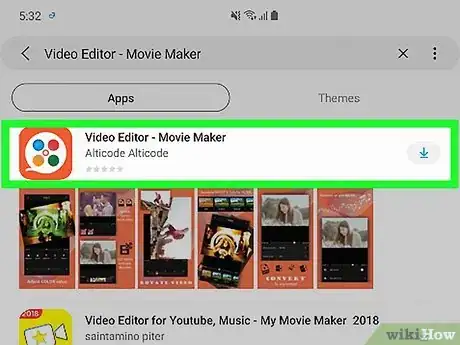
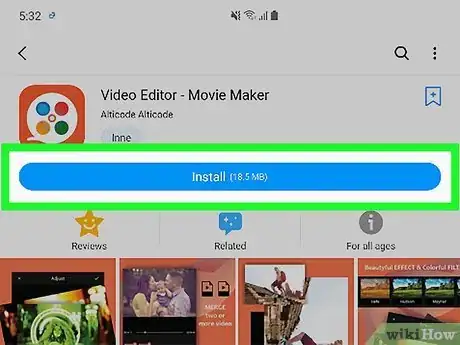

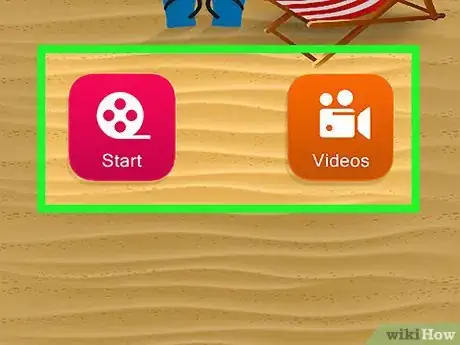
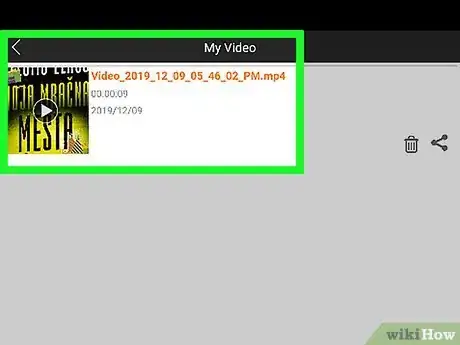
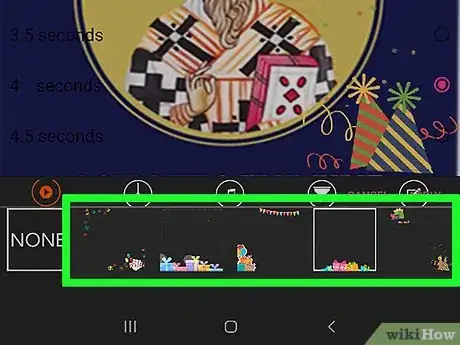

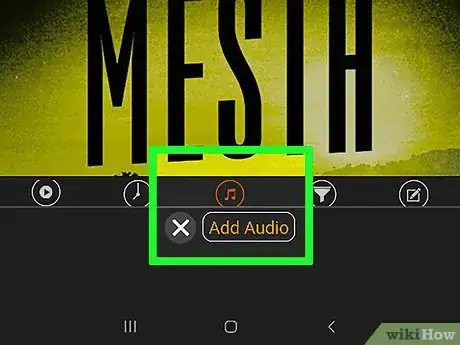
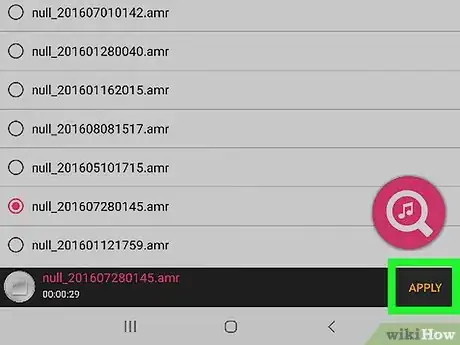
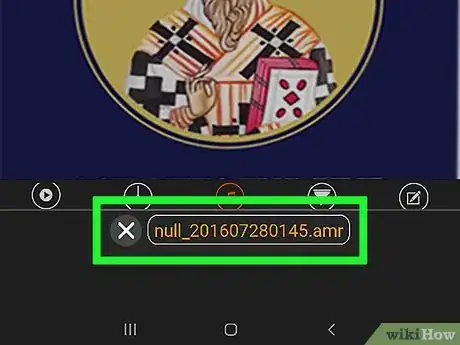
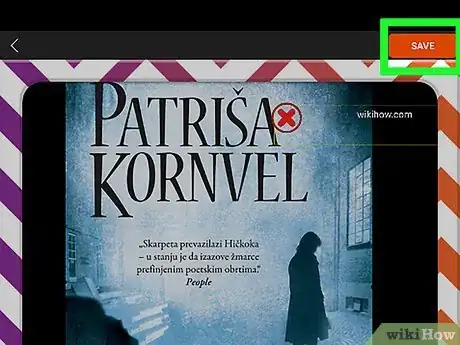
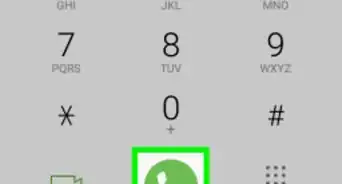
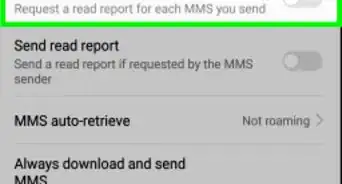
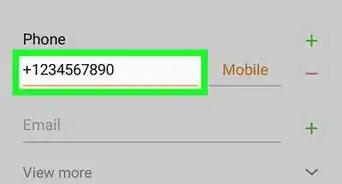

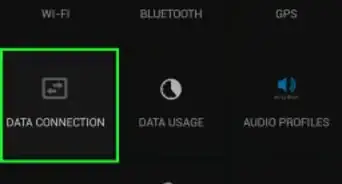
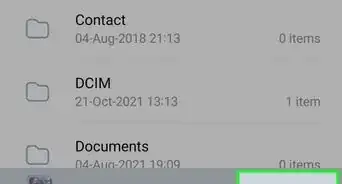
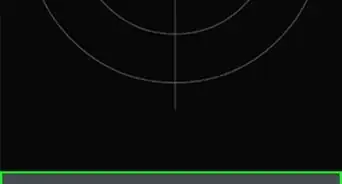
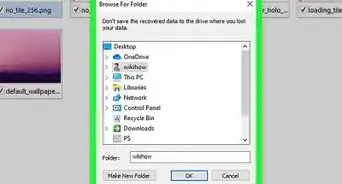
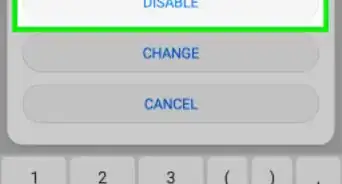

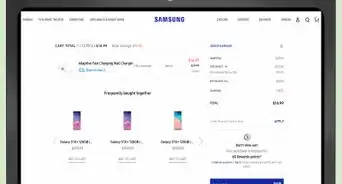
-on-Samsung-Galaxy-Step-17.webp)