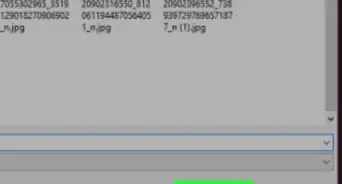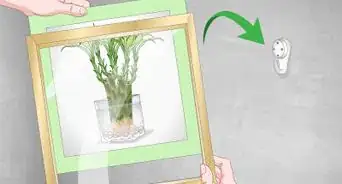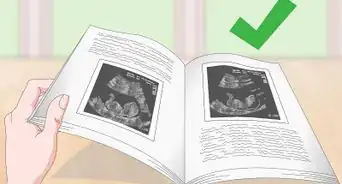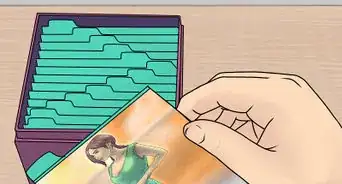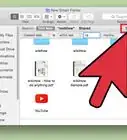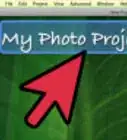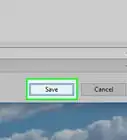wikiHow is a “wiki,” similar to Wikipedia, which means that many of our articles are co-written by multiple authors. To create this article, 20 people, some anonymous, worked to edit and improve it over time.
This article has been viewed 333,623 times.
Learn more...
So you’ve purchased a top-of-the-line digital camera, good photo editing software and a dynamite color printer. This article will teach you to make digital pictures print on 3x5 or 4x6 photo paper so that you can preserve your memories forever. At the end of the article, you'll also see tips that will make your 3x5 of 4x6 photos look as good as possible when you print them.
Steps
Print 3x5 or 4x6 Photos Directly From Your Camera or Mobile Device
-
1Choose an appropriate printer.
- To bypass your computer, you'll need to make sure that you purchase a printer that can directly connect with your camera or your smartphone.
- Some printers can print directly from your memory card. Other printers require you to connect your digital camera or smartphone via USB. Some cameras even offer wireless connection to a printer.
-
2Insert your memory card or your USB cable into the printer. If you're using a USB cable, connect the opposite end to your camera or smartphone.Advertisement
-
3Load the appropriate ink and paper into your printer.
-
4Touch "Photo" on the printer's touchscreen home screen. Then, touch "View & Print" to select your photo source.
-
5Use the arrows to scroll through your images until you find the image that you want to print.
-
6Touch "Edit" to edit your photo, if desired.
-
7Tap "Print" and choose the number of copies that you want. View the preview of the photo. If you like it, print it.
Print Multiple Copies on an 8.5x11 Page Using Windows Live Photo Gallery
-
1Download Windows Live Photo Gallery if you don't already have the program on your computer.
-
2Choose inks and paper and load them into your printer. For the best results, choose both the inks and the photo paper recommended by your printer manufacturer.
-
3Open the photo in Windows Live Photo Gallery and click "Print." Select your preferred printer.
-
4Click on the Paper Layout drop-down menu.
- Select 8.5 x 11 or "Letter" for your paper size.
- Choose the Paper Layout from the right panel. You can fit 2 4x6 prints or 4 3x5 photos on one piece of letter-sized photo paper.
-
5Enter the number of copies that you want in the "Copies of Each Photo" field.
-
6Click "Print."
Printing Photos From iPhoto on a Mac
-
1Place the inks and photo paper recommended by your printer manufacturer into your printer.
-
2Open iPhoto and open the photo that you want to print.
-
3Edit the photo as needed. When the photo looks right, choose "Print" from the File menu.
-
4Click on "Print Size" in the Printer window to choose a size for your photo. You can choose both 3x5 and 4x6 in addition to other sizes.
-
5Choose your layout on the left side of the Print menu. You can choose a standard border or you can add matting.
-
6Click "Print" to print your photo.
Prepare Photos for Printing
-
1Set your digital camera to the appropriate resolution when you take your photos. Generally, set your digital camera to a resolution of 1600x1200, or 2 MP, for the highest quality prints 3x5 or 4x6 prints.
-
2Open your photo editing software on your computer. Upload your photos from your camera onto your computer.
-
3Save the original photo and save a separate copy for editing. When you do this, you ensure that you can always start over if you make editing mistakes.
-
4Remember aspect ratio. If you crop your photos using the wrong aspect ratio, even high resolution images can become distorted.
- A horizontal 4x6 photo has an aspect ratio of 3:2, which means that the ratio of its length to its width is 3:2. A horizontal 3x5 photo has an aspect ration of 5:3 (5" long and 3" wide)
- The aspect ratio is reversed if your picture is vertical. For instance, a vertical 3x5 print has an aspect ratio of 3:5, and a vertical 4x6 has an aspect ratio of 2:3.
- When you crop your photo, make sure that the new photo length and width has the appropriate aspect ration for a 4x6 or a 3x5. Specify the aspect ratio in your cropping tool within your photo editing software or within your online editing tools.
-
5Choose a dots-per-inch (DPI) setting in your editing software. A DPI setting of 300 generally produces the best photos.
Community Q&A
-
QuestionHow much more is it to print these photos at home on the printer than to order through another company?
 Pavan AbeysingheCommunity AnswerThe prices do vary, but printing it at home is much costlier than printing at a shop.
Pavan AbeysingheCommunity AnswerThe prices do vary, but printing it at home is much costlier than printing at a shop.
Warnings
- Always take the time to preview your photo before you print it. You don't want to waste expensive paper or ink on a miscalculation.⧼thumbs_response⧽
Things You'll Need
- Digital camera or smartphone
- Computer with photo editing software
- Memory card or USB cable
- Photo printer
- Photo paper
- High-quality ink
- Windows Live Photo Gallery
- iPhoto
References
About This Article
Printing your digital pictures on 3x5 or 4x6 photo paper is easy. All you need to do is find an appropriate printer to do the job. You can use either a compact photo printer or a regular printer that’s capable of printing on photo paper. To start, upload your photos onto your computer using a cable, a flash drive, or an SD card. Once your photos are on the computer, open one on a photo application, such as Windows Live Photo Gallery. Then, click on the Paper Layout drop-down menu and select 8.5 x 11 or “Letter” for your paper size. Make sure you have photo paper loaded in your printer and click “Print.” To learn how to print photos directly from your mobile phone, read on!





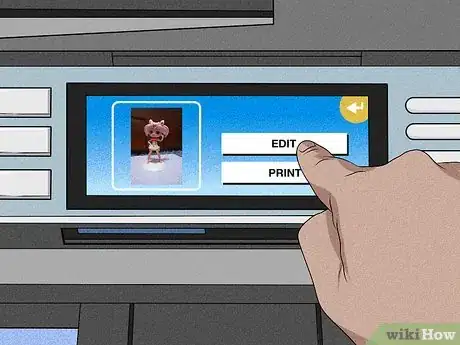
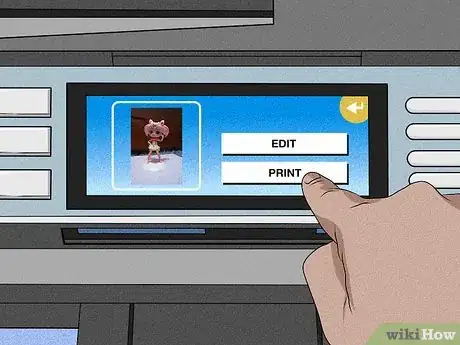
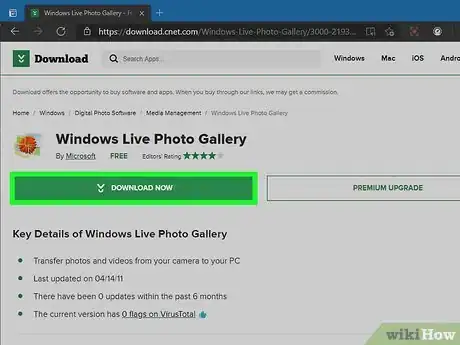
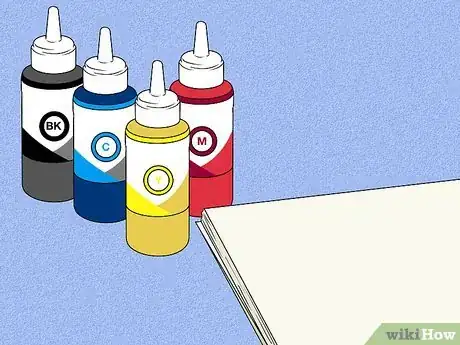
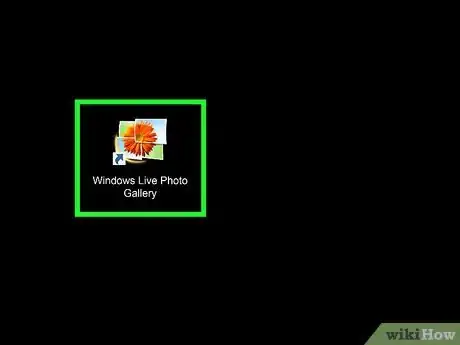
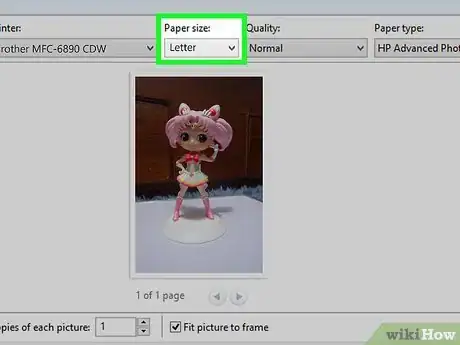
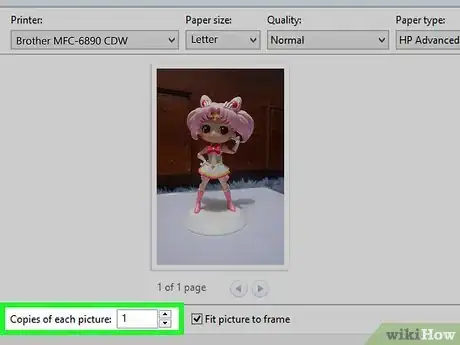
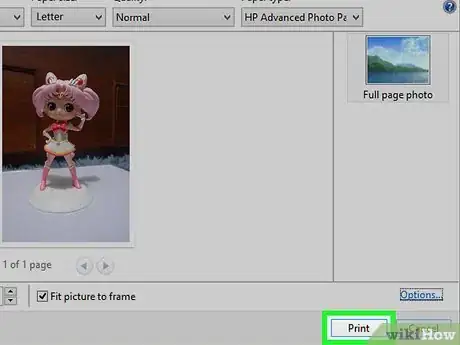

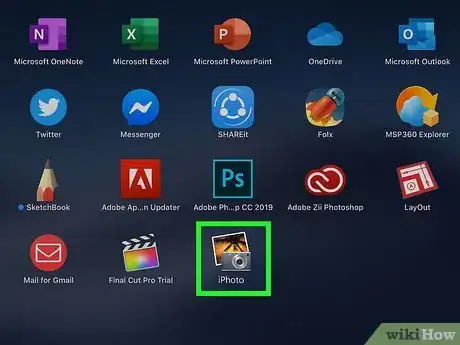
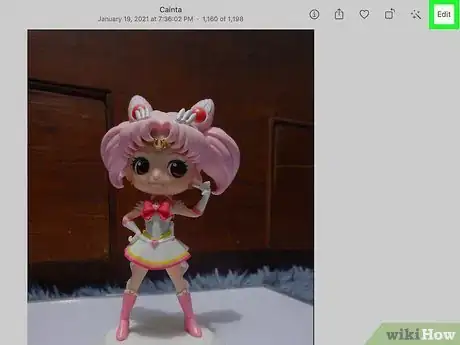
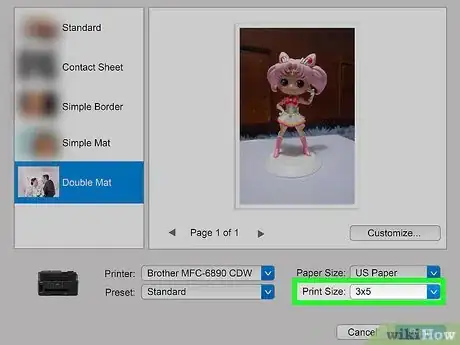
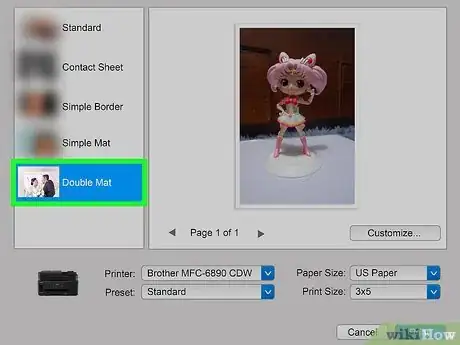
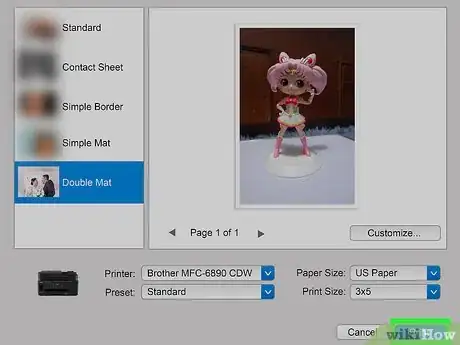
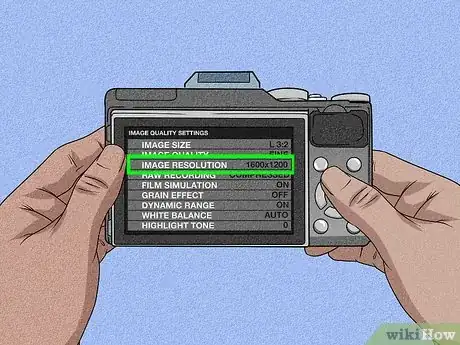
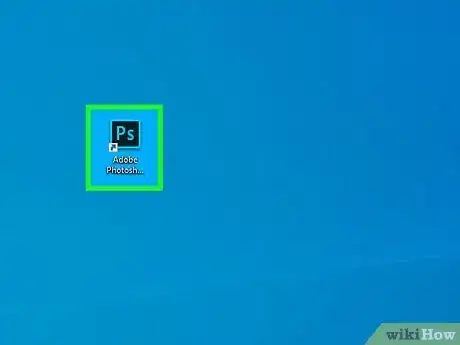
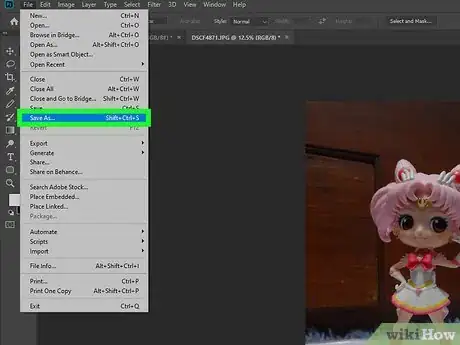
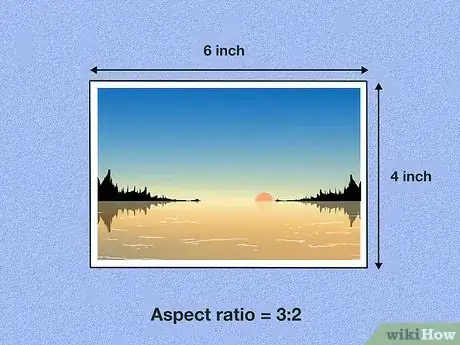
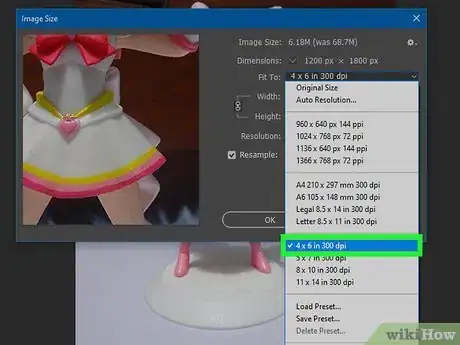
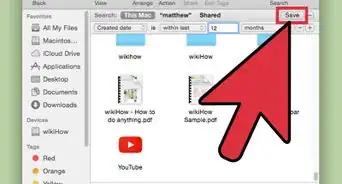
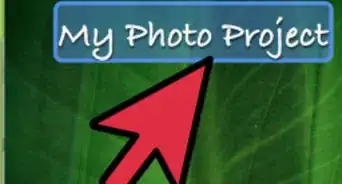
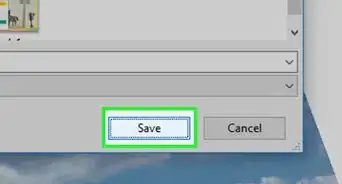
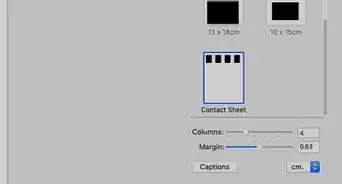

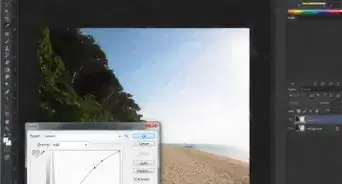
-Step-53.webp)