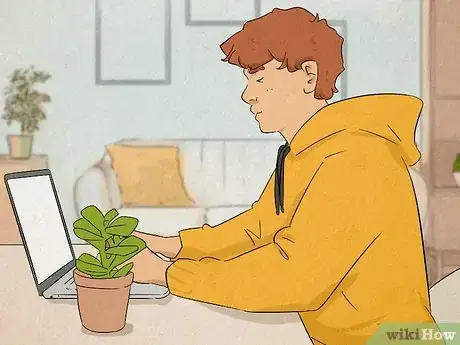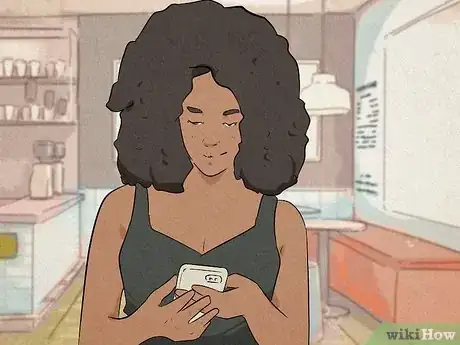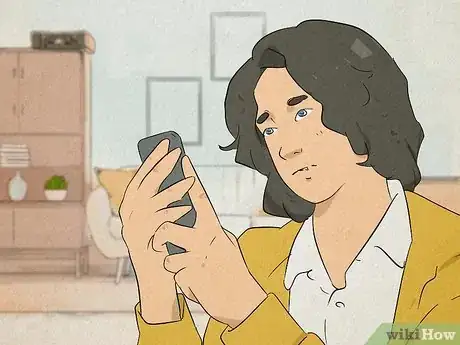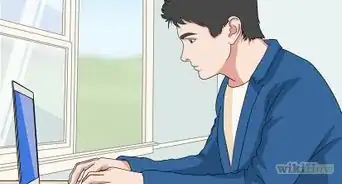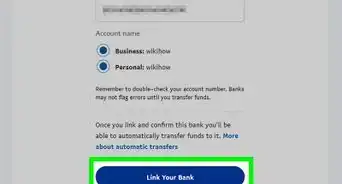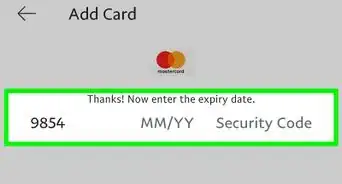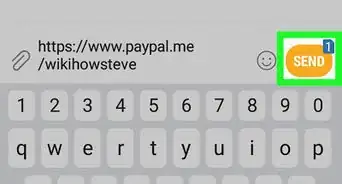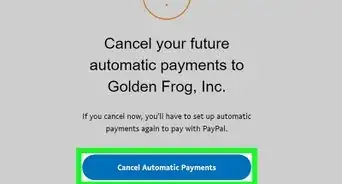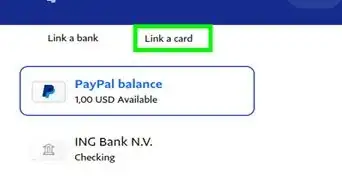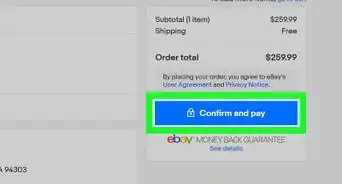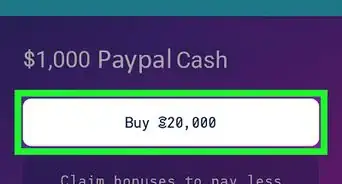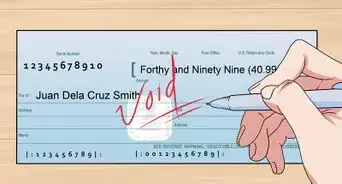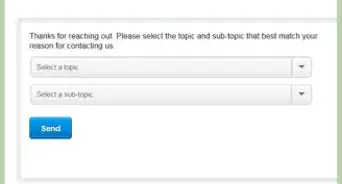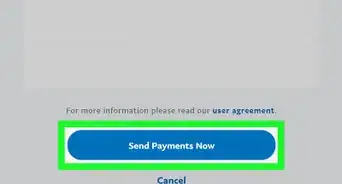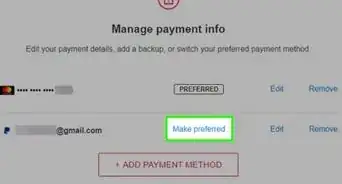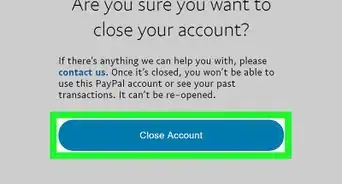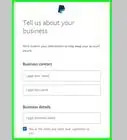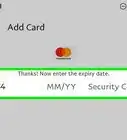A simple guide to transferring money between SoFi & PayPal
This article was co-authored by wikiHow staff writer, Kyle Smith. Kyle Smith is a wikiHow Technology Writer, learning and sharing information about the latest technology. He has presented his research at multiple engineering conferences and is the writer and editor of hundreds of online electronics repair guides. Kyle received a BS in Industrial Engineering from Cal Poly, San Luis Obispo.
This article has been viewed 2,841 times.
Learn more...
Linking your SoFi account to PayPal is easy! You can link a SoFi bank account to PayPal manually on the PayPal desktop website or the mobile app for Android or iPhone. You’ll need the account and routing number for your SoFi account. This wikiHow guide will show you how to link SoFi to PayPal.
Things You Should Know
- Link your SoFi account to PayPal manually using the routing and account number.
- To link on the desktop website, go to Wallet > Link a bank account. Then follow the steps to link your SoFi.
- To link on the mobile app, go to Wallet and tap the plus button next to “Banks and cards.” Follow the steps to link your SoFi.
Steps
Link Manually on Desktop
-
1Go to https://www.paypal.com/. In this method, you’ll link your SoFi account to your PayPal account using the PayPal website.
- If you aren’t already logged in to PayPal, click Log In in the top right corner of the home page. After entering your account information, you’ll automatically be taken to your account page.
-
2Click Wallet. This is located at the top of the PayPal account page.[1]
-
3Click Link a bank account. This will start the linking process.
-
4Select your bank from the list. Or, click Don't see your bank? if SoFi isn’t listed.
-
5Click Link your bank another way. This will start the process for linking your SoFi bank account manually.
-
6Enter your account information. Input your SoFi banking information.
-
7Wait for PayPal to deposit money in your SoFi account. PayPal will send 2 small deposits to your SoFi banking account. This might be combined into 1 lump sum. If this happens, contact PayPal for help.
- PayPal will send the 2 deposits within 3 business days.
-
8Enter the deposit amounts into PayPal. After receiving the 2 deposits, enter in the exact amounts in the manually linking form.
-
9Click Submit. This will confirm your SoFi link to PayPal.
Link Manually on Mobile
-
1Open the PayPal app. On your smartphone, tap the PayPal app to open it. It has two P’s on a blue background. This method applies to the Android and iPhone PayPal app.
-
2Tap the Wallet button. This is the rectangle with horizontal lines above it in the mobile app. It’s located on the bottom menu bar.
-
3Tap the plus icon next to “Banks and cards.” Doing so opens a new menu with your banking information.
-
4Tap Banks. This will allow you to add your SoFi account.
-
5Select SoFi in the list. Or, search for SoFi using the search bar at the top of the page. If SoFi doesn’t show up, skip to the next step.
-
6Tap Link your bank another way. This will start the process for linking your SoFi bank account manually.
-
7Enter your account information. Input your SoFi banking information.
-
8Wait for PayPal to deposit money in your SoFi account. PayPal will send 2 small deposits to your SoFi banking account. This might be combined into 1 lump sum. If this happens, contact PayPal for help.
- PayPal will send the 2 deposits within 3 business days.
-
9Enter the deposit amounts into PayPal. After receiving the 2 deposits, enter in the exact amounts in the manually linking form.
-
10Click Submit. This will confirm your SoFi link to PayPal.