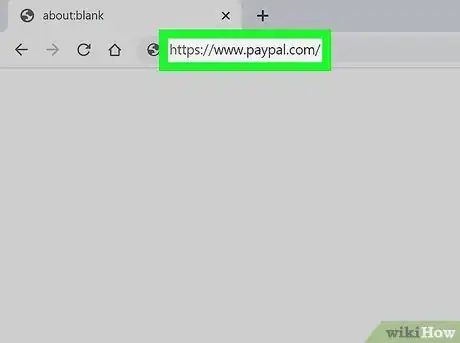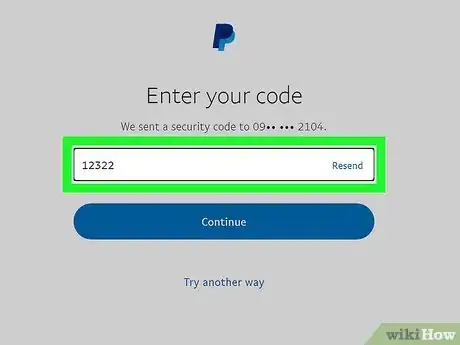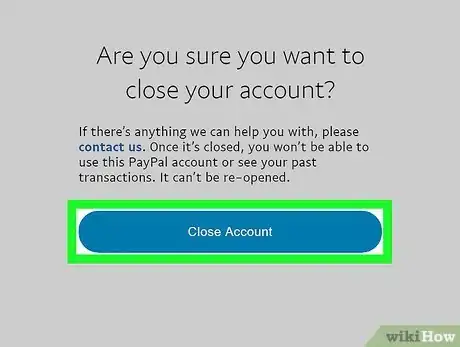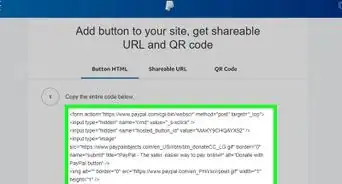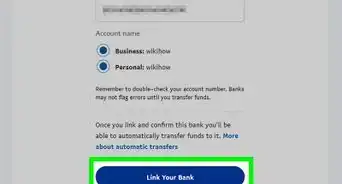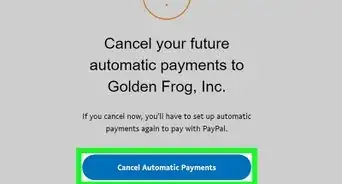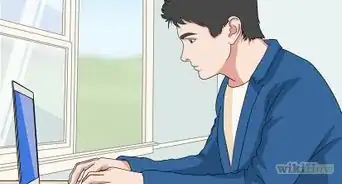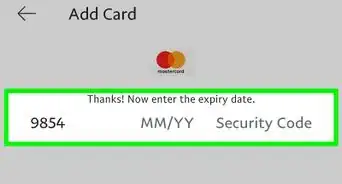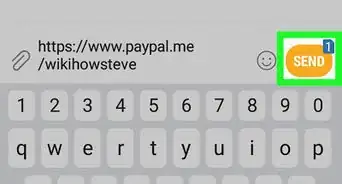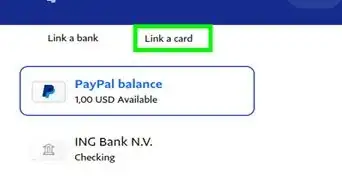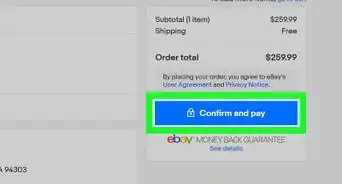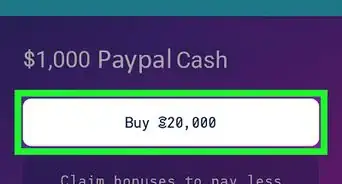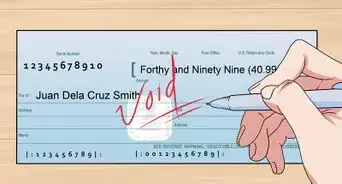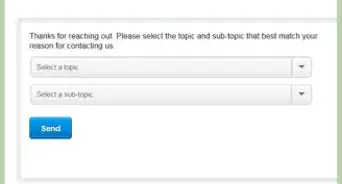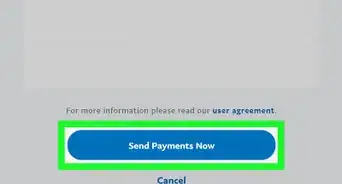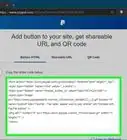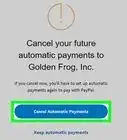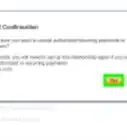This article was co-authored by wikiHow staff writer, Darlene Antonelli, MA. Darlene Antonelli is a Technology Writer and Editor for wikiHow. Darlene has experience teaching college courses, writing technology-related articles, and working hands-on in the technology field. She earned an MA in Writing from Rowan University in 2012 and wrote her thesis on online communities and the personalities curated in such communities.
The wikiHow Tech Team also followed the article's instructions and verified that they work.
This article has been viewed 1,396,557 times.
Learn more...
This wikiHow teaches you how to permanently close your personal PayPal account. Once your PayPal account is closed, you won't be able to reopen it. Any scheduled or incomplete transactions will be canceled. You can’t close your account if there are limitations, unresolved issues, or a balance connected to it.
Steps
-
1Go to https://www.paypal.com in a web browser. You can use any web browser to close your PayPal account. Then click on Log in in the upper-right corner of the window.
- You can't deactivate your account from the PayPal mobile app.
-
2Log in. Type the email associated with your account and your password into the labeled fields and click on Log In.
- Before you can close the account, you must verify it and transfer all remaining funds to your bank.
- If you have any unresolved issues, such as a dispute or pending transactions, your account cannot be closed until they are resolved.
Advertisement -
3
-
4Click the ACCOUNT tab. It's in the menu that runs horizontally across the top of your window, next to SECURITY, PAYMENTS, and NOTIFICATIONS.
-
5Click Close your account. It's under the "Account options" section.
-
6Enter your bank account number (if prompted). If you don't have an attached bank account, you won't be asked for this and can skip this step.
-
7Click Close Account. Your PayPal account will be closed and you'll get an email confirmation of the action.
- Once closed, a PayPal account can't be reopened.[1]
Community Q&A
-
QuestionIs it possible to close an account and then start a new account with the same email address?
 Community AnswerYes, you can reuse your e-mail address that you have used on a previously closed Paypal account.
Community AnswerYes, you can reuse your e-mail address that you have used on a previously closed Paypal account. -
QuestionMy email address shows when I log in. How do I stop this from happening?
 Community AnswerEliminate your cache and cookies. Select "Tools" or "Preferences" from your web browser's drop-down menu, and look for a tab or section with the name "privacy." There should be an option called "clear all history/cookies/cache." Click on that, and you should be given an option to pick what you want to delete (cache, cookies, history, etc.) and from where (the very beginning, a month ago, a week ago, etc.).
Community AnswerEliminate your cache and cookies. Select "Tools" or "Preferences" from your web browser's drop-down menu, and look for a tab or section with the name "privacy." There should be an option called "clear all history/cookies/cache." Click on that, and you should be given an option to pick what you want to delete (cache, cookies, history, etc.) and from where (the very beginning, a month ago, a week ago, etc.). -
QuestionCan I cancel my Paypal account over the phone?
 Community AnswerYes. Just call Customer Service and they can help you step by step in closing your account.
Community AnswerYes. Just call Customer Service and they can help you step by step in closing your account.
About This Article
1. Go to https://www.paypal.com in a web browser.
2. Log in.
3. Click the gear icon.
4. Click the Account tab.
5. Click Close your account.
6. Enter your bank account number (if prompted).
7. Click Close Account.