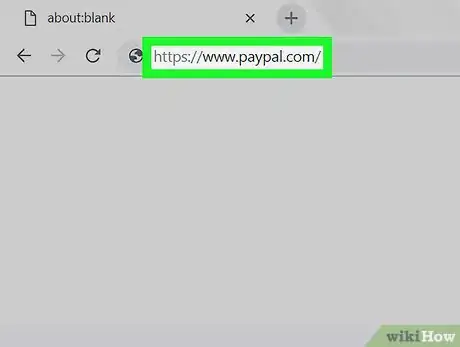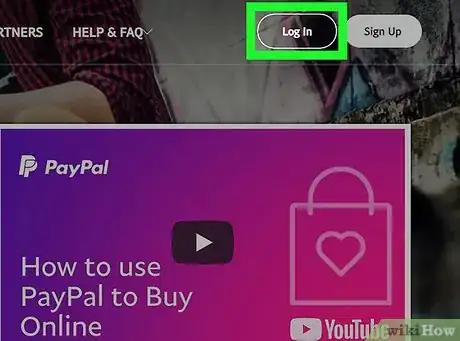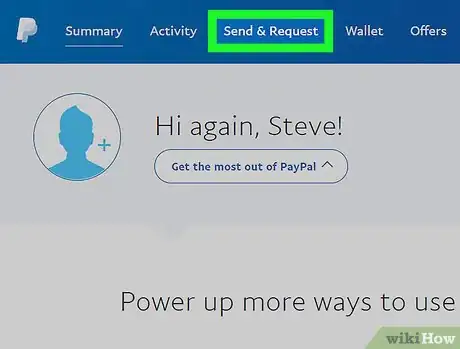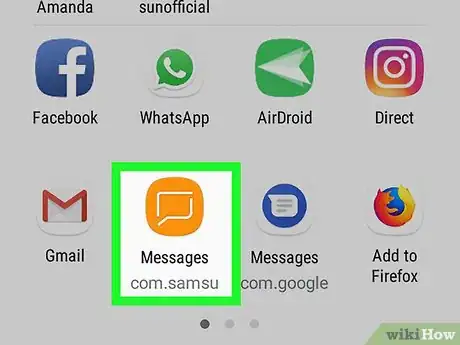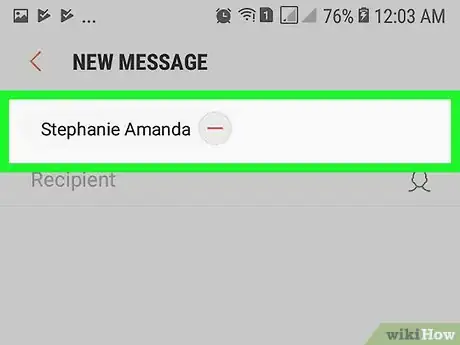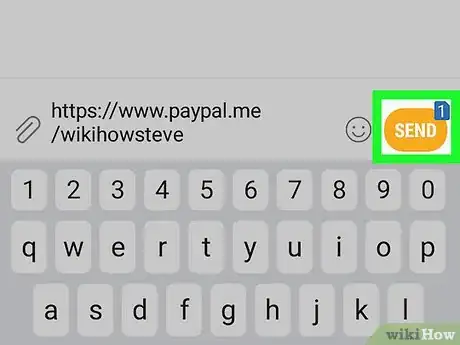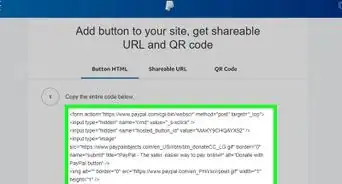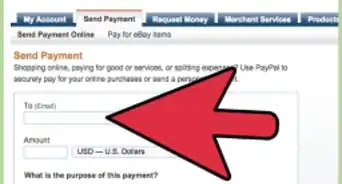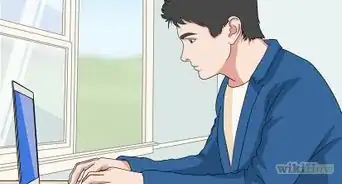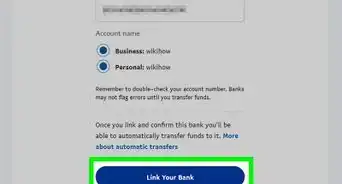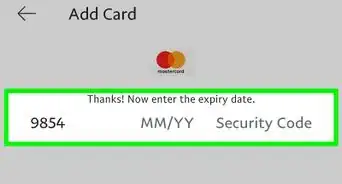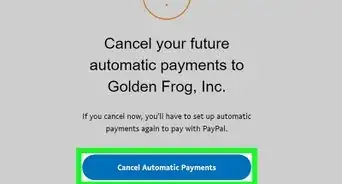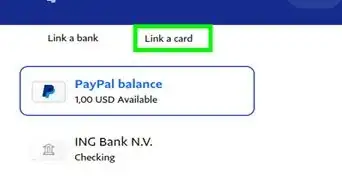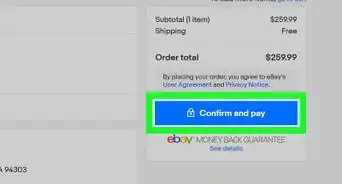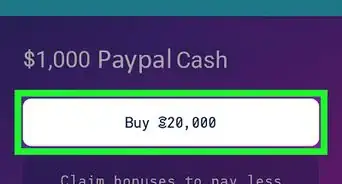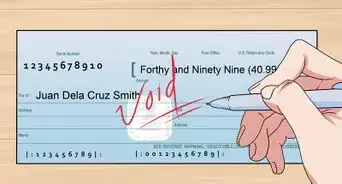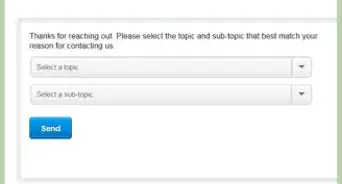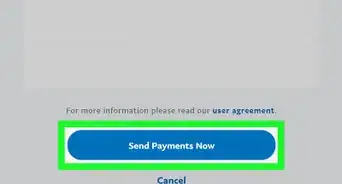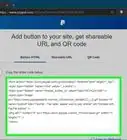This article was co-authored by wikiHow staff writer, Jack Lloyd. Jack Lloyd is a Technology Writer and Editor for wikiHow. He has over two years of experience writing and editing technology-related articles. He is technology enthusiast and an English teacher.
The wikiHow Tech Team also followed the article's instructions and verified that they work.
This article has been viewed 632,370 times.
Learn more...
Looking for the fastest way to receive a payment on PayPal? When someone visits your unique PayPal link, they can easily send money directly to your PayPal account. This wikiHow article will show you how to find your PayPal link, and how to share it with friends, clients, and anyone else who needs to send you money.
Steps
On Desktop
-
1Open PayPal. Go to https://www.paypal.com/ in your computer's web browser.
-
2Log in if necessary. If your PayPal page doesn't automatically open, click Log In in the top-right corner of the page, enter your email address and password, and click Log In. You can then click My PayPal in the top-right corner to open your page.Advertisement
-
3Click Send & Request. It's a tab at the top of the page.
-
4Click the Request tab. You'll find this near the top of the Send & Request page.
-
5Click Share your PayPal.Me. It's a link on the right side of the page. Doing so opens a window with your PayPal link listed.
-
6Copy your PayPal link. You'll see a PayPal link below your profile picture near the top of the window. Click and drag your mouse cursor across this link to select it, then press either Ctrl+C (Windows) or ⌘ Command+C (Mac) to copy link.
-
7Paste the link where you want to share it. Go to the social media page, email inbox, or other place in which you want to paste the link, click the text box you want to use, and press Ctrl+V or ⌘ Command+V. The link will appear there.
- You can proceed with posting or sending the link depending on where your pasted the link (for example, if you're using an email service, you would enter the recipient's email address and then click the "Send" button).
On Mobile
-
1Open PayPal. Tap the PayPal app icon, which resembles a white "P" on a dark-blue background. This will open your PayPal page if you're logged in.
- If prompted to log in, enter your email address and password and then tap Log In before proceeding.
- If you're using an iPhone or Android that has fingerprint ID, you may be prompted to scan it instead of entering your password.
-
2Tap Request. It's a tab at the bottom of the screen.
-
3Tap Share your link to get paid. You'll find this option near the top of the screen. Doing so brings up a menu of apps through which you can share your PayPal link.
-
4Select an app. Tap the app you want to use to share the link. This will open the app with your link in the "Share" field.
- For example, if you want to send your PayPal link to a friend via a text message, you would tap your phone's Messages app icon. This would open the Messages app with your PayPal link in the text box.
-
5Enter the contact's information if necessary. If you're sharing your link via a text or an email, for example, you'll need to enter the information for the contact (or group of contacts) to whom you're sending the link.
- If you're sharing the link on social media, skip this step.
-
6Send or post your link. Once you've added any necessary information to the link, tap the Send or Post button to share the link.
Community Q&A
-
QuestionI won money and always see the message that I have money in my PayPal account. How can I get that money?
 Community AnswerManually enter the address PayPal.com in your browser and log into your PayPal account. Click "Accept" for any new amount in your PayPal account and transfer it to a linked bank. However, don't click the link in any message saying that you've won money in your PayPal account, as it's likely a scam to get your personal information.
Community AnswerManually enter the address PayPal.com in your browser and log into your PayPal account. Click "Accept" for any new amount in your PayPal account and transfer it to a linked bank. However, don't click the link in any message saying that you've won money in your PayPal account, as it's likely a scam to get your personal information. -
QuestionThis does not seem to work for my site. Years ago I made a site with a picture of a "Buy Now" button connected to a hyperlink that took the customer to the PP button I made. Is this still possible?
 Community AnswerYou can only do this if you have a single price option on the button. It won't work if you have drop-down menu with various options.
Community AnswerYou can only do this if you have a single price option on the button. It won't work if you have drop-down menu with various options. -
QuestionDo I have to pay for the PayPal link?
 Mynde ShowCommunity AnswerNo, you don't have to pay for a Paypal link. It's free until you start to transact business with your account.
Mynde ShowCommunity AnswerNo, you don't have to pay for a Paypal link. It's free until you start to transact business with your account.
Warnings
- PayPal may deduct a processing fee from any payments sent via your link depending on your account type.[1]⧼thumbs_response⧽
About This Article
1. Open PayPal at https://www.paypal.com/ and log in if necessary.
2. Click the Send & Request tab.
3. Click Request.
4. Click Share my PayPal.Me on the right side of the page.
5. Copy the PayPal.Me link below your profile picture and paste it where you want to share it.