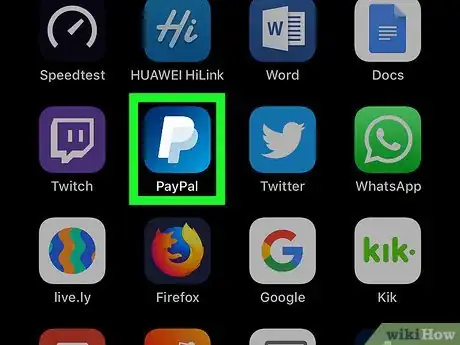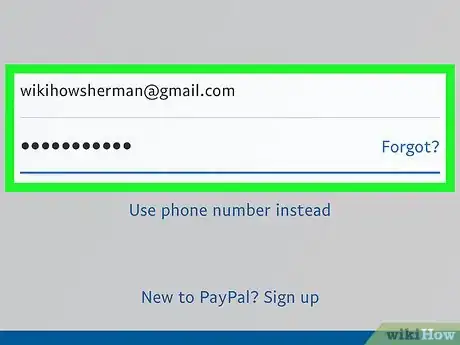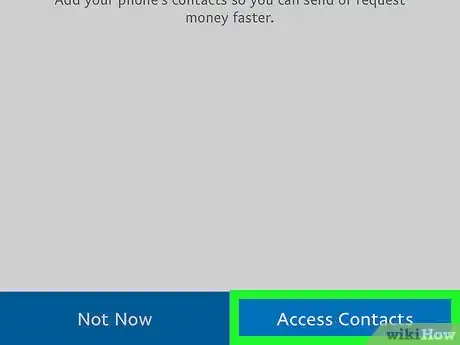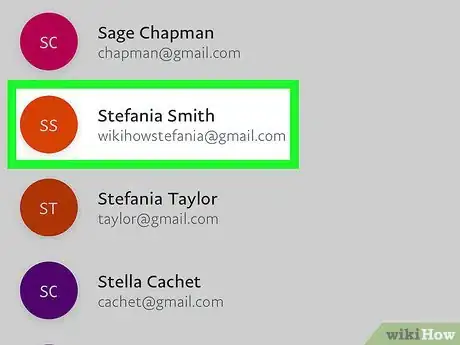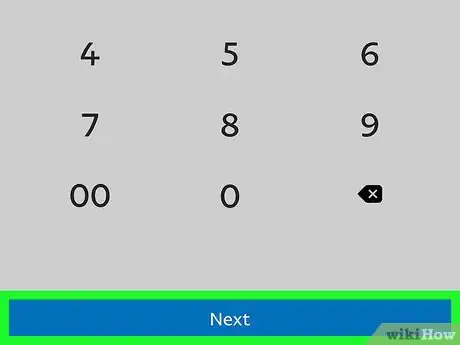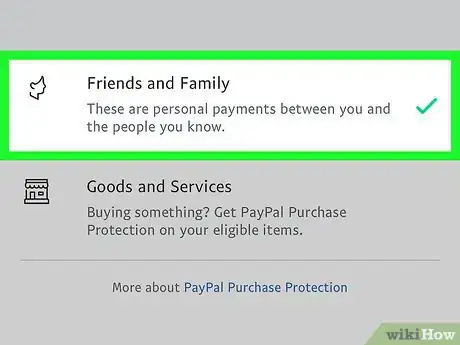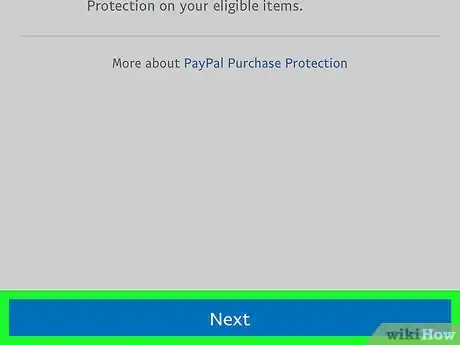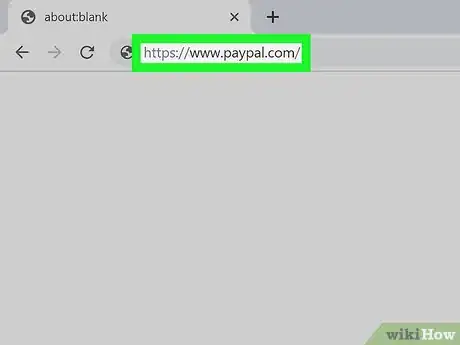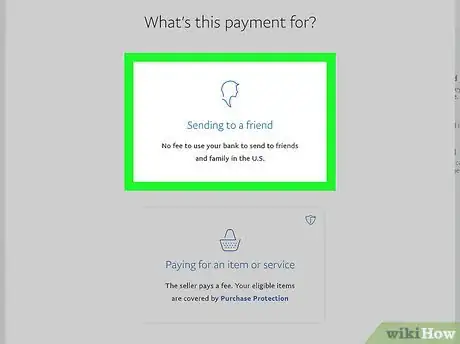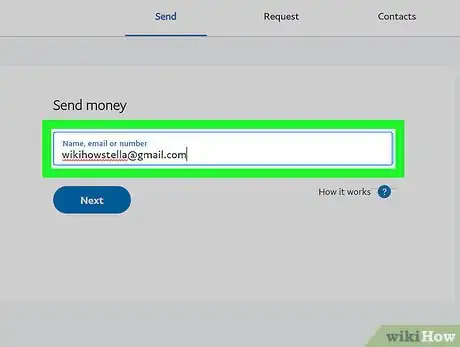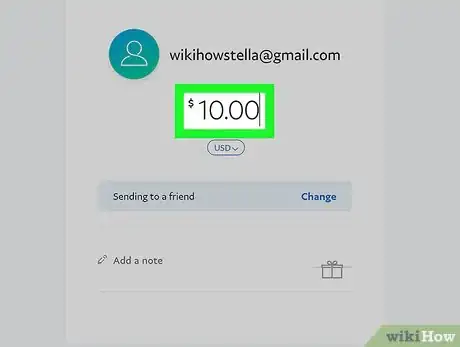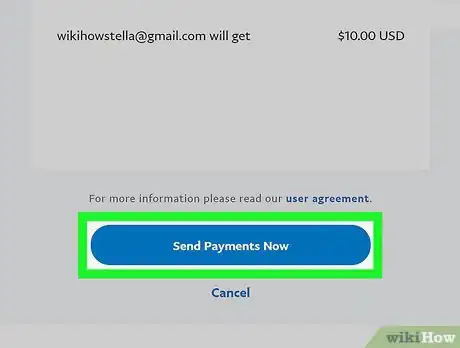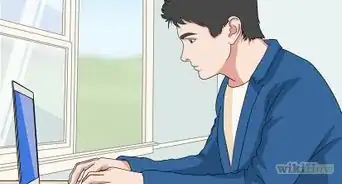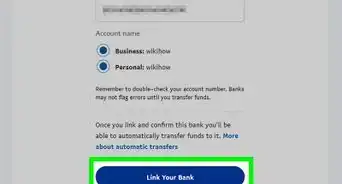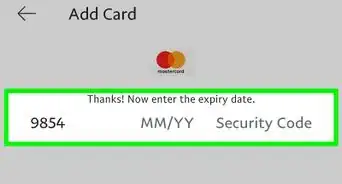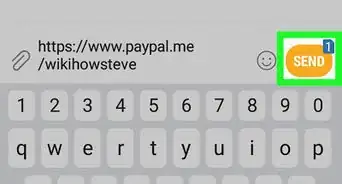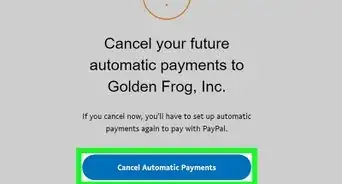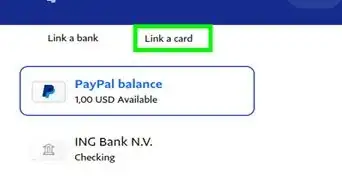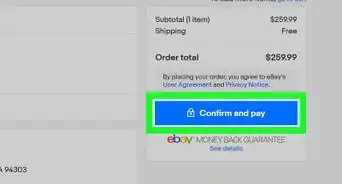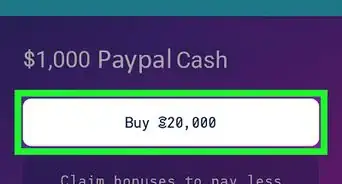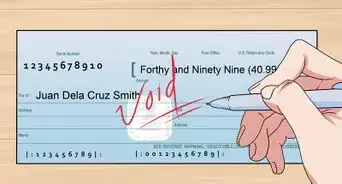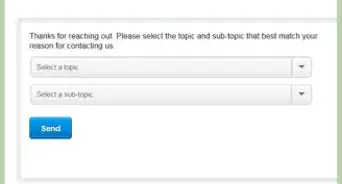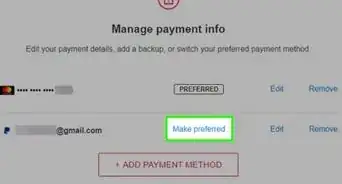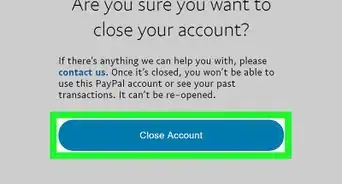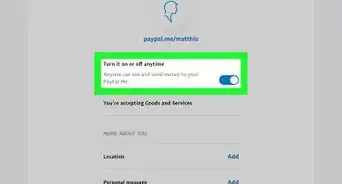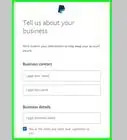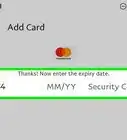This article was co-authored by wikiHow staff writer, Nicole Levine, MFA. Nicole Levine is a Technology Writer and Editor for wikiHow. She has more than 20 years of experience creating technical documentation and leading support teams at major web hosting and software companies. Nicole also holds an MFA in Creative Writing from Portland State University and teaches composition, fiction-writing, and zine-making at various institutions.
wikiHow marks an article as reader-approved once it receives enough positive feedback. In this case, 88% of readers who voted found the article helpful, earning it our reader-approved status.
This article has been viewed 888,587 times.
Learn more...
In addition to being a popular option for making online purchases, PayPal also allows you to send money to your friends and family in minutes. This wikiHow teaches you how to use your PayPal account to send money to others on a computer, phone, or tablet.
Things You Should Know
- Quickly send money to your friends and family in just minutes.
- Send money in PayPal from your phone, tablet, or computer.
- You can send money to people who are in your contacts as well as those who aren't. You just need their email or phone number.
Steps
Using the PayPal App on a Phone or Tablet
-
1Open the PayPal app on your phone or tablet. It's a blue icon with white "P." You'll usually find it on one of your home screens (iPhone, iPad, or Android) or in the app drawer (Android).
- If you don't have the app installed, you can download it for free by visiting https://www.paypal.com/mobile. Just tap Get the PayPal app, choose your phone or tablet, and then follow the on-screen instructions to download.
- If you don't want to install the app, you can point your web browser to https://m.paypal.com.
-
2Sign in to PayPal. If you've signed in before, you'll be prompted to enter your password or use a biometric (such as Touch ID) to log back in. Otherwise, sign in with your PayPal account now.
- If you are new to PayPal, you'll need to create an account and add a payment method before you can send money online. Click the Sign Up link and follow the on-screen instructions to create your account. See How to Use PayPal for more info on setting up an account.
- See How to Add Money to PayPal to learn how to connect your bank account, debit, or credit card to PayPal.
Advertisement -
3Tap the Send button. It's the blue icon containing some cash and an arrow at the bottom-left corner of PayPal.
- If it's your first time using the app to make a payment, tap the blue Let's get started! button at the bottom of the screen when prompted to do so.
-
4Follow the on-screen instructions to import your contacts. This allows you to easily send money to your iPhone/iPad or Android contacts. Tap Access Contacts and then follow the on-screen instructions to grant permission.
- Tap Not Now if you prefer not to use your contacts.
-
5Select or enter a contact. If the person you're sending money to is in your contacts, scroll down and select their email address or phone number now. If not, enter their email address or mobile phone number into the field at the top of the screen, and then tap it to create a payment.
- Confirm that you have the email address or phone number is correct before sending money so you don't accidentally send it to the wrong person.
- If you want to send money to someone in another country, tap Send to friends and family abroad, and then follow the on-screen instructions to make your payment using Xoom.
-
6Enter the payment amount. Use the on-screen keypad to type the amount. If the currency (e.g., USD, Euro) is incorrect, tap the drop-down menu to select an alternative.
-
7Tap the blue Next button. It's at the bottom of the screen.
-
8Select a payment type. Choose Friends and Family to send a payment to someone you know, or Goods and Services to pay for something you're buying.
- The type of payment you make determines the payment fees. Personal payments are fee-less, but paying for goods requires a small fee for PayPal Purchase Protection.
-
9Select a payment method and tap Next. All payment methods you've connected to the account will appear.
- Paying with a linked bank account or your PayPal balance is free. A small fee will be applied for credit and debit card payments. The fee will appear below the payment type.
- If your PayPal balance is less than the amount of your payment, PayPal will apply the balance and take the remainder from your default payment account.
-
10Review your payment and tap Send now. If you'd like to attach a message, tap Add a note below the amount. Once you've ensured the details are correct, tap the button at the bottom of the screen to send the money now. The recipient will be notified of your payment immediately.
- If the recipient doesn't have a PayPal account, they'll be prompted to create one.
Using PayPal.com on a Computer
-
1Visit https://www.paypal.com in your web browser. You can use any web browser on your computer to send money with PayPal.
-
2Click Log In. It's near the top-right corner of the page.
-
3Sign in to your PayPal account. If you already have an account, enter your username and password, and then click Log In.
- If you are new to PayPal, you'll need to create an account and add a payment method before you can send money online. Click the Sign Up link and follow the on-screen instructions to create your account. See How to Use PayPal for more info on setting up an account.
- See How to Add Money to PayPal to learn how to connect your bank account, debit, or credit card to your account.
-
4Click the Send & Request tab. It's at the top of the page.[1]
-
5Select a payment option. The option you choose will determine how the payment is processed and how fees (if applicable) will be applied.
- Click Pay for goods and services if you purchased something from someone and want to process a payment. This payment method includes a fee for PayPal Purchase Protection.
- Click Send to friends and family in the US if you want to send money to someone in the US for personal reasons. This option is free.
- Click Send to friends and family internationally to send money to someone in another country. This option requires the use of a third-party service called Xoom.
-
6Enter the recipient's email address or mobile phone number and click Next. Confirm that you have the email address or phone number is correct before sending money so you don't accidentally send it to the wrong person.
- Click on the field instead of typing the information if you have sent money to this person in the past. A scroll-down list will appear that shows everyone you've paid recently.
-
7Enter the amount and click Continue. Your location's currency should already be selected from the drop-down menu. If it's incorrect, select the correct currency now.
- Anything you type into the "Add a note" field will be send to the recipient.
-
8Review your payment details. This screen displays a summary of the payment you are about to make. Review all of the details before you send your payment.
- If the selected payment method is not the one you want to use, click Change Payment Method, select or enter an alternative, and then click Next to confirm.[2]
- If your PayPal balance is enough to cover the payment, it will be used to make the payment. If your account balance doesn't cover the whole amount, PayPal will apply the balance and take the rest from your default payment account.
-
9Click Send Payments Now. The recipient will be notified of your payment immediately.
- If the recipient doesn't have a PayPal account, they'll be prompted to create one.
Community Q&A
-
QuestionHow does money received through PayPal become cash?
 Community AnswerYou can transfer money from your PayPal account to your bank account, then take out cash from your bank account if needed. Or you can just use PayPal to shop online at many sites.
Community AnswerYou can transfer money from your PayPal account to your bank account, then take out cash from your bank account if needed. Or you can just use PayPal to shop online at many sites. -
QuestionHow can I add a balance to my PayPal account from my bank account with my ATM card?
 Community AnswerThis is generally not necessary (PayPal will automatically withdraw from your bank account when you make a payment), but if you want, you can add funds to your PayPal account before you send money. Click on the "Add Funds" tab on your account page to move money from a linked account to your PayPal account.
Community AnswerThis is generally not necessary (PayPal will automatically withdraw from your bank account when you make a payment), but if you want, you can add funds to your PayPal account before you send money. Click on the "Add Funds" tab on your account page to move money from a linked account to your PayPal account. -
QuestionIs it safe to send your email address?
 Community AnswerYes, because that is how the person sending you money knows who to tell PayPal to pay. It's an email address, which you can create for free, or just for use with PayPal so it's not like they will get personal information about you.
Community AnswerYes, because that is how the person sending you money knows who to tell PayPal to pay. It's an email address, which you can create for free, or just for use with PayPal so it's not like they will get personal information about you.
Warnings
- Using a debit or credit card to fund payments may subject you to fees from your bank.⧼thumbs_response⧽
- PayPal default settings will always draw money from your PayPal account balance as your primary funding source and your linked account as your secondary source. If you wish to send multiple payments using a different funding source, you need to change the source each time you send a payment.⧼thumbs_response⧽
- To send money from a source other than your PayPal balance, your PayPal account must be verified and all accounts that you want to be move money into and out of must be linked to your PayPal account. If you do banking with your other accounts online, you can usually link them to your PayPal account in minutes; otherwise, it takes several days to link accounts from brick-and-mortar banks.⧼thumbs_response⧽
References
About This Article
1. Open the PayPal app and sign in.
2. Tap Send.
3. Enter or select a recipient.
4. Enter the amount.
5. Tap Next.
6. Select a payment type.
7. Select a payment method and tap Next.
8. Review and tap Send Now.