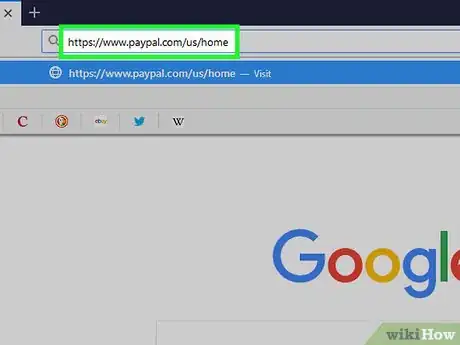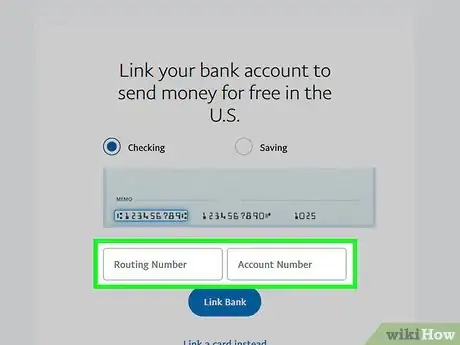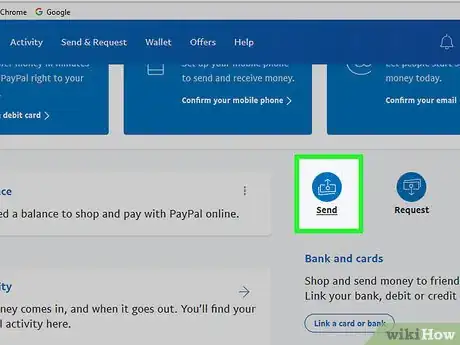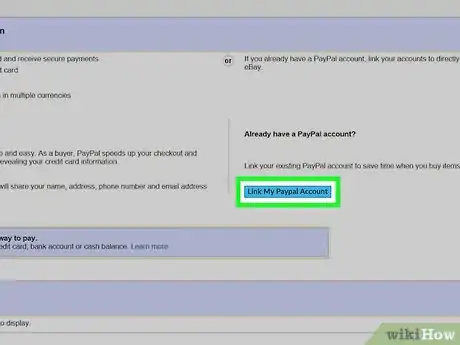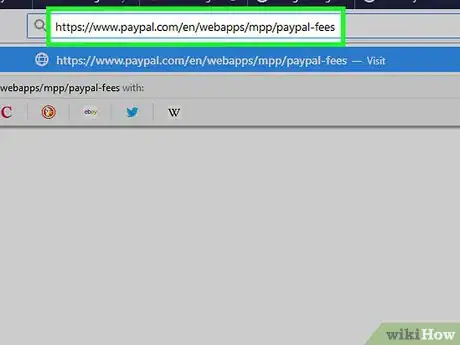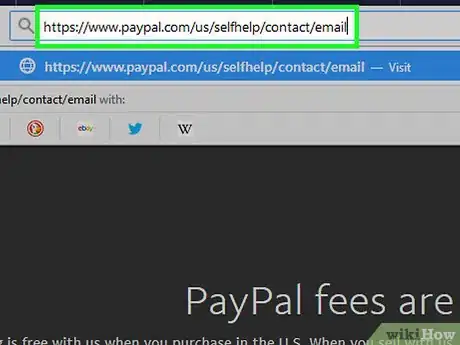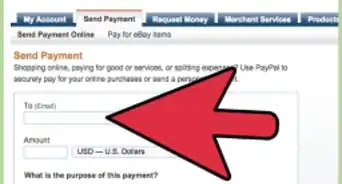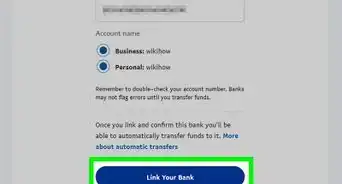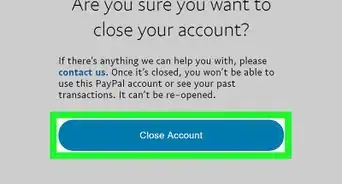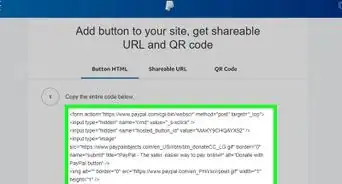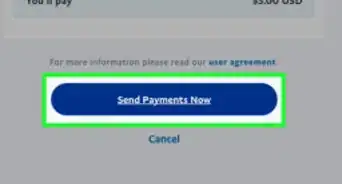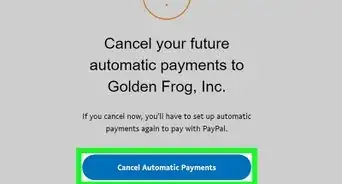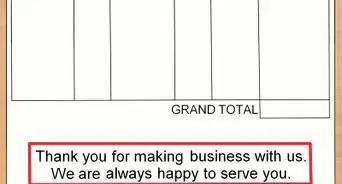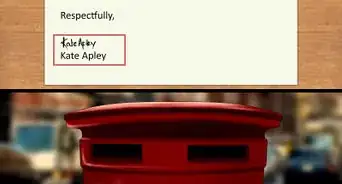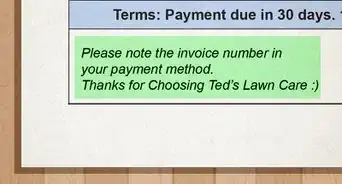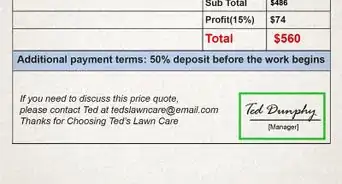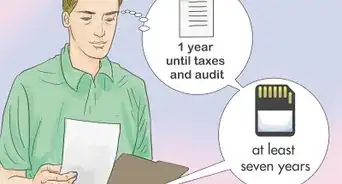This article was co-authored by wikiHow Staff. Our trained team of editors and researchers validate articles for accuracy and comprehensiveness. wikiHow's Content Management Team carefully monitors the work from our editorial staff to ensure that each article is backed by trusted research and meets our high quality standards.
There are 20 references cited in this article, which can be found at the bottom of the page.
The wikiHow Tech Team also followed the article's instructions and verified that they work.
This article has been viewed 794,327 times.
Learn more...
PayPal is the most popular payment processing site in the world and currently provides service to over 225 million people in 200 different countries.[1] If you think the service is right for you, you can create a free account in a matter of minutes by visiting PayPal’s official website.
Steps
Signing Up for PayPal
-
1Click "Sign Up" on the PayPal website. To create your account, go to the PayPal homepage. Click the "Sign Up" button on the upper righthand corner of the screen.[2]
- You can access the homepage at this link: https://www.paypal.com/us/home
-
2Decide between a personal and business account. PayPal will immediately ask you to choose between a personal and business account. A personal account is best for online shopping and exchanging money with friends and family members. A business account is the better option if you're using PayPal to transfer money for professional services, especially if you're setting up an account for multiple people from a single company.[3]Advertisement
-
3Set up your email and password. PayPal doesn't require you to create a username, but you should link one e-mail address to your PayPal account. You'll also need to set up a secure password.[4]
- The e-mail address you use is up to you. Just make sure it's an address you use often and can easily log into to get notifications about when your money comes through.
- You will give PayPal a lot of sensitive information, so make sure your password is secure. Use a combination of upper and lower case letters as well as numbers and special characters (like #, !, @, etc.). A random string of numbers, letters, and special characters (i.e., 13b%E56s$T89!) is generally better than a recognizable word (i.e., HaPPy123!).
-
4Provide basic information. After you set up your password, you'll be redirected to a page asking for basic information. Provide PayPal with information such as your name, birth date, address, and phone number.[5]
-
5Connect your PayPal with your bank or card. Click the Wallet link at the top of the page, then click Link a card or bank. From there, you can choose to link a credit or debit card, or to link your PayPal directly to your bank account. You’ll need to enter the number for your card, or the account number and routing number for your account.[6]
-
6Confirm your card or account if prompted. For security purposes, PayPal will sometimes need you to confirm that you’re the owner of your card or linked account. Go to your PayPal Wallet and click the Confirm Credit Card link if you see one. PayPal will confirm your linked payment method by charging a small fee to your card. Once the account or card is confirmed, you’ll be refunded right away. Your account is now ready to use![7]
- If you’re asked to enter a 4-digit code, look for the PayPal charge on your debit or credit card statement. It will look something like PayPal*1234 CODE or PP*1234 CODE.[8]
- On your PayPal account, click Wallet, then click on the card you want to confirm. Enter the 4 digits (in this case, 1234) and submit.
Spending Money Via PayPal
-
1Deposit money. Even if your PayPal is empty, PayPal can draw from your bank to make payments. However, some people prefer to have money in their PayPal account itself. To put money in your PayPal account, log onto your account and then click "Transfer Money." You can then transfer money to your PayPal account through the bank account linked to your account.[9]
-
2Send money to others via PayPal. If you owe someone money, it's easy to send it via PayPal. Simply click the "Transfer Money" option. Enter the amount and the e-mail address of the person who's receiving the money. Then, hit "Send."[10]
- Make sure you use the correct e-mail address. The e-mail address you use should be the e-mail the other person uses for PayPal.
-
3Make online purchases using PayPal. Many sites have a "Pay with PayPal" button at check out. If you choose this button, you usually just have to enter the e-mail address associated with your account to pay. This can be a lot quicker than entering credit card information.[11]
-
4Transfer money into your bank account. Once money is in your PayPal account, you can withdraw it at any time. Hit the "Transfer" button and then transfer your money directly into the bank account linked with your PayPal. This takes about one business day.[12]
- You can also choose to transfer your money using a linked debit card for a $0.25 fee. This form of transfer is typically completed within 30 minutes.
-
5Get a PayPal debit card if you use PayPal frequently. A PayPal debit card works like a regular debit cards, but it takes money directly from your PayPal account. It's best if you need immediate access to your PayPal money. It's accepted anywhere that takes cards, as well as most ATMs. You can withdraw up to $400 a day if you use a PayPal debit card.[13]
-
6Cancel a PayPal payment if it’s still pending. If you made a mistake on your payment to another user, go to your PayPal account and click on the Summary page. Find the pending payment, which should show a status of “Unclaimed.” Under the payment, click “Cancel,” then “Cancel Payment.”[14]
- If the payment has already been accepted, contact the recipient to request a refund.
Receiving Money Via PayPal
-
1Give people the e-mail associated with your PayPal account. If you want people to give you money via PayPal, they will need your e-mail address. Make sure, when requesting to receive money via PayPal, you give people the e-mail address associated with your account and not a different address.[15]
-
2Request money via PayPal. You can send requests for money through PayPal by logging into your account. Click "Tools", then "Request Money." Enter the amount of money you wish to receive and the e-mail or phone number of the person you're requesting it from. Then click, "Request Money."[16]
- This is a good tool if you need to send someone a gentle reminder they owe you money. For example, if a friend borrowed money from you for something, you can send them a reminder of the amount via PayPal.
-
3Send invoices via PayPal. If you do any kind of freelance work, you can easily invoice your hours using PayPal. After hitting the "Request Money" tab, you can select "Invoice" from the menu along the top of the page. You then fill out a form where you provide details of the services you provided, your hours, your rates, and the total amount owed.[17]
-
4Link PayPal with sites like eBay. If you sell things online, on sites like eBay, most sites will allow you to link your account to your PayPal. This way, when customers make purchases, their money will automatically be directed to your PayPal account. Every site has a different procedure for linking your PayPal account, but you usually just need to enter the e-mail associated with your PayPal and possibly some personal information.[18]
-
5Expect a fee to be deducted from most invoices and sales. If you use PayPal as an online merchant or as a way to invoice an employer, a fee of 2.9% + $0.30 will be deducted from your final payment. To get around this fee, calculate it into your price or invoice by multiplying your desired price by 0.029, then adding $0.30.[19]
- If you’re transferring money between friends and family with a linked credit card, you’ll be charged the same fee. If you’re using a linked bank account, you won’t be charged a fee.
- For a full, detailed list of fees in all countries and for different kinds of companies, visit PayPal’s fee page here: https://www.paypal.com/en/webapps/mpp/paypal-fees
Troubleshooting Your PayPal Account
-
1Contact PayPal if your account is locked. If you get a message saying that your account is locked, call or email PayPal’s customer service. Log in before contacting them to make the process faster. Be ready to provide your phone number, email address, and a statement from the card or bank linked to your account so that the PayPal employee can confirm that you own your account.[20]
- You can call PayPal from the US at 1-888-221-1161, or from outside the US at 1-402-935-2050. This is the recommended form of contact for a locked account.
- To email PayPal, go to this link and log in: https://www.paypal.com/us/selfhelp/contact/email
-
2Check that your card is correct if your payment was declined. Make sure your card hasn’t expired and has the correct billing address. Update it as needed through your account. If that’s not the issue, check your PayPal Wallet page. If you see a “Confirm Credit Card” link, click it and confirm your card.[21]
- If your card information is correct and has already been confirmed, make sure your recipient has confirmed their PayPal information and that their account is fully set up. You can also change or add a new payment method to your account and use that instead.
- If all else fails, call your card company or bank. Explain that a payment through PayPal has been declined and ask what you can do to send it through.
-
3Click “Having trouble logging in” if you forgot your password. You’ll be prompted to type in the email address used for your PayPal account. Click “Next,” then choose a method to recover your password. You could choose to receive a call, text, or email, answer a security question, or confirm your account through Facebook Messenger.[22]
- PayPal will prompt you differently based on your choice. Follow the next steps carefully to get into your account.
- If you’re having trouble, call PayPal from the US at 1-888-221-1161, or from outside the US at 1-402-935-2050.
-
4Change your password by going to the Security tab and clicking “Edit.” You’ll see the Security tab right below your name on your Profile, and “Edit” will be right next to “Password.” You’ll be asked to confirm your current password, then to enter your new password twice. Click “Change Password” when you’re done.[23]
- You can also change your security questions in the Security tab. Click “Edit” right next to “Security questions.”
-
5Look out for online scams. If you’re selling an item on a site like Craigslist, be aware of people that promise to pay you through PayPal but don’t follow through. If you see any red flags, stop communication with the buyer. Some common warning signs to look out for include:[24]
- The buyer saying that can’t meet you in person or speak with you on the phone.
- The buyer offering more money than you asked for.
- The buyer requesting that you sent the item or money to a shipping agent, or through Western Union or MoneyGram.
-
6Recognize and report fake PayPal emails. If you receive an email that appears to come from PayPal, check it over carefully before you click any of its links. If the email says you’ve received a payment, check your PayPal account to see if the payment shows up. If it does, the payment and the email are legitimate. If not, forward the email on to spoof@paypal.com. Other red flags to watch out for include:[25]
- An email from PayPal that doesn’t include your first and last name
- An email that says a payment is on hold until you complete a requested action
-
7Go to the Help Center or community for more troubleshooting solutions. If you have more specific concerns, check out their Help Center for FAQs. To ask a specific question or see a wider range of solutions, log in to your account and go to the Community. You can also contact Customer Service directly by phone or email.
- You can access the Help Center here: https://www.paypal.com/us/selfhelp/home/
- If you want to ask the Community for help, go here: https://www.paypal-community.com/t5/PayPal-USA-Community/ct-p/US
- Call PayPal from the US at 1-888-221-1161, or from outside the US at 1-402-935-2050. Their customer service is available Monday-Friday from 5:00 am - 10:00 pm Pacific Time, and on the weekends from 6:00 am to 8:00 pm PT.
- To email PayPal, log in at this link: https://www.paypal.com/us/selfhelp/contact/email
Community Q&A
-
QuestionWhat happens if I buy something with PayPal that costs more than the amount of money in my bank account?
 Community AnswerThat depends on your bank. Either the transaction will be refused, or your bank account will drop below 0 and your bank may charge you an overdraft fee.
Community AnswerThat depends on your bank. Either the transaction will be refused, or your bank account will drop below 0 and your bank may charge you an overdraft fee. -
QuestionWhat's the difference between "sending money to friends and family" and paying money for a "service"?
 Community AnswerSending to friends and family ("Personal Payment") waives your buyer protection, so PayPal will not assist if you and the seller get into a dispute. Also, the person receiving money doesn't have to pay a fee to PayPal. Someone selling goods or services is not allowed to ask their customers to use the Personal Payment system, and may lose their ability to use PayPal if they're reported.
Community AnswerSending to friends and family ("Personal Payment") waives your buyer protection, so PayPal will not assist if you and the seller get into a dispute. Also, the person receiving money doesn't have to pay a fee to PayPal. Someone selling goods or services is not allowed to ask their customers to use the Personal Payment system, and may lose their ability to use PayPal if they're reported. -
QuestionWhat is my PayPal address?
 Community AnswerThis refers to the email address you entered when you signed up for PayPal.
Community AnswerThis refers to the email address you entered when you signed up for PayPal.
References
- ↑ https://www.paypal.com/ai/webapps/mpp/about
- ↑ https://www.digitalunite.com/guides/shopping-banking/online-banking/how-use-paypal
- ↑ https://www.paypal.com/us/selfhelp/article/What-is-the-difference-between-Personal,-Premier,-and-Business-accounts-FAQ2258
- ↑ https://www.digitalunite.com/guides/shopping-banking/online-banking/how-use-paypal
- ↑ https://www.digitalunite.com/guides/shopping-banking/online-banking/how-use-paypal
- ↑ https://www.paypal.com/us/selfhelp/article/how-do-i-link-a-debit-or-credit-card-to-my-paypal-account-faq826
- ↑ https://www.paypal.com/us/selfhelp/article/how-do-i-link-and-confirm-my-credit-or-debit-card-faq1565/7
- ↑ https://www.paypal.com/us/selfhelp/article/where-do-i-find-the-paypal-code-to-link-and-confirm-my-debit-or-credit-card-faq1948
- ↑ https://www.paypal.com/us/selfhelp/article/how-do-i-add-money-to-my-paypal-balance-faq2404
- ↑ https://www.paypal.com/us/webapps/mpp/send-money-online
- ↑ https://www.paypal.com/us/webapps/mpp/pay-online
- ↑ https://www.paypal.com/us/selfhelp/article/options-to-withdraw-your-money-faq2316
- ↑ https://www.paypal.com/us/selfhelp/article/options-to-withdraw-your-money-faq2316
- ↑ https://www.paypal.com/us/selfhelp/article/can-i-cancel-a-paypal-payment-faq637
- ↑ https://www.paypal.com/us/selfhelp/article/how-do-i-get-paid-faq1750
- ↑ https://www.paypal.com/us/selfhelp/article/how-do-i-request-payments-or-send-an-invoice-faq2155
- ↑ http://www.makeuseof.com/tag/how-to-set-up-a-paypal-account-to-receive-money-from-anyone/
- ↑ http://www.makeuseof.com/tag/how-to-set-up-a-paypal-account-to-receive-money-from-anyone/
- ↑ https://www.paypal.com/en/webapps/mpp/paypal-fees
- ↑ https://www.paypal.com/us/selfhelp/article/what-should-i-do-if-my-account-is-locked-faq907
- ↑ https://www.paypal.com/us/selfhelp/article/why-was-my-payment-declined-troubleshooting-tips-faq3039
- ↑ https://www.paypal.com/us/selfhelp/article/i-forgot-my-password.-how-do-i-reset-it-faq1933
- ↑ https://www.paypal.com/us/selfhelp/article/how-do-i-change-my-password-and-security-questions-faq1440
- ↑ https://www.paypal.com/us/selfhelp/article/scams-on-craigslist-and-other-classifieds-websites-faq3022
- ↑ https://www.paypal.com/us/selfhelp/article/scams-on-craigslist-and-other-classifieds-websites-faq3022
About This Article
To get started with PayPal, first go to the website and click “Sign Up.” Select whether you want to make a personal or business account, then enter your personal information into the account creation pop-up box. If you want to transfer money between PayPal and a checking or savings account, navigate to your PayPal Wallet page, hit the “Link a Card or Bank” button, and enter your banking or credit card information. To learn how to make purchases, cancel payments, and receive money, read on!