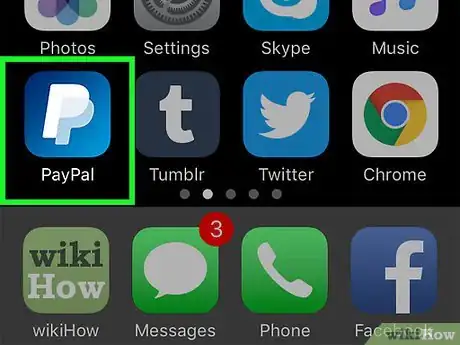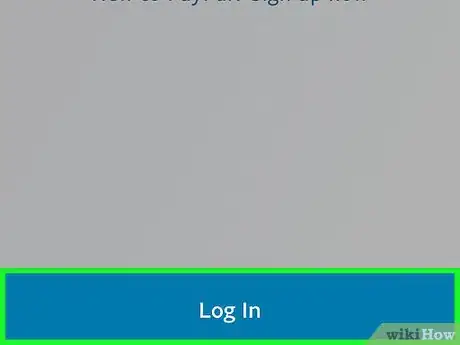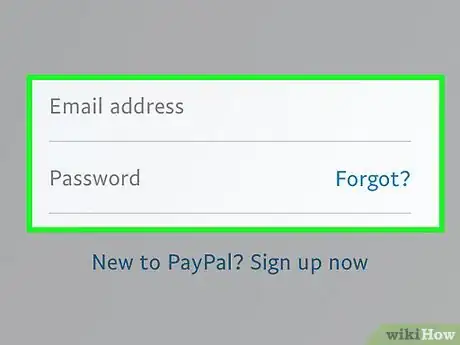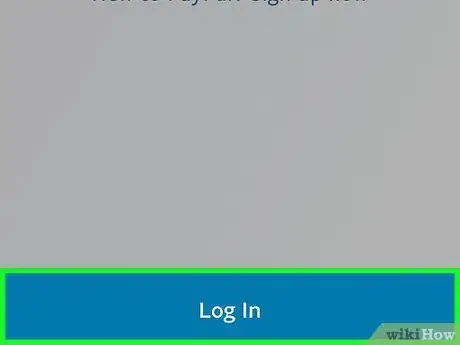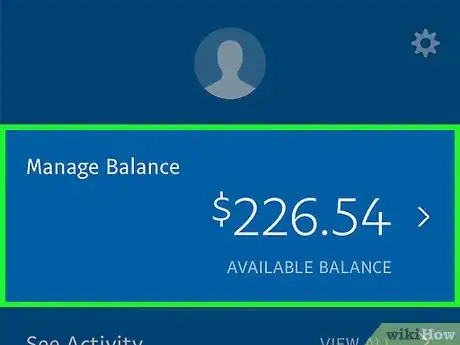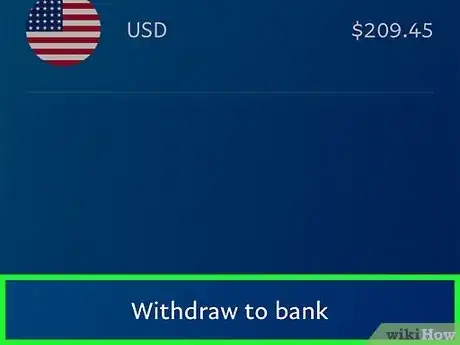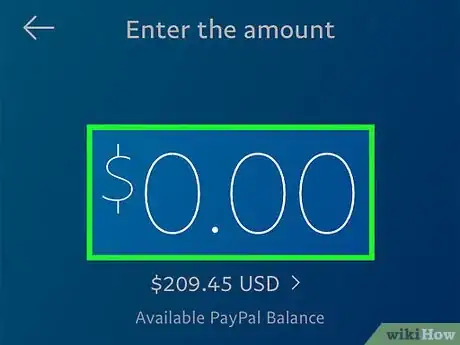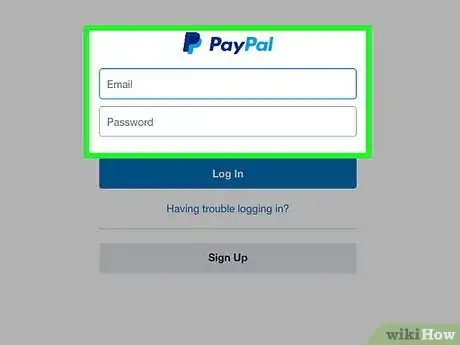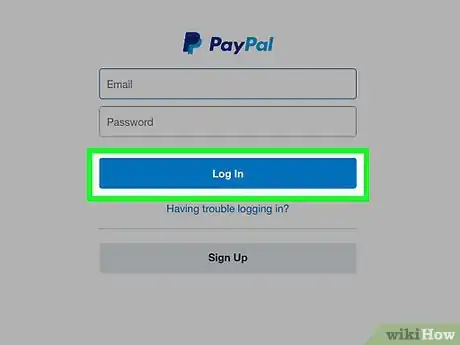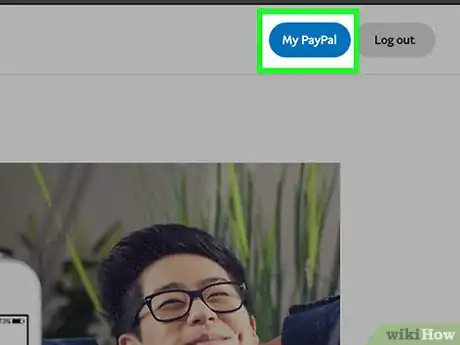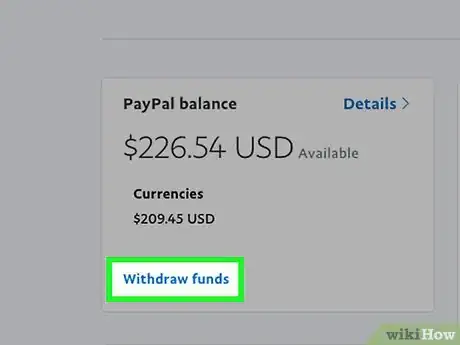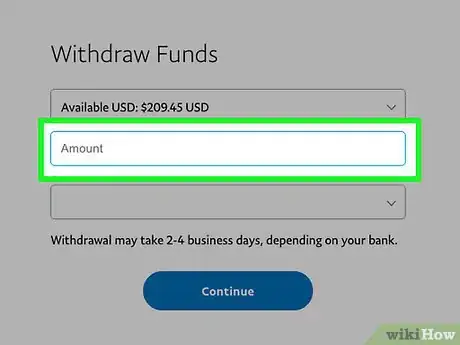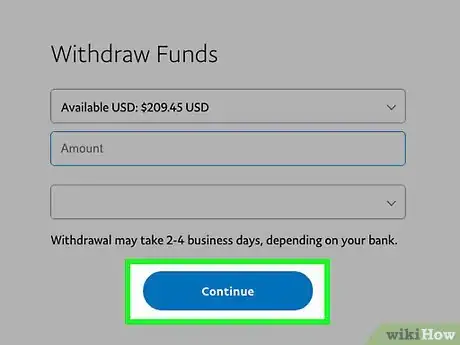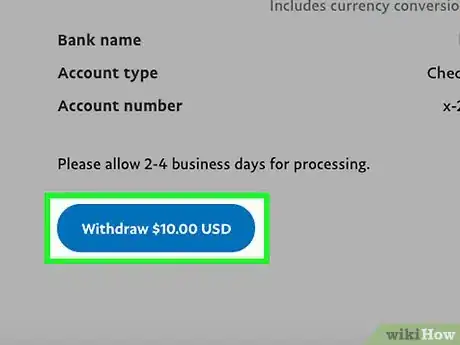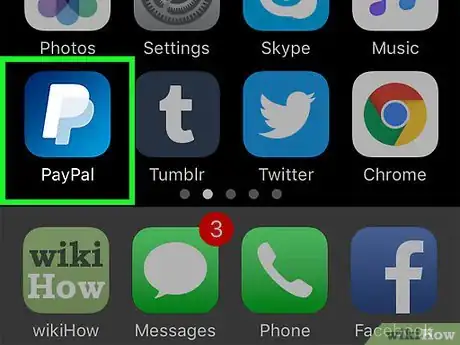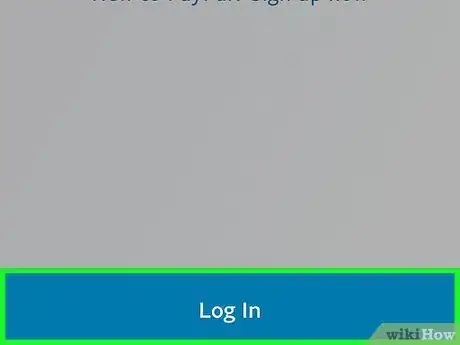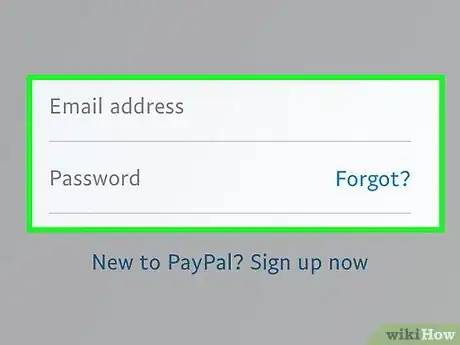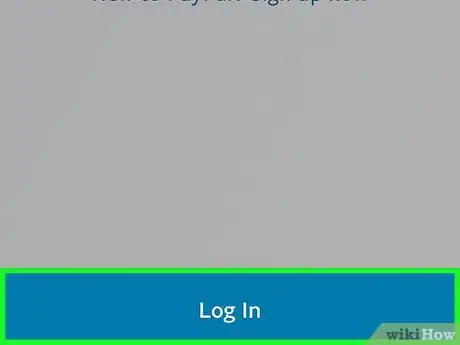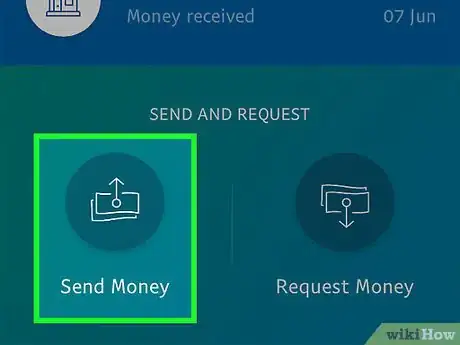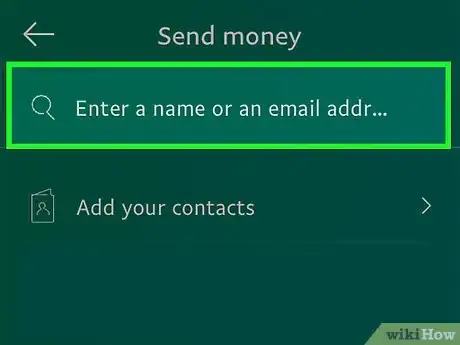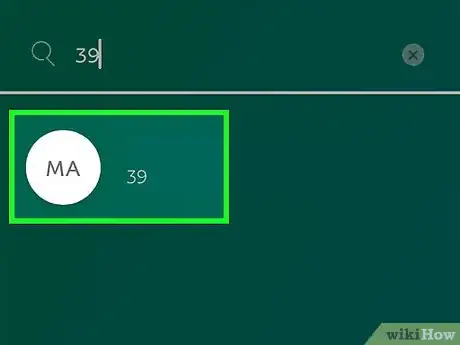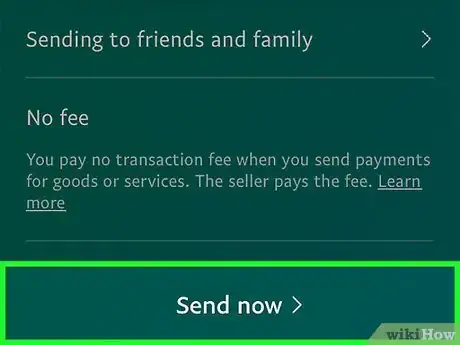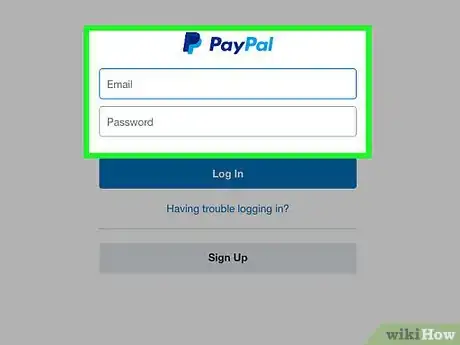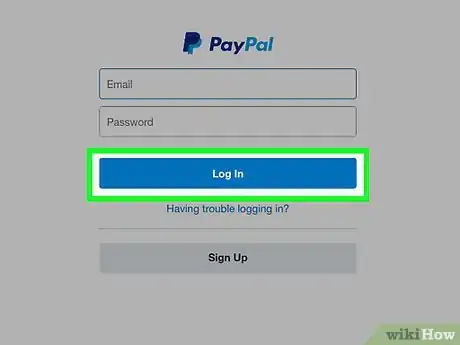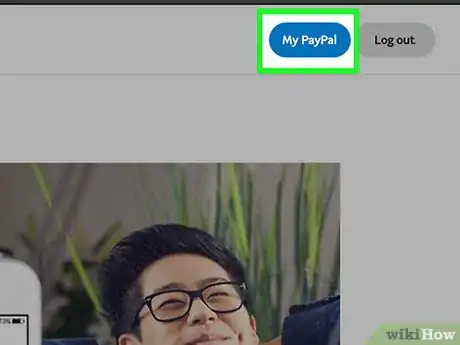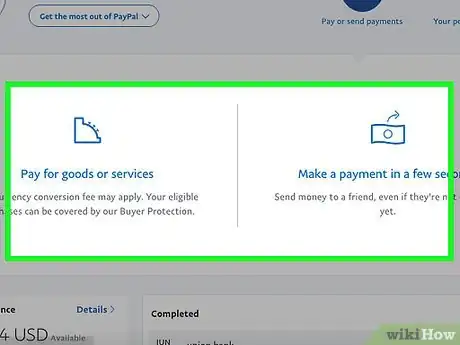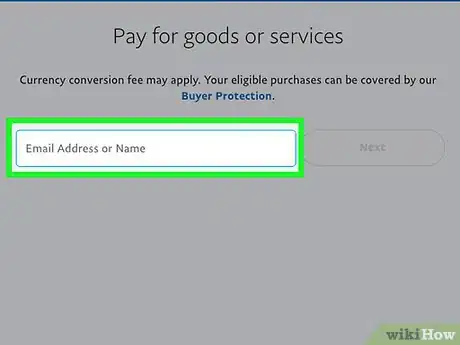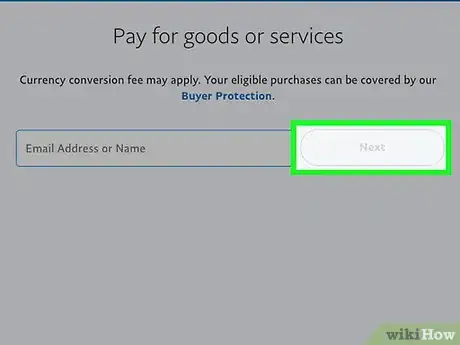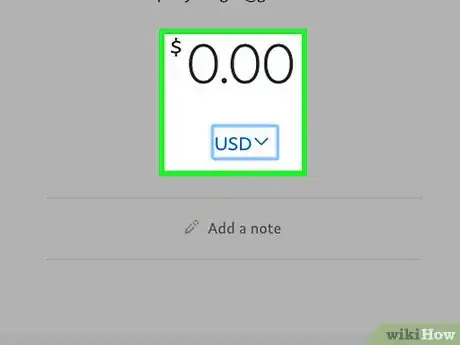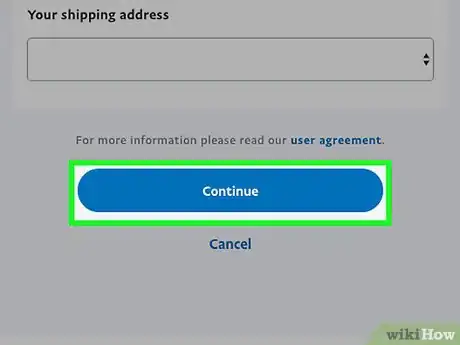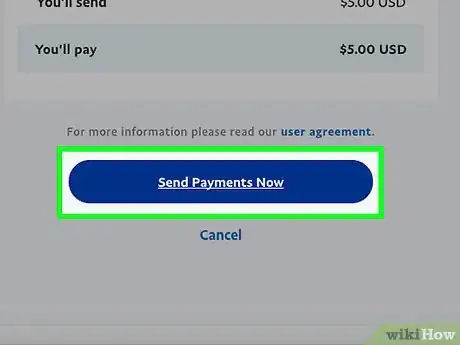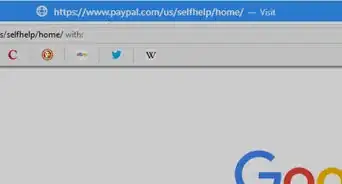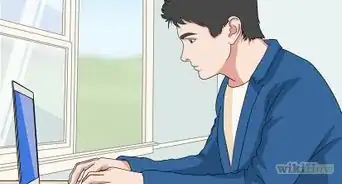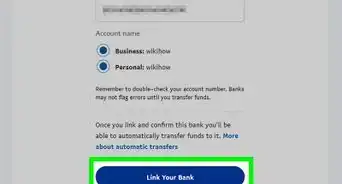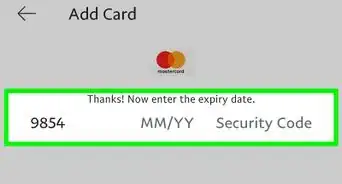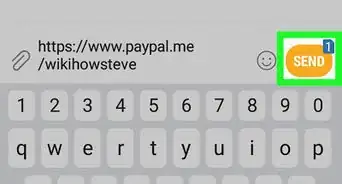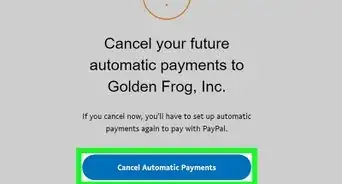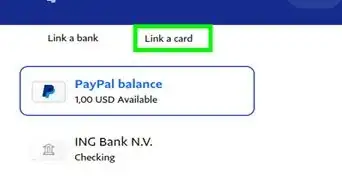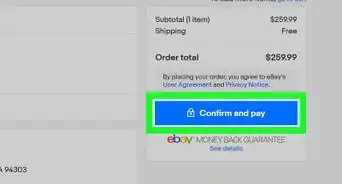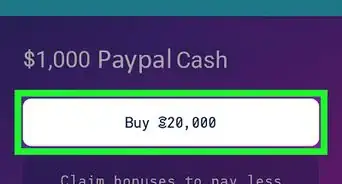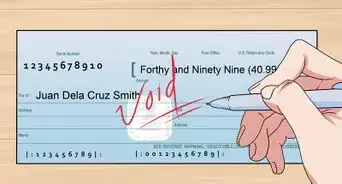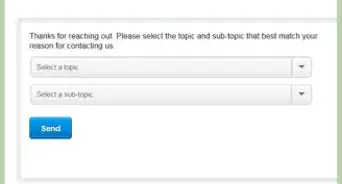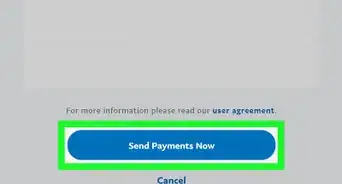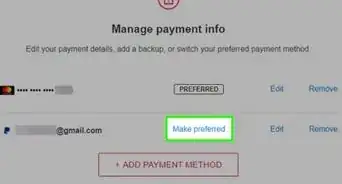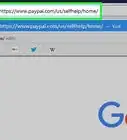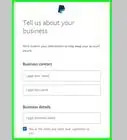This article was written by Hannah Cole and by wikiHow staff writer, Jack Lloyd. Hannah Cole is an Enrolled Agent and the Founder of Sunlight Tax. As an Artist and Tax Specialist with over 10 years of experience in freelance taxation, Hannah specializes in doing taxes for self-employed creative people and small businesses, setting up a business as a creative person, and personal finance issues in creative work. She has her Enrolled Agents license, which is a tax expertise and representation credential issued by the IRS. She has been hosted to speak about taxes for artists by institutions including the Harvard Ed Portal, the Boston Foundation, the New York Foundation for the Arts, RISD, and Cornell University. Hannah received her BA in Art History from Yale University, MFA in Painting from Boston University, and studied accounting at Brooklyn College.
This article has been viewed 408,960 times.
Maybe you want to send money to your friends and family, or maybe you want to pull money out of your PayPal account and send it your bank account. As long as you already have a PayPal account set up, it's easy to use their mobile app or website to send and receive money! Our guide will walk you through the steps, whether you're sending money to yourself or transferring it to your own bank.
Steps
Transferring Money to Your Bank Account Using Your Phone or Tablet
-
1Open PayPal. This app is blue with a white "P" on it.
-
2Tap Log In. It's in the bottom-left corner of the screen.Advertisement
-
3Type in your email address and password. If your PayPal accepts Touch ID, you can scan your fingerprint to open PayPal instead.
-
4Tap Log In. Doing so will take you to your PayPal account.
- If you used Touch ID, skip this step.
-
5Tap Manage Balance. It's near the top of the screen; you'll see your current PayPal balance reflected here.
-
6Tap Transfer to Bank. This option is in the bottom-right corner of the screen.
- You won't be able to transfer your PayPal balance to your bank if you have less than $1.00 in your balance.
- If you don't see a bank account listed, you might need to set yours first. After attaching your bank to your PayPal account, you can transfer money to it.
-
7Type in the amount you wish to withdraw. You must withdraw a minimum of $1.00.
-
8Tap Next. It's at the bottom of the screen.
-
9Tap Withdraw. This option is at the bottom of the screen. Your withdrawal should reach your account by the next day if you perform it before 7:00 PM EST on a non-holiday.
Transferring Money to Your Bank Account Using Your Computer
-
1Navigate to the PayPal webpage. You'll need to log into PayPal in order to continue.
-
2Click Log In. It's in the top-right corner of the page.
-
3Type in your email address and password. Enter this information in the fields in the middle of this page.
-
4Click Log In. It's below the password field on this page. As long as your password and email address correspond to each other, you'll be logged into your PayPal account.
-
5Click My PayPal. This link is in the top-right side of the page.
-
6Click Transfer to your bank. This link is on the left side of the page, just below the "PayPal Balance" window.
- If you don't see a bank account listed, you might need to set yours first. After attaching your bank to your PayPal account, you can transfer money to it.
-
7Type in the amount you wish to withdraw. You must withdraw at least $1.00.
-
8Click Continue. It's at the bottom of the page.
-
9Click Transfer. Doing so will transfer your money to your account. As long as the transfer takes place before 7:00 PM Eastern Time on a non-holiday day, the money will be in your account by the following morning.
Transferring Money to a Friend Using Your Phone or Tablet
-
1Open PayPal. This app is blue with a white "P" on it.
-
2Tap Log In. It's in the bottom-left corner of the screen.
-
3Type in your email address and password. If your PayPal accepts Touch ID, you can scan your fingerprint to open PayPal instead.
-
4Tap Log In. Doing so will take you to your PayPal account.
- If you used Touch ID, skip this step.
-
5Tap Send Money. It's in the left-middle side of the screen, directly below the "Send and Request" heading.
- Money sent from PayPal gets withdrawn from your bank account if you have no PayPal balance.
-
6Type in a contact's email address or phone number. Enter this information at the top of the screen.
- If you've never sent money through PayPal before, first tap Let's get started! at the bottom of the screen.
- You'll also see a list of contacts below the search bar, so you can tap a name instead of searching.
-
7Tap their name. It will appear below the search bar.
-
8Tap a payment option. You have two payment options here:
- Friends and Family - Personal payments. PayPal won't charge your recipient a fee.
- Goods and Services - Business-related payments. PayPal charges your recipient 2.9 percent of the amount you send, plus an additional 30 cents.
-
9Type in an amount. There isn't a decimal point button on the PayPal keypad, so you'll an extra two zeroes on the end of what you plan on withdrawing.
-
10Tap Next. This option is at the bottom of the screen.
-
11Tap Send now. It's at the bottom of the screen. Your recipient will receive a notification that you sent the money within a few minutes of you sending it.
- You can review where the money is being sent from (e.g., bank account vs. PayPal account) at the bottom of the page.
- If you want to add a note to your payment, tap Add a note near the top of the screen and type one in, then tap Done.
Transferring Money to a Friend Using Your Computer
-
1Navigate to the PayPal webpage. You'll need to log into PayPal in order to continue.
-
2Click Log In. It's in the top-right corner of the page.
-
3Type in your email address and password. Enter this information in the fields in the middle of this page.
-
4Click Log In. It's below the password field on this page. As long as your password and email address correspond to each other, you'll be logged into your PayPal account.
-
5Click My PayPal. This link is in the top-right side of the page.
-
6Click Pay or send money. It's near the top of the screen, just below the magnifying glass icon.
-
7Click a payment type. You have two options at the top of the page:
- Pay for goods or services - Business-related payments. PayPal charges your recipient 2.9 percent of the amount you send, plus an additional 30 cents.
- Send money to friends and family - Personal payments. PayPal won't charge your recipient a fee.
-
8Type in an email address, phone number, or name. You'll do so in the search bar at the top of the page.
- You can also click on a contact's name if there is one below the search bar.
-
9Click Next. It's to the right of the text field in which you wrote your recipient's name.
- If you clicked on a contact's name, skip this step.
-
10Type in an amount. Sending more than you have in your PayPal balance won't overdraw your balance--it will simply withdraw anything over your PayPal balance from your bank account.
- You can also click Add a note to type in a note here.
-
11Click Continue. It's at the bottom of the page.
-
12Click Send Money Now. This is at the bottom of the page. Doing so will send your selected amount to the person you picked.
- Your recipient will have to accept your transfer before the money leaves your account.
Community Q&A
-
QuestionHow can I receive money from PayPal?
 Community AnswerYour email address is the only thing needed to send you money. As soon as the payment has been credited to your PayPal account, it notifies you by email.
Community AnswerYour email address is the only thing needed to send you money. As soon as the payment has been credited to your PayPal account, it notifies you by email. -
QuestionWhy can't the recipient of my money transfer accept the money?
 Community AnswerMost likely, the recipient hasn't verified their PayPal account by linking it to a bank or credit card.
Community AnswerMost likely, the recipient hasn't verified their PayPal account by linking it to a bank or credit card. -
QuestionCan I issue a check through PayPal?
 Community AnswerYes. Go to tools, then "Send Money." There should also be an option on your home page to transfer money.
Community AnswerYes. Go to tools, then "Send Money." There should also be an option on your home page to transfer money.
Warnings
- Make sure you've selected the correct recipient before sending money.⧼thumbs_response⧽
About This Article
To transfer money from your PayPal account to your bank using your phone, open the PayPal app and log-in. Next, tap "manage balance" before selecting the "transfer to bank" option. Enter the amount you want to withdraw, then press "next," review your request, and finalize it by tapping "withdraw." If you want to send money to a friend, select "send money" and enter your contact's email address. Finally, choose whether your payment is personal or for goods, enter the amount, press "next," and confirm by selecting "send now." For tips on how to send money via PayPal using your computer, keep reading!