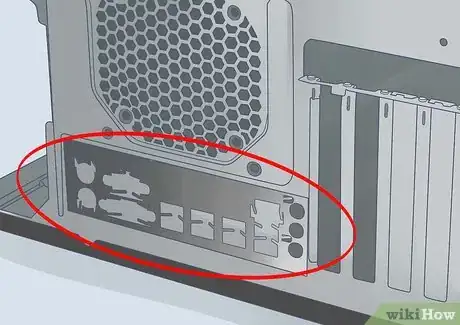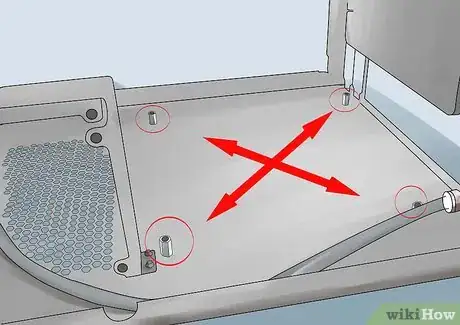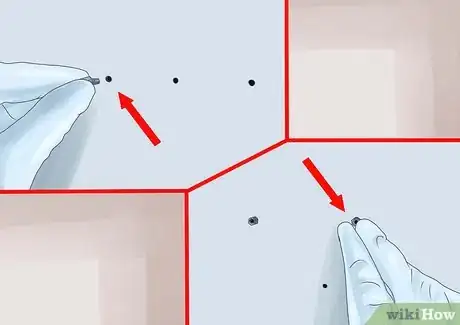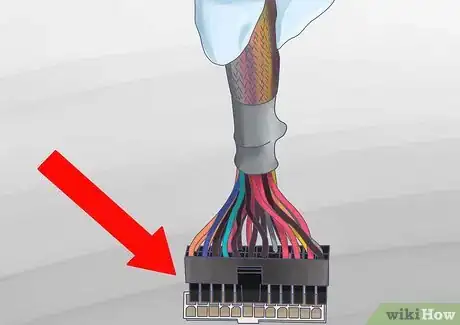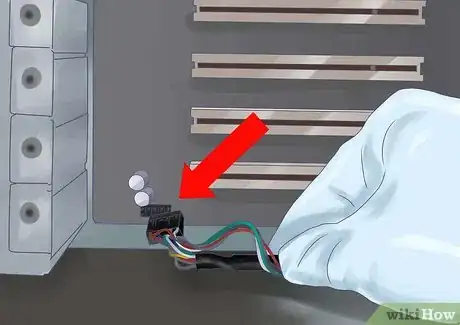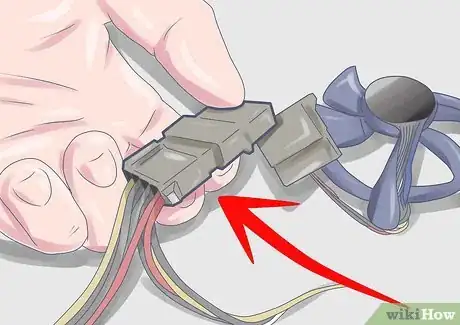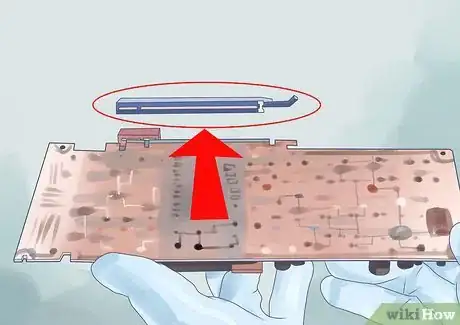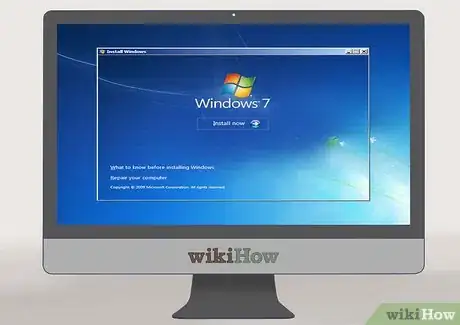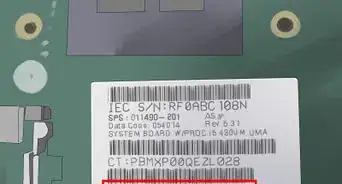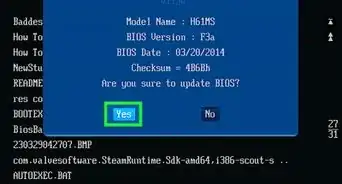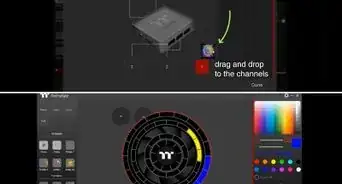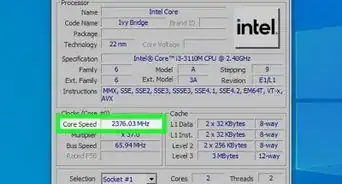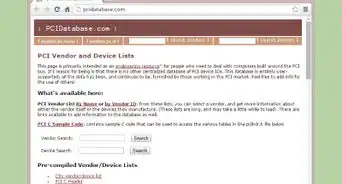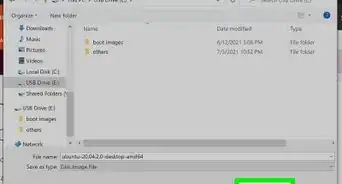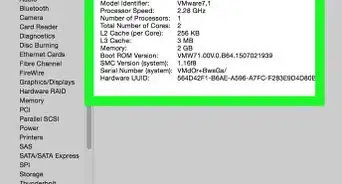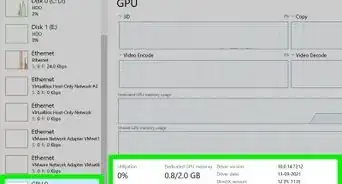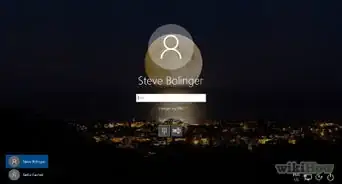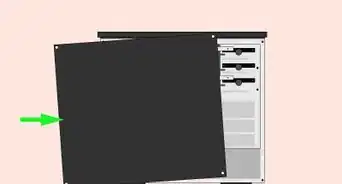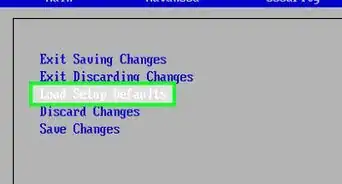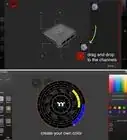wikiHow is a “wiki,” similar to Wikipedia, which means that many of our articles are co-written by multiple authors. To create this article, 29 people, some anonymous, worked to edit and improve it over time.
This article has been viewed 736,544 times.
Learn more...
The motherboard is the backbone of your desktop computer. All of your components plug into the motherboard, so ensuring that you install it correctly is the first step towards building your own computer or upgrading an old one. Read on after the jump to get a new motherboard installed in your computer case in just a few minutes.
Steps
-
1Open your computer case. Then remove both side panels for easy access to the motherboard tray. The motherboard tray can be removed from the case, which will allow you to easily install the motherboard without having to work at weird angles. Not all cases have removable motherboard trays.
- The motherboard tray is typically held in with two screws. Set these aside so that you don’t lose them.
- Installing a motherboard typically means you are essentially building a new computer. You will need to reinstall your operating system if you are upgrading, and you will need to format any system drives. You cannot simply upgrade to a new motherboard without reinstalling everything on your computer.
-
2Ground yourself. Before you begin working on the interior of your computer or handling the motherboard, make sure you discharge any electrostatic charge you may have. You can touch a water tap to discharge your electrostatic charge.
- Wear an antistatic wrist strap while working on the computer to prevent causing electrostatic damage.
Advertisement -
3Replace the I/O panel shield. This is located at the rear of the case, where the connectors for the motherboard extend out for your monitor, USB devices, and other peripherals. Most cases have a default panel shield installed, which will need to be removed and replaced with the panel that came with your motherboard.[1]
- Apply pressure to all four corners of the panel to secure it into the case. It should snap into place.
- Make sure that you are installing the panel in the correct direction. Compare it to the actual layout of the connectors on the motherboard to make sure it is going in the right way.
-
4Find the standoffs. Standoffs keep the motherboard above the case. This prevents it from shorting out and helps cooling. Some cases will come with standoffs, while others do not. Your motherboard should come with its own standoffs as well that you can use.
-
5Install the standoffs. Match the holes on the motherboard with the available standoff locations on the motherboard tray. Every case and motherboard tray is different, and all will have different hole configurations. Line up the motherboard to see where you can use standoffs to secure it. Every hole possible on your motherboard should have a standoff installed.
- Most standoffs screw into their holes, but some are pushed in like pegs.
- Not all motherboards will be able to attach with all of the available holes. Connect as many standoffs as possible, but never use any extra standoffs. Standoffs should only be installed in locations with a corresponding motherboard hole.[2]
-
6Place your motherboard on the standoffs. The holes and the standoffs should all line up. If your motherboard tray does not come out of the case, you may need to gently force the motherboard against the I/O panel on the back of the case to fit it. Start securing the motherboard with screws.
- Don’t overtighten the screws. Make sure it is firm but not too tight. Do not use an electric screwdriver.
- Holes that don’t have metal on them will need cardboard washers between the screw and the motherboard. It is best to avoid using non-metallic holes at all.
-
7Install your components. Before reinserting the motherboard tray with the newly-fastened motherboard into the case, install your CPU, CPU cooler, and RAM. Doing this now will make it much easier to reach everything. If your motherboard is not on a removable tray, install your components after wiring.
-
8Connect the power supply. Once the motherboard is secured, you can start connecting your components to it. It is recommended that you connect the power supply first, as the plugs will be difficult to reach later. Make sure that both the 20/24-pin connector is attached as well as the 4/8-pin 12V connector.
- Refer to your power supply’s documentation if you are unsure which cables to use.
-
9Connect your front panel. In order to turn on your computer with the front power button or see when the hard drive is being accessed, you will need to connect the front panel switches and indicators. Locate the following wires and connect them to the appropriate pins on the motherboard:
- Power switch
- Reset switch
- Power LED
- Hard drive (HDD) LED
- Speaker
-
10Connect the front USB ports. Connect any front USB ports to the appropriate connectors on the motherboard. These are typically labeled. Make sure the correct plugs are placed on the correct pins.
-
11Connect the fans. Connect any case and CPU fans to the appropriate pins on the motherboard. There are typically several places to plug in chassis fans, as well as a two-pin connector near the CPU for the CPU fan.
-
12Install your drives. Once the motherboard is secure and connected, you can start attaching your drives to it. Make sure that you attach your SATA hard drives and optical drives to the correct SATA ports on your motherboard.
-
13Install a video card. One of the last components you should install is the video card. The card will take up the most space, and will make reaching other areas difficult. Installing a video card may be optional, depending on your system and needs.
-
14Adjust your wiring. Now that everything is connected to your motherboard, it’s time to move that wiring around so that heat doesn’t get trapped or wires don’t get stuck in fans. Tuck excess cable into spare drive bays and use zip ties to bundle cables together. Make sure that all of your components have room to breathe.
-
15Close up the computer. Return the side panels of the case to their original positions and screw them back in. Plug your computer and components in. Turn your computer on and prepare for operating system installation. Follow the guides below for specific instructions for your operating system:
- Install Windows 7.
- Install Windows 8.
- Install Windows XP.
- Install Windows Vista.
- Install Linux.
Community Q&A
-
QuestionCan a computer start without RAM or a hard disk?
 Community AnswerNo. You may be able to switch on the power, install a monitor, and load BIOS, but you will be unable to boot your operating system, such as Winsows, OSX, or Linux.
Community AnswerNo. You may be able to switch on the power, install a monitor, and load BIOS, but you will be unable to boot your operating system, such as Winsows, OSX, or Linux. -
QuestionWhat parts are installed directly on the motherboard?
 Community AnswerThe DDR3 or DDR4 RAM, GPU (video card), LAN card, sound card, CPU, and CPU cooler.
Community AnswerThe DDR3 or DDR4 RAM, GPU (video card), LAN card, sound card, CPU, and CPU cooler. -
QuestionWhat does BIOS mean?
 Community AnswerA BIOS is the startup program of a computer that loads the operating system and device drivers, and tests the computer at startup to check if all the components are working properly. It is located in the computer's ROM (Read-Only Memory) and is only executed at startup. BIOSes vary from computer to computer, so options in the BIOS Setup will vary.
Community AnswerA BIOS is the startup program of a computer that loads the operating system and device drivers, and tests the computer at startup to check if all the components are working properly. It is located in the computer's ROM (Read-Only Memory) and is only executed at startup. BIOSes vary from computer to computer, so options in the BIOS Setup will vary.
Warnings
- Make sure you ground yourself before doing anything on the pc. What this means is that you want to discharge any static electricity that may be built up on you before handling electrical components. To do this, make sure you are not working on any surface that may create static electricity (wool carpet, etc.), and, before you touch any part within your case, touch a metal surface; the case itself can be used.⧼thumbs_response⧽
References
About This Article
1. Open the computer case.
2. Ground yourself.
3. Replace the I/O panel shield.
4. Find and install the standoffs.
5. Install the CPU, CPU cooler, RAM, and other components.
6. Connect the motherboard to the standoffs.
7. Connect the power supply.
8. Connect the front panel and fans.
9. Install hard drives, video card, and other components.
10. Rewire components and close the case.