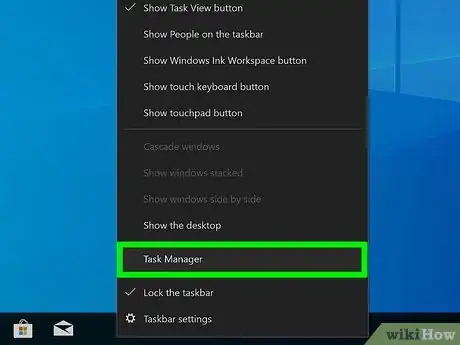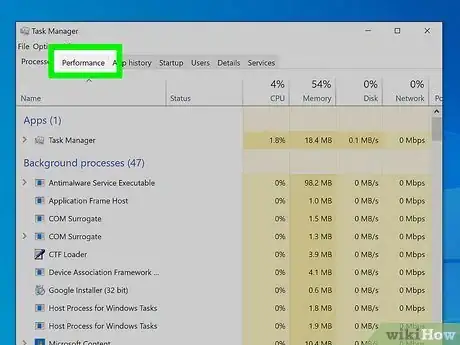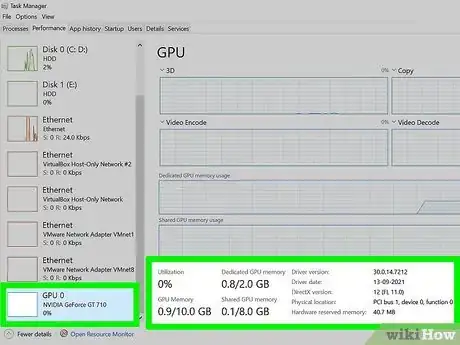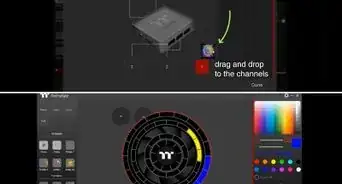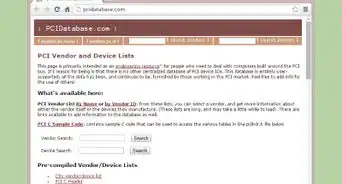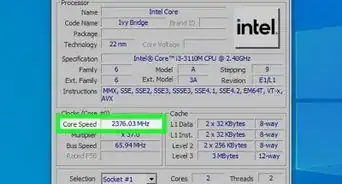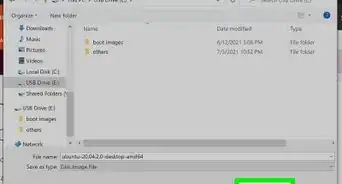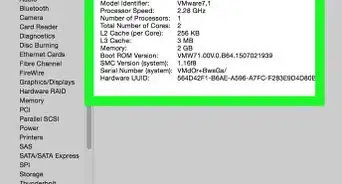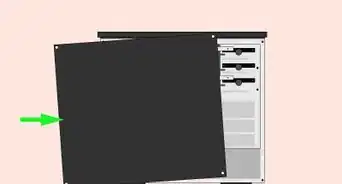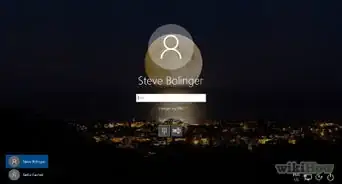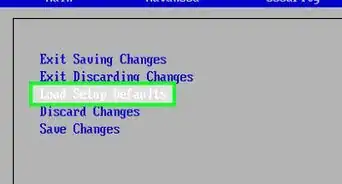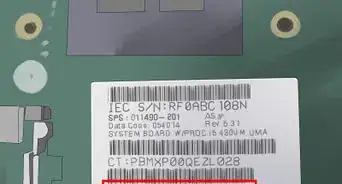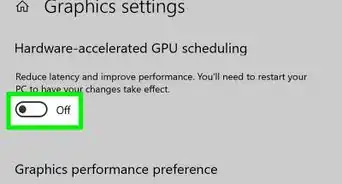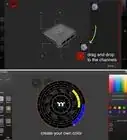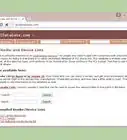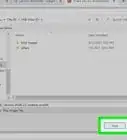This article was co-authored by wikiHow staff writer, Darlene Antonelli, MA. Darlene Antonelli is a Technology Writer and Editor for wikiHow. Darlene has experience teaching college courses, writing technology-related articles, and working hands-on in the technology field. She earned an MA in Writing from Rowan University in 2012 and wrote her thesis on online communities and the personalities curated in such communities.
This article has been viewed 50,546 times.
Learn more...
Are you unable to see certain textures in a video game or are the textures smoothed over in cutscenes? Every pre-built computer and laptop comes with a graphics card (also known as GPUs), which is usually either Intel, NVIDIA, or AMD. Different cards can handle different situations, so yours may or may not be up to the challenge of showing you that game in the highest quality available. This wikiHow will show you how to check your graphic card memory in Windows 10.
Steps
-
1Open Task Manager. You can do this by right-clicking the taskbar and selecting Task Manager or you can press the key combination Ctrl + Shift + Esc.
-
2Click the Performace tab. It's at the top of the window next to Processes and App history.Advertisement
-
3Click GPU 0. The GPU is your graphics card and will show you its information and usage details. The card's memory is listed below the graphs in usage/capacity format.
- If you have more than one GPU installed, you should see more than one GPU listed here.
- In the top right corner, you'll see your GPUs name.[1]
About This Article
1. Open Task Manager.
2. Click the Performance tab.
3. Click GPU 0.