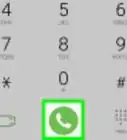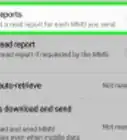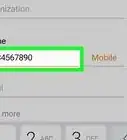X
This article was co-authored by wikiHow staff writer, Nicole Levine, MFA. Nicole Levine is a Technology Writer and Editor for wikiHow. She has more than 20 years of experience creating technical documentation and leading support teams at major web hosting and software companies. Nicole also holds an MFA in Creative Writing from Portland State University and teaches composition, fiction-writing, and zine-making at various institutions.
The wikiHow Tech Team also followed the article's instructions and verified that they work.
This article has been viewed 91,270 times.
Learn more...
This wikiHow teaches you how to look for signs of a virus or malware infection on a Samsung Galaxy phone or tablet.
Steps
Part 1
Part 1 of 2:
Knowing the Signs
-
1Check for increased data usage. Viruses often use your phone or tablet’s data plan while running in the background. This may cause sudden spikes in data usage. Check your billing statement for abnormal charges from increased data usage.
-
2Analyze your bank account for unexplained charges. Some viruses may make purchases or download apps without your knowledge.Advertisement
-
3Look for apps you didn’t download. If you see an app icon on the home screen or in the app drawer that you don’t recall downloading, it could be the work of a virus. Even if the app looks legitimate, use caution if you don’t remember downloading it.
-
4Watch for frequently crashing apps. If an app that never caused any problems in the past begins crashing frequently, a virus could be the reason.
-
5Pay attention to pop-up ads. Pop-ups might not seem out of the ordinary while browsing the web. However, when you’re suddenly inundated by pop-ups, your Galaxy may have an infection.
- Whatever you do, do not tap on any links in pop-up ads. This could make things worse.
-
6Monitor your battery usage. Since viruses run constantly in the background, your Galaxy may need more frequent charging. If you use used to charge the Galaxy every 2 or 3 days but suddenly have to charge every day, a virus could be the culprit.
-
7Run a security scan. Your Galaxy comes with its own security application, but you can use any you prefer. See Running a Security Scan to check your phone or tablet for viruses.
Advertisement
Part 2
Part 2 of 2:
Running a Scan
-
1Open your Galaxy’s Settings. To do this, swipe down from the top of the home screen, then tap the gear icon at the top-right corner.
-
2Tap Device Maintenance.
-
3Tap Device security. It’s the shield icon at the bottom of the menu.
-
4Tap SCAN PHONE. The security app will now scan your Galaxy for viruses and other malware.
-
5Follow the on-screen instructions to complete the process. If the app finds anything suspicious, it will report the steps you must take to correct the situation.
Advertisement
Community Q&A
-
QuestionHow do I remove a virus that is causing overheating and draining my battery faster on my Samsung Galaxy J1 mini prime?
 Azurian QuillCommunity AnswerIt sounds like this might not be a virus. Just in case, open your apps screen and pop up the files application. If you look to the 'Documents' file, that is the most common location for a virus in Samsung phones. Otherwise, it may just be over-usage, or you could have too many applications open for the device to handle.
Azurian QuillCommunity AnswerIt sounds like this might not be a virus. Just in case, open your apps screen and pop up the files application. If you look to the 'Documents' file, that is the most common location for a virus in Samsung phones. Otherwise, it may just be over-usage, or you could have too many applications open for the device to handle.
Advertisement
About This Article
Advertisement
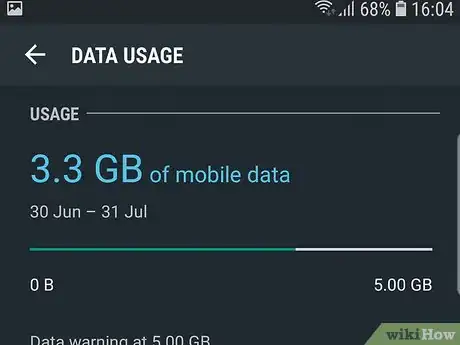
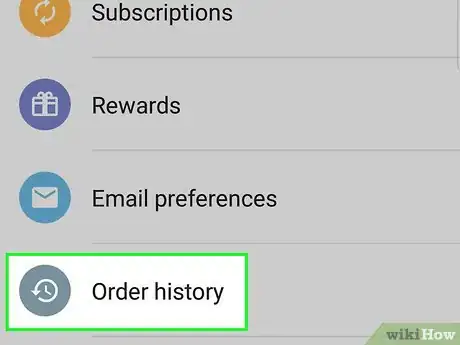

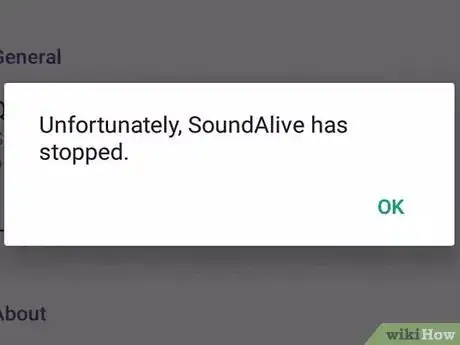
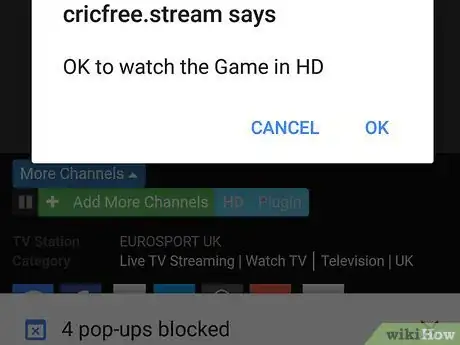
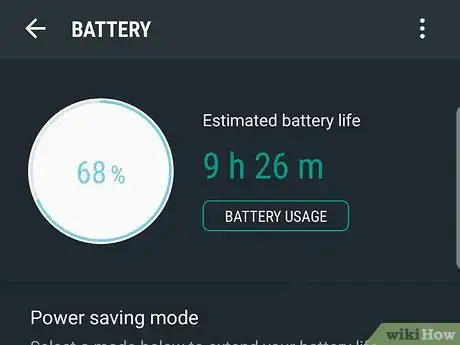
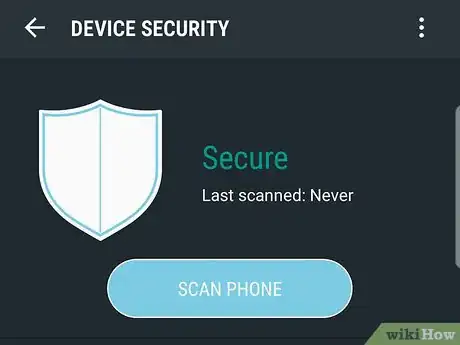

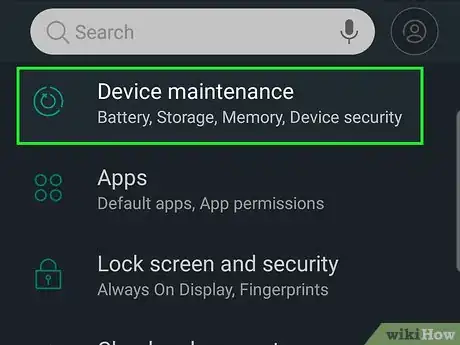
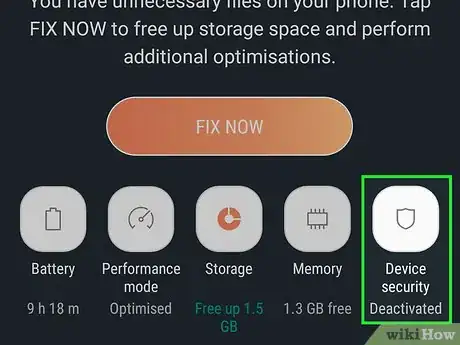
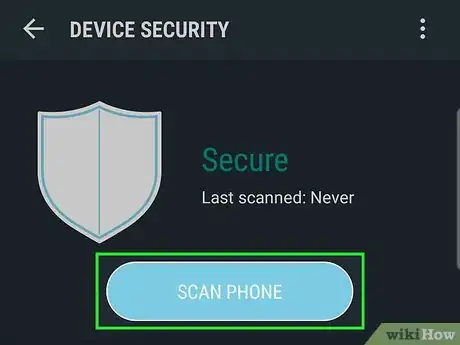
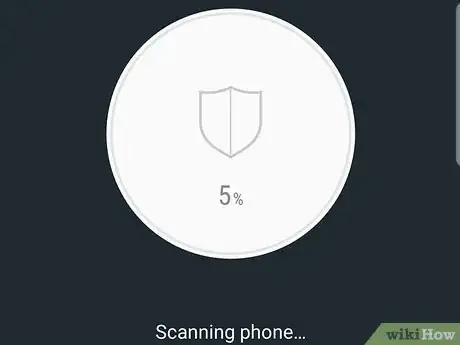
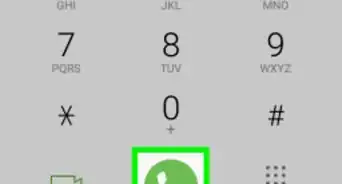
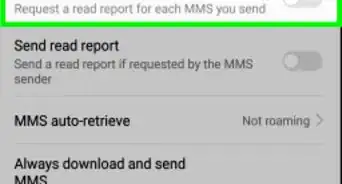
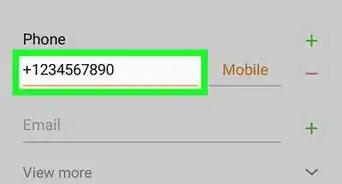

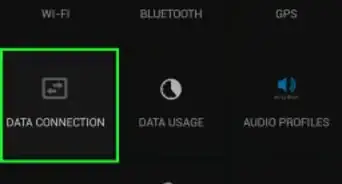
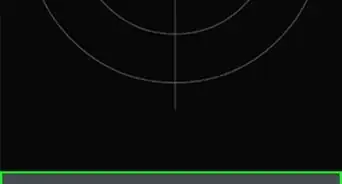
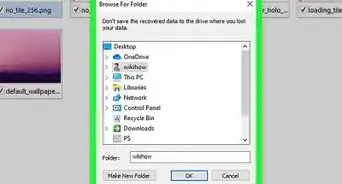
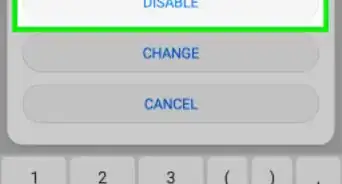
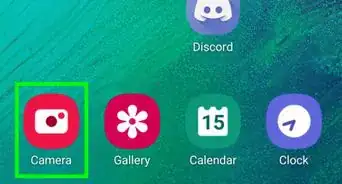
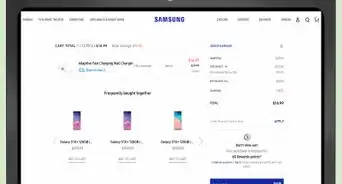
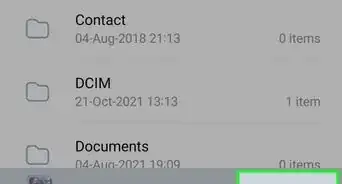

-on-Samsung-Galaxy-Step-17.webp)