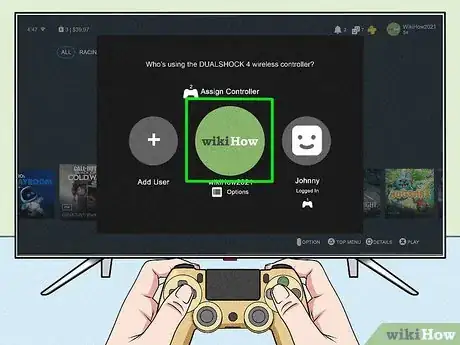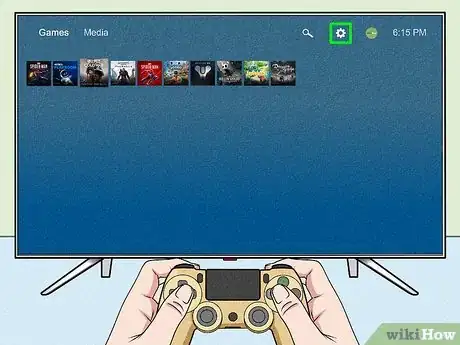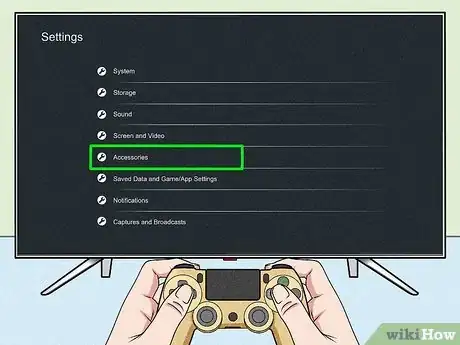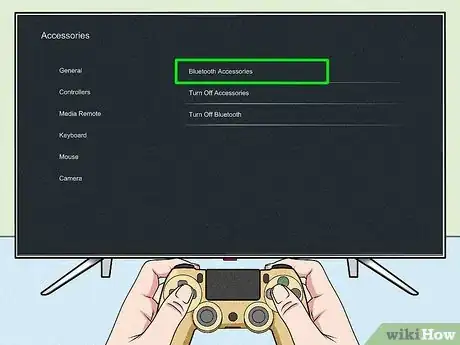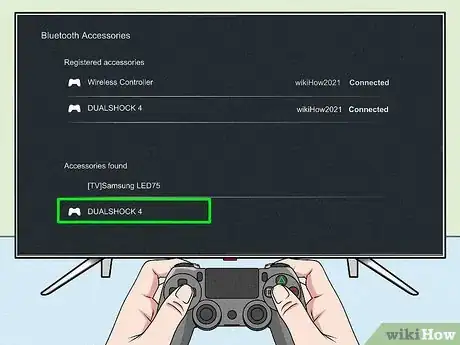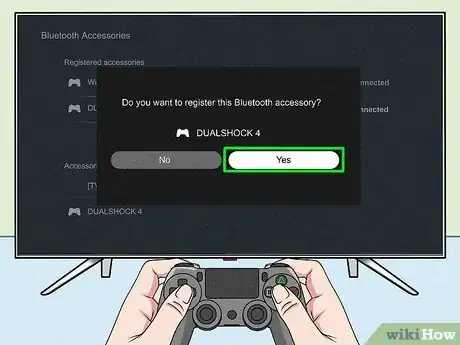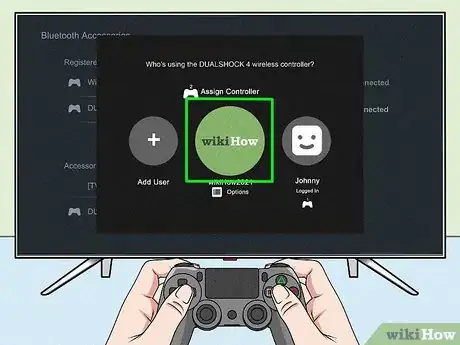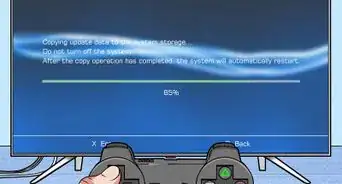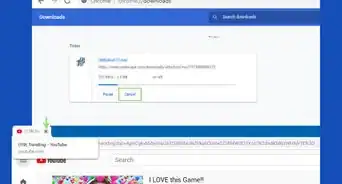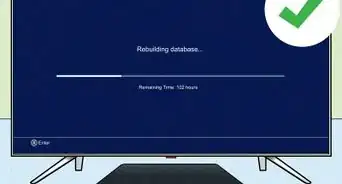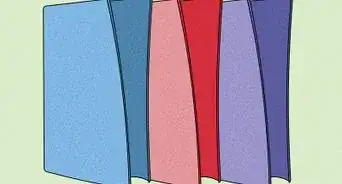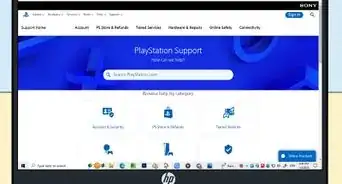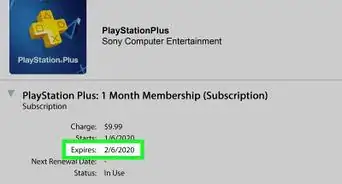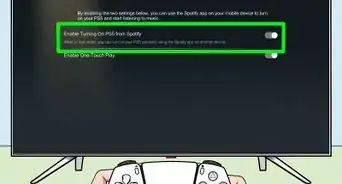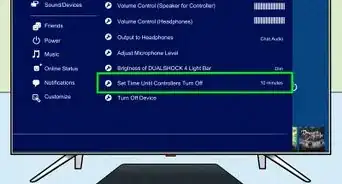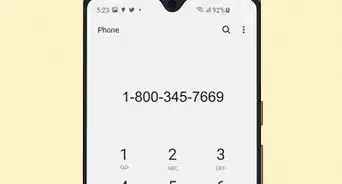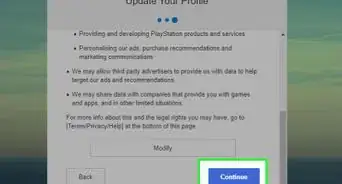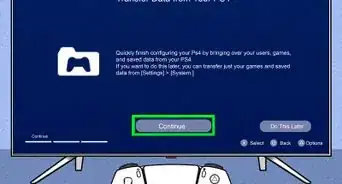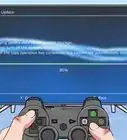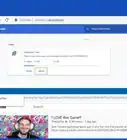This article was co-authored by wikiHow staff writer, Darlene Antonelli, MA. Darlene Antonelli is a Technology Writer and Editor for wikiHow. Darlene has experience teaching college courses, writing technology-related articles, and working hands-on in the technology field. She earned an MA in Writing from Rowan University in 2012 and wrote her thesis on online communities and the personalities curated in such communities.
This article has been viewed 25,517 times.
Learn more...
This wikiHow will teach you how to connect a PS4 controller to a PS5. You can only use the PS4 pad to play PS4 games on PS5, which means you cannot use your DualShock 4 to play any PS5 games. Since the newer system has updated sensors and features, you'll need to get the PS5 controller to play any PS5 games.
Steps
Connecting with a Cable
-
1Plug in your PS4 controller to your PS5 console. Use the charging cable that came with your PS4 controller (it's a micro-USB connection, which is easy enough to find at any electronics retailer like Best Buy or Amazon). The charging cables that come with PS5 controllers are different cables (they are USB-C cables and won't fit the USB ports on the PS4 controllers).[1]
-
2Choose which profile you want to assign the controller to. On your PlayStation 5, you'll see a list of all the profiles logged into the system. Navigate to the profile you want to use and press the x button.Advertisement
-
3Unplug the cable and continue playing. You only needed the cable for the immediate connection from your controller to your console, but you can continue without it.[2]
Connecting Wirelessly
-
1Go to Settings on your PlayStation 5 console. You need to be able to navigate through menus to connect your PS4 controller wirelessly.
- You can get to the gear icon in the top right corner by using the thumbstick and pressing the x button.
-
2Navigate to "Accessories" and press ×. It's usually near the bottom of the Settings menu next to an icon of an external keyboard and controller.
-
3Navigate to "Bluetooth Accessories" and press ×. You'll see a list of your connected devices under "Registered accessories" as well as any disconnected or unpaired devices under "Accessories found."
-
4Put your PS4 controller in pairing mode. To do this, press the share button (it's in the top left corner of the controller) and the PlayStation button (PS button centered at the bottom of the controller) together. The light on the back of the controller will flash to indicate that it's in pairing mode.
- Once the PS4 controller is in pairing mode, it will appear on your screen under "Accessories found."
-
5Navigate to your PS4 controller and press ×. You'll need to do this on the controller that's already connected to your PS5.
-
6Navigate to "Yes" and press ×. Once you agree to connect the controller, you'll be able to use it in the next step.
-
7Choose which profile you want to assign the controller to. Navigate to the profile you want to use and press the x button and that remote is now tied to that profile.[3]
References
About This Article
1. Plug in your PS4 controller to your PS5 console.
2. Choose which profile you want to assign the controller to.
3. Unplug the cable and continue playing.