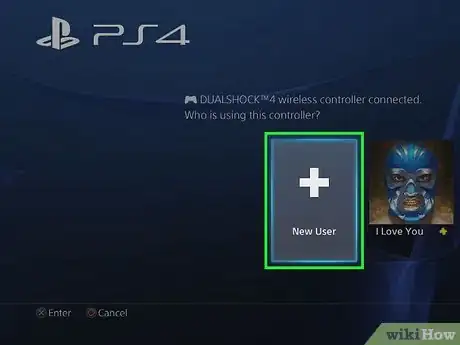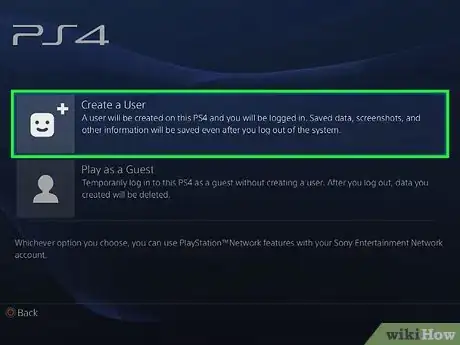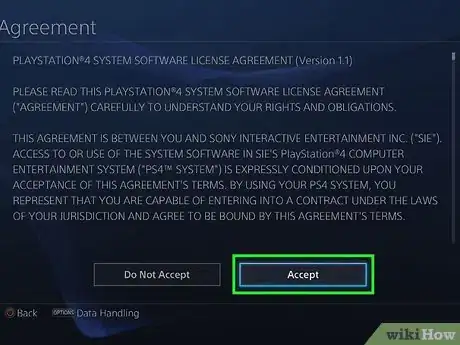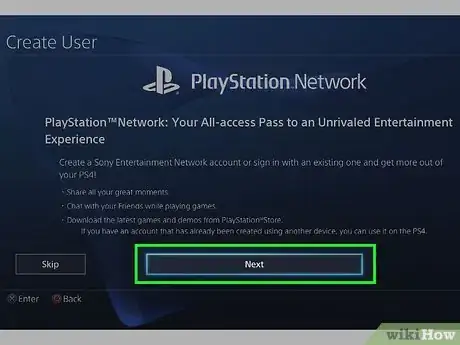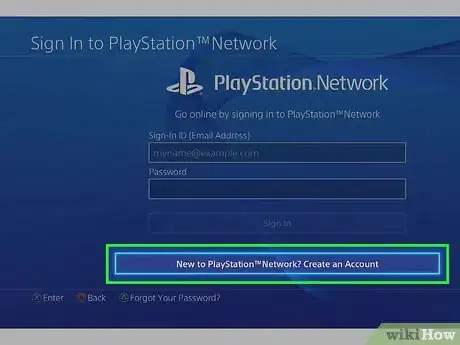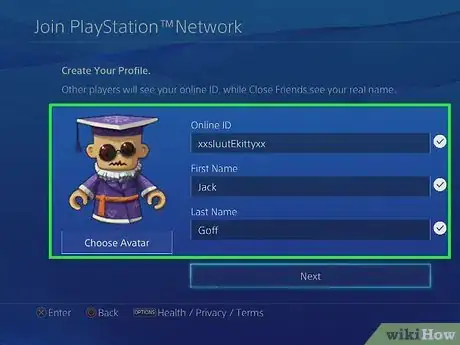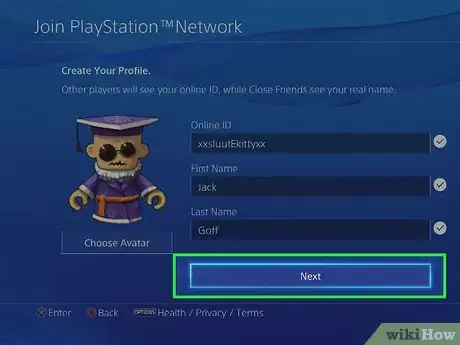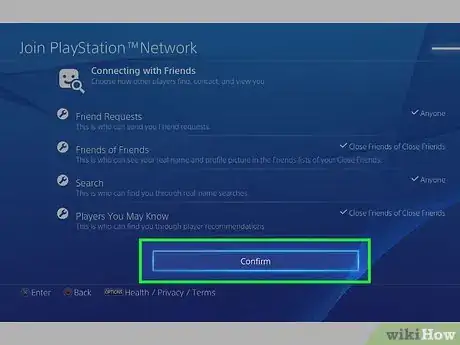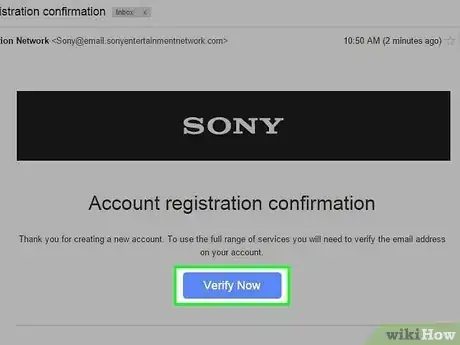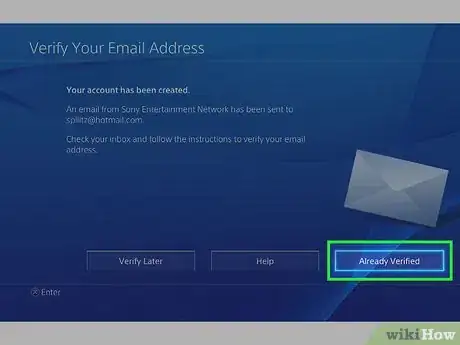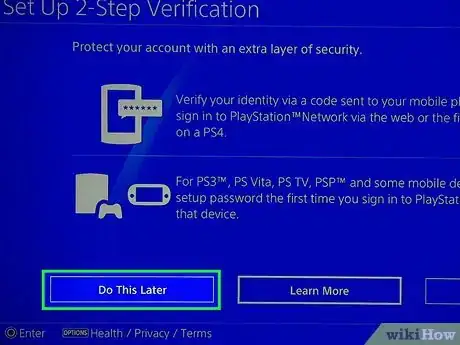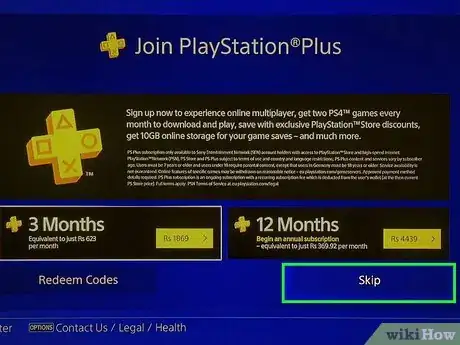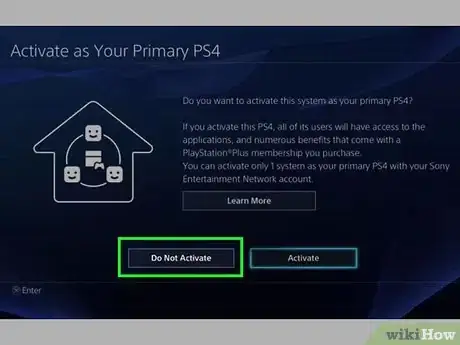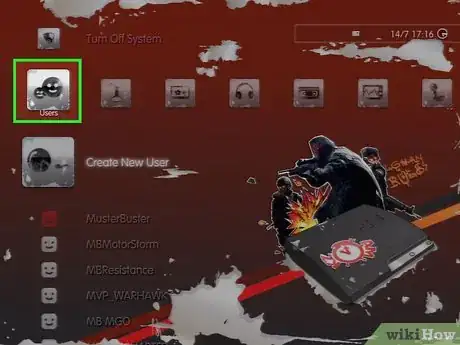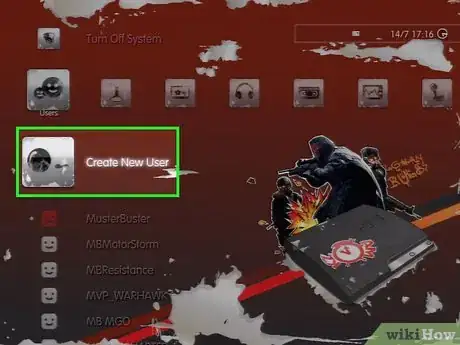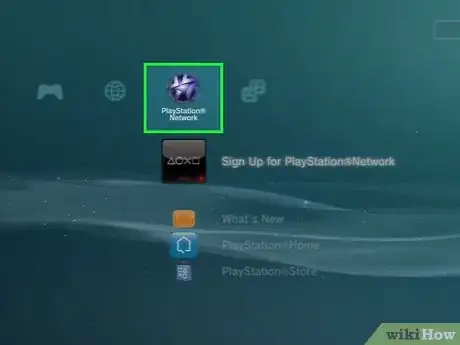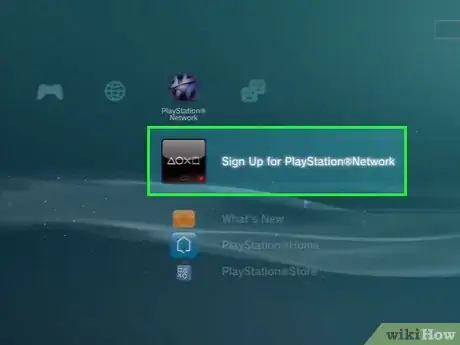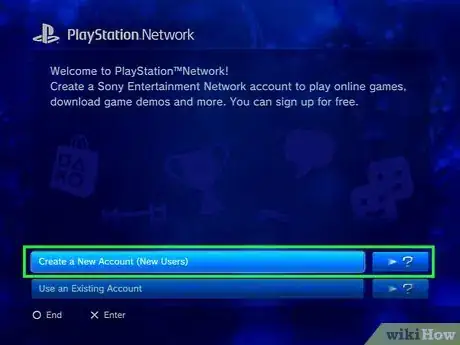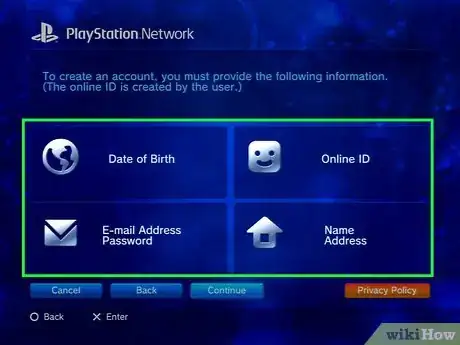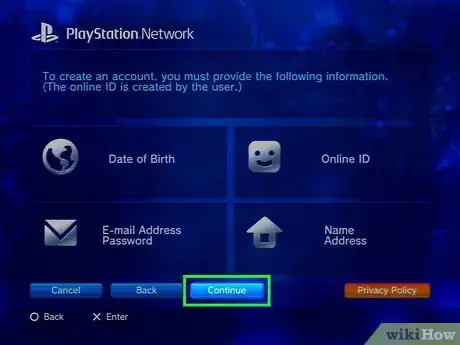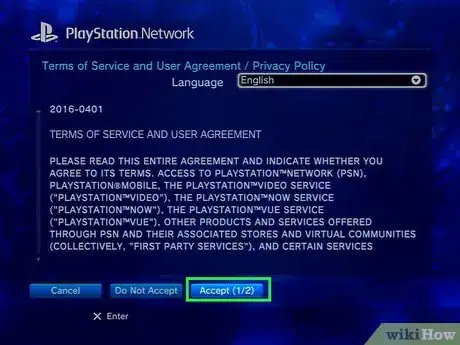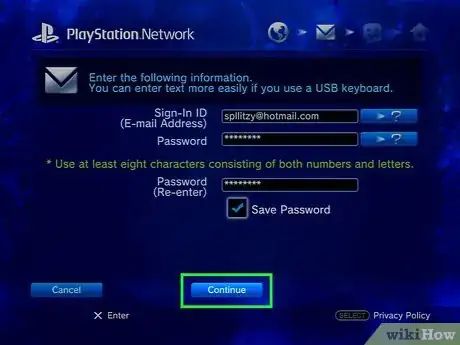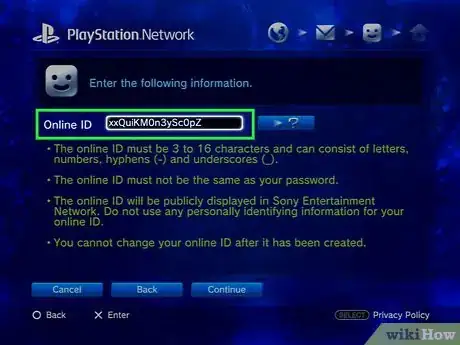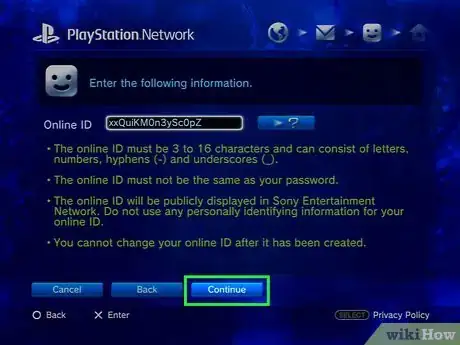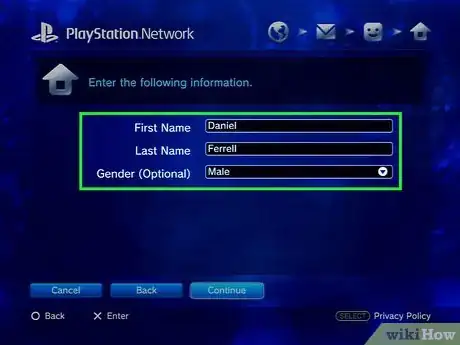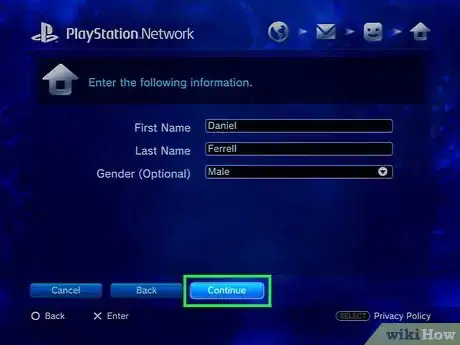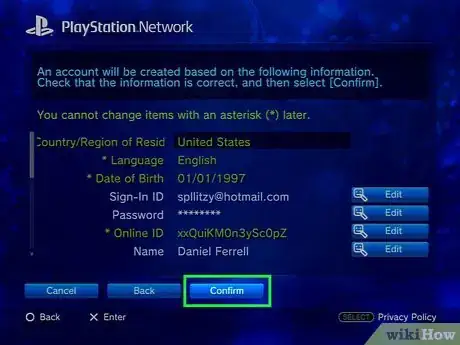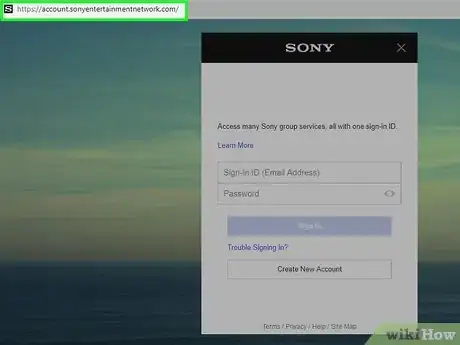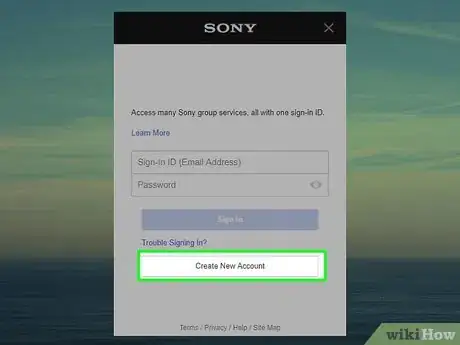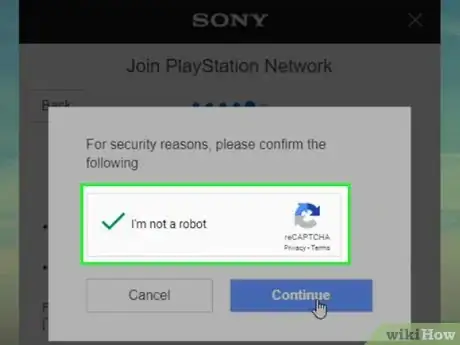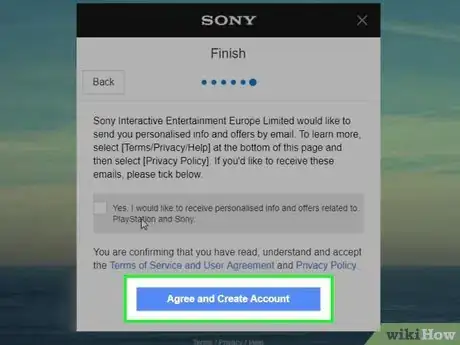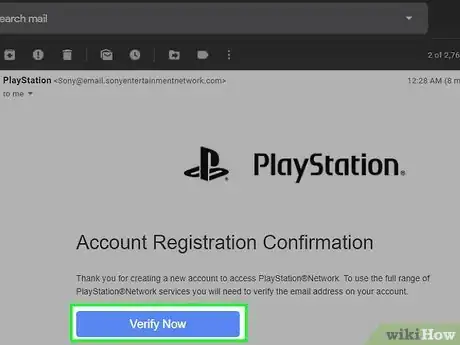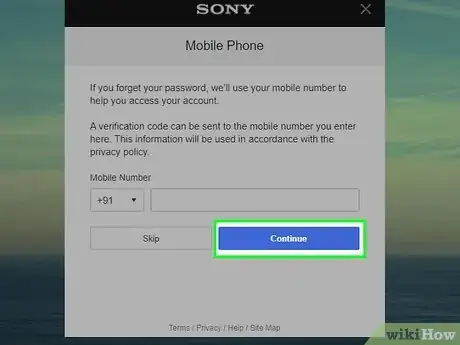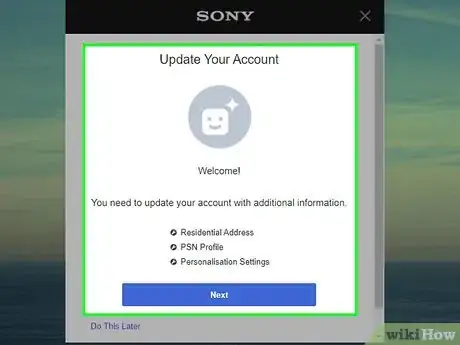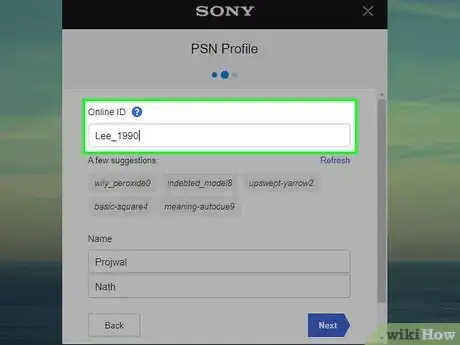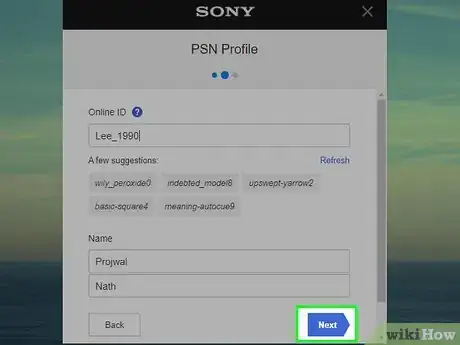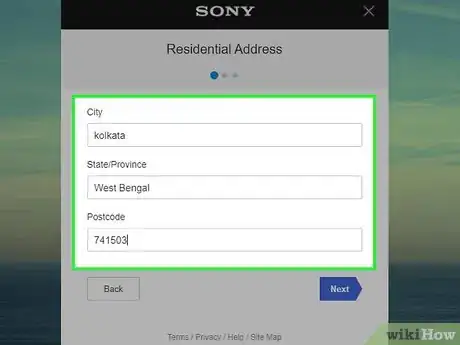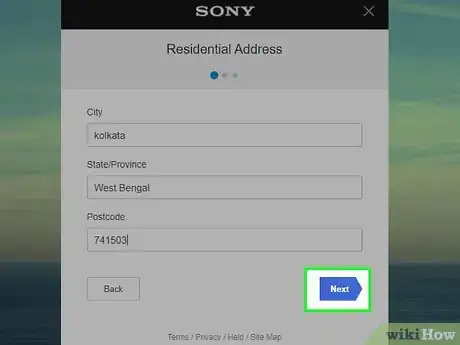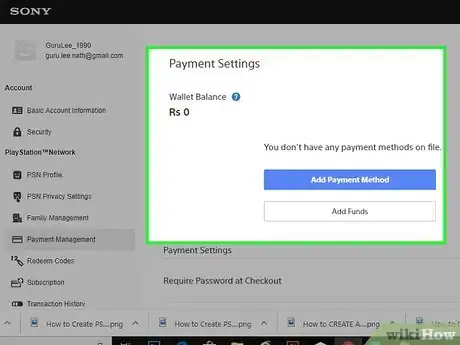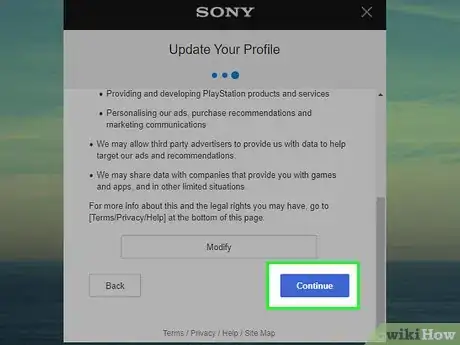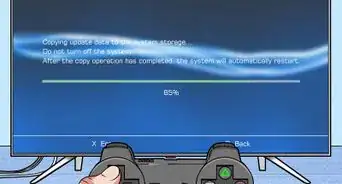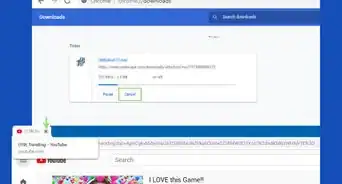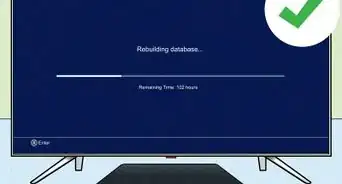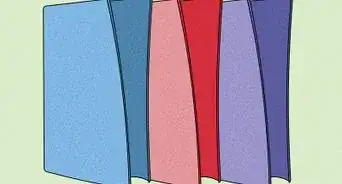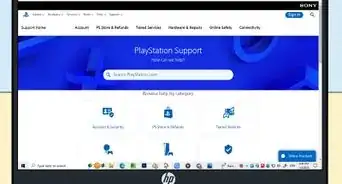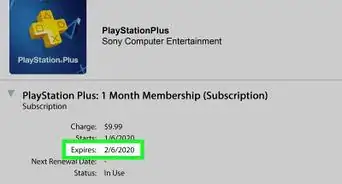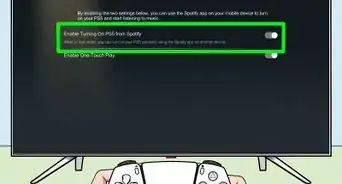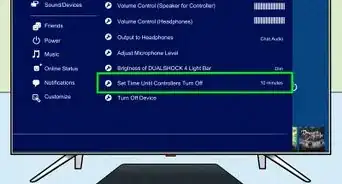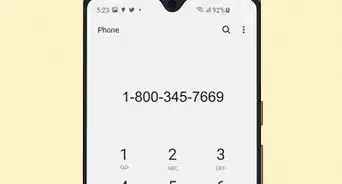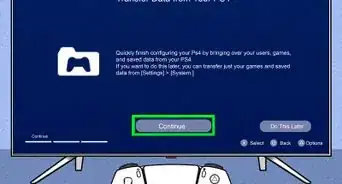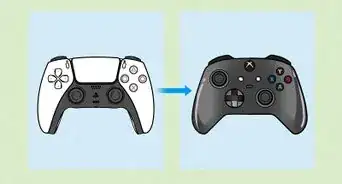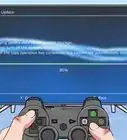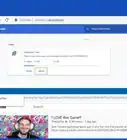This article was co-authored by wikiHow Staff. Our trained team of editors and researchers validate articles for accuracy and comprehensiveness. wikiHow's Content Management Team carefully monitors the work from our editorial staff to ensure that each article is backed by trusted research and meets our high quality standards.
This article has been viewed 69,660 times.
Learn more...
A Playstation Network account can be created on your Playstation Console or using the Playstation Network website. For either method, you will need to complete the signup forms with personal information like, name, location, date of birth, and email address. You will need to be able to access to the email address to verify the account in an email sent to you.
Things You Should Know
- For PS4, press “New User” on the login page and then “Create a User,” navigating forward until you can create an account and accept terms of service.
- On PS3, select “Users” and “Create New User” before making a new account, accepting terms of service, setting sign-in info, and creating an online ID.
- On the Playstation website, click “Create New Account” and complete the sign-up form, verify your email, set an online ID, and enter requested information.
Steps
PS4
-
1Press New User on the main login page.
- If the console is already signed into an account, you can sign out by holding the PS button on the controller and choosing Log out on the “Power” tab.
-
2Press Create a User.Advertisement
-
3Press Accept.
-
4Press Next.
-
5Press New to Playstation Network? Create an account.
-
6Complete the “Join Playstation Network” form. You will need to provide the following information:
- Country
- Language of choice
- Date of birth
- City/State/Zip
- Email address
- Password
- Online ID (username)
- First name/last name
-
7Press Next.
-
8Press Confirm.
-
9Press Accept.
-
10Click the Verify Now link in the email sent to you.
-
11Press Already Verified on the PS4.
-
12Press Continue
-
13Press Do This Later.
- You can opt to instead link your Facebook profile to your PS4 account.
-
14Press Next.
-
15Press Skip.
- You can opt to sign up for PS Plus, but you will need to link a credit card or PayPal account to pay for the subscription fee.
-
16Press Do Not Activate. You will be signed into the Playstation Network on your new account.
PS3
-
1Scroll to and select Users from the main menu of your PlayStation home screen.
-
2Select Create New User.
-
3Navigate to PlayStation Network. This is on the right side of the app marquee.
-
4Press Sign Up for PlayStation Network.
-
5Press Create a New Account.
-
6Complete the form. You will need to provide:
- Country
- Language preference
- Date of birth
-
7Scroll to and press Continue.
-
8Scroll to and press Accept.
-
9Complete the second form. You will need to provide:
- Email address
- Password
- An answer to the security question into the fields provided on-screen.
-
10Press Continue.
-
11Enter an Online ID
- The Online ID you create will be visible to all online users you connect with via the PlayStation Network, and cannot be changed after you have created your account.[1]
-
12Press Continue.
-
13Complete the third form. You will need to provide:
- First and last name
- Billing address
- Your billing address will be used if you decide to purchase apps and add-ons from the PlayStation Store within PlayStation Network.
-
14Press Continue.
-
15Press Continue after verifying the account information is correct. Your PlayStation Network account will be created and is ready to use.
Playstation Website
-
1Navigate to https://account.sonyentertainmentnetwork.com/ in your web browser.
-
2Click Create a New Account.
-
3Complete the sign up form. You will need to provide the following information:
- Email address.
- Date of birth.
- Gender.
- Country/Region.
- State (if USA).
- Password.
- The password must be between at least 8 characters, must contain at least one letter and number, and cannot feature repeating letters.
-
4Click the I am not a robot checkbox.
-
5Click I Agree. Create my account. A verification email will be sent to your registration email address.
-
6Click the Verify Now link in the email sent to you.
-
7Click Continue. This button is the on the page you are redirected to after clicking I Agree. Create my account.
- Your account will be created and you will be redirected to your account page. At this point you can use Playstation Video and Music services, but must provide additional information to use the Playstation Network for games on a console.
-
8Click Update Account.
-
9Enter an Online ID. This is you name that will be displayed publicly on the network.
- IDs can contain letters, numbers, underscores, and hyphens.
-
10Click Continue.
-
11Click Continue again.
- The information on the “Identity” form should be completed from your initial signup, but you can fill any missing fields before continuing.
-
12Enter address information.
-
13Click Continue.
-
14Enter payment information (optional).
- You can opt to enter a credit card number or link a PayPal Account.
- A linked payment method is necessary to purchase items from the PS Store or to sign up for PS Plus (which is required to play games online).
-
15Click Continue. Your account will be fully set up and ready to use on a Playstation Console.
Community Q&A
-
QuestionWhat app can I use to verify your email on PS4?
 Community AnswerAny mail app or client will work as long it supports the email address to which the message was sent. This step may be easiest to complete from a computer or mobile phone.
Community AnswerAny mail app or client will work as long it supports the email address to which the message was sent. This step may be easiest to complete from a computer or mobile phone. -
QuestionWhat if you skip sign up?
 Community AnswerYou can use a local account to play games from a disc, however you need a PSN account to play digital or online games. You also cannot use network features like friends lists, event calendars, or trophies without a PSN account.
Community AnswerYou can use a local account to play games from a disc, however you need a PSN account to play digital or online games. You also cannot use network features like friends lists, event calendars, or trophies without a PSN account. -
QuestionHow to sign up on a PS Vita?
 Community AnswerGo to Settings > Start > PlayStation Network > Sign Up and complete the form similar to that in the PS3 method. Keep in mind that unlike the PS4 or PS3, you cannot have multiple accounts on a single memory card.
Community AnswerGo to Settings > Start > PlayStation Network > Sign Up and complete the form similar to that in the PS3 method. Keep in mind that unlike the PS4 or PS3, you cannot have multiple accounts on a single memory card.