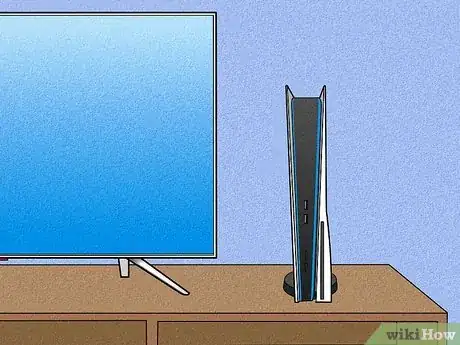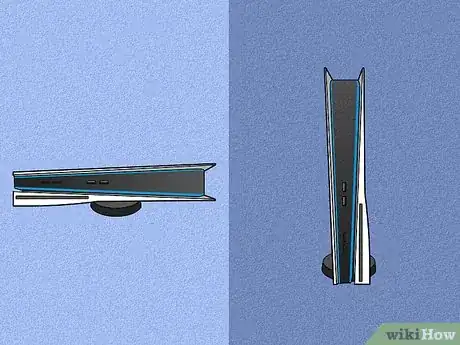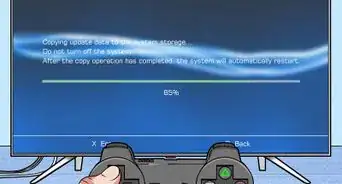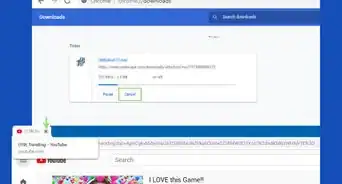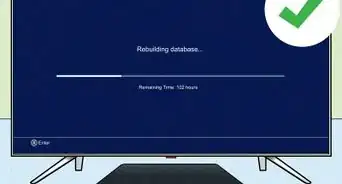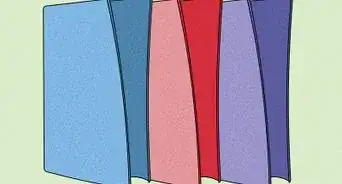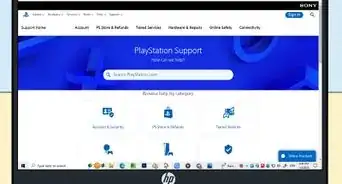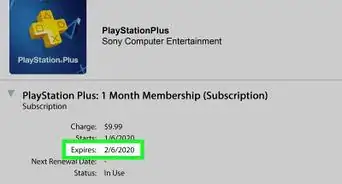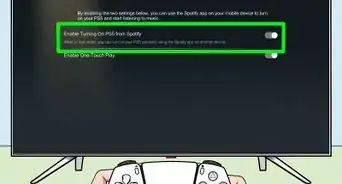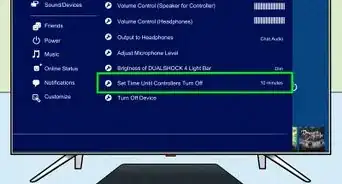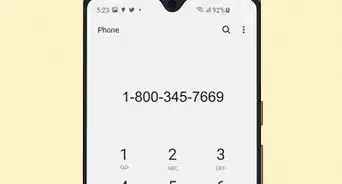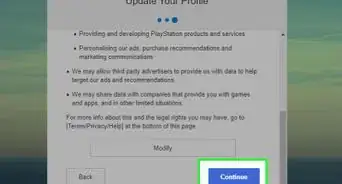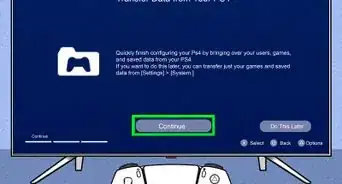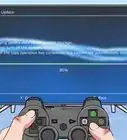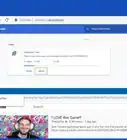This article was co-authored by wikiHow staff writer, Darlene Antonelli, MA. Darlene Antonelli is a Technology Writer and Editor for wikiHow. Darlene has experience teaching college courses, writing technology-related articles, and working hands-on in the technology field. She earned an MA in Writing from Rowan University in 2012 and wrote her thesis on online communities and the personalities curated in such communities.
The wikiHow Tech Team also followed the article's instructions and verified that they work.
Learn more...
Is your PlayStation 5 dusty or grimy? If you've had your PS5 for a while but haven't cleaned it, dust buildup may slow down your gameplay, make the fans much louder, and cause the console to overheat. Fortunately, it's easy to clean your PS5. This wikiHow article will guide you through the safest and easiest ways to clean your PlayStation 5. We'll cover cleaning the intake areas and covers of your PS5, which anyone can do, as well as the slightly more difficult task of cleaning the fans and heat sinks. Make sure you follow ESD safety procedures to prevent electrical shocks that could damage your console.
Things You Should Know
- To clean the intake areas, remove the covers from your PS5. Use a cloth and a can of compressed air to remove dust.
- If you're comfortable taking your PS5 apart, remove the screws holding the fan in place, then clean gently brush the fan and heat sinks free of dust and build-up.
Steps
Cleaning the Intake Areas and Covers
-
1Unplug your PS5 from power. Before you begin cleaning your PlayStation 5, make sure it isn't plugged in so you don't get an electrical shock.
-
2Take off the case covers. Gently tug on the edge with the PS logo and slide the rest of the cover downwards. Repeat those steps to remove the other cover. Since there isn't a logo on this side, use the same edge you pulled off on the other side).
- This is easier if you rotate a vertical console to lay horizontally.
Advertisement -
3Brush the intake vents. Using a brush with soft bristles, like an old toothbrush or small clean paintbrush, run it along the vents to remove any dust buildup.
- Repeat this on the other side of the PS5.
-
4Blow the remaining dust with canned air. If the brush leaves behind dust, you can use a can of compressed air to blow it away. Use short, quick bursts of air instead of long steady streams.
- Repeat this on the other side.
- If you don't have compressed air, you can also use a very low-powered vacuum.
-
5Loosen caked-on dust and grime on the inside of the covers. If you had a quality amount of dust or hair on the intake vents, you might have some dust built up on the insides of the casing that you removed earlier.
- Using a soft brush, scrub loose the dust that you can see. Once the dust is loose, use canned air to clear it away.
- Dampen a microfiber cloth, or other lint-free cloth, with a tiny bit of isopropyl alcohol. You can also use alcohol wipes if you have them. Then, wipe the insides of both cases down.
-
6Put the covers back on (if you're done). If that's all the cleaning you're planning on doing, replace the covers so you can use the PS5 again.[1] If you feel comfortable opening your console to clean the fan and heat sink, you can continue to Part 2.
- If you need to, clean any game discs that are skipping or visibly dirty.
Cleaning the Fan and Heat Sinks
-
1Pull off the intake fins. This is the curved intake vent area that you previously cleaned. Simply pull up on it, and it'll come off, allowing you to access the fan case.
- If you aren't comfortable taking apart your PS5, you don't have to do this part! Instead, you can simply use a vacuum with a small nozzle to suck the dust out of the air holes next to the fans. There's one hole on both sides of your console.
-
2Remove the 4 screws around the fan plate. Using a T8 or T9 screwdriver, remove the screws that keep the plate on the fan.
-
3Remove the black adhesive piece. It's the large black plastic lightweight area next to the fan where you can find the fan connection.
-
4Disconnect the fan. You need pliers to pinch the white piece (not the yellowish piece, which connects to the motherboard) and pull it out.
- Wiggle the connection back and forth to get it out.
-
5Pull the fan out. Now that it's disconnected, you'll be able to simply pull the fan out of your console.
-
6Clean the fan. Using your soft-bristled brush, scrub away the dust you can see.
- Once the dust is loose, you can use a vacuum to finish cleaning.
- Check the fan plate to see if you need to use your brush to clean off any dust there before you reassemble the fan.
-
7Brush out the heat sinks. If you stand your console up while the fan is out, you'll be able to see the brassy-looking heat sinks that surround the fan. With your soft-bristled brush, clean out the heat sinks, then, use a vacuum to get the last bits of dust out of your console.
- Make sure that you're wearing an anti-shock bracelet or another grounding tool to prevent yourself from shocking your console and damaging it.
- If you notice that there's a lot of dust and debris in the heat sinks, you may want to reconsider where your PS5 normally sits. If your console continues to gather dust and debris over a period of time, it may become slower or unresponsive.
-
8Reassemble your PS5. Put the fan back in the fan hole, reconnect it, replace the black adhesive pad, screw the fan plate back on, replace the intake vent piece, and put the case covers back on.
- You now have a clean, dust-free PS5!
Warnings
- Make sure you follow ESD safety procedures to prevent electrical shocks that could damage your console.⧼thumbs_response⧽
- As long as your PS5 is turned off and unplugged from power, alcohol wipes and vacuums are safe to clean your PS5 with.⧼thumbs_response⧽
Things You’ll Need
Cleaning the Intake Areas and Covers
- Anti-static wristband
- Soft-bristled brush
- Canned Air
- Microfiber cloth
- Isopropyl alcohol (optional)
Cleaning the Fan and Heat Sinks
- Pliers
- T8 or T9 screwdriver
- Vacuum