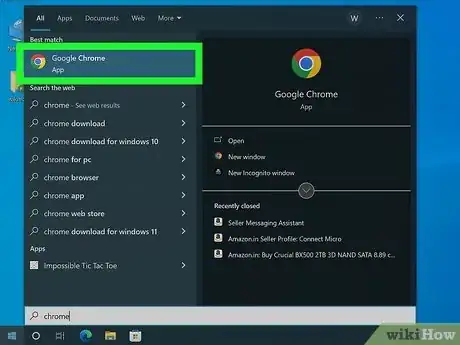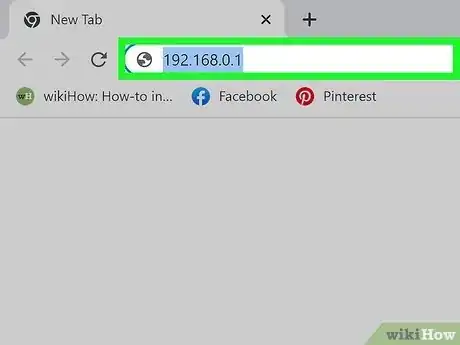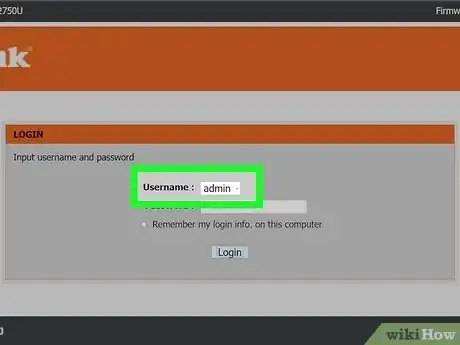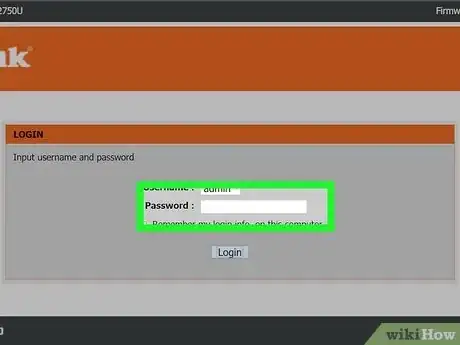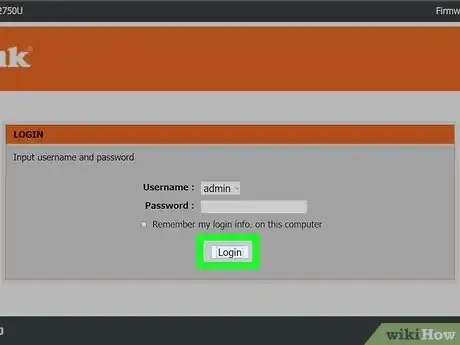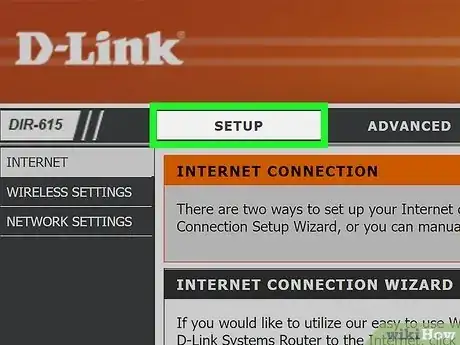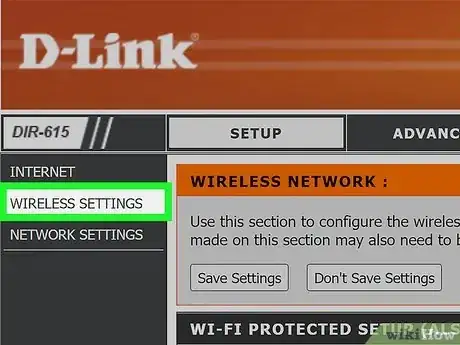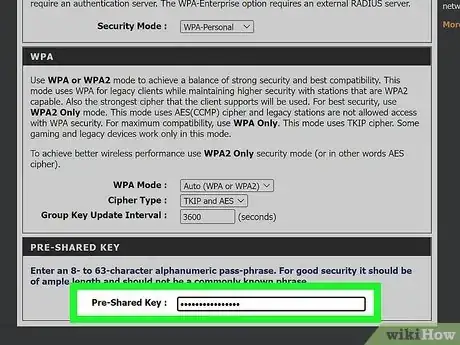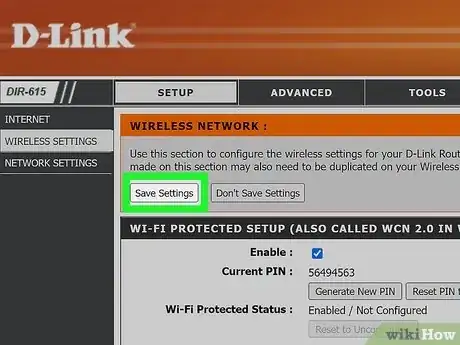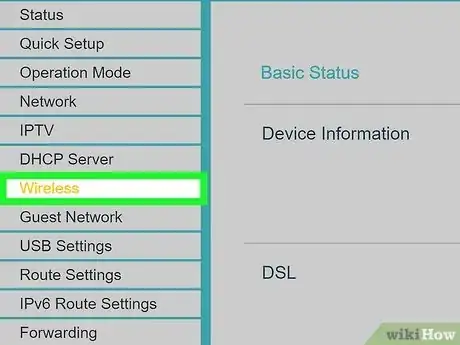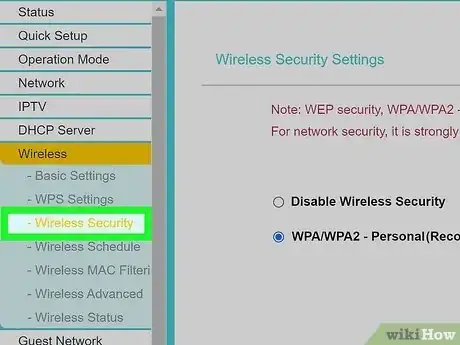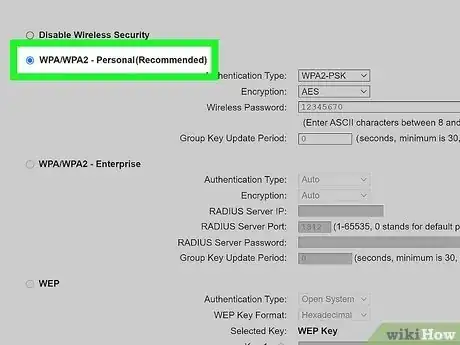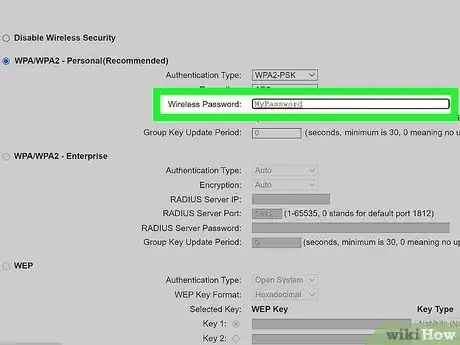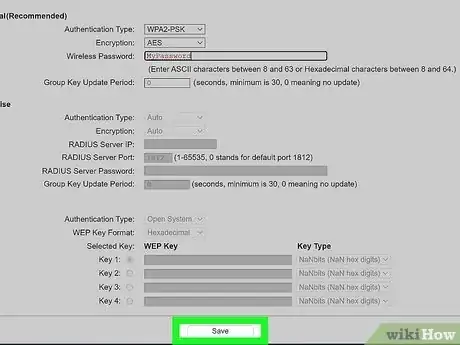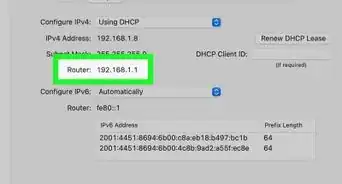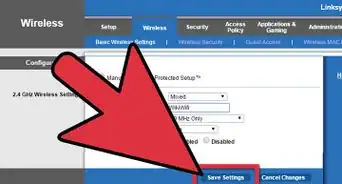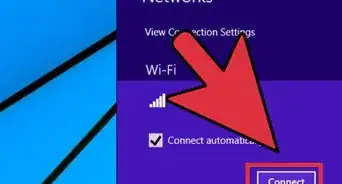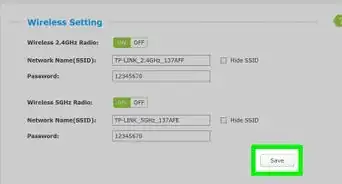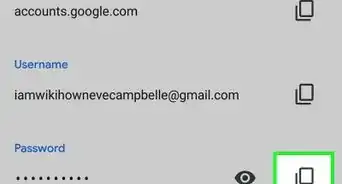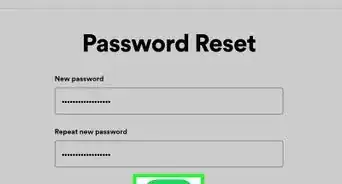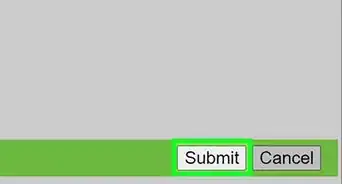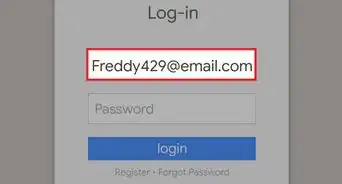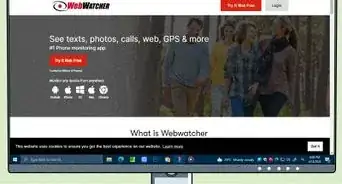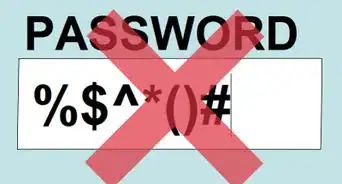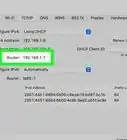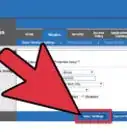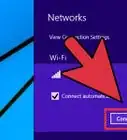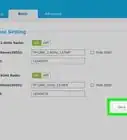This article was co-authored by Stan Kats and by wikiHow staff writer, Travis Boylls. Stan Kats is a Professional Technologist and the COO and Chief Technologist for The STG IT Consulting Group in West Hollywood, California. Stan provides comprehensive technology solutions to businesses through managed IT services, and for individuals through his consumer service business, Stan's Tech Garage. Stan holds a BA in International Relations from The University of Southern California. He began his career working in the Fortune 500 IT world. Stan founded his companies to offer an enterprise-level of expertise for small businesses and individuals.
This article has been viewed 755,979 times.
Do you need to change the wireless password on your D-Link wireless router? To prevent unauthorized use of your wireless network, you'll want to change your wireless password to a new, strong password. Luckily, you can easily do so using your web browser. This wikiHow article teaches you how to change your wireless password on your D-Link wireless router.
Things You Should Know
- You can change your password by accessing the router's web interface in a web browser.
- The default username and password is usually "admin" or just left blank.
- You can change the wireless in the Wireless Settings menu in the web interface.
Steps
Signing In to your Router
-
1Open a web browser on a connected device. You'll need to be using a computer or device that is currently connected to the network. It is best to use a computer that is connected to the router via Ethernet, as wireless devices will lose connection when the router updates with new information.
-
2Enter 192.168.0.1 into the address bar. This is the default address for most D-Link routers.[1]
- If this address does not take you to your router's login page, you can try using 192.168.1.1, 192.168.2.1, 10.0.1.1, or http://dlinkrouter.local.[2]
- If this none of these addresses work, you can finder your router's Default Gateway address using a PC or Mac. Copy the Default Gateway address and paste it into your web browser's address bar.
Advertisement -
3
-
4Leave the Password field blank. Many D-Link routers don't have a password assigned, by default. Just leave the "Password" field blank.
- If a blank password doesn't work, try using admin, D-LINK, or user as the password.[5]
- If none of the usernames or passwords work, you can reset your router. To do so, locate the pinhole that is usually on the back of the router. Use a paperclip or pin to press and hold the button inside the pinhole for about 30 seconds.
- You can change your router's admin password. in the Settings menu. To do so, log in to the router and click the Tools tab at the top. Then enter your new password under "Admin Password." Then click Save Settings at the top.
-
5Click Log In. After you enter the default username and password, click the button that says Log In to log in to the web interface.
Changing Your Wireless Password
-
1Click the Setup or Settings tab. Depending on which router model you have, you will either click the tab that says Setup or Settings at the top.
-
2Click Wireless or Wireless Settings. If you have a dual-band router, you will need to click Wireless in the drop-down menu. If you have a single-band router, you will need to click Wireless Settings in the menu to the left.
-
3Enter your new password. If you have a dual-band router, you will have a separate connection for the 2.4GHz band and the 5GHz band. You can enter a separate password for each band, or you can enter the same password for both bands. Enter your password next to "Password" in the section for both bands. If you have a single-band router, enter your new password next to "Pre-shared key" at the bottom.
- It is recommended you pick a strong password with a mix of upper and lower-case letters and numbers. Make sure it does not contain dictionary words. Use a unique password that you do not use for any other purpose. You can use a password manager to pick a strong password and manage all your passwords.
-
4Click Save or Save Settings. If you are using a dual-band router, click Save at the top of the page. If you have a single-band router, click the button that says Save Settings at the top of the page. Now that you have changed your password, you'll need to use the new password to connect all your wireless devices to the internet.
Changing the Wireless Password (Older Models)
-
1Click the Wireless tab. It's in the menu bar at the top.This is if you are using an older D-Link model from 2016 or earlier.
-
2Click Wireless Security. This allows you to select what type of encryption you want to use for your wireless password.
-
3Select "WPA or WPA2 - Personal." Use the drop-down menu at the top to select "WPA or WPA2 - Personal." Unless you are specifically trying to connect older devices that don't support WPA2, you should always be using this security method. It is the most secure way to protect your network.
- If your router only supports WEP security encryption, you may want to consider upgrading to a newer router. WEP is an outdated encryption method that is easy to break.
-
4Type the password you want to use. Enter the password you want to use next to "Pre-shared key."
- It is recommended you pick a strong password with a mix of upper and lower-case letters and numbers. Make sure it does not contain dictionary words. Use a unique password that you do not use for any other purpose. You can use a password manager to pick a strong password and manage all your passwords.
-
5Click the Save Settings button. It's the button at the bottom of the page. Now that your password has been changed, you'll need to use the new password to connect all your wireless devices to the internet.
Expert Q&A
-
QuestionHow do I find my D-Link password after a full reset?
 Stan KatsStan Kats is a Professional Technologist and the COO and Chief Technologist for The STG IT Consulting Group in West Hollywood, California. Stan provides comprehensive technology solutions to businesses through managed IT services, and for individuals through his consumer service business, Stan's Tech Garage. Stan holds a BA in International Relations from The University of Southern California. He began his career working in the Fortune 500 IT world. Stan founded his companies to offer an enterprise-level of expertise for small businesses and individuals.
Stan KatsStan Kats is a Professional Technologist and the COO and Chief Technologist for The STG IT Consulting Group in West Hollywood, California. Stan provides comprehensive technology solutions to businesses through managed IT services, and for individuals through his consumer service business, Stan's Tech Garage. Stan holds a BA in International Relations from The University of Southern California. He began his career working in the Fortune 500 IT world. Stan founded his companies to offer an enterprise-level of expertise for small businesses and individuals.
Professional Technologist If you reset a router, you need to log into the configuration interface. There should be a default password there, depending on your hardware manufacturer.
If you reset a router, you need to log into the configuration interface. There should be a default password there, depending on your hardware manufacturer. -
QuestionCan I keep the default password?
 Stan KatsStan Kats is a Professional Technologist and the COO and Chief Technologist for The STG IT Consulting Group in West Hollywood, California. Stan provides comprehensive technology solutions to businesses through managed IT services, and for individuals through his consumer service business, Stan's Tech Garage. Stan holds a BA in International Relations from The University of Southern California. He began his career working in the Fortune 500 IT world. Stan founded his companies to offer an enterprise-level of expertise for small businesses and individuals.
Stan KatsStan Kats is a Professional Technologist and the COO and Chief Technologist for The STG IT Consulting Group in West Hollywood, California. Stan provides comprehensive technology solutions to businesses through managed IT services, and for individuals through his consumer service business, Stan's Tech Garage. Stan holds a BA in International Relations from The University of Southern California. He began his career working in the Fortune 500 IT world. Stan founded his companies to offer an enterprise-level of expertise for small businesses and individuals.
Professional Technologist In theory, sure. I wouldn't, though. You should choose something a little more secure that's going to be easier to remember. if someone tries to access your network, the common default passwords are going to be some of the first passwords they try.
In theory, sure. I wouldn't, though. You should choose something a little more secure that's going to be easier to remember. if someone tries to access your network, the common default passwords are going to be some of the first passwords they try. -
QuestionHow is this process different for another router?
 Stan KatsStan Kats is a Professional Technologist and the COO and Chief Technologist for The STG IT Consulting Group in West Hollywood, California. Stan provides comprehensive technology solutions to businesses through managed IT services, and for individuals through his consumer service business, Stan's Tech Garage. Stan holds a BA in International Relations from The University of Southern California. He began his career working in the Fortune 500 IT world. Stan founded his companies to offer an enterprise-level of expertise for small businesses and individuals.
Stan KatsStan Kats is a Professional Technologist and the COO and Chief Technologist for The STG IT Consulting Group in West Hollywood, California. Stan provides comprehensive technology solutions to businesses through managed IT services, and for individuals through his consumer service business, Stan's Tech Garage. Stan holds a BA in International Relations from The University of Southern California. He began his career working in the Fortune 500 IT world. Stan founded his companies to offer an enterprise-level of expertise for small businesses and individuals.
Professional Technologist It isn't going to be different. Basically all router passwords are going to have a default, and they'll all be changed in the web interface.
It isn't going to be different. Basically all router passwords are going to have a default, and they'll all be changed in the web interface.
References
- ↑ https://eu.dlink.com/uk/en/support/faq/routers/how-do-i-change-my-dlink-routers-password
- ↑ https://eu.dlink.com/uk/en/resource-centre/how-to-guides/how-to-change-your-routers-wifi-password-eu
- ↑ Stan Kats. Cybersecurity Expert. Expert Interview. 24 June 2021.
- ↑ https://www.routerpasswords.com/d-link-default-router-password/
- ↑ http://support.dlink.com/FAQView.aspx?f=et2ZO27%2bPfo2uxLGQz9mWQ%3d%3d
About This Article
1. Enter your router's default IP address in a web browser.
2. Log in with your router's default username and password.
3. Click Settings or Wireless at the top.
4. Click Wireless or "Wireless Settings.
5. Enter your new password next to "Password" or "Pre-shared key."
6. Click Save' or "Save Settings.