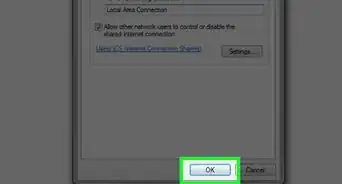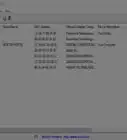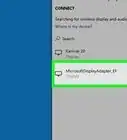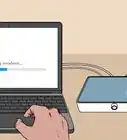X
wikiHow is a “wiki,” similar to Wikipedia, which means that many of our articles are co-written by multiple authors. To create this article, volunteer authors worked to edit and improve it over time.
This article has been viewed 42,884 times.
Learn more...
Resetting your D-Link router can be useful in the event you forget your router's username and password, or are required to clear any existing settings and properties for the sake of troubleshooting. Your D-Link router can be reset any time by pressing its reset button.
Steps
-
1Verify that your D-Link router is currently turned on and plugged into a power source.
-
2Locate the round “Reset” port on the back of your router.Advertisement
-
3Use a straightened-out paper clip to press and hold the reset button for 10 seconds.
-
4Release the reset button after 10 seconds. The router will restart and take about 15 seconds to completely reset. Your router will be reset and restored to default factory settings when the “WLAN” light on the front of the router stops blinking. The new default username for your router will be “admin,” and no default password is required to log in to the router.[1]
Advertisement
Community Q&A
-
QuestionWhat if the WLAN keeps blinking?
 Allan CramerCommunity AnswerThat generally means that the internet is trying to connect, but the connection cannot be completed due to service complications. If it stops blinking, then you're good to go. If not, contact your service provider, confirm you have service, and check your modem for any problems.
Allan CramerCommunity AnswerThat generally means that the internet is trying to connect, but the connection cannot be completed due to service complications. If it stops blinking, then you're good to go. If not, contact your service provider, confirm you have service, and check your modem for any problems.
Advertisement
References
About This Article
Advertisement




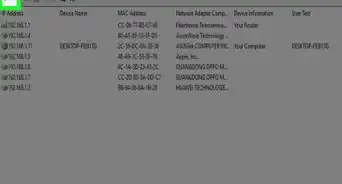
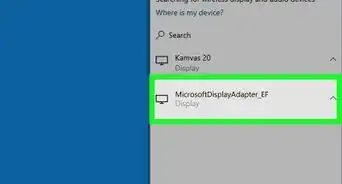
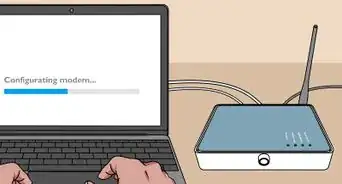

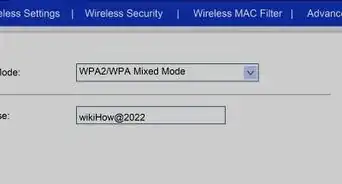
-Step-8-Version-2.webp)
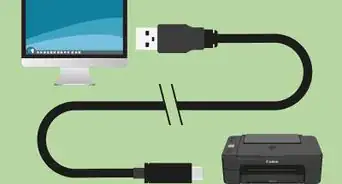
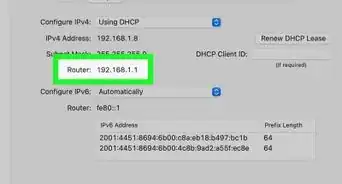
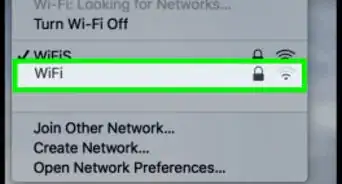
-Step-30.webp)

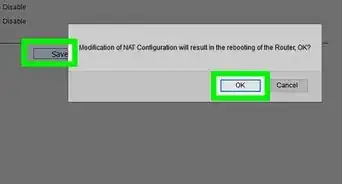
-Connection-Step-12-Version-5.webp)