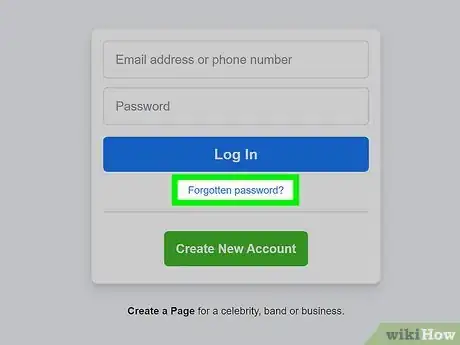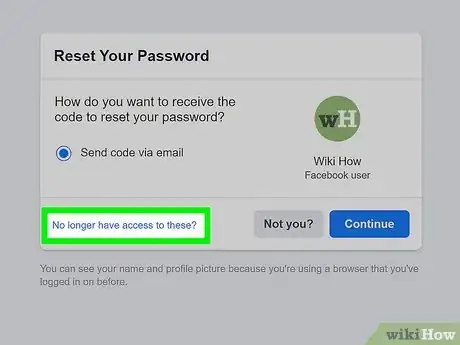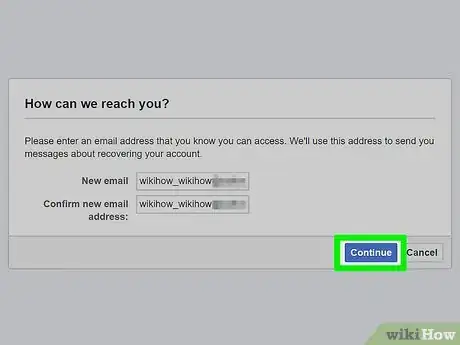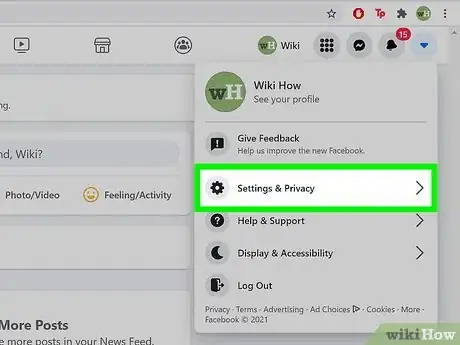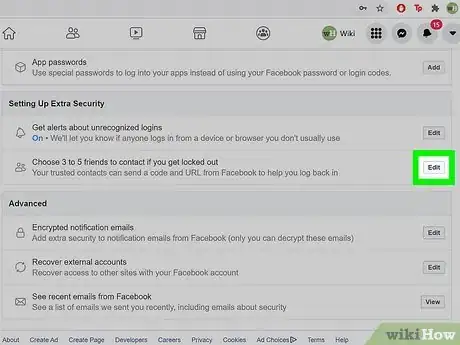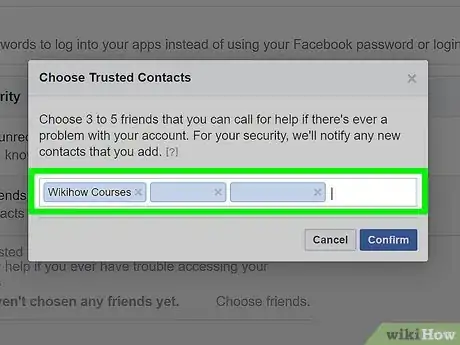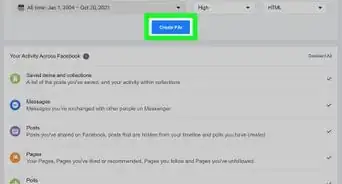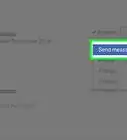This article was co-authored by wikiHow staff writer, Nicole Levine, MFA. Nicole Levine is a Technology Writer and Editor for wikiHow. She has more than 20 years of experience creating technical documentation and leading support teams at major web hosting and software companies. Nicole also holds an MFA in Creative Writing from Portland State University and teaches composition, fiction-writing, and zine-making at various institutions.
wikiHow marks an article as reader-approved once it receives enough positive feedback. In this case, several readers have written to tell us that this article was helpful to them, earning it our reader-approved status.
This article has been viewed 5,641,776 times.
Learn more...
Need to find someone's Facebook password because of an emergency? You may be able to recover it using Facebook's Trusted Contacts feature. This feature allows you to access someone's Facebook password and log into their account. It only works in certain circumstances though, which we'll go over below. Keep reading to learn how to retrieve someone's Facebook password using their email and the Trusted Contacts feature.
Steps
Accessing Someone Else's Account
-
1Open https://www.facebook.com in a web browser. You can do this in any web browser on a computer, phone, or tablet. Though it's not possible to lawfully crack someone's Facebook password, you can sign into someone's account if you can access their email address or text messages. If the person added Trusted Contacts (and you know who they are/how to contact them), this method will help you use that feature to access the account.
- Use this method if you're the close friend or relative of someone who is missing, in trouble, or who has asked you to use their account for some reason.
- If you're signed into your own account, sign out now by clicking the down-arrow at the top-right corner of the page and selecting Log Out.
-
2Click Forgot password?. It's below the "Log In" button on the right side of the page.Advertisement
-
3Enter the user's email address or phone number and click Search. This will bring up options for regaining access to the account.
-
4Click No longer have access to these?. It's the smaller link at the bottom of the page.[1]
- If you do have access to the person's email account or phone number, select the option you have access to, and then follow the on-screen instructions to retrieve the verification code. This verification code will help you gain access to the account.
-
5Enter an email address you can access and click Continue. If you are able to successfully reset the password, the reset link will be sent to the email address or phone number you enter here.
-
6Click Reveal My Trusted Contacts. It's the gray button at the top of the page.
- Facebook encourages its users to assign Trusted Contacts to their accounts in case they ever get locked out—as long as this person has added you (or someone you both know) as a Trusted Contact, you'll be able to get in to their account.
-
7Type the full name of any Trusted Contact and click Confirm. If your friend listed you as a Trusted Contact, you'll type your own name here. If not, type someone's name who might be a Trusted Contact who'd be willing to help you access the account. You must enter the name exactly as it appears on Facebook.
- As long as this friend has listed someone with the entered name as a Trusted Contact, this will display all listed Trusted Contacts, as well as a URL.
-
8Ask the Trusted Contacts for help. Now you'll need each Trusted Contact to perform some steps to generate a code. Once you have codes from all Trusted Contacts, you'll be able to get in to the account.
- Call, text, or message each Trusted Contact and instruct them to visit https://www.facebook.com/recover and sign in. This generates a code that the contact will give you.
- If you are one of the Trusted Contacts, you'll need to do this as well. However, you'll need to do it when you're logged in to your own Facebook account.
- Enter the codes generated by all Trusted Contacts and click Continue.
- Follow the on-screen instructions to reset the password and access the account.
-
9Follow the on-screen instructions to try another method. If you are unable to access the account using the previous steps, you may see a message that says you won't be able to log in without having access to the associated email address or phone number. If you are given another option, such as the option to answer security questions and/or identify certain friends of the user in question, follow those instructions to access the account.
- If you are still unable to access the account, you can try searching the person's computer for a document in which they store their passwords. If they created such a document, it may be called "Passwords" or "Logins."
- If you're trying to gain access to the account of someone who is missing or in trouble with the law, contact your local authorities. Law enforcement can access peoples' Facebook accounts if they hold the proper warrant.
Setting up Trusted Contacts
-
1Sign into https://www.facebook.com in a web browser. Adding 3-5 friends to your Trusted Contacts list can help you if ever get locked out of your account. If you're unable to sign in, one of your Trusted Contacts can generate a recovery code you can use to reset your password and get back online.[2]
-
2Click the ▼ menu. It's the upside-down triangle at the top-right corner of Facebook.
-
3Click Settings & Privacy. This opens more settings.
-
4Click Settings on the menu. This takes you to your Facebook account settings.
-
5Click the Security and Login tab. It's in the left panel, toward the top of the list.
-
6Click Edit next to "Choose 3 to 5 friends to contact if you get locked out." This is toward the bottom of the page under the "Setting Up Extra Security" header.
-
7Click Choose friends. A pop-up will appear containing details about using Trusted Contacts.
- If you already have Trusted Contacts listed, you can click Edit to make changes.
-
8Click Choose Trusted Contacts. Now you'll be able to select friends to list as Trusted Contacts.
-
9Enter 3 to 5 new Trusted Contacts. Start typing the name of the first person you want to add, and then click their name in the search results. You'll need to add at least 3 contacts, but no more than 5.
- The people you enter as Trusted Contacts will be notified that you've added them.
-
10Click Confirm. The selected friends are now added to your Trusted Contacts. You can edit this list at any time by clicking Edit on the list.
-
11Get back into your account. If you get locked out of your account and need the help of a Trusted Contact, follow these steps:
- Click Forgot password? on the Facebook login page, then follow the on-screen instructions to search for your account name by entering your email address or phone number.
- If you don't have access to any of the listed accounts, click No longer have access to these?
- Enter a new email address you have access to and click Continue.
- Click Reveal My Trusted Contacts and type the name of one of people you added. This displays all of your Trusted Contacts.
- Email or text the link to each of your Trusted Contacts and ask them to open it. Once they log into their own accounts, they'll be prompted to send you a code to get back into your account.
- Enter the codes from each contact and click Continue. This will get you back into your account.
Protecting Your Password
-
1Enable 2-factor authentication. This feature can foil nearly any attempt to access your account without permission. When an access attempt is detected on an unrecognized device, your mobile phone will be sent a code that will need to be entered in order to log in. Without this code, the intruder will not be able to access your Facebook account.[3]
- Log in to your Facebook account.
- Click the downward-pointing arrow at the top-right corner to open the menu.
- Click Settings & Privacy and select Settings.
- Click the Security and Login tab on the left.
- Click Edit next to "Use two-factor authentication."
- Select an authentication method and follow the on-screen instructions.
-
2Use a unique password. Avoid using names, birthdays, home addresses, or real words in your password, as these are easy to guess. Your password should be at least 8 characters, and contain a combination uppercase and lowercase letters, numbers, and symbols. The longer your password is, the tougher it is to crack.
-
3Use a different password for every online account. If you use the same password for your email, your online banking, and your Facebook account, then it will be easier for people to hack into all of your information once they have discovered one of your passwords.
-
4Remember to log out of Facebook. This is especially important if you log in on somebody else's computer, phone, or tablet. If other people have access to your computer, you may consider logging out there as well.
-
5Use a firewall and antimalware protection. Make sure your antivirus and antimalware apps are kept up-to-date and that you only sign into Facebook while behind a secure firewall. As long as your computer is protected by these features, you'll be alerted if a hacker tries installing keylogging software to try to capture your password.
Community Q&A
-
QuestionWhat is the benefit of hacking someone's Facebook account?
 Community AnswerMaybe to post something funny as a prank, or perhaps to catch a cheating partner, or a parent might want to check out what their child/teen is doing online.
Community AnswerMaybe to post something funny as a prank, or perhaps to catch a cheating partner, or a parent might want to check out what their child/teen is doing online. -
QuestionWill the person's account still be opened if I have the Facebook password?
 Community AnswerYeah, but if the person logs out and tries to log back in, he/she won't be able to get into the account.
Community AnswerYeah, but if the person logs out and tries to log back in, he/she won't be able to get into the account. -
QuestionHow do I know someone's Facebook email address?
 AnthroposiaCommunity AnswerYou don't need to know their email. Their Facebook username or ID should be enough to do the job. You can find out their username or ID when you go on their profile and check the link, there should be their username and ID (some numbers).
AnthroposiaCommunity AnswerYou don't need to know their email. Their Facebook username or ID should be enough to do the job. You can find out their username or ID when you go on their profile and check the link, there should be their username and ID (some numbers).
Warnings
- Accessing another persons' Facebook account without his or her permission is an infringement on personal privacy and is illegal. Consider this before trying to hack into somebody's account.⧼thumbs_response⧽
References
About This Article
1. Go to https://www.facebook.com in a web browser.
2. Click Forgot password?
3. Enter the person's email address or phone number and click Search.
4. Click No longer have access to these?
5. Enter an email address you can access and click Continue.
6. Click Reveal My Trusted Contacts.
7. Enter the name of a Trusted Contact and click Confirm.
8. Ask each Trusted Contact to visit https://facebook.com/recover to generate the code.
9. Enter the codes from each contact and click Continue.
10. Follow the on-screen instructions to reset the password.
For tips on how to set up trusted contacts, keep reading!