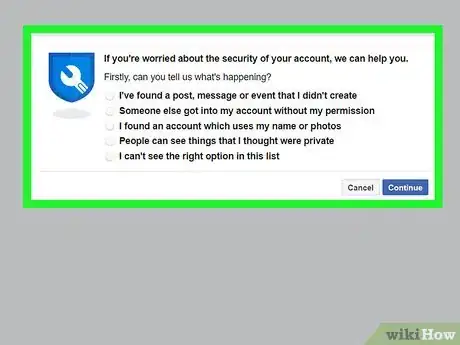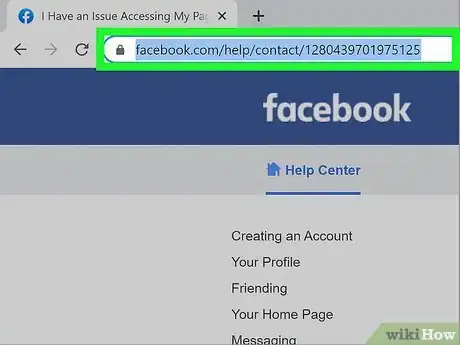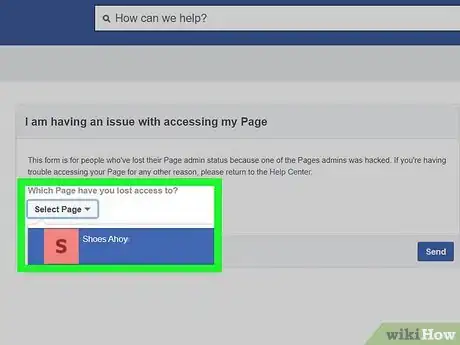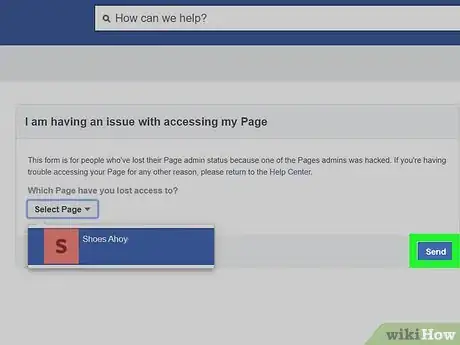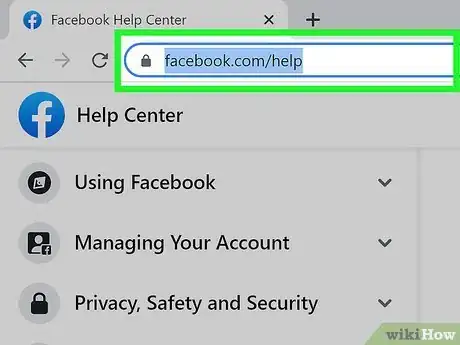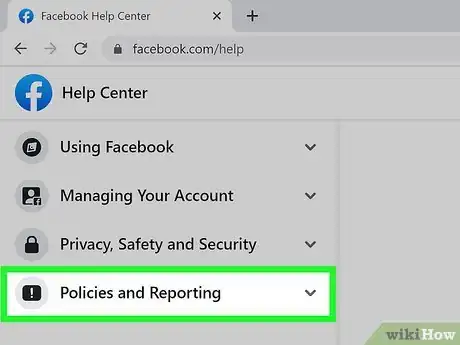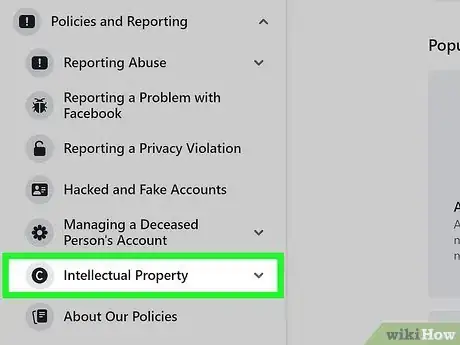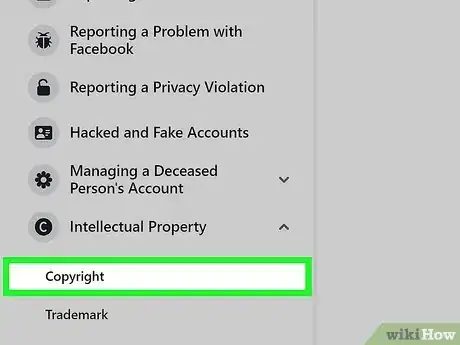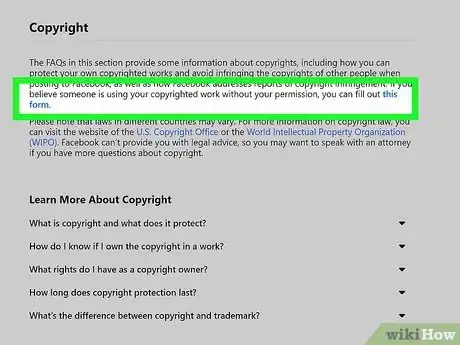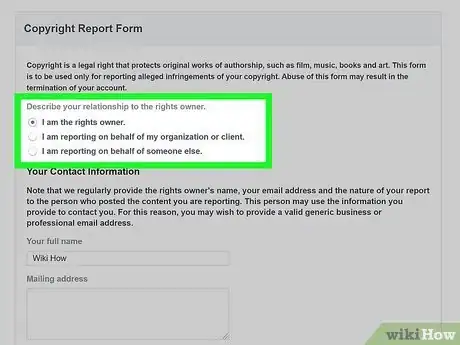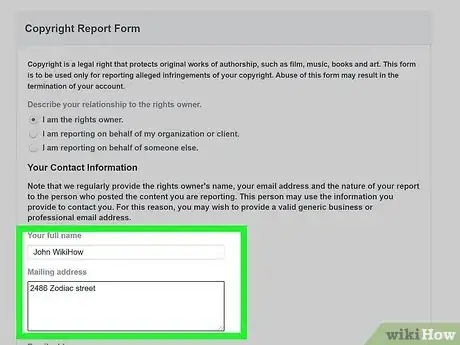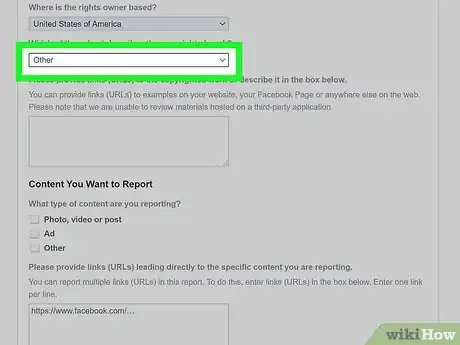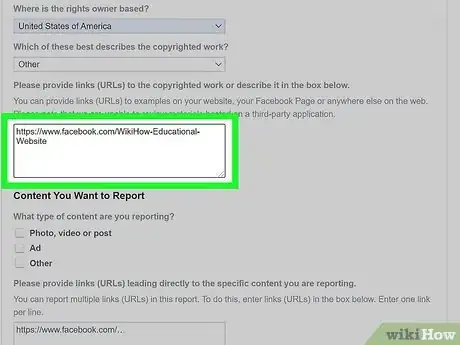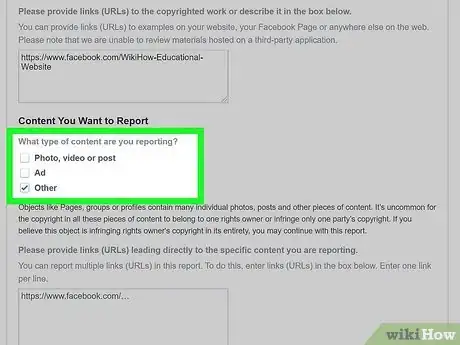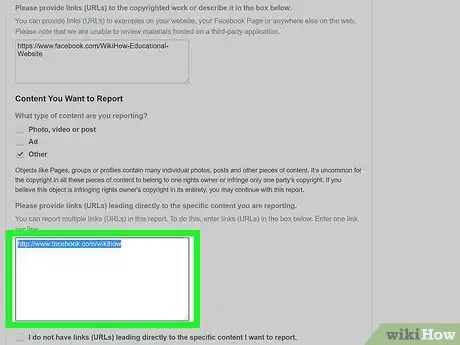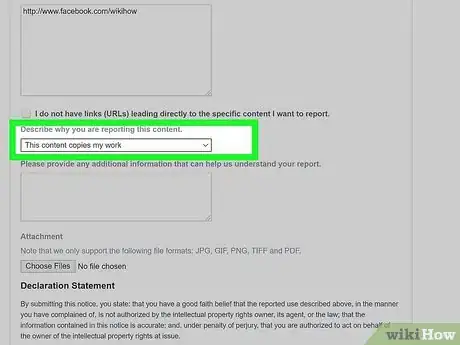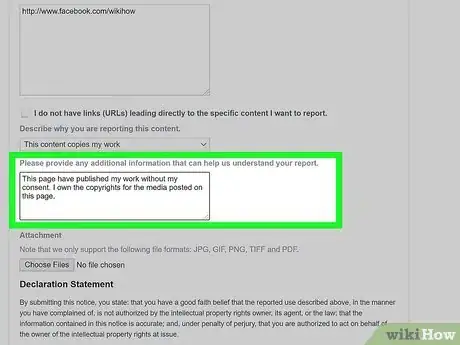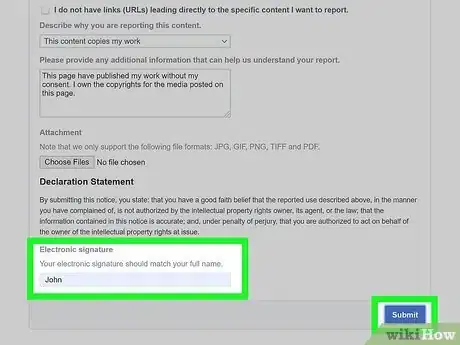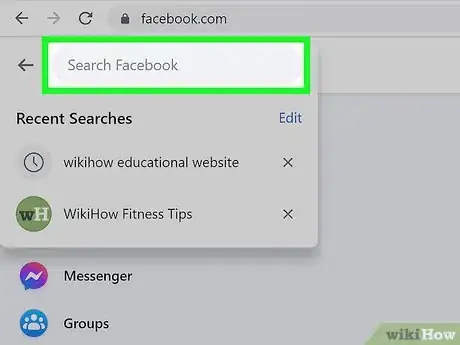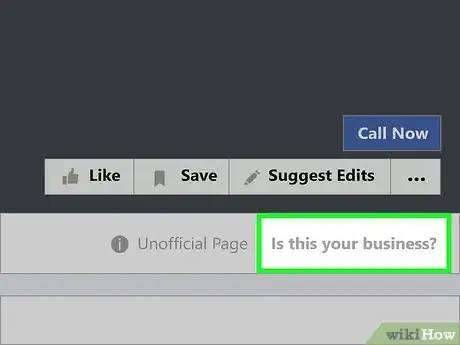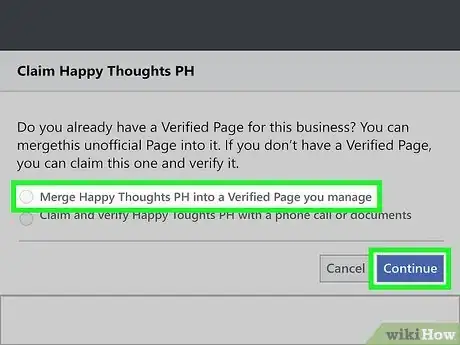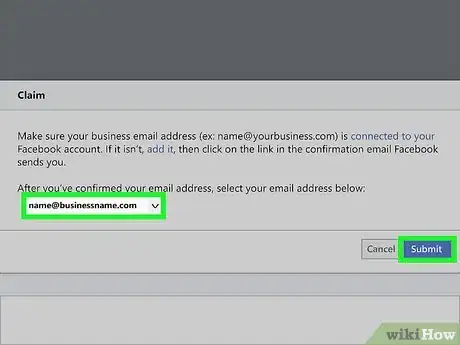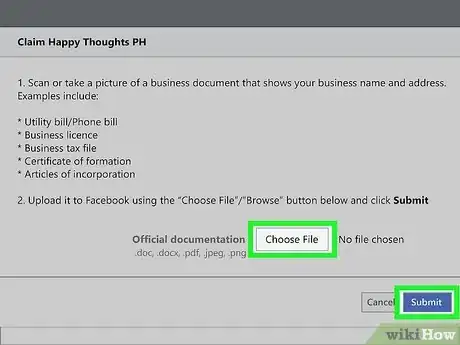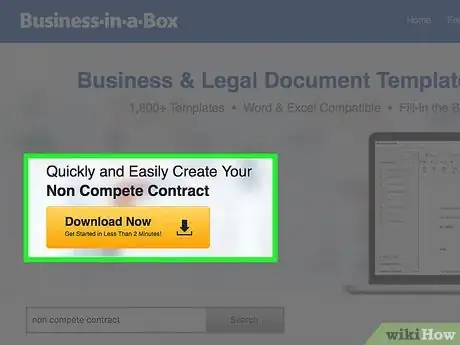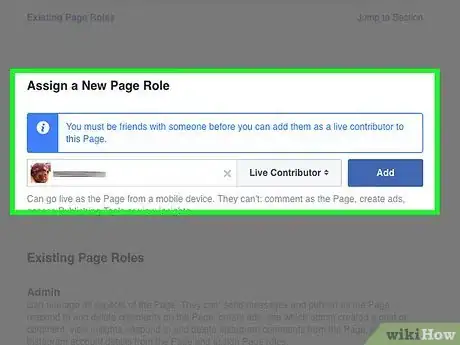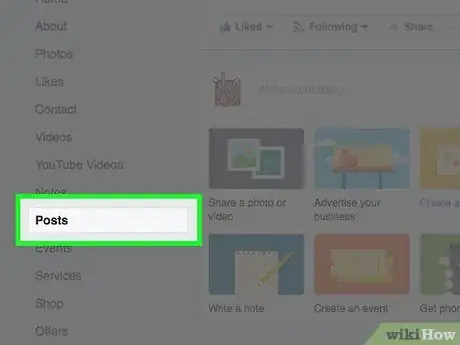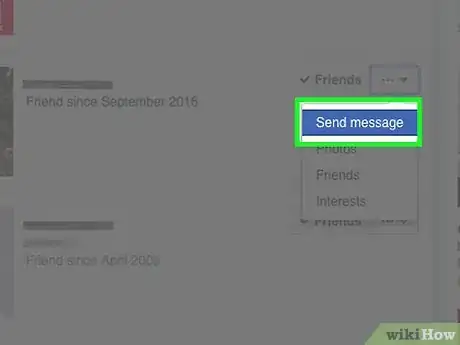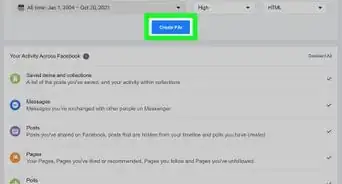This article was co-authored by wikiHow staff writer, Nicole Levine, MFA. Nicole Levine is a Technology Writer and Editor for wikiHow. She has more than 20 years of experience creating technical documentation and leading support teams at major web hosting and software companies. Nicole also holds an MFA in Creative Writing from Portland State University and teaches composition, fiction-writing, and zine-making at various institutions.
The wikiHow Tech Team also followed the article's instructions and verified that they work.
This article has been viewed 725,170 times.
Learn more...
Do you need to gain or reclaim control of a Facebook Page that belongs to you? Whether your access was removed by a hacker, revoked by an ex-employee, or you never had control of it to begin with, you can easily reclaim full administrative rights to a Page by reporting the issue and proving your ownership. This wikiHow article will teach you how to recover the administrator role for your business or organization's official Facebook Page.
Steps
Reclaiming a Page if an Admin Account was Hacked
-
1Report the hacked account to Facebook. If you or another Page admin's personal Facebook account was hacked, the hacker may have also taken over your business or organization's official Page. If the owner of the hacked account no longer has access to their account, they'll need to report the incident at https://www.facebook.com/hacked to regain access.[1] Once Facebook confirms the hack, you can continue with this method.
- This method will only work if you once had administrative rights to a Page but were removed by someone else.
- If the person in control of the Page has never given you access, see this method instead.
-
2Go to https://www.facebook.com/help/contact/1280439701975125. If you're not already signed in with the account that was hacked and needs to regain admin rights to the Page, you'll need to do that first.Advertisement
-
3Select the Page you want to reclaim. The Pages in the menu are those that your account had access to in the past.
- If the hacker assigned you another non-admin role for the Page (such as Moderator, Analyst, or Jobs Manager), the Page won't be listed in this menu. This is because you're still technically a member. The only way to move forward is to remove yourself from the current role.[2] To do this, click Settings on the left panel, click Page Roles (also in that panel), click Edit below your account, and then select Remove.
-
4Click Send. This sends a report to Facebook. An agent at Facebook will be able to verify that the account was hacked and then contact you via email with verification instructions. This can take anywhere from 1 day to a few weeks.
Recovering a Page from a Rogue Administrator
-
1Go to https://www.facebook.com/help. This takes you to the Facebook Help Center. If someone else has control over a page that should be yours and won't give you access, you can report the page as an infringement of your copyright.
- Use this method if you own the organization or company the Page claims to represent, but you never actually had admin rights to the Page.
- Using this method will only result in the reported content or Page being removed from Facebook. Facebook will not change the Admin control of the Page.
- If you used to be a Page administrator but a rogue admin has removed you, use this method instead.
- If you're not signed in to Facebook, you'll need to do so now.
-
2Click Policies and Reporting. It's in the left panel.
-
3Click Intellectual Property. This is also in the left panel.
-
4Click Copyright. It's below "Intellectual Property" in the left panel.
-
5Click this form. This is a link in the first paragraph at the top of the right panel.
-
6Select I am the rights owner if the content is yours. If you're reporting an infringement on behalf of your employer or other organization, choose I am reporting on behalf of my organization or client instead.
- You may have to select Copyright and then Continue with your copyright report before you see these options.
-
7Enter your name and contact information. You'll need to provide your full name (even if you're reporting on behalf of somebody else), mailing address, email address, the name of the person who owns the rights, and the country in which the rights holder lives.
- If you're reporting the page on behalf of yourself, just enter your own name as the rights owner.
- Facebook will include your full name when communicating with the other party, so keep that in mind.
-
8Select Other as the copyrighted work type. You'll find this option in the menu labeled "Which of these best describes the copyrighted work?"
-
9Enter at least one URL that proves you own the content. For example, if you are a magazine publisher whose Page was hijacked, you can list your magazine's main website here, as well as any pages on which your full name appears. This goes into the large box labeled "Please provide links (URLs) to the copyrighted work or describe it in the box below."
- For example, if you owned wikiHow's and your Page was hijacked, you'd list www.wikihow.com here.
- If you don't have proof of ownership online, you can type a thorough explanation of your claim into the box instead.
-
10Select Other as the type of content you want to report. Since you're reporting a Page, Other is the closest option.
-
11Enter the direct URL of the Facebook Page. You'll want to paste this into the box labeled "Please provide links (URLs) leading directly to the specific content you are reporting."
- For example, if you're owned wikiHow's Facebook page, you'd enter www.facebook.com/wikiHow here.
-
12Select This content copies my work from the next menu. This is the first option in the "Describe why you are reporting this content" menu.
-
13Describe the situation in the next field. Now you can provide details on the incident. Let Facebook know that you are the one who should be the administrator of the Page but the current admin has removed your access. Be direct yet descriptive.
- For example, if an employee left the company and refuses to hand over admin rights to the Page, state that specifically in the box without going in to too many specifics.
- To attach files, such as a business license, tax records, or other proof, click Choose Files, select a file, and then click Open.
-
14Sign the form and click Submit. Read the statement above the name field before signing—by signing, you're stating the person running the Page is not authorized to do so, and that you or your company are. To sign the form, just type your name into the field at the bottom.
- Once Facebook makes a decision (or decides they need to see more proof), they'll contact you via email. Depending on how busy Facebook's copyright office is, the process can take anywhere from 24 hours to a few weeks.
Claiming an Unofficial Page
-
1Go to the Facebook Page you want to reclaim. Sometimes a Page will exist for your business or organization even if you didn't create it. This usually happens when someone "checks in" at your location or an automatic Page is generated by Wikipedia.[3] If a Page exists for your business or organization that isn't managed, start by typing the Page's name into Facebook's search bar and clicking the pertinent result.
-
2Click Is this your business?. This button appears in the upper-right area of the Page next to the "Unofficial Page" notice.
- If you don't see this option, the Page has already been claimed by someone who was able to prove their ownership of the business or organization.
-
3Select a claim option and click Continue.
- If you already have an official managed Page for your business or organization and want to merge this one into it, select "Merge xxx into a Verified Page you manage."
- If you don't already have a Page to merge with, select "Claim and verify xxx with a phone call or documents."
-
4Merge the Page (optional). If you selected the option to merge the Page with the one you already manage, you can usually merge the two without providing much verification—as long as your current Page is verified and contains the same address, phone number, and other pertinent info.[4] Here's how:
- Click the Select Page drop-down menu.
- Click the Page you want to merge with.
- Click Submit.
- If Facebook requires more information from you to verify the merge, they will contact you with further instructions.
-
5Claim and verify the Page (optional). If you merged Pages in the previous step, you won't need to do this. If you chose the option to claim and verify the unmanaged Page, you can complete the verification over the phone or by sending official business documents to Facebook. Once you've provided the requested information, Facebook will review the information and assign you administrative rights (or contact you for more information) anywhere from 1 day to a few weeks.
- Verify by phone:
- Enter the phone number and extension (if required) for your business or organization. The phone number must be publicly listed and associated with the business or organization.
- Select a language for the call.
- Click Call Now when you're ready to receive the verification phone call.
- Enter the 4-digit code to complete the verification process.
- Verify with documents:
- Click Verify this Page with documents instead at the bottom of the window.
- Scan or photograph one of the accepted document types so it's ready to upload. This can be a utility/phone bill, business license, tax file, certificate of formation, or articles of incorporation. The address on the document must match that of your business or organization.
- Click Choose File.
- Select a document and click Open.
- Click Submit.
- Verify by phone:
Preventing Loss of Admin Rights
-
1Create and distribute a non-competition contract. Doing so will afford you some legal grounds if your account is hijacked. All employees or users on your Facebook page should sign this document before they are given access to company accounts.
-
2Restrict employees' Page privileges. When creating your Facebook Page initially, make sure you don't give any of your employees a title greater than Editor; this will ensure that they have the ability to perform Page maintenance and create posts without having the power to remove you as an admin.
- Your title should be the highest tier, which is "Admin." No one else should have this title.
-
3Monitor your Page's content frequently. If your employees are posting information that goes against Facebook's copyright or trademark agreements, your Page may have its privileges revoked by Facebook until the offending material is removed.
-
4Communicate with your employees. Happy employees don't take over administrator accounts or attempt to steal intellectual property; make sure you're listening and responding to your employees' feedback in order to cultivate a positive work environment.
References
About This Article
If your account was hacked, report the hacking and resolve your account first. If a rogue admin removed you, you must provide proof of ownership to Facebook. If you find a Page for your business that isn't managed by you, take ownership or merge the Page into your existing one.