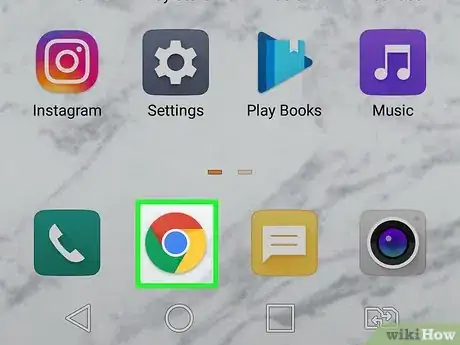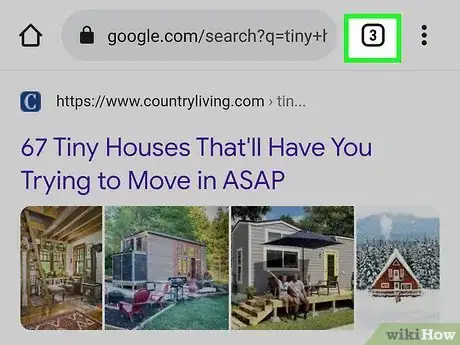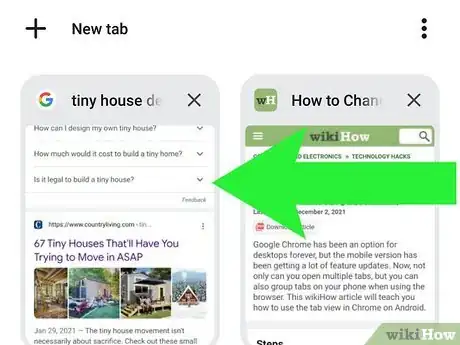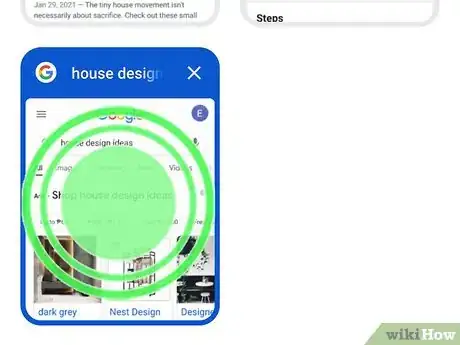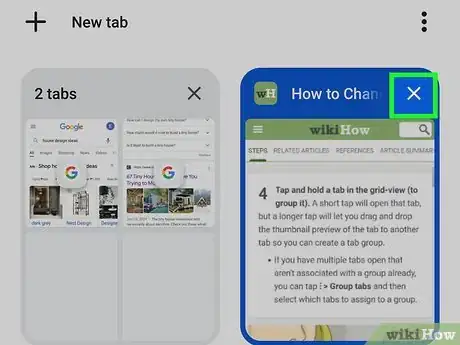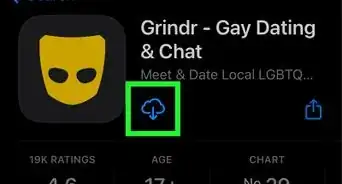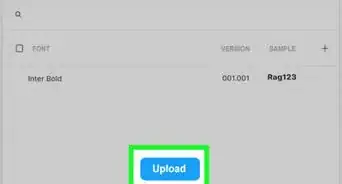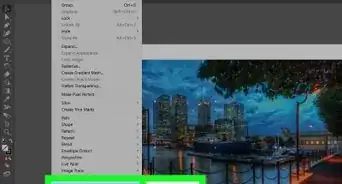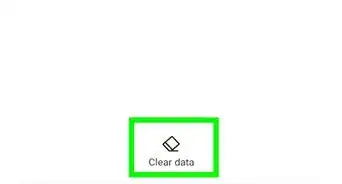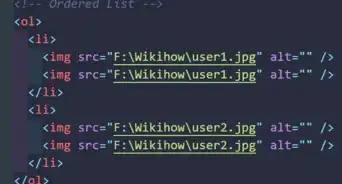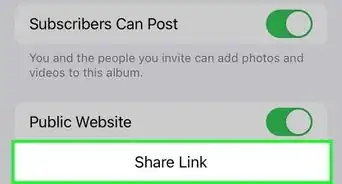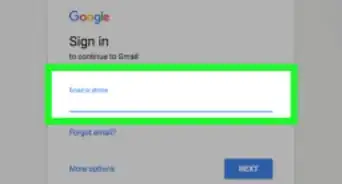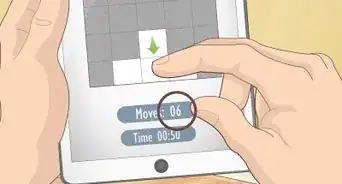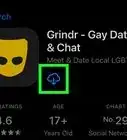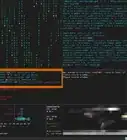This article was co-authored by wikiHow staff writer, Darlene Antonelli, MA. Darlene Antonelli is a Technology Writer and Editor for wikiHow. Darlene has experience teaching college courses, writing technology-related articles, and working hands-on in the technology field. She earned an MA in Writing from Rowan University in 2012 and wrote her thesis on online communities and the personalities curated in such communities.
This article has been viewed 31,873 times.
Learn more...
Google Chrome has been an option for desktops forever, but the mobile version has been getting a lot of feature updates. Now, not only can you open multiple tabs, but you can also group tabs on your phone when using the browser. This wikiHow article will teach you how to use the tab view in Chrome on Android.
Steps
-
1
-
2Tap the tab overview icon. It's the icon that looks like a square with a number in the middle. You'll see it in the upper-right corner next to the address bar.
- All the tabs you have open will appear in a grid formation.
Advertisement -
3Tap the tab you want to open (if you want to switch tabs). Tabs are displayed as a thumbnail image containing the web page so you can make sure you're tapping the right tab.
- You can also swipe left and right on the address bar to switch between your open tabs.
-
4Tap and hold a tab in the grid-view (to group it). A short tap will open that tab, but a longer tap will let you drag and drop the thumbnail preview of the tab to another tab so you can create a tab group.
- If you have multiple tabs open that aren't associated with a group already, you can tap ⋮ > Group tabs and then select which tabs to assign to a group.
-
5Tap X next to a tab thumbnail (if you want to close it). Tapping the X will close that tab so it won't appear in your grid view.
- From the tab grid view, you can close all the open tabs by clicking ⋮ > Close all tabs.[1]
References
About This Article
1. Open Google Chrome.
2. Tap the tab overview icon.
3. Tap the tab you want to open (if you want to switch tabs).
4. Tap and hold a tab in the grid-view (to group it).
5. Tap X next to a tab thumbnail in the tab view (if you want to close it).