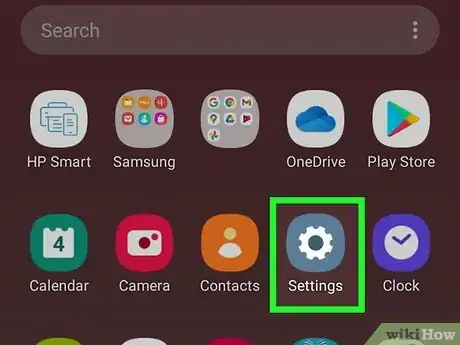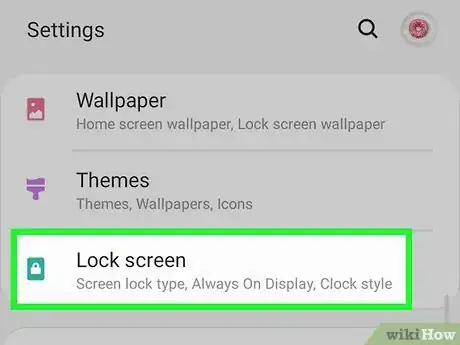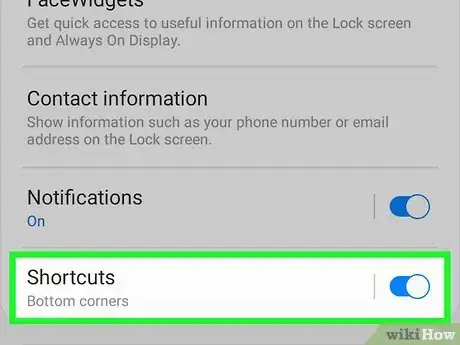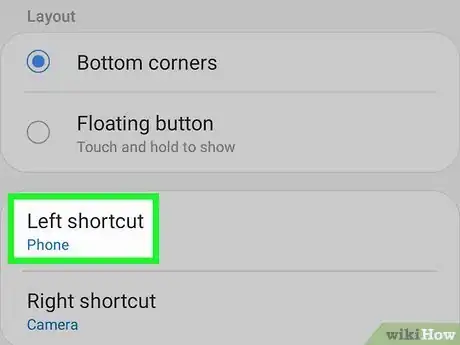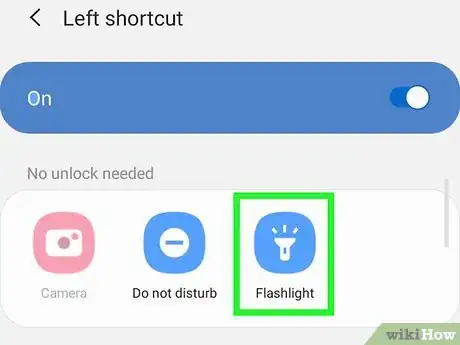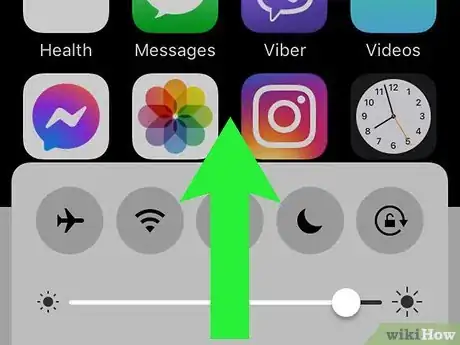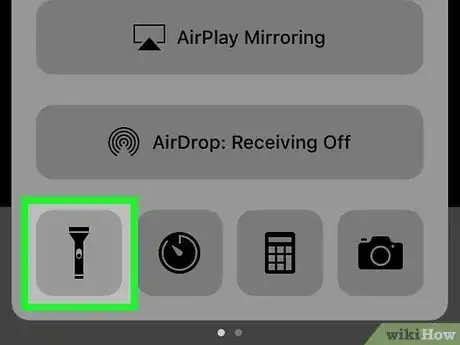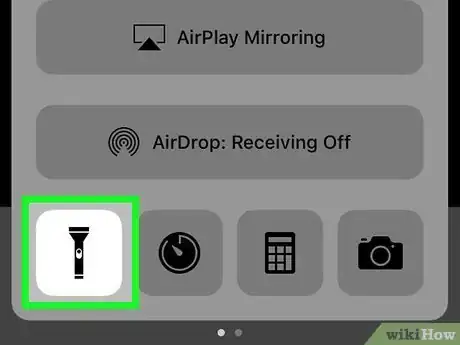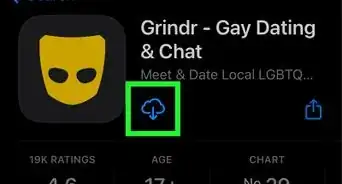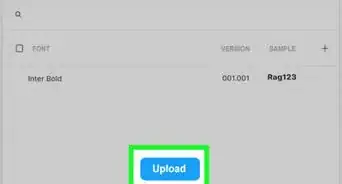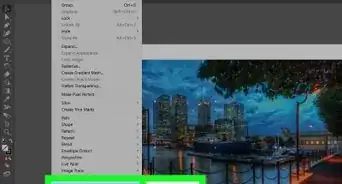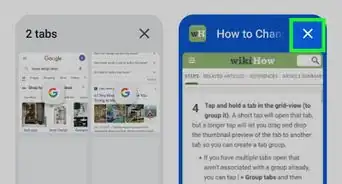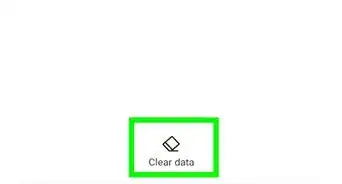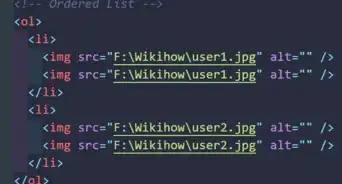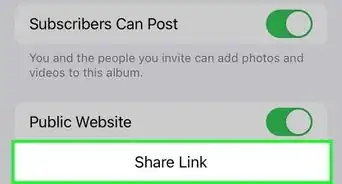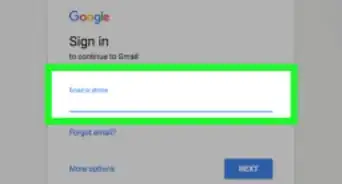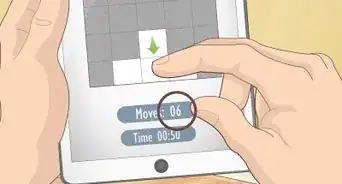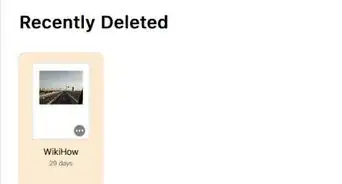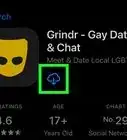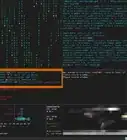This article was co-authored by wikiHow staff writer, Darlene Antonelli, MA. Darlene Antonelli is a Technology Writer and Editor for wikiHow. Darlene has experience teaching college courses, writing technology-related articles, and working hands-on in the technology field. She earned an MA in Writing from Rowan University in 2012 and wrote her thesis on online communities and the personalities curated in such communities.
This article has been viewed 67,555 times.
Learn more...
This wikiHow will teach you how to add the flashlight to your lock screen on an Android as well as how to turn off and on the flashlight from the lock screen on an iPhone. iPhones that don't have a Home button but have a Raise to Wake option or tap the screen to see the lock screen feature usually have a flashlight icon near the bottom of the screen. If you have a Samsung Galaxy, navigate through the Settings to set one of the shortcuts to the flashlight. And if you have an Android that's not a Samsung, you can access the flashlight through the Quick Settings panel.
Steps
Android
-
1Open Settings. You can tap the gear icon in the Quick Settings panel when you swipe down from the top of your screen or find the gear app icon in the app drawer.
-
2Tap Lock screen. For Samsung Galaxy users, this is usually in the fourth grouping of menu items under Display, but this can differ depending on the manufacturer of your phone. If you're using a Google Pixel, this might be in the first grouping.[1]Advertisement
-
3Tap Shortcuts. Scroll down the Lock Screen settings and you'll find this menu option. If the switch is grey, it's off, and you'll need to tap to turn it on (it'll turn blue to indicate that it's on) to set shortcuts.
-
4Tap either Left shortcut or Right Shortcut. Again, if the switch is grey, it's off, and you'll need to tap to turn it on (it'll turn blue to indicate that it's on) to set shortcuts. When you have the switch enabled, you'll see a list of apps that you can set to that shortcut.
-
5Tap Flashlight. This is usually in the "No unlock needed" section. The next time you tap or double-tap your phone to see the lock screen, the flashlight icon will appear near the bottom of your screen.
- To use the flashlight, tap the icon to turn it on and off.
- If you have an Android that doesn't offer shortcuts, you'll be able to access the flashlight in the Quick Settings panel when you swipe down from the top of your screen.
- Motorola phones can turn on their flashlight by shaking their phones and people with OnePlus phones can draw a "V" on their phone's screen if it's set up in Settings > Gestures. [2]
iPhone and iPad
-
1Raise or tap your phone or tablet to see the lock screen. Many iPhones and iPads, like the iPhone 11, don't have a Home button that you can use to access the flashlight, but you do have the flashlight icon on the lock screen.
- If your iPhone has a Home button, the flashlight will not be an icon on your lock screen. Instead, you'll need to access the Control Center and use the flashlight icon there. Or you can ask Siri.[3]
-
2Press the flashlight icon. It should be in the lower-left corner of your screen and will turn on the LED light next to your camera that's on the back of your phone or tablet.
-
3Press the flashlight icon again to turn it off. You can repeat this process as much as you need to. [4]
References
About This Article
1. Open Settings.
2. Tap Lock screen.
3. Tap Shortcuts.
4. Tap Left shortcut or Right shortcut.
5. Tap Flashlight.