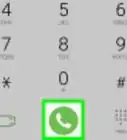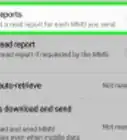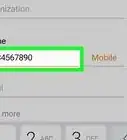This article was co-authored by wikiHow Staff. Our trained team of editors and researchers validate articles for accuracy and comprehensiveness. wikiHow's Content Management Team carefully monitors the work from our editorial staff to ensure that each article is backed by trusted research and meets our high quality standards.
The wikiHow Tech Team also followed the article's instructions and verified that they work.
This article has been viewed 142,371 times.
Learn more...
This wikiHow teaches you how to add multiple language options to your Samsung Galaxy's keyboard.
Steps
-
1
-
2Scroll down and tap General management. You can find this option towards the end of the menu.Advertisement
-
3Tap Language and input. This will open your Galaxy's language and keyboard settings.
-
4Tap Virtual keyboard. It will open a list of all your available keyboard apps.
-
5Tap Samsung keyboard. This will open the default Samsung keyboard settings.
-
6Tap Languages and types. This will list all your available language options.
-
7Tap the Add input languages button. This option is located next to a green "+" icon at the bottom of your list of available languages.
- Depending on your Android version, this button may also be labeled Manage input languages.
-
8
About This Article
1. Open Settings.
2. Tap General management.
3. Tap Language and input.
4. Tap Virtual keyboard.
5. Tap Languages and types.
6. Tap Samsung keyboard.
7. Tap Add input languages.
8. Slide a language switch to On.
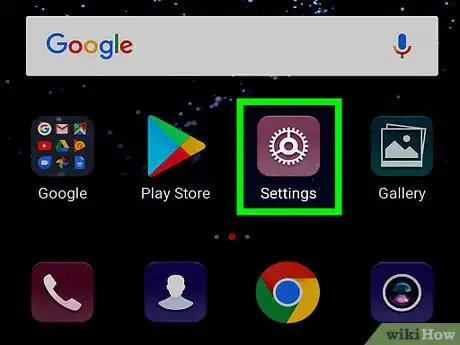
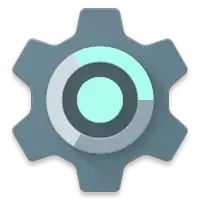

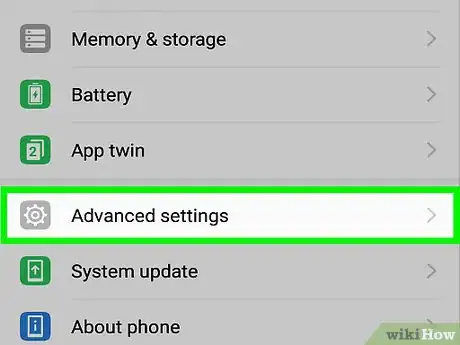
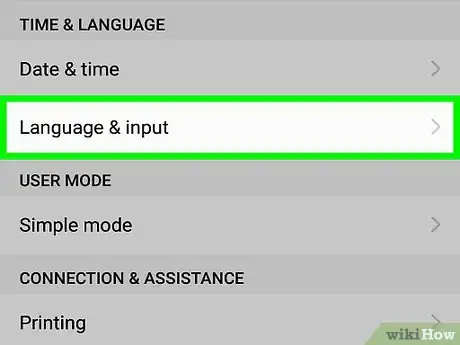

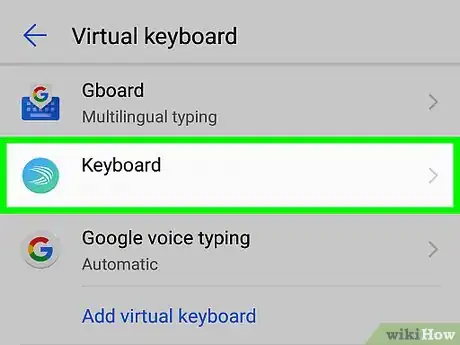
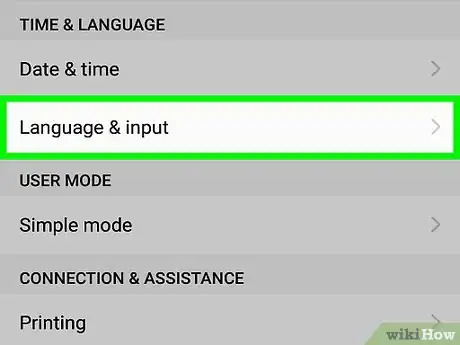
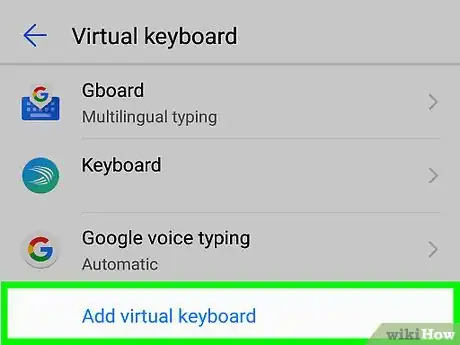
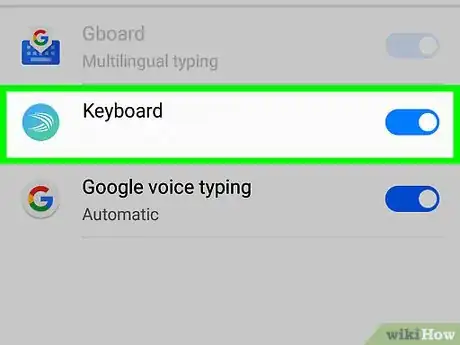

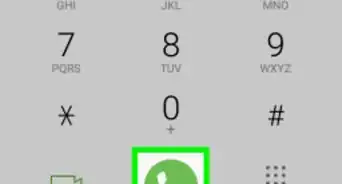
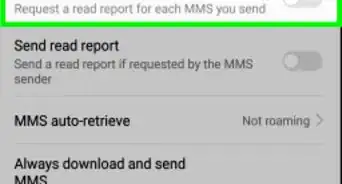
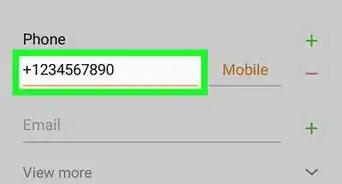

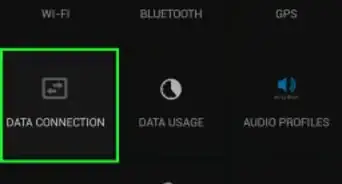
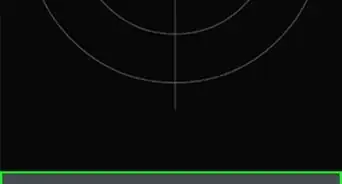
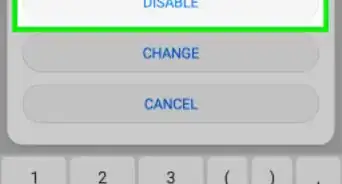
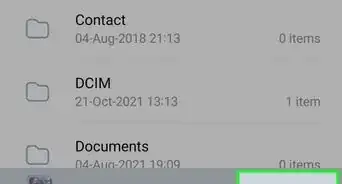
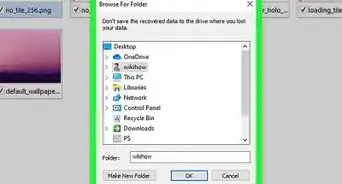

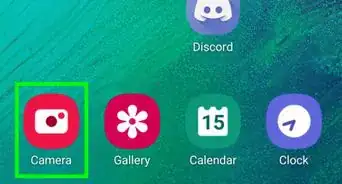
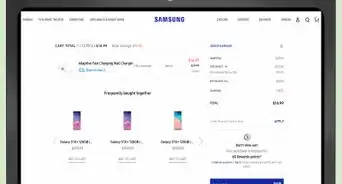
-on-Samsung-Galaxy-Step-17.webp)