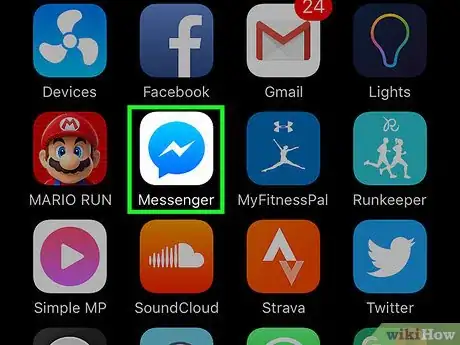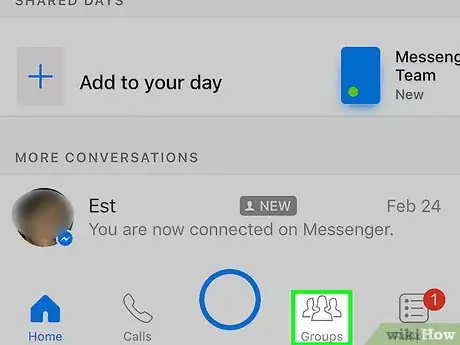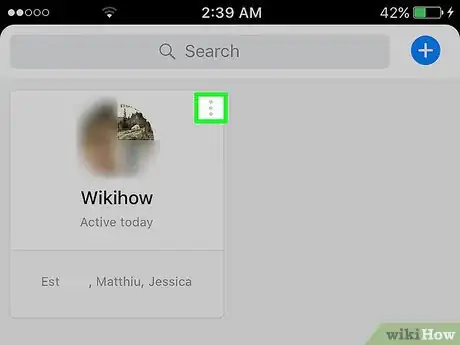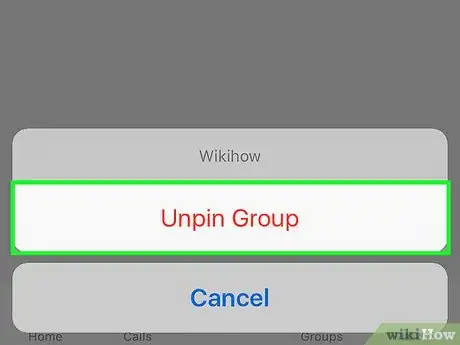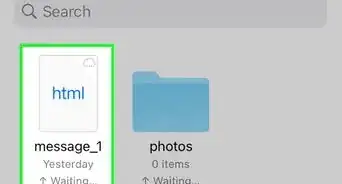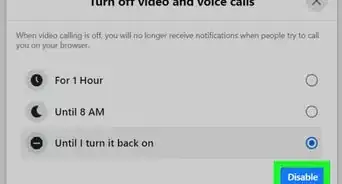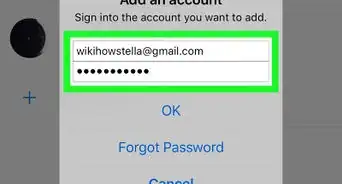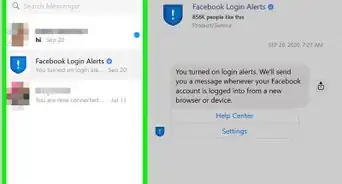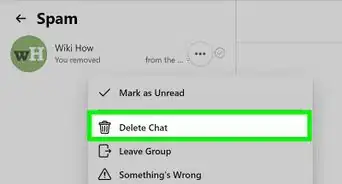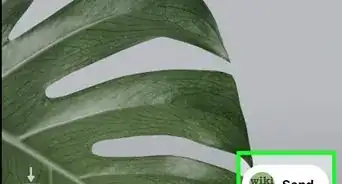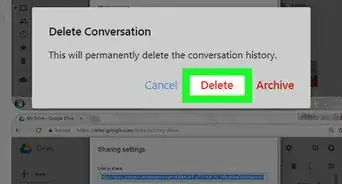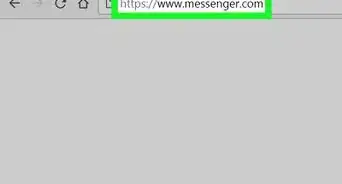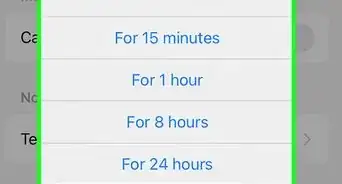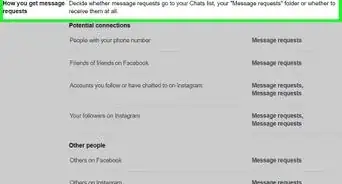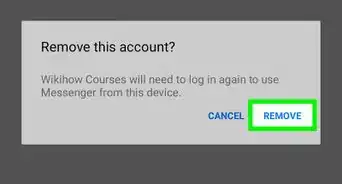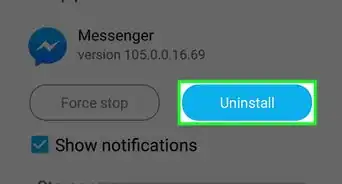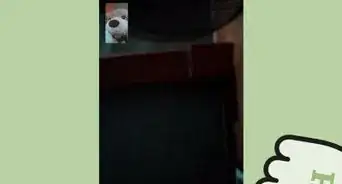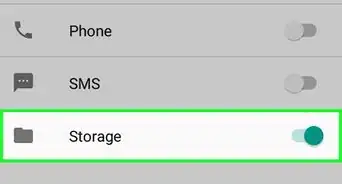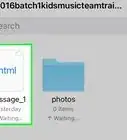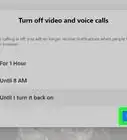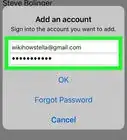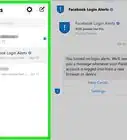X
This article was co-authored by wikiHow staff writer, Jack Lloyd. Jack Lloyd is a Technology Writer and Editor for wikiHow. He has over two years of experience writing and editing technology-related articles. He is technology enthusiast and an English teacher.
This article has been viewed 10,038 times.
Learn more...
This wikiHow teaches you how to remove a Facebook Messenger group conversation from the Groups page. Once you remove a conversation from the Groups page, you can't re-pin it.
Steps
-
1Open the Messenger app. It's the white bolt of lightning on a blue background.
- If you aren't signed into Messenger, type in your phone number, tap Continue, and enter your password.
-
2Tap the Groups tab. It's at the bottom of the screen, directly to the right of the camera button.
- If Messenger opens to a conversation, tap the Back button in the top left corner of the screen first.
Advertisement -
3Tap ⋮ in the top right corner of a group icon. You should see at least one group icon on this page--if you don't, your Messenger app doesn't have any pinned groups.
-
4Tap Unpin Group. You should see this option at the bottom of the screen. Doing so will remove the group from your Groups page.
Advertisement
Warnings
- Once your group is gone from the Groups page, you can't re-add it.⧼thumbs_response⧽
Advertisement
About This Article
Article SummaryX
1. Open Messenger.
2. Tap Groups.
3. Tap ⋮
4. Tap Unpin Group.
Did this summary help you?
Advertisement