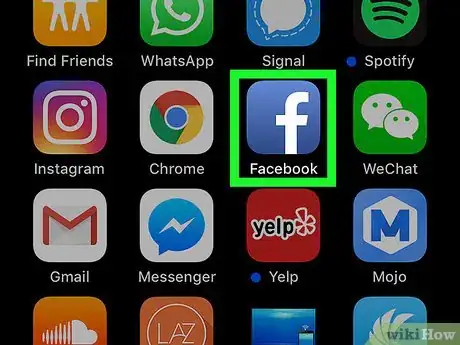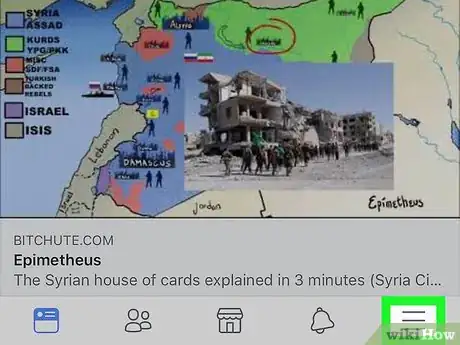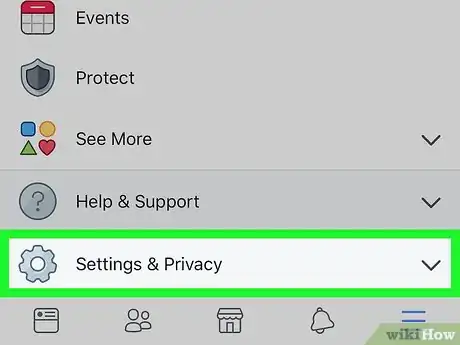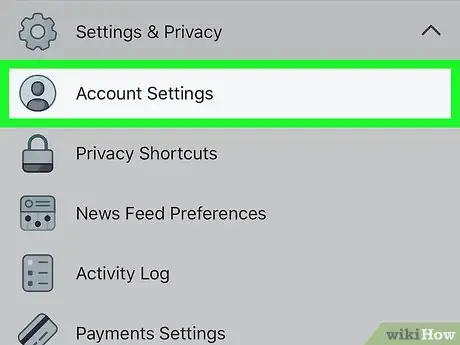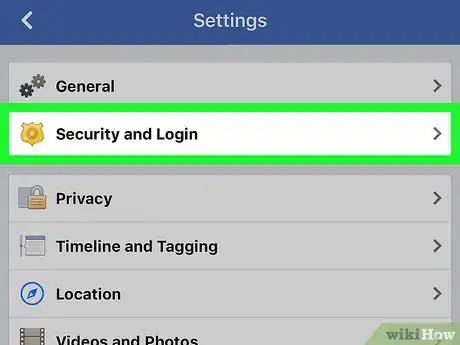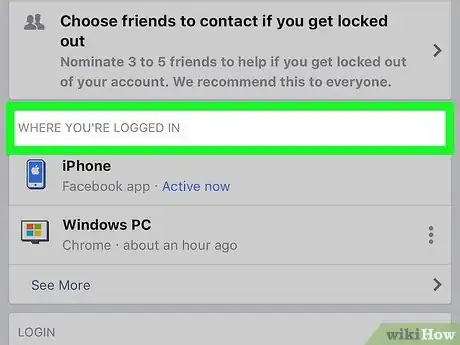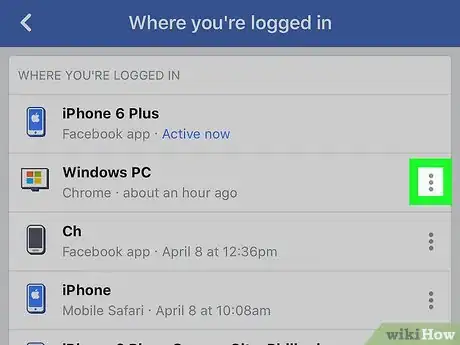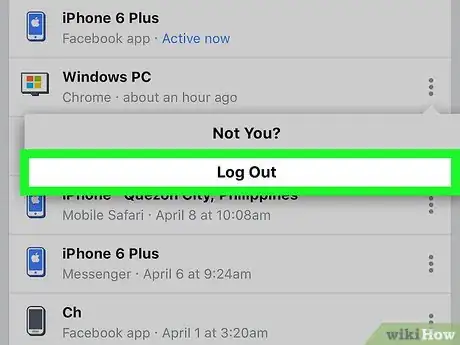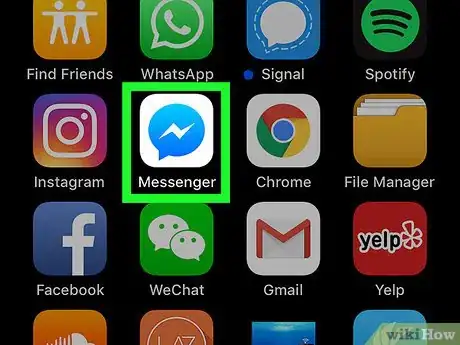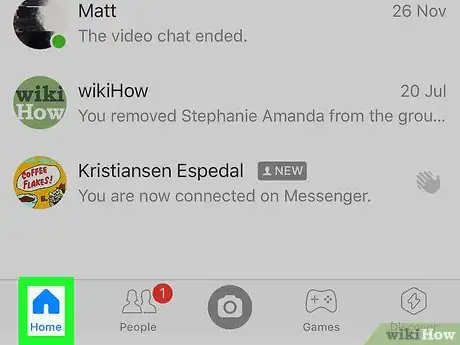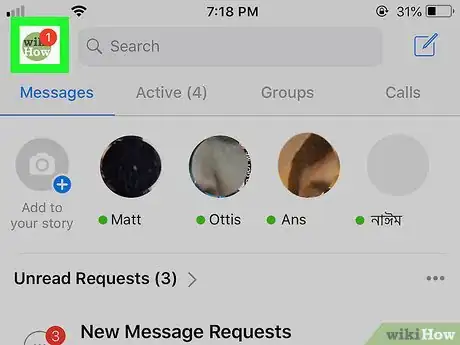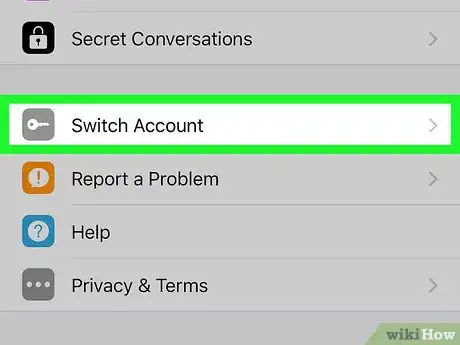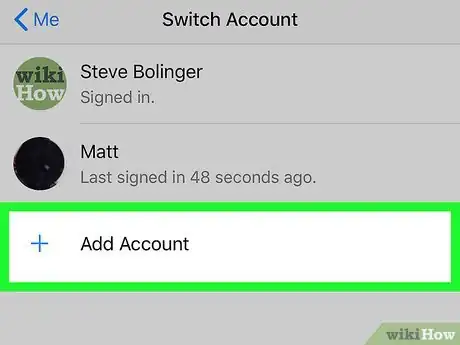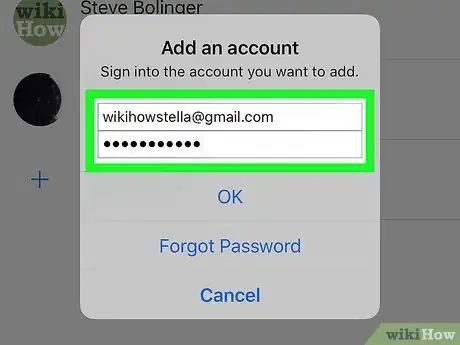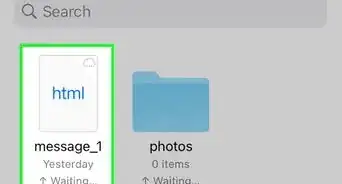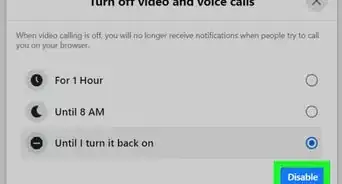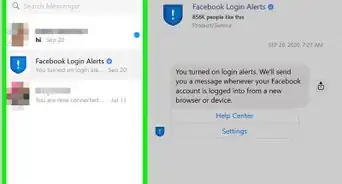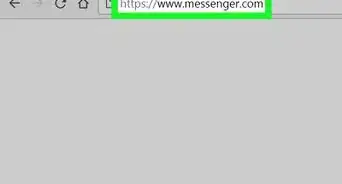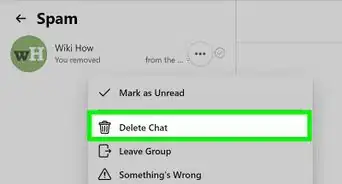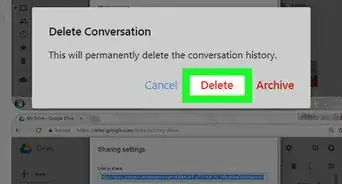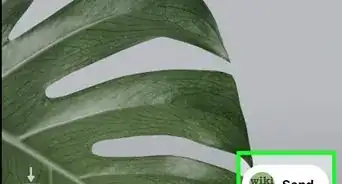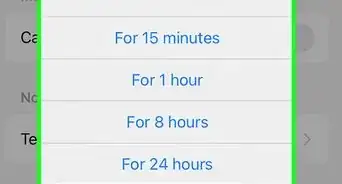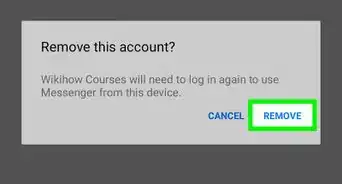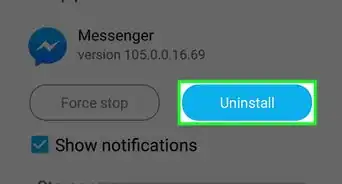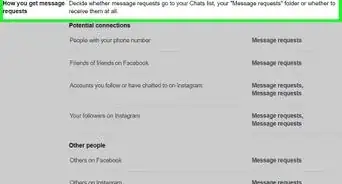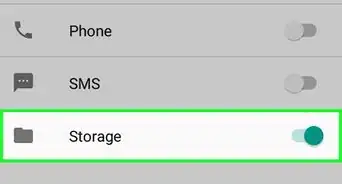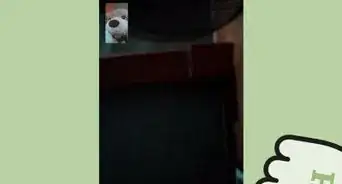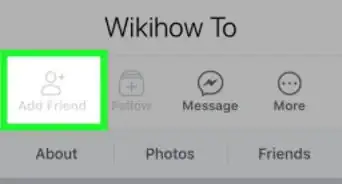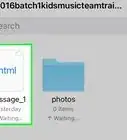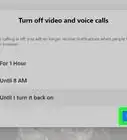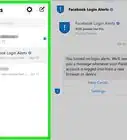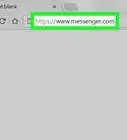This article was co-authored by wikiHow Staff. Our trained team of editors and researchers validate articles for accuracy and comprehensiveness. wikiHow's Content Management Team carefully monitors the work from our editorial staff to ensure that each article is backed by trusted research and meets our high quality standards.
The wikiHow Tech Team also followed the article's instructions and verified that they work.
This article has been viewed 359,471 times.
Learn more...
This wikiHow teaches you how to sign out of your Facebook account on the Messenger app, using an iPhone or iPad.
Steps
Using the Facebook App
-
1Open the Facebook app on your iPhone or iPad. The Facebook app looks like a white "f" in a blue square icon on your home screen.
- The Messenger app doesn't allow you to sign out. You'll have to use the Facebook app to sign out of your account on Messenger.
-
2Tap the ☰ icon. This button is in the lower-right corner of your screen. It will open your navigation menu.Advertisement
-
3Scroll down and tap Settings. This option is at the bottom of the menu. A menu will pop up from the bottom.
-
4Tap Account Settings on the pop-up menu. This will open your account options on a new page.
-
5Tap Security and Login. This option is at the top of the Account Settings menu.
-
6Find the WHERE YOU'RE LOGGED IN section in Security and Login. This section lists all your active sessions, including all mobile and desktop Facebook and Messenger logins.
-
7Tap the ⋮ icon next to your Messenger session. Find the Messenger session you want to log out under WHERE YOU'RE LOGGED IN, and tap this icon next to it to see your options.
-
8Tap Log Out. This will log you out of your account on the Messenger app.
Switching Accounts
-
1Open the Messenger app on your iPhone or iPad. The Messenger icon looks like a blue speech balloon with a thunder icon in it.
-
2Tap the Home tab. This button looks like a tiny house icon in the lower-left corner of your screen. It will open a list of all your recent chats.
-
3Tap your profile picture on the top-left. Find your profile picture thumbnail in the upper-left corner of your screen, and tap it. This will open your profile menu on a new page.
-
4Scroll down and tap Switch Account. This will open a list of all your saved, available accounts on a new page.
-
5Tap Add Account. This option will allow you to sign in and add a new account to Messenger.
-
6Sign in to a different Facebook or Messenger account. Here you can sign in and switch to a different account, and automatically log out of your old one.
About This Article
1. Open the Facebook app.
2. Tap the "☰" icon.
3. Scroll down and tap Settings.
4. Tap Account Settings.
5. Tap Security and Login.
6. Find the WHERE YOU'RE LOGGED IN section.
7. Tap the "⋮" icon next to a session.
8. Tap Log Out.