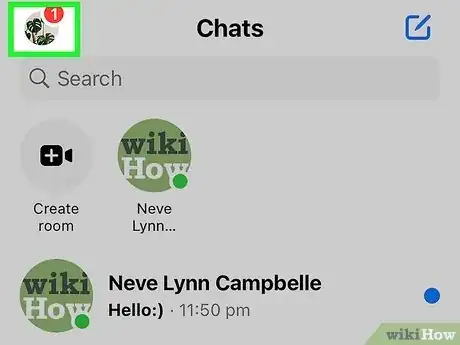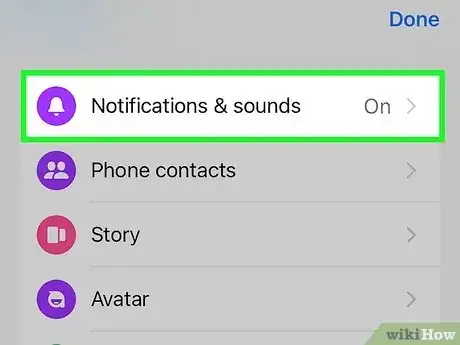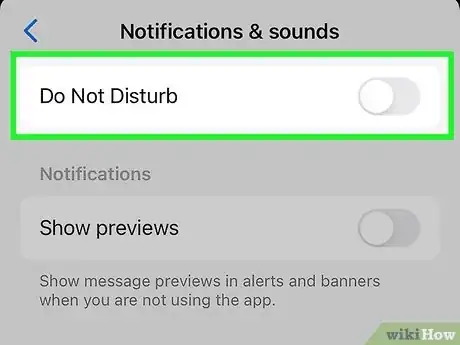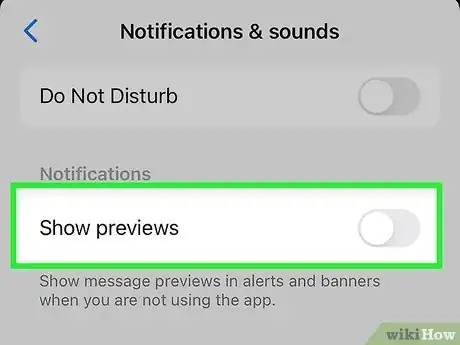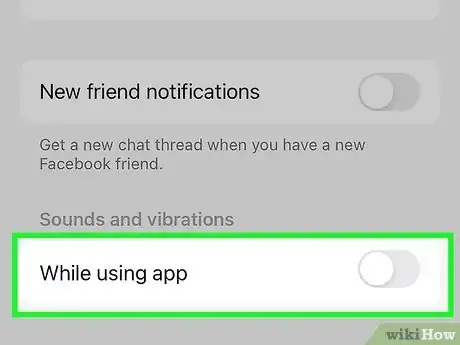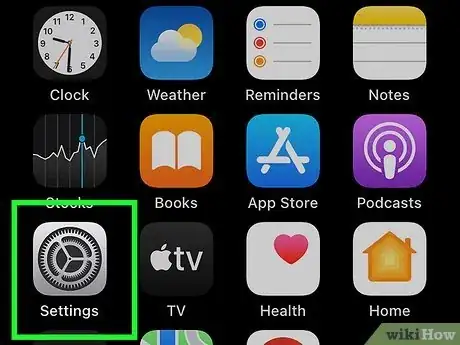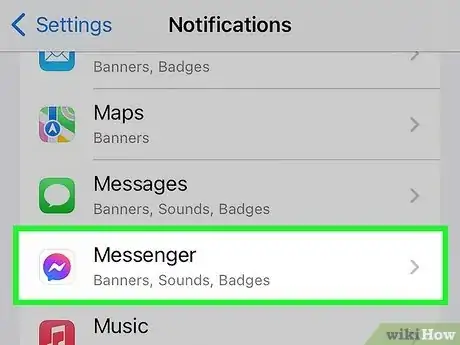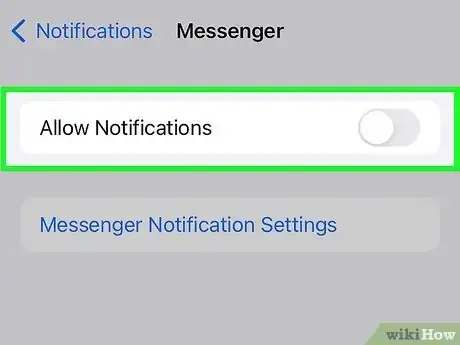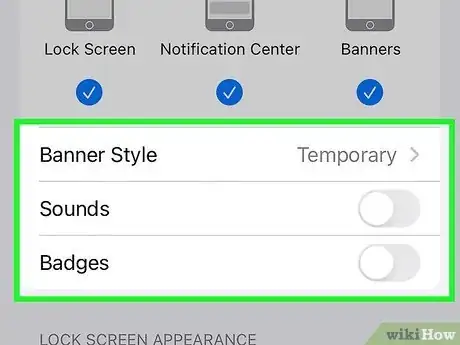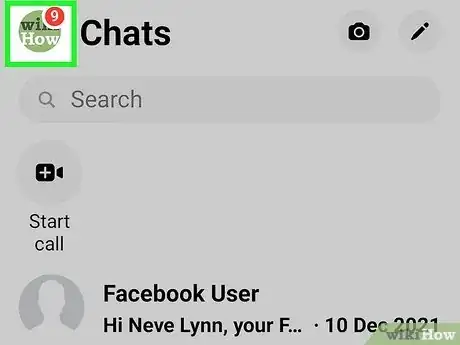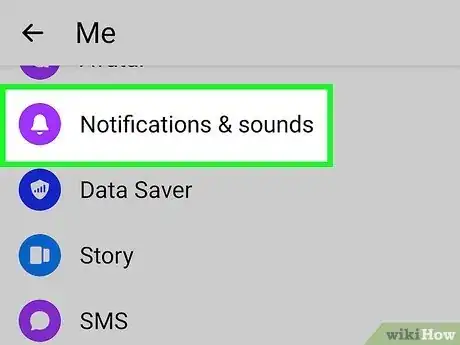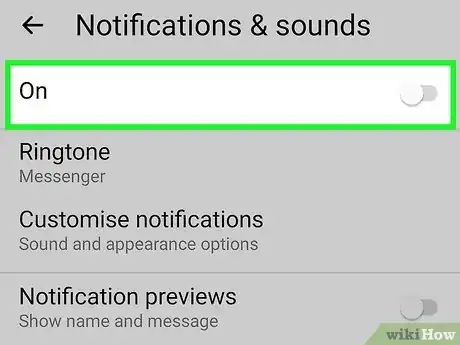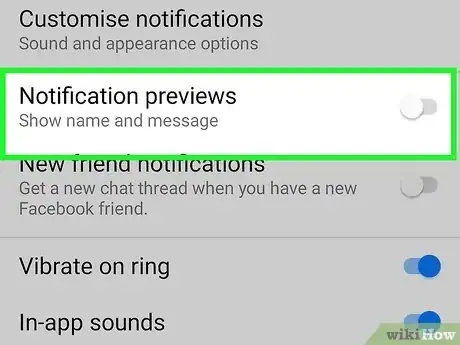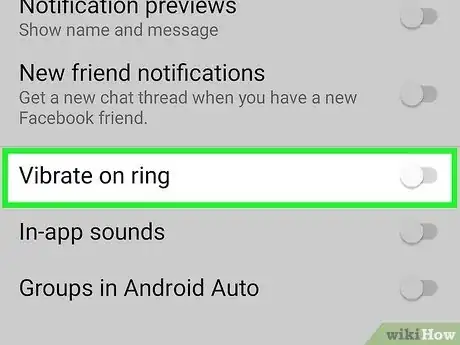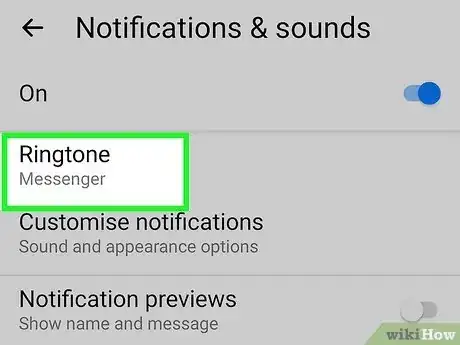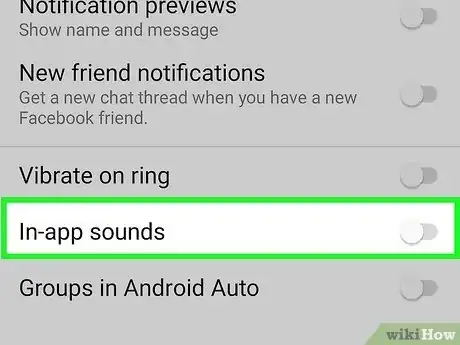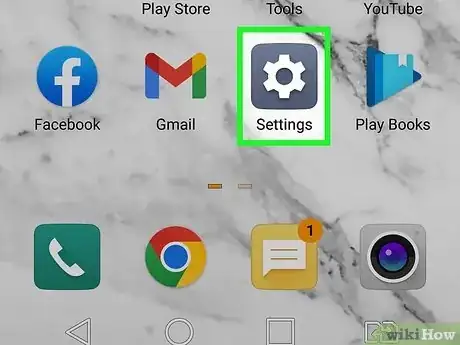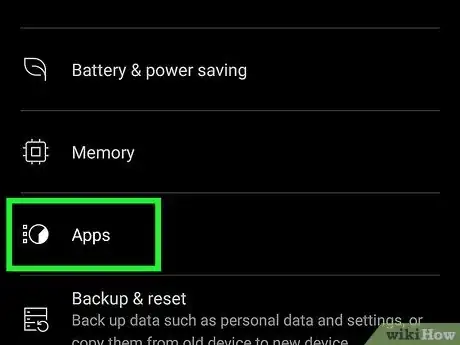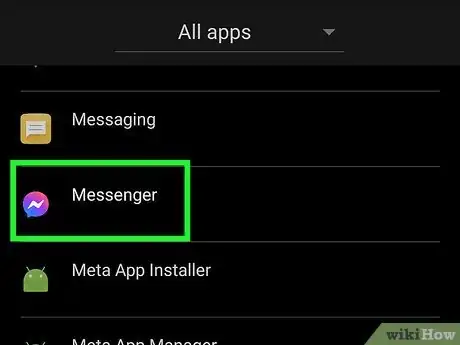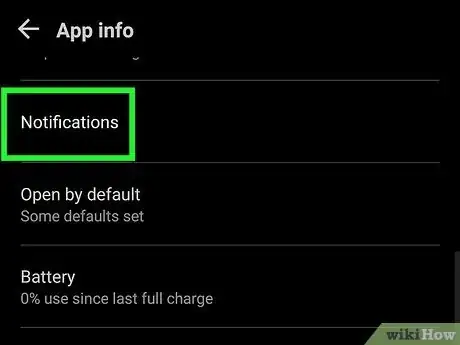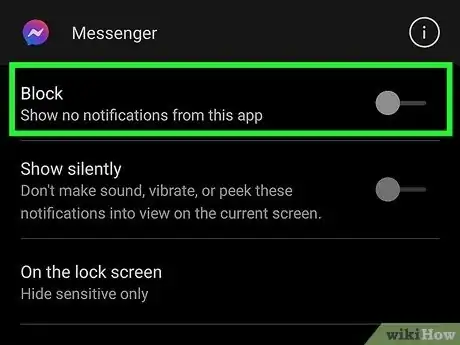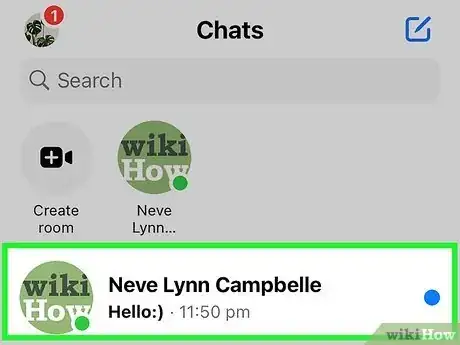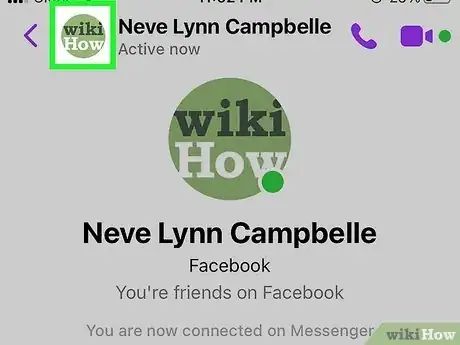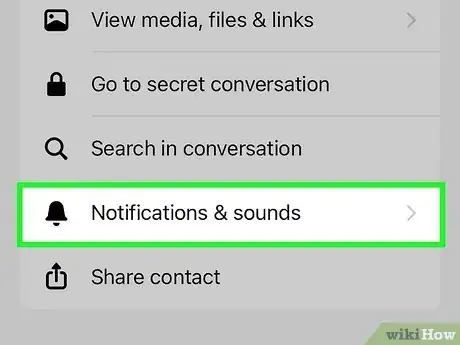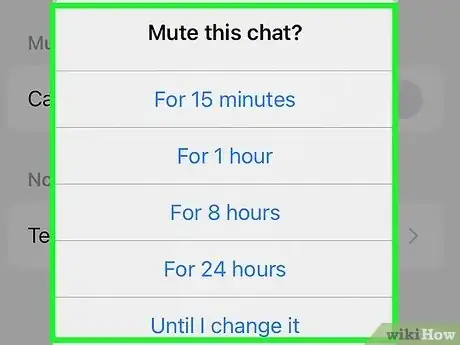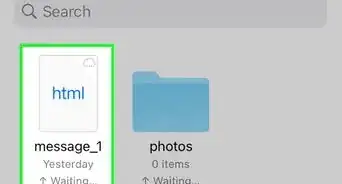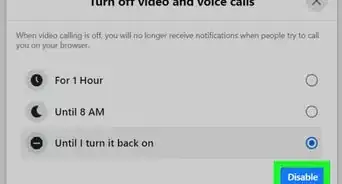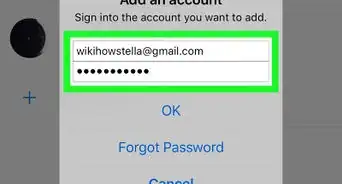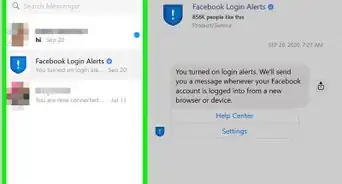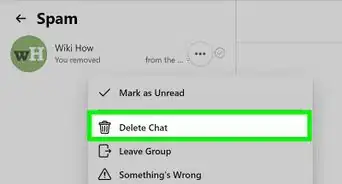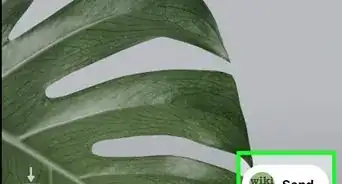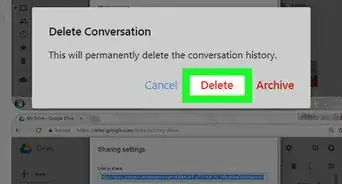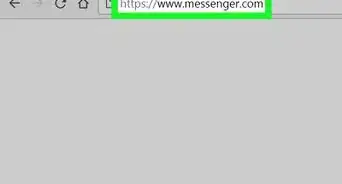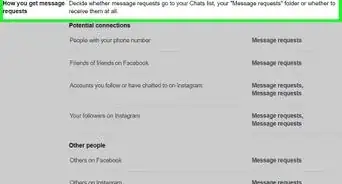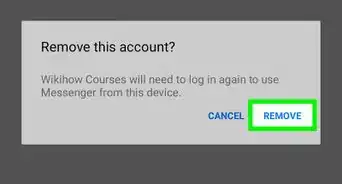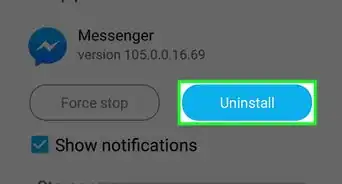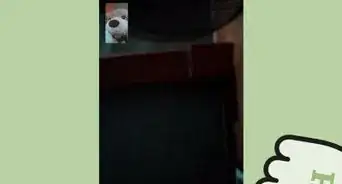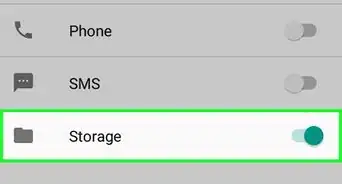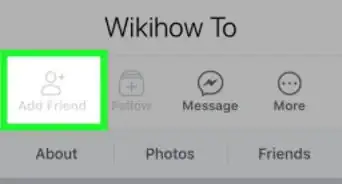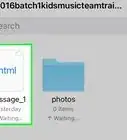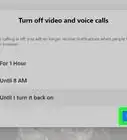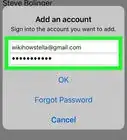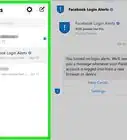This article was co-authored by wikiHow Staff. Our trained team of editors and researchers validate articles for accuracy and comprehensiveness. wikiHow's Content Management Team carefully monitors the work from our editorial staff to ensure that each article is backed by trusted research and meets our high quality standards.
This article has been viewed 178,350 times.
Learn more...
Messenger notifies you whenever you receive a new message or when someone adds you. If you're getting bombarded by Messenger notifications, you can adjust them so that they're less intrusive, or you can disable them completely. To disable them completely, you'll need to use your device's Settings app instead of the Messenger app's settings menu.
Steps
Disabling iPhone Notifications
-
1Open the Settings tab in Messenger. You can adjust some of your notification settings directly in the Messenger app. Tap the "Settings" tab in the lower-right corner to get started.
-
2Tap "Notifications" in the Settings tab. This will open the Messenger notification settings.
- Note: You cannot change the Messenger notification sound on iOS.
Advertisement -
3Mute notifications for a set amount of time. Tap the "Mute" slider to turn on a temporary mute. You can set a duration of up to 24 hours, but you can't permanently turn notifications off this way. Use Mute if you need a short break from notifications.[1]
-
4Toggle "Show Previews" off. This will prevent Messenger notifications from displaying the name or message that you received.
-
5Tap "Notifications in Messenger" to adjust in-app notifications. When the Messenger app is open and active, it uses special sounds and vibrations. You can toggle these off in this menu.
-
6Open the Settings app on your device to completely turn off notifications. You can disable Messenger notifications completely, as well as adjust other notification settings, from the Settings app on your iOS device.
-
7Select "Notifications" and then "Messenger." This will open the notification settings for Messenger.
-
8Toggle "Allow Notifications" off to turn off all Messenger notifications. This will turn off every notification for Messenger, as well as disable the additional notification options underneath the slider.
-
9Set additional notification options if you keep them enabled. If you decide to keep Messenger notifications enabled, you can adjust some options for them in this menu:
- Tap "Show in Notification Center" to toggle whether Messenger notifications appear in the pull-down Notification Center.
- Tap "Sounds" to turn notification sounds off or on.
- Tap "Badge App Icon" to turn the unread message count on the Messenger icon off or on.
- Tap "Show on Lock Screen" to hide or show notifications when your device is locked.
Disabling Android Notifications
-
1Open the Profile tab in Messenger. You'll be able to set some of your notification settings from this menu.
-
2Select "Notifications & Sound." This will allow you to adjust some of the in-app notification settings.
-
3Tap "On" at the top of the screen to temporarily mute notifications. You can't turn them off completely using this switch, but you can temporarily disable notifications for up to 24 hours.
-
4Tap "Notification previews" to turn previews off. When previews are turned off, you won't see any information about the sender or the message in a preview on your lock screen.
-
5Tap "Vibrate" and "Light" to toggle these notification methods off and on. If your device does not have an LED light, you may not see the "Light" option.
-
6Tap "Notification Sound" to select a new sound for Messenger notifications. You can select any notification sound that you have loaded onto your Android device. See Add Ringtones to an Android Phone for instructions on adding new sounds to your Android.
-
7Tap the "In-app sounds" slider to toggle Messenger sounds on and off. These are the sounds that play while you're using Messenger, such as when you refresh your Recent list.
-
8Open the Settings app on your device to completely disable notifications. If you want to block all Messenger notifications, you can do so from the Settings app on your device.
-
9Select "Apps," "Applications," or "App Manager." This will display a list of all of the apps installed on your Android device.
-
10Select "Messenger" from the list of apps. Make sure you select the correct app if you have multiple Messengers installed.
-
11Uncheck the "Show notifications" box. This will completely disabled notifications for the Messenger app.
-
12Disable notifications on Android 6.0+. If you don't see the "Show notifications" box here, you're likely running Android 6.0 or newer, which has moved the notification options:
- Return to the main Settings app menu and select "Sound & notification."
- Scroll down and tap "Apps."
- Select "Messenger" from the list of app.
- Toggle "Block" on to disable notifications.
Muting Notifications by Conversation
-
1Open the conversation you want to disable notifications for. You can turn off notifications on a conversation-by-conversation basis, which can be useful if you don't want to be bothered by a busy conversation. The process is the same for both iOS and Android.
-
2Tap the recipient name at the top of the screen (iOS), or ⓘ (Android). This will open the conversation details.
-
3Tap the "Notifications" option. You'll see several different intervals you can mute notifications for.
-
4Select "Until I turn it back on" to completely disable notifications for that conversation. You will no longer be notified when you receive new messages in that conversation until you turn the mute off.
- You can select a shorter interval to have notifications turn back on automatically after a time.