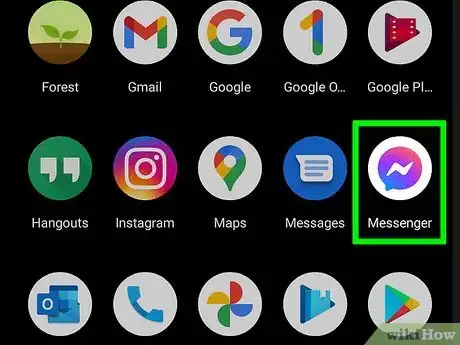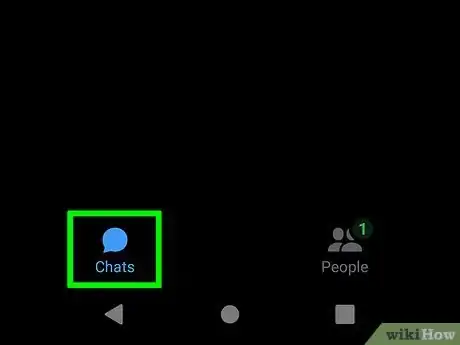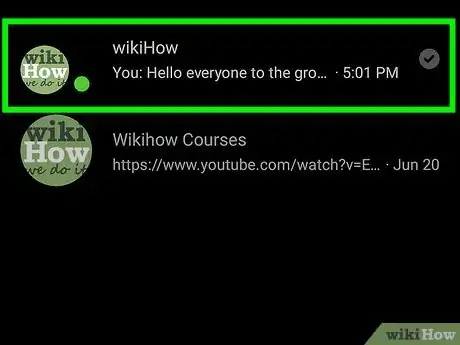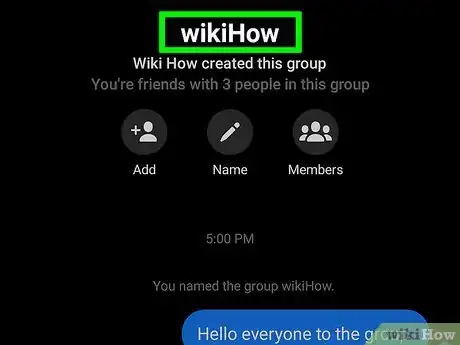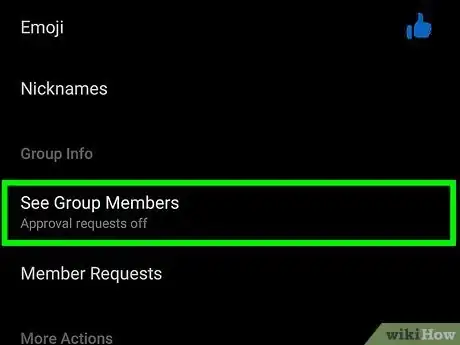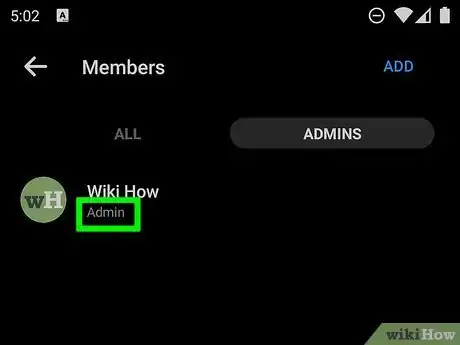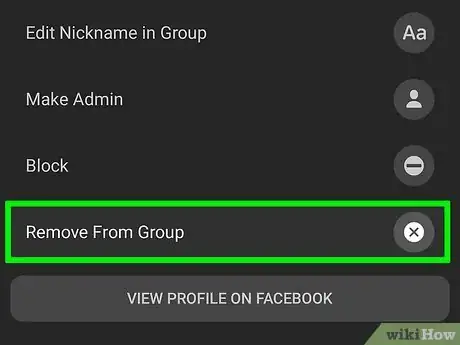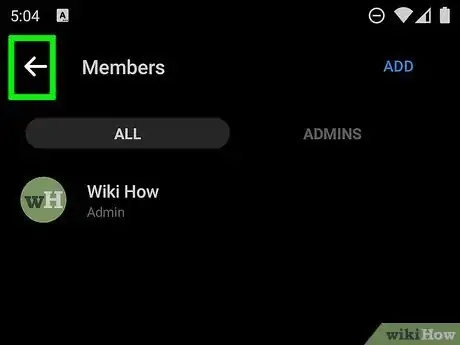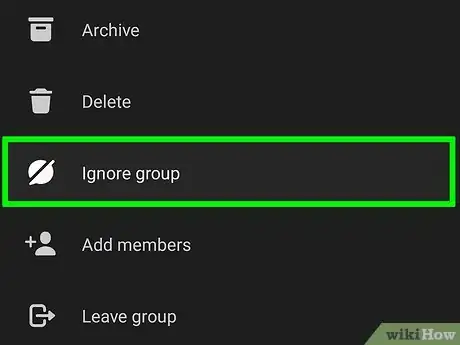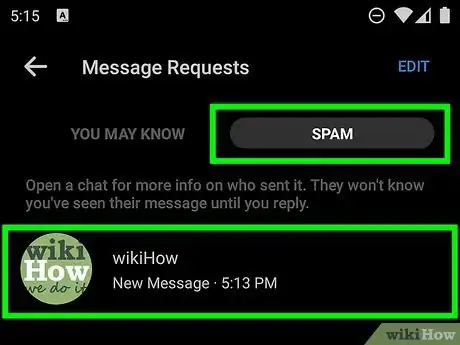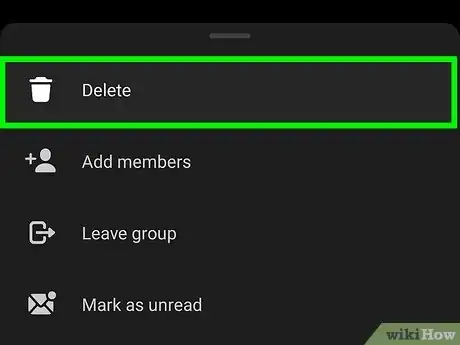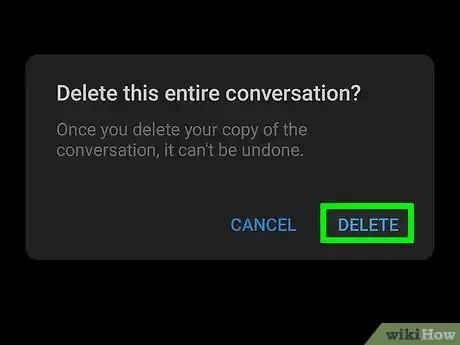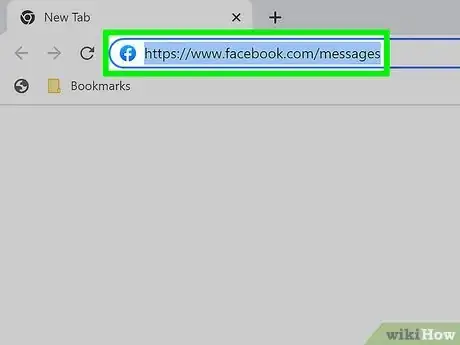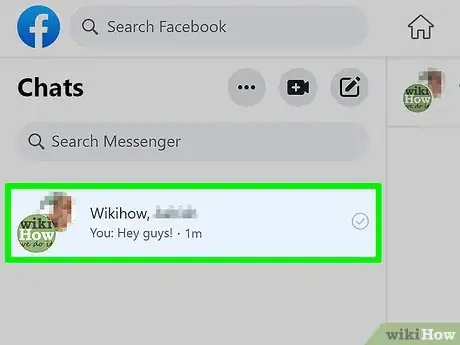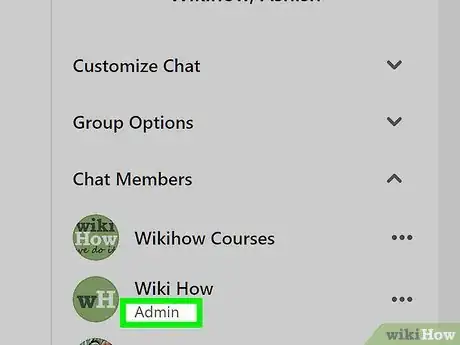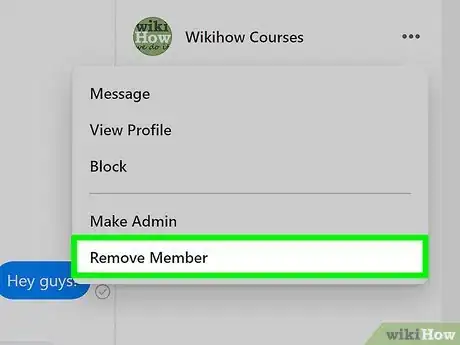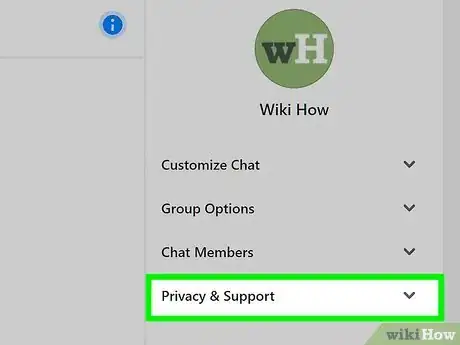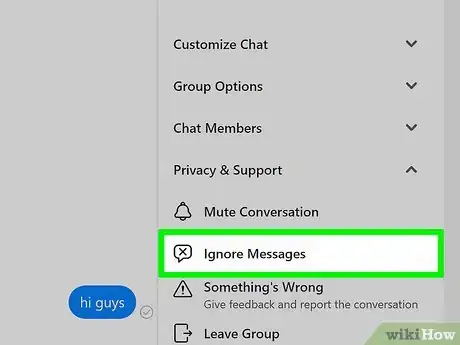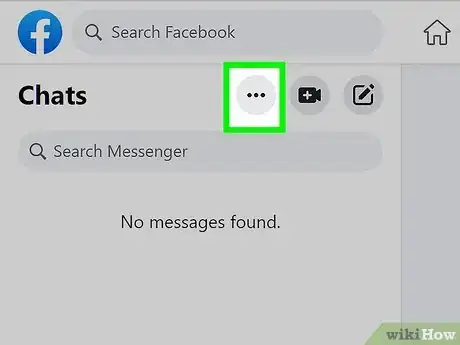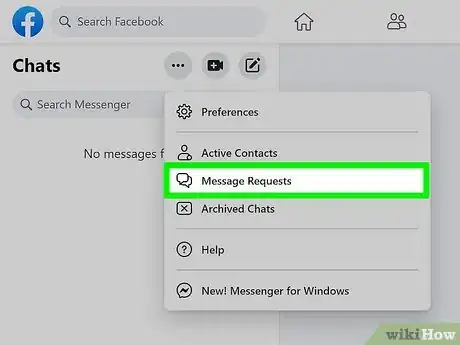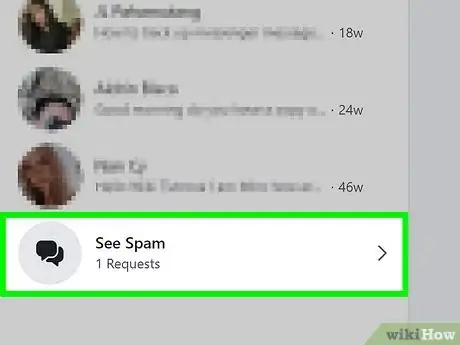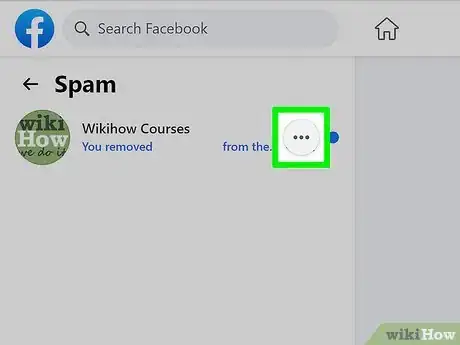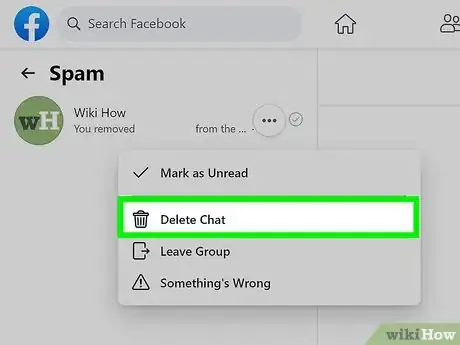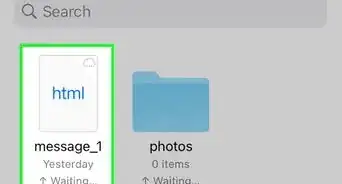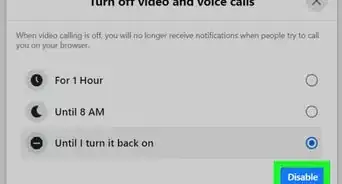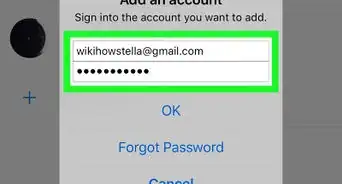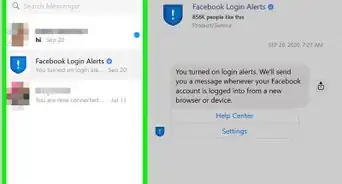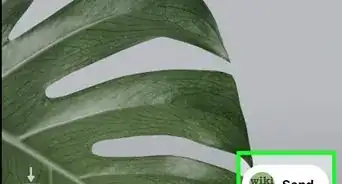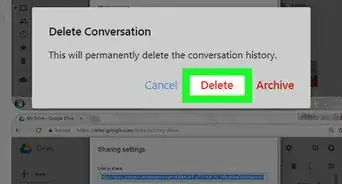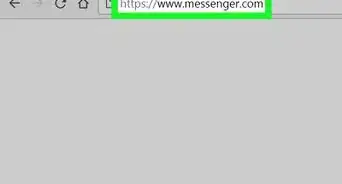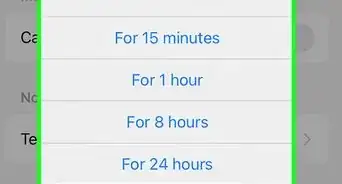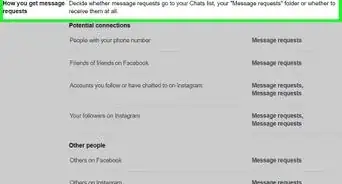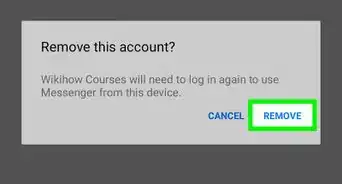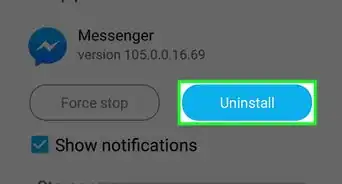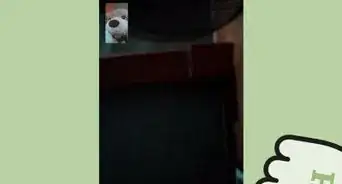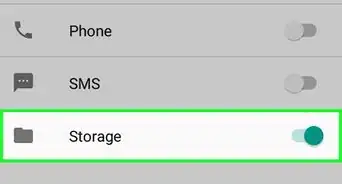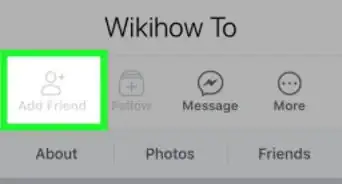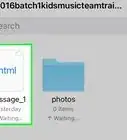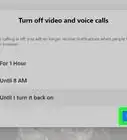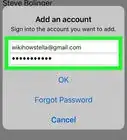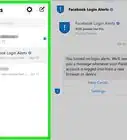This article was co-authored by wikiHow staff writer, Nicole Levine, MFA. Nicole Levine is a Technology Writer and Editor for wikiHow. She has more than 20 years of experience creating technical documentation and leading support teams at major web hosting and software companies. Nicole also holds an MFA in Creative Writing from Portland State University and teaches composition, fiction-writing, and zine-making at various institutions.
The wikiHow Tech Team also followed the article's instructions and verified that they work.
This article has been viewed 506,723 times.
Learn more...
This wikiHow teaches you how to permanently delete a group chat from Facebook Messenger on a phone, tablet, or computer. As long as you are listed as an admin of the chat, you can remove all of the group members so they can no longer carry on the conversation. Once you remove the group members, you can delete the chat from your inbox so you don't have to see it anymore. Keep in mind that this will not remove the history of the chat from former group members' inboxes—it will only remove them from the group and prevent them from responding further.
Steps
Using the Messenger Mobile App
-
1Open the Messenger app on your phone or tablet. It's the blue, pink, and purple chat bubble icon with a lightning bolt inside. You'll find it on your home screen or in your app list.
-
2Tap the Home or Chats tab. If you're using an Android, tap the icon of a house at the bottom of the screen.[1] If you're using an iPhone or iPad, tap the speech bubble icon labeled Chats at the bottom of the screen.
- If Messenger opens up to a conversation, tap the back button to go back to your Home screen first.
Advertisement -
3Tap the group chat you want to delete. This displays the contents of the chat.
-
4Tap the name of the group chat. If the chat has a name, you'll see it at the top of the screen. If not, you'll see the names of a few people in the chat. Tapping this displays information about the chat.
-
5Tap Members or See Group Members. This displays all members of the group.
-
6Make sure you are a group admin. Only group admins can delete the group. To check if you are an admin, tap ADMINS at the top. If your name is there, you're an admin and can remove other members and delete the group.
- After checking, tap the ALL tab at the top to return to the full list of group members.
-
7Remove all group members except for yourself. To delete the group, you'll need to remove all of the other members first and remain a member. To delete a member, tap their name and select Remove from Group. Repeat this until the only remaining member is yourself.
- If you leave a group without removing all the other members, the group chat will continue without you.
-
8Tap the back button to return to the group details. Now that you've removed all the members, there are only a few remaining steps.
- At this point, if you don't mind keeping the message in your inbox, you can tap Leave group toward the bottom to leave the group yourself. If you actually want to delete the message from your inbox permanently, continue with this method.
-
9Ignore future messages from this conversation. To be able to delete the chat permanently, you'll need to ignore it first. Tap Ignore Messages on the chat, and then tap Ignore to confirm. This moves the group chat to your Spam messages.
-
10Open your Spam messages. Here's how:
- Tap the back button until you've returned to the Chats or Home tab. This is the tab that contains a list of all of your conversations.
- Tap your profile icon at the top-left corner.
- Tap Message Requests on the menu.
- Tap the SPAM tab at the top. This is where you'll find the group chat you ignored, as well as any messages that you've filtered as spam.
-
11Swipe left on the message and tap Delete. A confirmation message will appear, asking if you want to permanently delete the conversation.
-
12Tap Delete to confirm. This permanently deletes the group message from your inbox.
Using Messenger on the Web
-
1Go to https://www.facebook.com/messages in a web browser. If you're not signed in, you'll be prompted to do so now.
-
2Click a group chat on the left panel. This displays your chat in the center panel, and a list of chat members and other features in the right panel.
- You can also use the Search Messenger bar in the upper-left corner if you remember the group name, members, or the content of the chat conversation.
-
3Make sure you're a group admin. Take a look at the far-right panel—you'll see a section called "Chat Members." As long as you see "Admin" listed below your name in the Chat Members list, you'll be able to remove group members and delete the chat.
- If you don't see the Chat Members list in the right panel, click the small "i" in a circle at the upper-right corner of the chat to expand it.
-
4Remove all group members except yourself. To remove a group member, click the three horizontal dots on any name in the Chat Members list, select Remove Member, and then click Remove from Chat to confirm.[2] Repeat this until you've removed everyone from the group except yourself.
- If you leave a group without removing all the other members, the group chat will continue without you.
-
5Click the Privacy & Support menu. It's in the right panel below the Chat Members list. This expands more options.
-
6Click Ignore Messages. Before you can delete a group, you'll need to ignore it, which will automatically move it into your Spam messages. It can be deleted from there. A pop-up warning will appear.
-
7Click Ignore Messages to confirm. The message will now move away from your inbox and into your spam box.
-
8Click the three horizontal dots next to "Chats" ••• . This is at the top of the left panel, above your list of conversations. A menu will expand.
-
9Click Message Requests on the menu. Now you'll see a list of messages people have attempted to send you, as well as a section titled "See Spam."
-
10Click See Spam. It's below any messages that appear in your Message Requests box. This is where you'll find the group chat you ignored.
-
11Click the three horizontal dots on the chat ••• . A menu will expand.
-
12Click Delete Chat and then Delete Chat again to confirm. The chat is now deleted.
Community Q&A
-
QuestionWill the other people in the group still be able to see the chat?
 Community AnswerNot if you remove them all as instructed. Once removed, the person will not be able to view or access the group.
Community AnswerNot if you remove them all as instructed. Once removed, the person will not be able to view or access the group.
Warnings
- You have to be a group chat admin to remove other members from the conversation. You can still remove a group from your chats list by leaving without kicking other members, but the conversation will continue for other members.⧼thumbs_response⧽
- There is no way to prevent former members of the group from forming a new chat.⧼thumbs_response⧽
References
About This Article
1. Open Messenger.
2. Tap Home or Chats.
3. Tap the group.
4. Tap Members or See Group Members.
5. Remove all members from the group except yourself.
6. Tap the back button.
7. Tap Ignore Messages and then Ignore to confirm.
8. Go back to the Home or Chats tab and tap your profile photo.
9. Tap Message Requests and go to the SPAM tab.
10. Swipe left on the message and tap Delete.