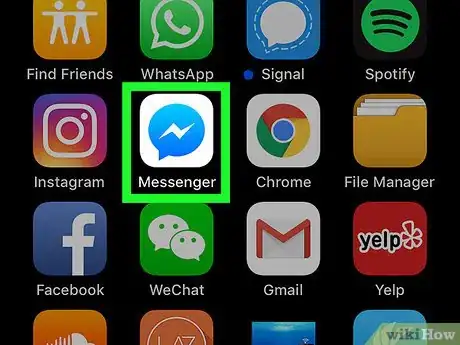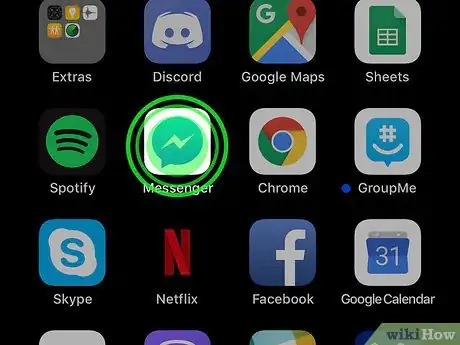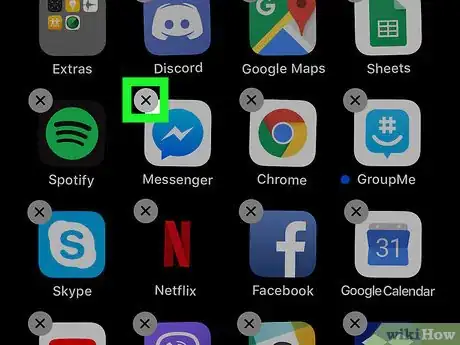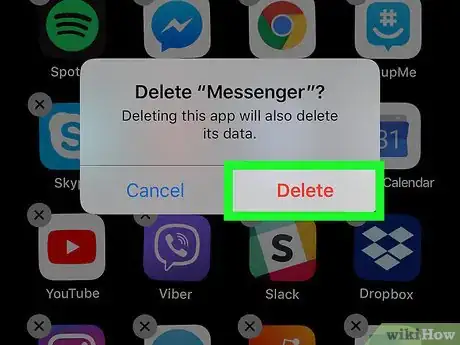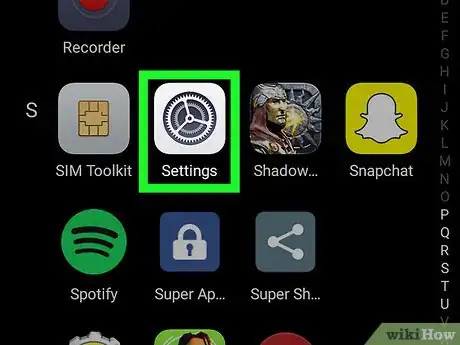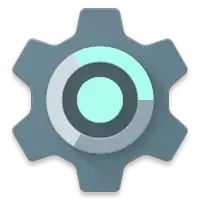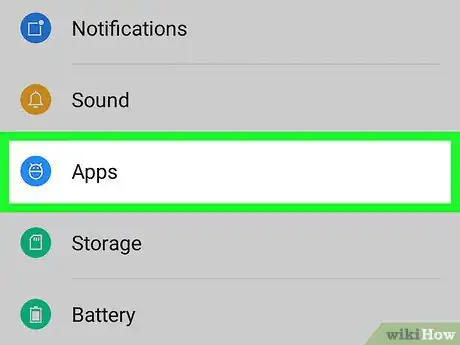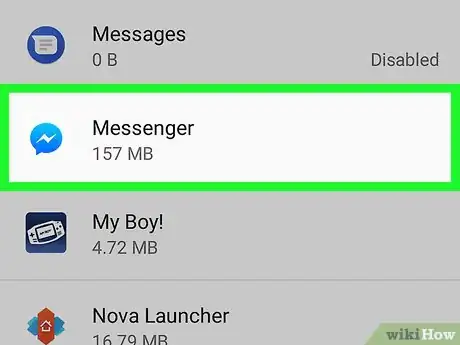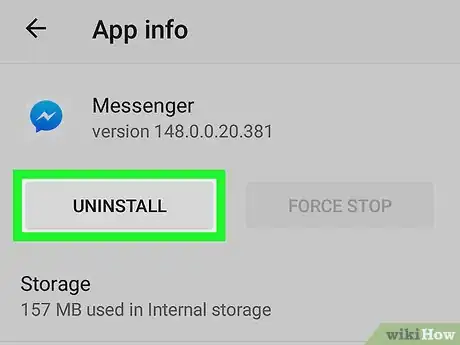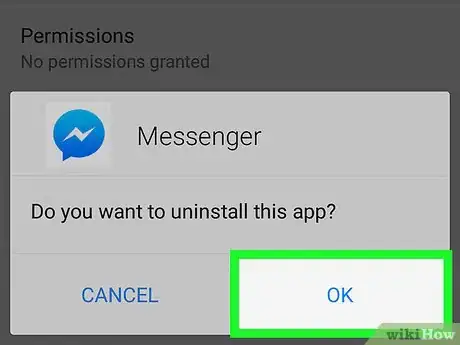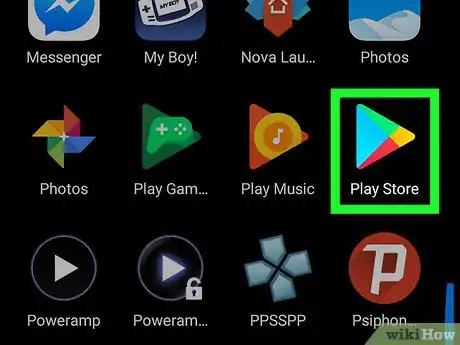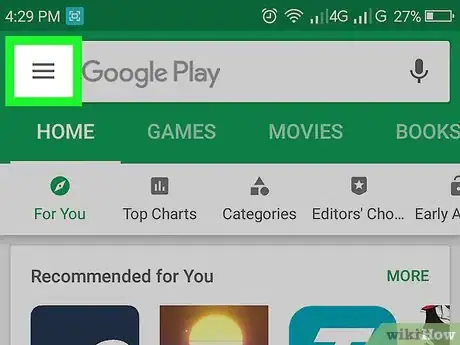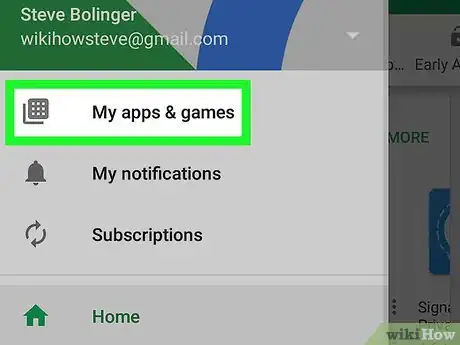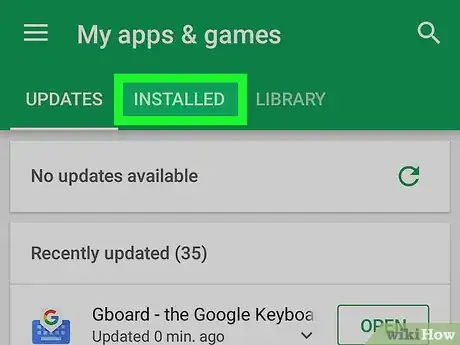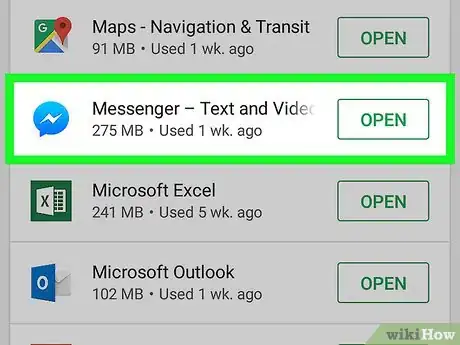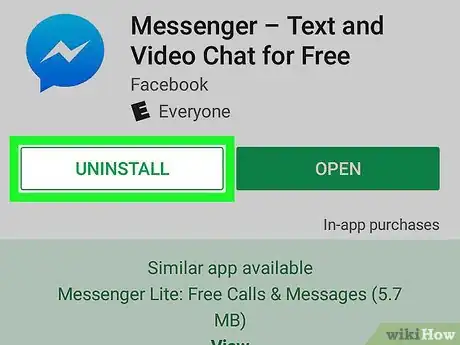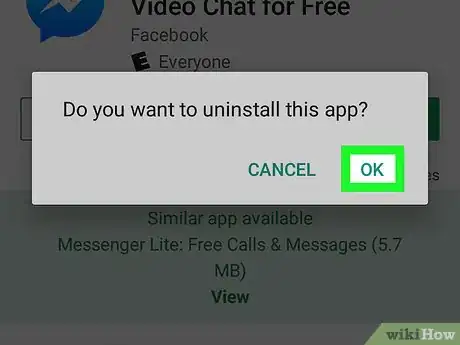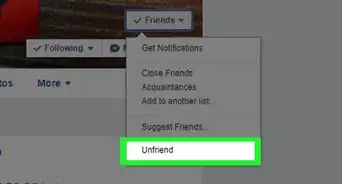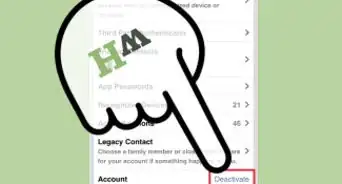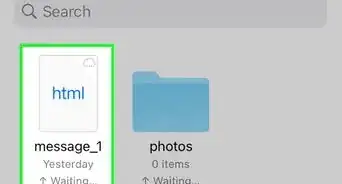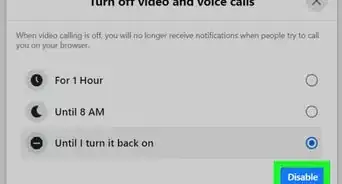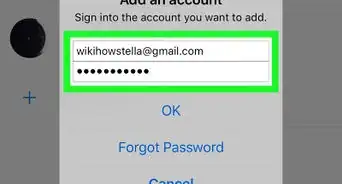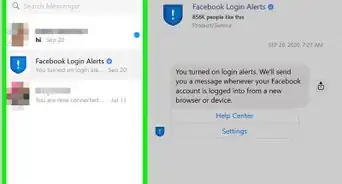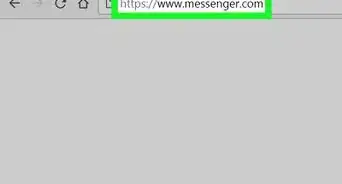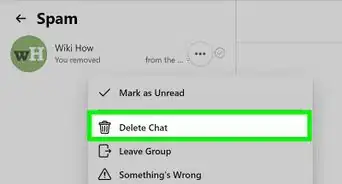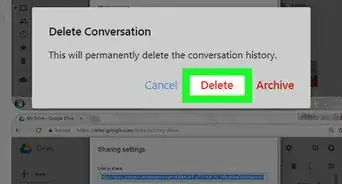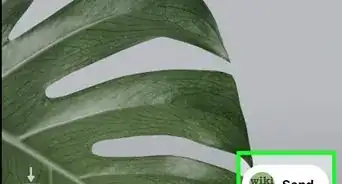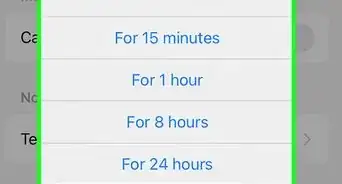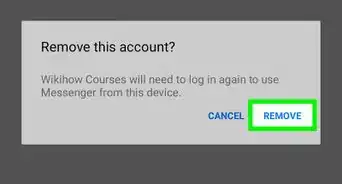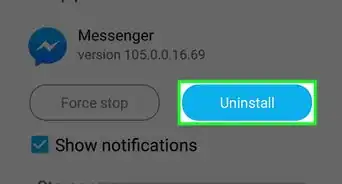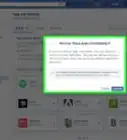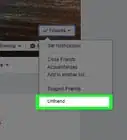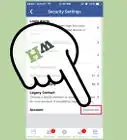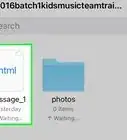This article was co-authored by wikiHow staff writer, Jack Lloyd. Jack Lloyd is a Technology Writer and Editor for wikiHow. He has over two years of experience writing and editing technology-related articles. He is technology enthusiast and an English teacher.
The wikiHow Tech Team also followed the article's instructions and verified that they work.
This article has been viewed 446,978 times.
Learn more...
This wikiHow teaches you how to delete the Facebook Messenger app from your iPhone or Android. Deleting the Facebook Messenger app will automatically sign you out of Messenger on your smartphone, but you'll still be able to chat with Messenger users by using the Facebook website. If you want to remove yourself from Facebook chat completely, you'll have to delete your Facebook account as well.
Steps
On iPhone
-
1Find the Facebook Messenger app icon. This app icon resembles a blue speech bubble with a white bolt of lightning in it. You'll find it on one of your iPhone's Home Screens.
-
2Tap and hold the Messenger app icon. Doing so will cause all of the apps on the screen to begin shaking.Advertisement
-
3Tap X. It's in the top-left corner of the Messenger app icon.
-
4Tap Delete when prompted. This will remove the Facebook Messenger app from your iPhone.
- You can re-download Messenger from the App Store for free if you like.
Using the Settings App on Android
-
1
-
2Tap Apps & notifications. It's near the top of the menu, though you may have to scroll down to see this option on some phones. Doing so opens a list of your currently installed apps.
- On some phones (such as a Samsung Galaxy), this menu just says Apps.
-
3Select the Facebook Messenger app. Scroll through your available apps until you find the Facebook Messenger app, then tap it.
- You may have to tap See all apps or App info before you can find the Facebook Messenger app.[1]
-
4Tap UNINSTALL. It's usually near the top of the screen.
- If you just see DISABLE here, tap it instead.
-
5Tap UNINSTALL or OK when prompted. This will remove the Messenger app from your Android.
Using the Google Play Store on Android
-
1
-
2Tap ☰. It's in the top-left corner of the screen. A pop-out menu will appear.
-
3Tap My apps & games. This option is in the pop-out menu. Doing so opens a list of your Android's apps.
-
4Tap the INSTALLED tab. You'll find this at the top of the screen.
-
5Select Messenger - Text and Video Chat for Free. Scroll down until you find the Messenger option, then tap it. Doing so opens the Messenger app page.
-
6Tap UNINSTALL. It's at the top of the Messenger app page.
-
7Tap OK when prompted. Doing so will confirm your choice and remove Facebook Messenger from your Android.
Community Q&A
-
QuestionHow do I delete the version of messenger that came installed on my phone?
 Community AnswerFor Android, go to all apps, the look for messenger and uninstall or reset; it cannot be removed but it can be turned off to save space. For an iPhone, you simply press down on the app for a few seconds and an x will appear over it. Click the x and you will be asked if you want to delete the app. Confirm that you want to delete it and you are done.
Community AnswerFor Android, go to all apps, the look for messenger and uninstall or reset; it cannot be removed but it can be turned off to save space. For an iPhone, you simply press down on the app for a few seconds and an x will appear over it. Click the x and you will be asked if you want to delete the app. Confirm that you want to delete it and you are done. -
QuestionI deleted Messenger but I am still getting messages. How can I stop getting messages?
 Community AnswerDelete the Facebook App, too. Reinstall both and log in. if you're on an iPhone, go to settings and find Messenger. You can turn notifications off so you still get the messages, just not the notifications.
Community AnswerDelete the Facebook App, too. Reinstall both and log in. if you're on an iPhone, go to settings and find Messenger. You can turn notifications off so you still get the messages, just not the notifications. -
QuestionHow do I delete just one conversation?
 Community AnswerOpen the conversation, tap the options cog, then tap "delete conversation."
Community AnswerOpen the conversation, tap the options cog, then tap "delete conversation."
Warnings
- Some apps, such as System apps or pre-installed apps, cannot be deleted from Android phones. If Facebook Messenger came pre-installed on your factory-new Android phone, you may not be able to remove it.⧼thumbs_response⧽