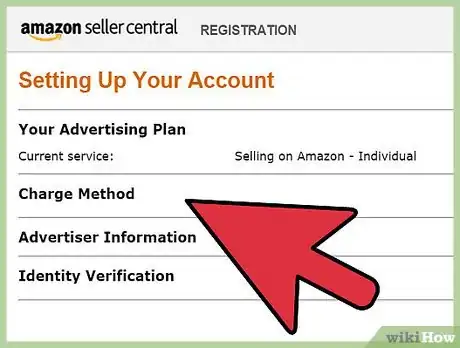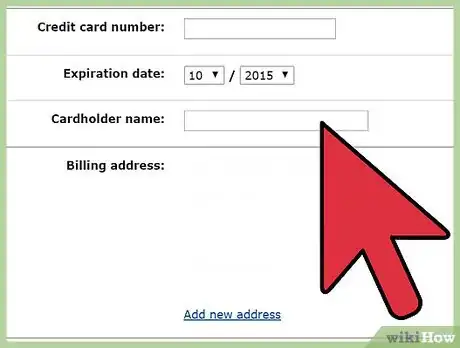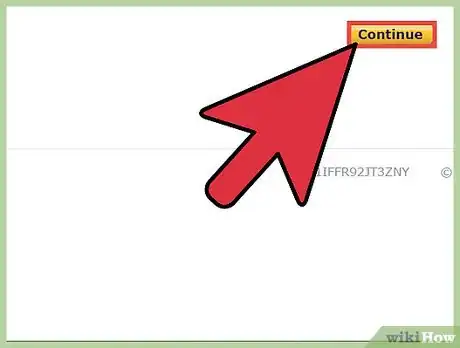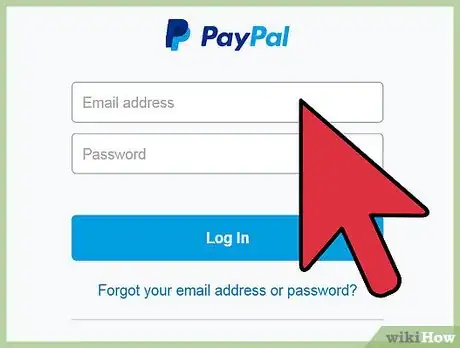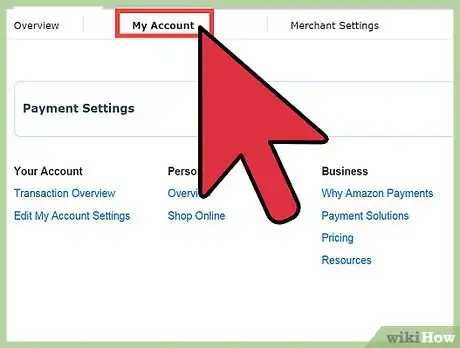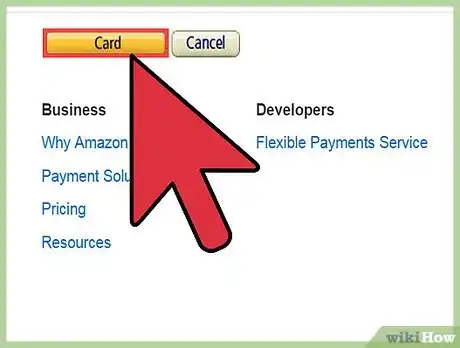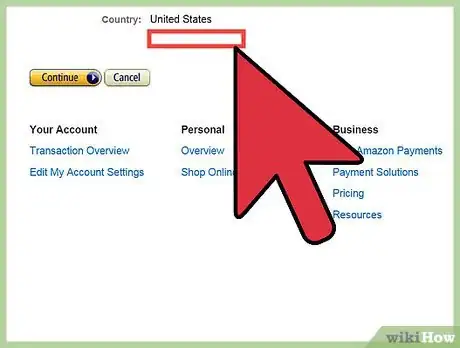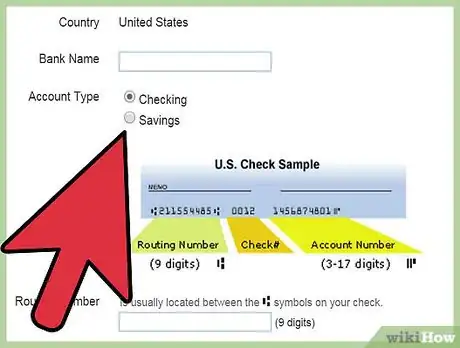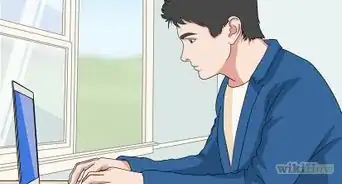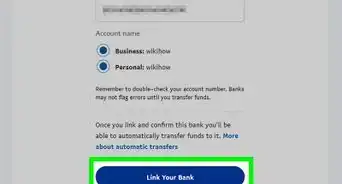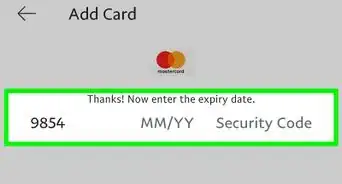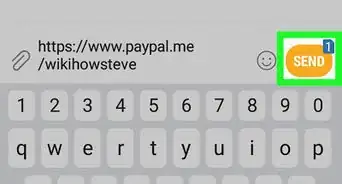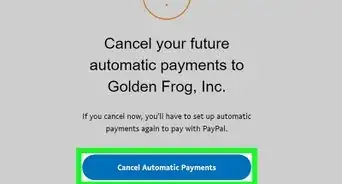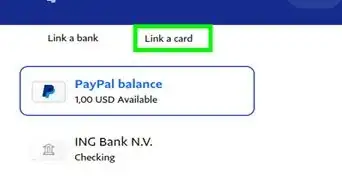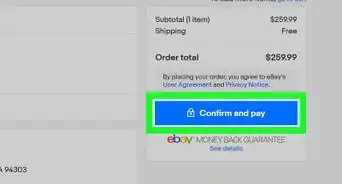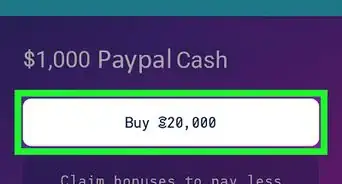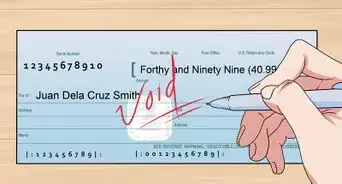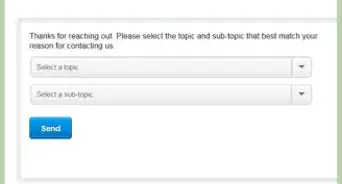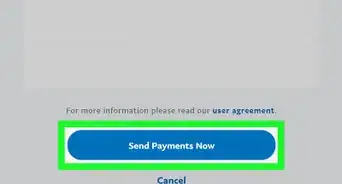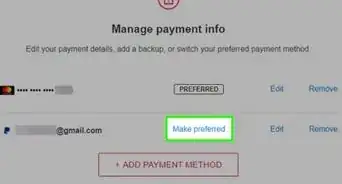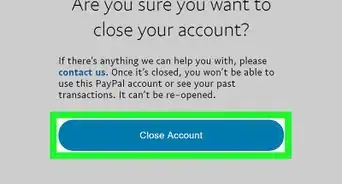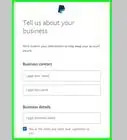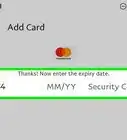wikiHow is a “wiki,” similar to Wikipedia, which means that many of our articles are co-written by multiple authors. To create this article, volunteer authors worked to edit and improve it over time.
This article has been viewed 138,431 times.
Learn more...
Transferring your Amazon seller account’s payment to a PayPal account directly has become quite impossible because of the hard and fast terms of Amazon’s policies. Amazon does not support transferring payment to PayPal. So how will you withdraw your payments from Amazon? Well, you can do it through a linked account between Amazon and PayPal. In a word, you have to transfer your Amazon payments to PayPal through a valid US bank account. It may sound difficult, but it’s a pretty straightforward process.
Steps
Adding Your US Bank Account to Amazon
-
1Sign into your Amazon seller account. You need to add a verified US bank account to your Amazon seller account to transfer your earned payments to your bank.[1]
- Visit your Amazon seller account page at https://sellercentral.amazon.com and sign into your Amazon account to access the payment settings page.
- Enter your registered email address and password in the required fields. Hit the “Sign in using our secure server” button at bottom to log into your Amazon account.
-
2Access the “Seller Account Information” section. Move your mouse pointer over the “Settings” tab at the top right corner of the landing page. You should see different options in a drop-down menu.[2]
- Select “Account Info” and you will be directed to the “Seller Account Information” page.
- Scroll down the page to find “Deposit Method” listed on the left side. “Deposit Method” is the place where you will add your verified US bank account. Click on “Edit” next to “Deposit Method.”
Advertisement -
3Select the country location of the bank using the drop-down list next to “Bank Location Country.” Type the name of bank in the required field. Next, type your full name registered with the bank in the “Account holder” field.[3]
- Remember, your Amazon account holder’s name and the bank account holder’s name should match.
-
4Enter your bank “Routing number” and “Account number” in the required fields. The bank routing number is the 9-digit Federal ABA number that indicates a valid bank in the US.
- The “Account number” is your personal registration number with the bank.
- In the “Bank deposit information,” input your account number again. Select the type of account from the drop-down list then choose “Checking.” A savings account will not be accepted for the transfer process, so make sure you are using a checking account.
- When you are done, check and re-check all the given information.
-
5Submit the information. Hit the “Verify” button to submit the account verification request.
- Generally, Amazon holds 3-day security period to verify the bank account. After verification, your US bank account will be added to your Amazon “Deposit Method,” and you will be able to receive disbursements from Amazon directly into your US bank account.
Adding Your US Bank Account to PayPal
-
1Log into your PayPal account to connect your US bank account as a payee. As your US bank account will send the payment to your PayPal account, you must set up and link your PayPal account to your US bank account.[4]
- Go to the “PayPal Log In” page at www.PayPal.com/login. Enter your registered email address and password in the provided fields then hit the “Log in” button.
- Click on the “Profile” menu under the “My account” tab. You should see different options listed in the drop-down list. Select “Update bank account” to set up your US bank account.
-
2Add your bank account details. Enter your bank location, bank name, routing number, account number, account holder’s name in the required fields. Select the type of account in drop-down list.[5]
- Your US bank account must be a checking account.
-
3Submit your information. Click on the “Submit” button to add your bank account to your PayPal.
- Remember, the name in bank account and in the PayPal account must be the same. It takes a few days to activate your US bank account on your PayPal account.
Transferring Payment from Amazon to PayPal
-
1Go to your Amazon payment account page at https://payments.amazon.com. What you need to do is transfer the available balance under your Amazon seller account to your linked US bank account, so sign into Amazon and choose “Sign in as a Merchant.”
- Enter your email address and password in the fields provided and click on “Sign in” button below to access to your account.
-
2Click on “Withdraw funds” under the “My account” tab. This will open the methods for transferring payment.[6]
- You will see two options of withdrawing your funds: “Bank account” and “Amazon.com Gift Card.”
-
3Choose the “Bank account” option. You need to check the radio button before the option “Transfer Funds to a Verified Checking Account that You’ve Added to Your Amazon Payments Account.” Now, confirm the existing bank account by selecting it.[7]
-
4Enter the amount to withdraw in provided field. Hit the “Continue” button below to confirm your withdrawal.
-
5Click on “Confirm” to transfer your money to your bank account. You should see a notification from Amazon. Amazon usually takes about 5–7 business days, not including weekends or holidays, to transfer your money to your bank account.
-
6Transfer the money from your US bank account to your PayPal account. Log into PayPal at www.PayPal.com/login. On your PayPal home page, click the “Add money” tab under at the top bar.[8]
- Click on “Balance manager” then select the link to your US bank account. An “Add Money from Your Bank Account” pop-up window will appear. Check that the bank account number and other information is correct.
- Enter the amount of money in USD in the “Amount field” and click “Continue” to confirm the transaction. You will get a confirmation message from PayPal.
- PayPal usually takes about 3 to 5 days to transfer the money from your US bank account.
References
- ↑ https://docs.aws.amazon.com/marketplace/latest/userguide/seller-registration-process.html
- ↑ https://sellercentral.amazon.com/gp/help/external/G851?language=en_US
- ↑ https://sellercentral.amazon.com/gp/help/external/G851?language=en_US
- ↑ https://www.paypal.com/li/smarthelp/article/how-do-i-add-a-u.s.-bank-account-to-my-paypal-account-faq1918
- ↑ https://www.paypal.com/li/smarthelp/article/how-do-i-add-a-u.s.-bank-account-to-my-paypal-account-faq1918
- ↑ https://pay.amazon.com/help/202100430
- ↑ https://pay.amazon.com/help/202100430
- ↑ https://www.paypal.com/re/smarthelp/article/how-do-i-add-money-to-my-paypal-account-from-my-confirmed-bank-account-faq1348