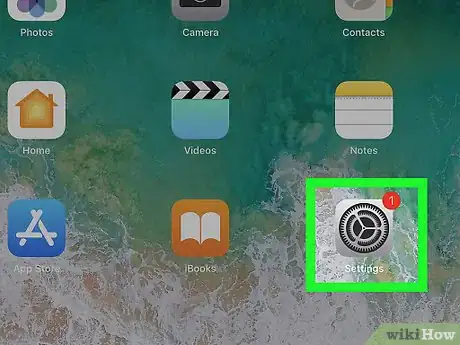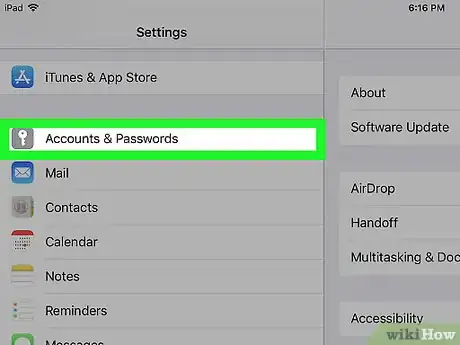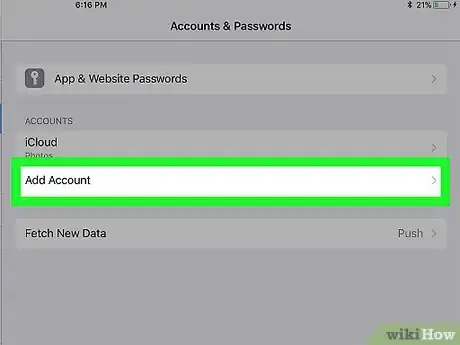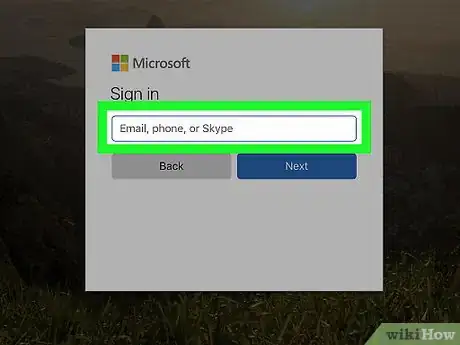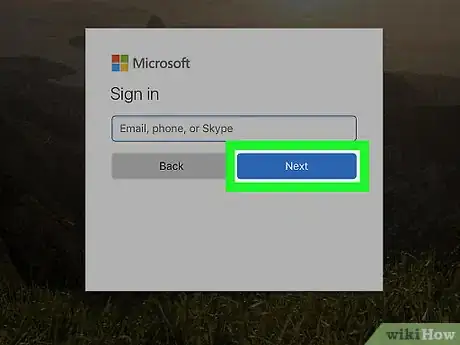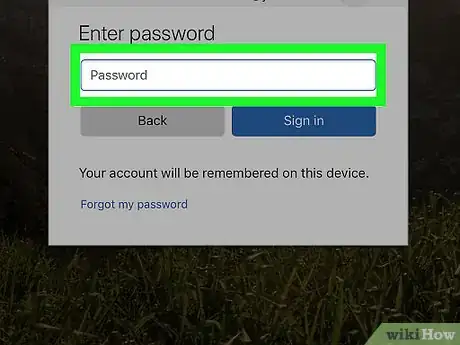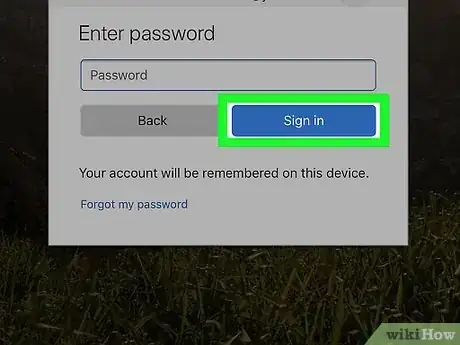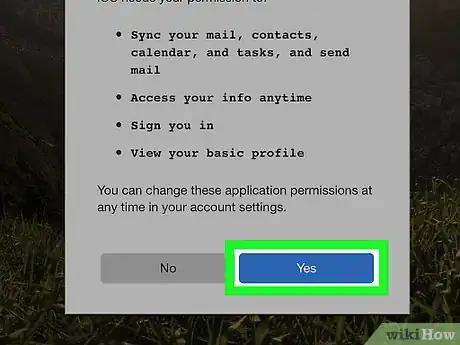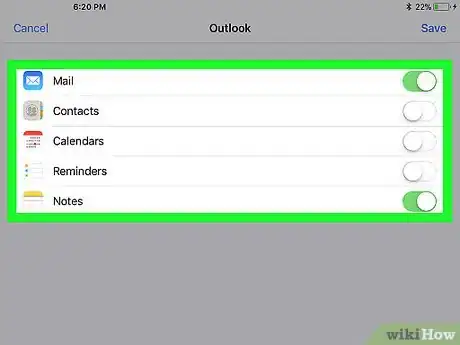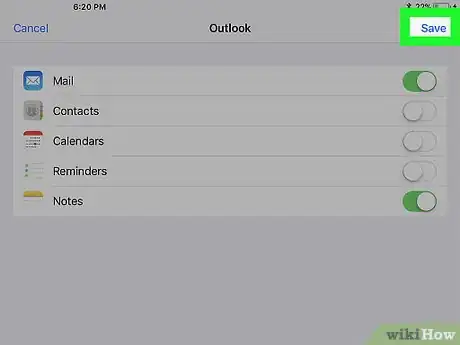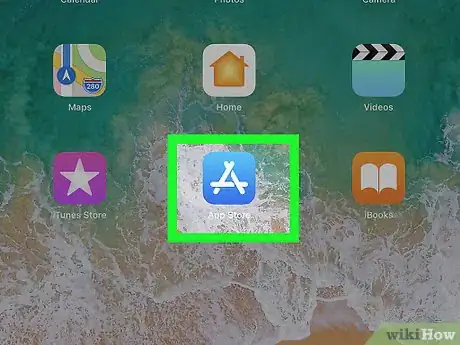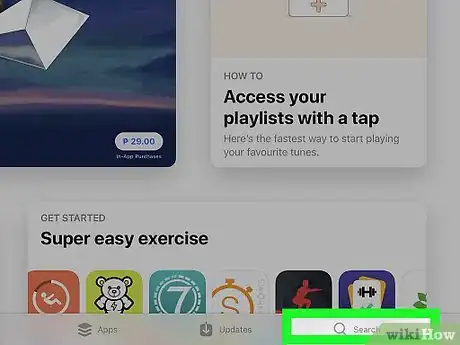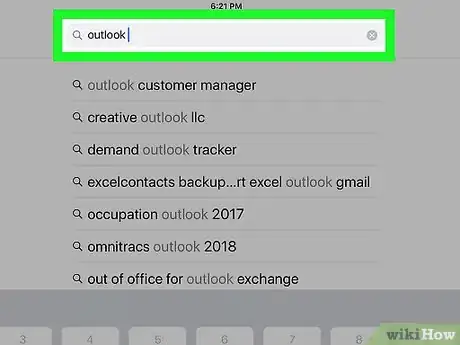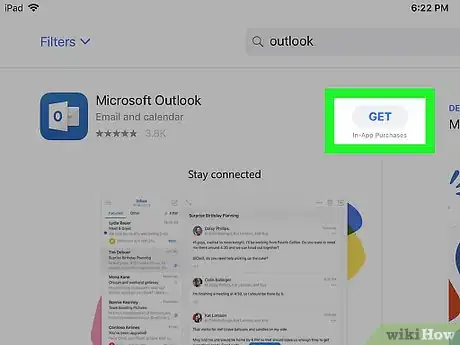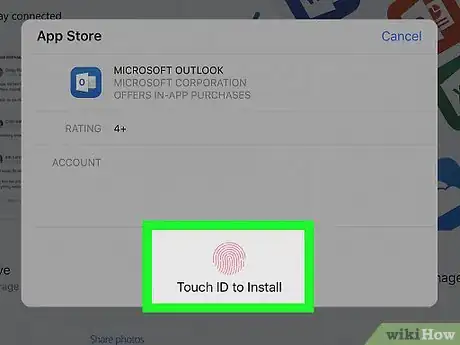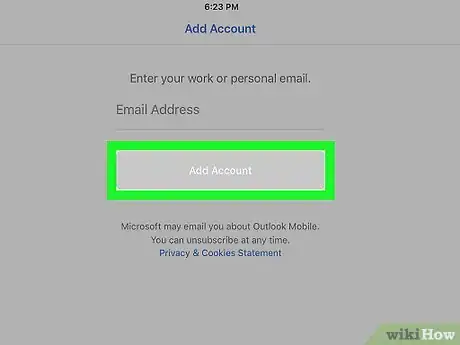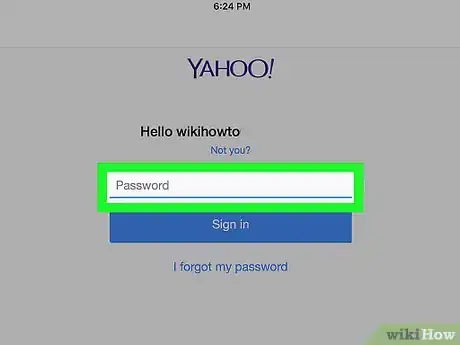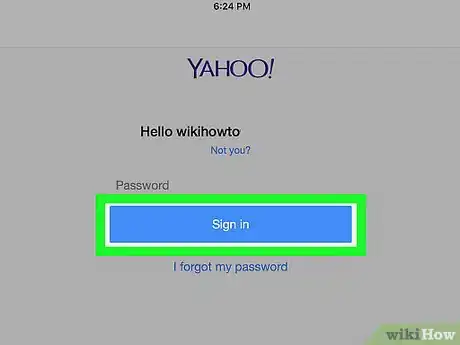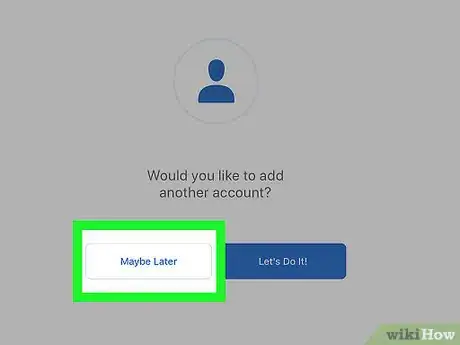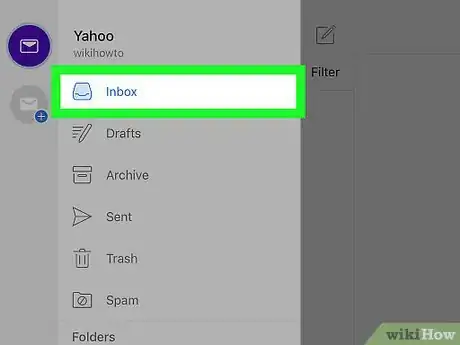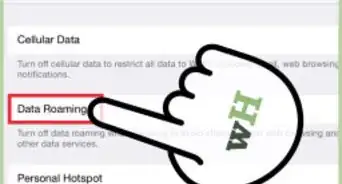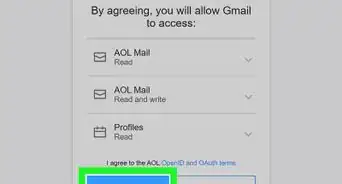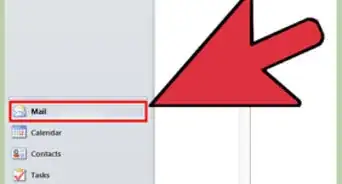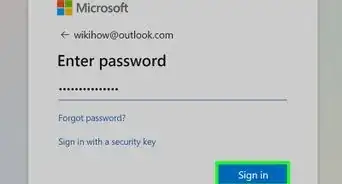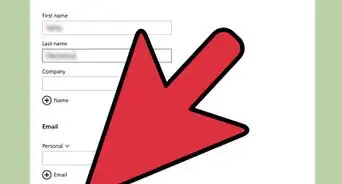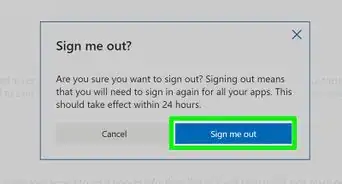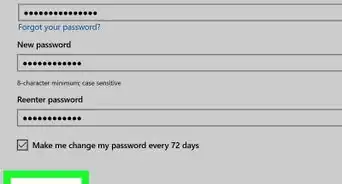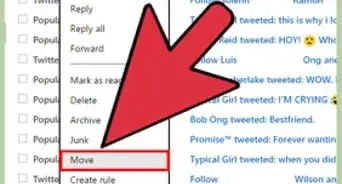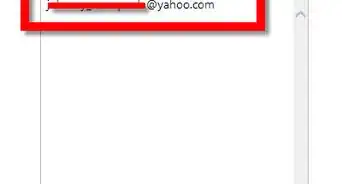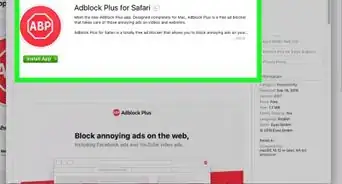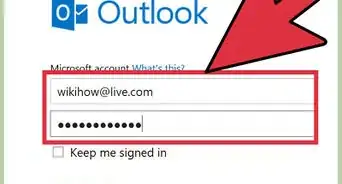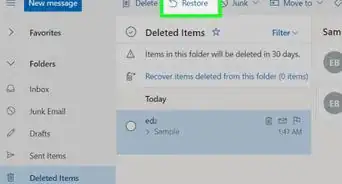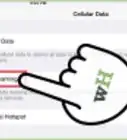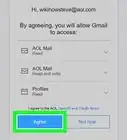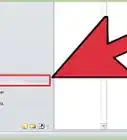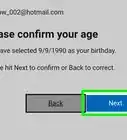X
This article was co-authored by wikiHow staff writer, Jack Lloyd. Jack Lloyd is a Technology Writer and Editor for wikiHow. He has over two years of experience writing and editing technology-related articles. He is technology enthusiast and an English teacher.
The wikiHow Tech Team also followed the article's instructions and verified that they work.
This article has been viewed 197,867 times.
Learn more...
This wikiHow teaches you how to add a Microsoft Hotmail (now known as Outlook) account to your iPad, both by adding your Outlook inbox to your iPad's Mail app and by downloading and signing into the official Outlook app.
Steps
Method 1
Method 1 of 2:
Using the Mail App
-
1
-
2Scroll down and tap Accounts & Passwords. You'll find this option about a third of the way down the "Settings" column of options.
- Make sure that you're scrolling in the column of options that's on the far-left side of the screen.
Advertisement -
3Tap Add Account. It's in the middle of the "Accounts & Passwords" page.
-
4Tap Outlook.com. This option is near the bottom of the list of email options. Doing so will open the Outlook sign-in page.
-
5Enter your email address. Tap the "Sign in" text box, then type in your Hotmail email address.
-
6Tap Next. It's a blue button below the text box.
-
7Enter your account password. Tap the "Enter password" text box, then type in your Hotmail email account's password.
-
8Tap Sign in. This blue button is below the text box. Doing so will sign you into your Hotmail email address on your iPad.
-
9Tap Yes when prompted. Doing this allows Outlook to use your iPad's Mail app to store emails.
-
10Sync additional items if you like. If you want to add your Outlook contacts, calendar information, and reminders to your iPad's Contacts, Calendar, and Reminders apps respectively, tap the white switch to the right of each option.
- Make sure that you leave at least the "Mail" switch green.
-
11Tap Save. It's in the top-right corner of the screen. Doing so will save your changes and add your Outlook (Hotmail) account to your iPad's Mail app.
- You can view Outlook emails in the Mail app by opening the Mail app, tapping the "Back" button in the top-left corner of the screen until you arrive at the "Mailboxes" page, and looking for emails in the Inbox folder that's below the "OUTLOOK" heading.
Advertisement
Method 2
Method 2 of 2:
Using the Outlook App
-
1
-
2Tap Search. It's a magnifying glass-shaped tab at the bottom of the screen.
-
3Search for the Outlook app. Tap the "App Store" search bar at the top of the screen, type in outlook, and tap outlook for ipad in the resulting drop-down list. Doing this will bring up a list of matching apps, the upper-left-most of which should be Outlook by Microsoft.
-
4
-
5Enter your Apple ID or Touch ID when prompted. If you're entering your Apple ID, you'll tap Install and then type in your Apple ID password, whereas Touch ID users will simply need to scan their Touch ID fingerprint. Once you've confirmed your identity, the Outlook app will begin downloading.
- You may need to skip this step if you're re-downloading Outlook.
-
6Open Outlook. Tap OPEN in the iPad's App Store once Outlook finishes downloading, or tap the Outlook app icon on one of your iPad's Home Screens. Doing so will open the app's login page.
-
7Enter your email address. Tap the "Sign in" text box, then type in your Hotmail email address.
-
8Tap Add Account. It's a blue button below the text box.
-
9Enter your account password. Tap the "Enter password" text box, then type in your Hotmail email account's password.
-
10Tap Sign in. This blue button is below the text box. Doing so will sign you into your Hotmail account.
-
11Tap Maybe Later when prompted. This will open the Outlook tutorial page.
-
12Go to your inbox. Navigate through the Outlook tutorial (or tap Skip in the bottom-left corner) until you arrive at your inbox. You can now begin using Outlook the way in which you would on a computer.
Advertisement
Community Q&A
-
QuestionHow can I change my password if I can't remember my old password?
 Community AnswerThere should be a button that says "can't remember password." If you click that you will receive an email with instructions on how to create a new password.
Community AnswerThere should be a button that says "can't remember password." If you click that you will receive an email with instructions on how to create a new password. -
QuestionWhat should I do if I can't remember my Hotmail password?
 Community AnswerThere should be a "Forgot Password" option that will send a code to either your phone or an alternate email address allowing you to make a new password.
Community AnswerThere should be a "Forgot Password" option that will send a code to either your phone or an alternate email address allowing you to make a new password. -
QuestionWhat should I do if it says "can't verify account?"
 Community AnswerThis means that you have too many email accounts hooked up to one device. Unhook an unimportant account from your iPad, and try to verify the account again. If nothing happens, take your device to the Apple store, or to a tech service.
Community AnswerThis means that you have too many email accounts hooked up to one device. Unhook an unimportant account from your iPad, and try to verify the account again. If nothing happens, take your device to the Apple store, or to a tech service.
Advertisement
Warnings
- Hotmail no longer exists as an independent service.⧼thumbs_response⧽
Advertisement
About This Article
Advertisement